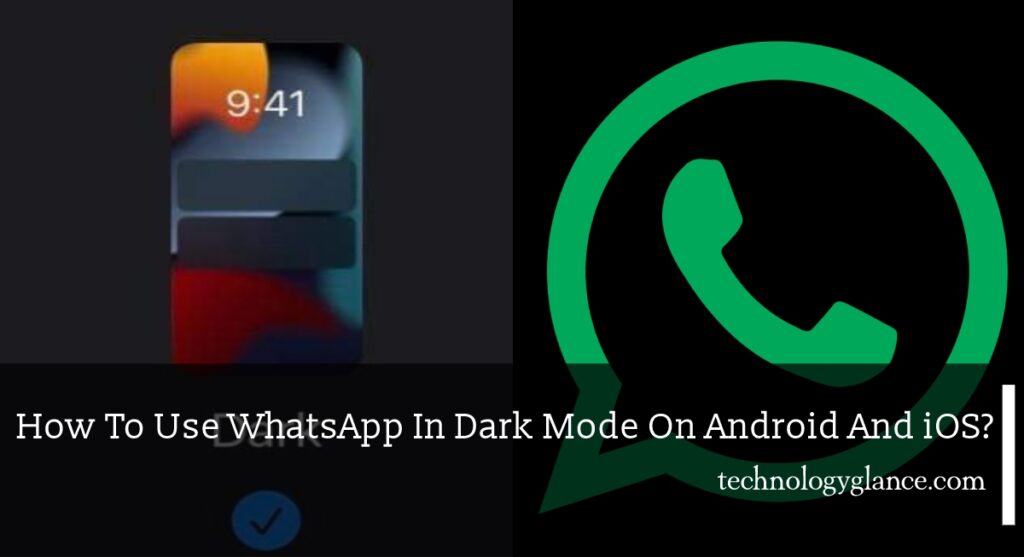We spend maximum time on our devices for both work and academic stuff, so it is necessary that it provides decent readability. That is where Dark Mode comes in. Almost all social media applications have a dark feature which reduces light emission to maintain readability compatible with all devices. WhatsApp launched dark mode recently in 2020. So, how to use WhatsApp in dark mode on Android and iOS?
You can simply change your phone theme to use WhatsApp in dark mode. Or, you can enable dark mode from the app’s settings.
To use dark mode on Android, go to WhatsApp> Settings> Chats> Theme> Dark.
On the other hand, you can use dark mode on iOS through Phone Settings> Display> Dark.
Dark mode not only saves battery life, but the low-light viewing also reduces the strain on your eyes. Using dark mode is easy, but there are still a lot of things to keep in mind for using dark mode. This article will guide you through the detailed process of how to use WhatsApp in dark mode on Android and iOS.
How To Use WhatsApp In Dark Mode On Android?
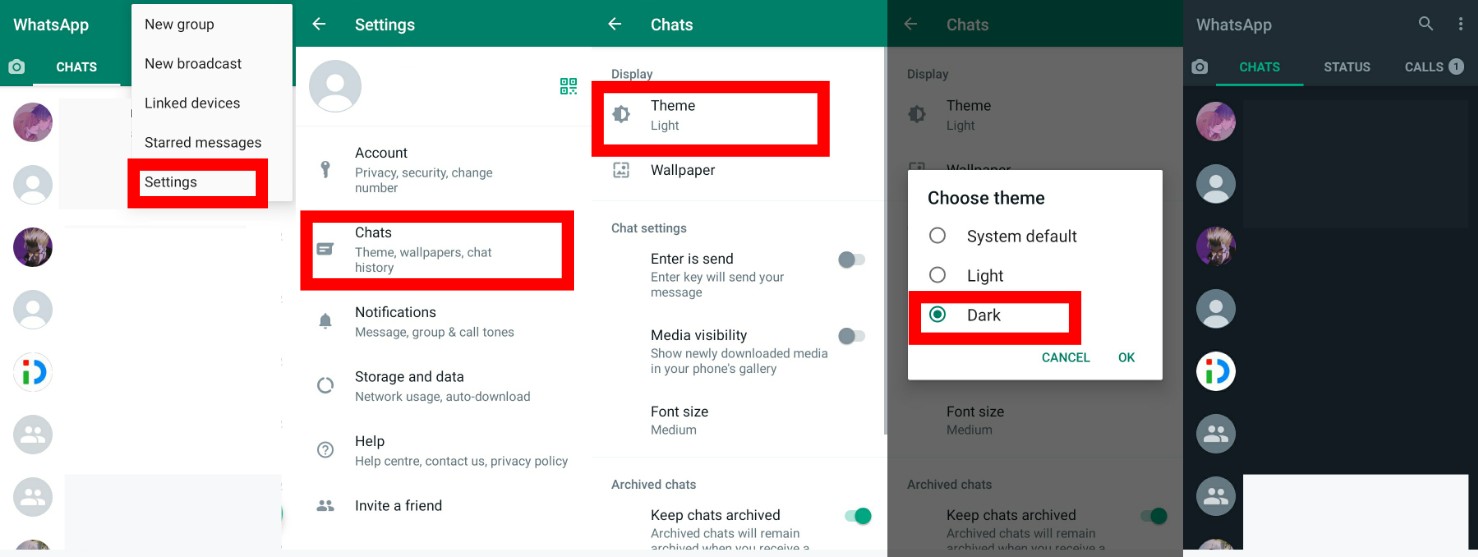
Here’s a step-wise guide on how to use WhatsApp in dark mode on Android:
- Firstly, open WhatsApp on your Android smartphone.
- Then, tap on the three dots option in the upper-right corner of your screen.
- A new window will pop up. Then, tap on Settings.
- On the settings page, tap on the Chats option.
- Tap on the Theme option on the page that follows.
- Next, tap on the Dark option on the Choose theme window.
After the final step, you will activate WhatsApp dark mode on your Android phone.
How To Use WhatsApp In Dark Mode On iOS?
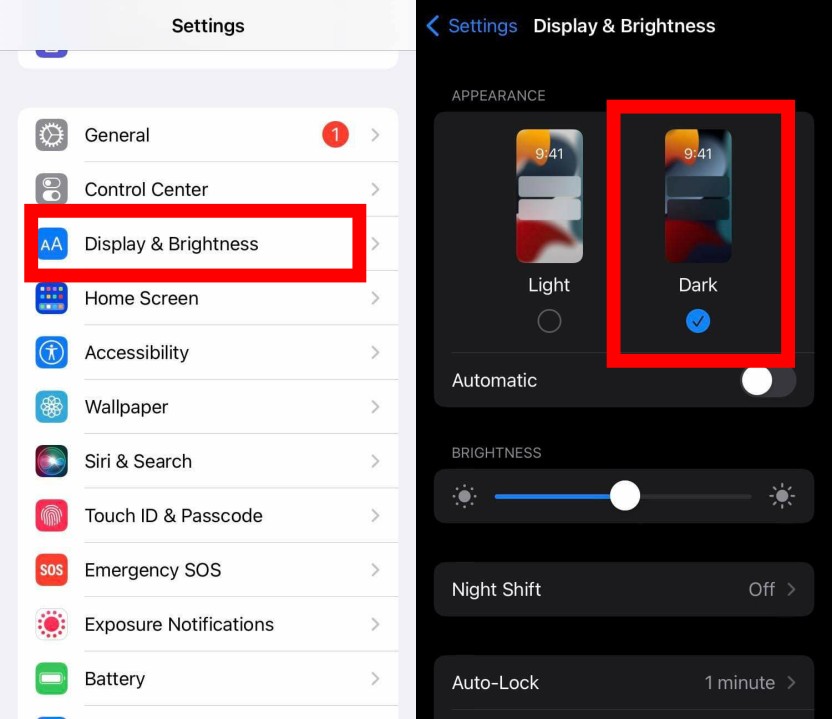
We cannot use WhatsApp in dark mode on iOS exclusively from the app settings. A simple sort-out is changing your phone’s setting to a dark theme, which all apps, including WhatsApp, will follow.
Here’s how:
- First, launch Settings on your iPhone.
- Then, scroll down to select the Display & Brightness option.
- Next, tap on Dark settings, as shown below.
- This will switch your iPhone settings to dark across all apps, including WhatsApp.
On iPhone, there is also an Automatic toggle below the light and dark option which will automatically change your phone to dark mode in the evening.
How To Use WhatsApp In Dark Mode On Desktop?
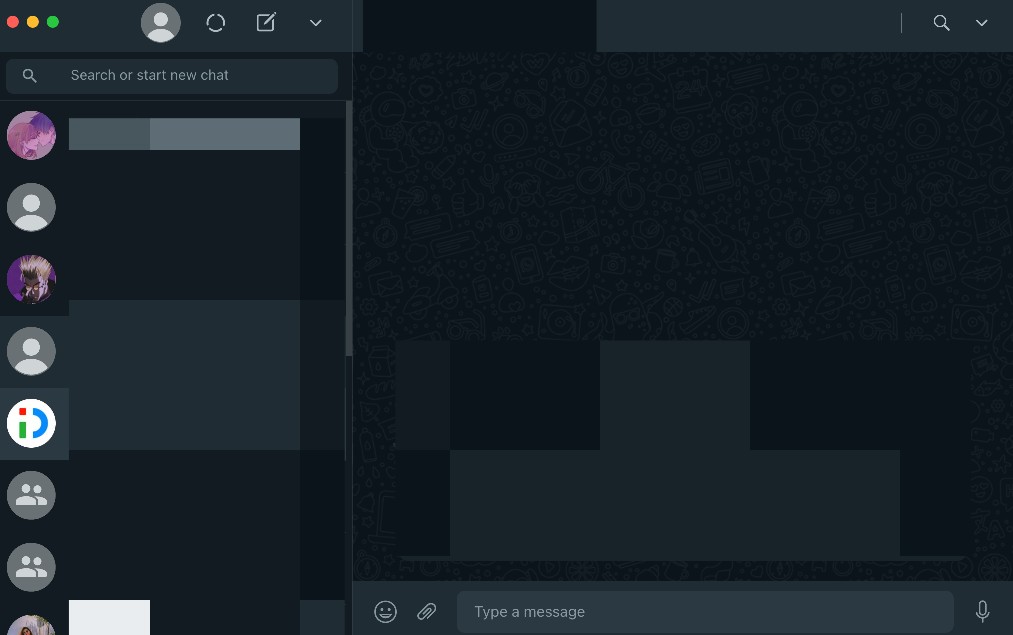
WhatsApp Desktop has been a boon for WhatsApp users who use it for work. It makes using WhatsApp for calls and meetings convenient. But it would be easier when we use WhatsApp web in dark mode to reduce the eye strain.
Here’s how to use WhatsApp in dark mode on a desktop:
- First, launch WhatsApp on your desktop.
- Go to more options which is a downward arrow or three dots located above your chat log.
- Then, tap on Settings from the drop-down menu.
- Next, tap on the Theme option.
- Now, select the Dark option and click on OK.
Check our video guide: How to Change Whatsapp Theme
You have now activated WhatsApp dark mode on your desktop too.
Is Dark Mode Better Than Light Mode?
The controversy on the suitability of dark mode and light mode remains intact. However, research shows that dark mode is better than the light mode in multiple aspects. WhatsApp introduced a Dark mode to focus on readability and information hierarchy.
It is easier to read texts on dark themes because it reduces the light emission which reduces eye strain.
Likewise, dark mode saves the battery life of your smartphone. Google has confirmed that using dark mode helps save battery life.
And, of course, the dark mode looks cooler than the light mode. Especially on WhatsApp, all the detailed background designs in dark mode make it look slick.
How To Extend Battery Life In WhatsApp?
The most convenient way to extend battery life is to enable dark mode in WhatsApp. But there are other ways you can extend battery life on WhatsApp.
You can customize the look of WhatsApp if you do not like the dark mode color on WhatsApp. For that,
- Select the App Settings
- Then, select Chats
- Tap on Wallpaper
- Choose Solid color
Google has researched that darker colors drain less power than other colors. So, if you want to extend the battery life in WhatsApp, make sure you choose something dark.
Another way to extend battery life in WhatsApp is by not allowing WhatsApp to download files by default. Open WhatsApp settings and select Data and Storage Usage and turn it off. That way, you can choose what to download, which saves your battery life incredibly.
Moreover, turning on your phone’s power-saving mode makes your battery last longer.
How To Use Dark Mode On iOS 12 Or Older?
The above-mentioned process on how to use dark mode in WhatsApp on iOS is applicable for iOS 13 and above. So, how to use dark mode in WhatsApp if you have iOS 12 or older?
The iPhone’s built-in Smart Invert feature is the best way to turn WhatsApp dark on iOS 12 and older.
To use WhatsApp in dark mode through Smart Invert:
- Go to Settings.
- Then, go to General, and tap on Accessibility.
- Next, select Display Accommodations.
- Now, select Invert Colors.
- Tap on Smart Invert, and toggle it on.
Smart Invert reverses app color leaving media and other dark-themed apps untouched. It gives WhatsApp dark theme, but it has its limitations.
Conclusion
Thus, since dark mode has multiple benefits, it is best to use WhatsApp in dark mode.
The step-wise guide on how to use WhatsApp in dark mode on Android, iOS, and desktops is clear, but please check out the WhatsApp help center for more information.
Nevertheless, queries are always welcomed in the comment section down below.