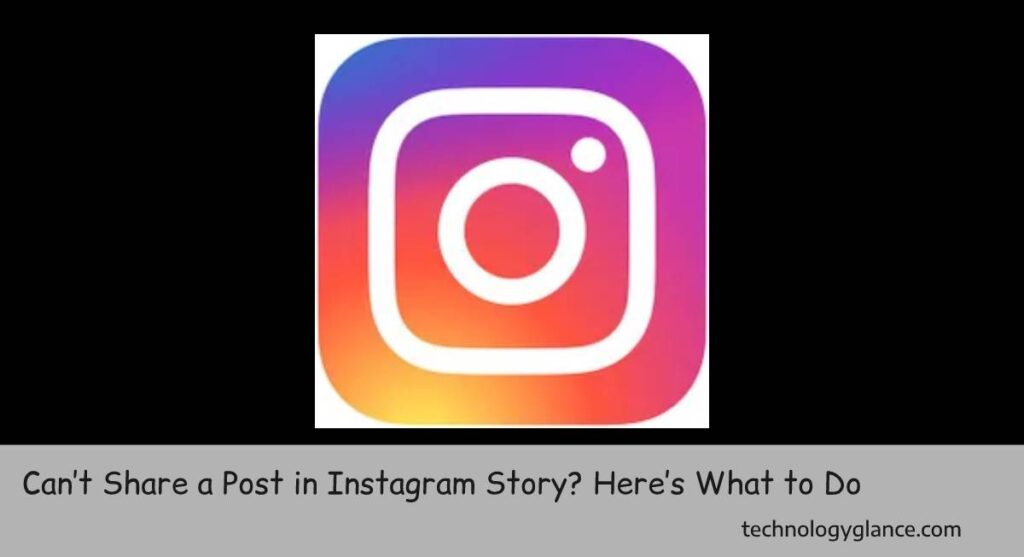Are you trying to reset your Instagram password and not even getting the Instagram text code? Forgetting a password is a pain, but not getting the text code to reset it can be even more frustrating. I completely understand your frustration, as I have personally experienced it myself. It’s not fun, trust me. But don’t worry; you can take some troubleshooting steps to try and resolve the issue.
To troubleshoot not getting the Instagram text code,
- Check Your Internet Connection
- Update Instagram
- Check Airplane Mode
- Clear Cache
- Restart Your Device
- Turn Off Battery Saver Mode
- Turn Off VPN
- Use Two Devices
Read on to learn about each of these fixes in detail.
Instagram Text Code
Let’s talk about the Instagram text code first. The text code is a security measure put in place by Instagram to ensure that it’s you trying to reset your password, not someone else. When attempting to reset your password, Instagram will send a code via text message or email (you can choose which one you prefer) for verification purposes.
Almost every app and website has a verification process to prevent unauthorized access. So, it’s important to ensure you receive the code to reset your password and regain access to your account.
Usually, it takes about a minute or two for the code to arrive, but if it’s been longer than that and you still haven’t received it, there may be some issues at play. You dont have to panic, though; there are some steps you can take to try and resolve the issue.
Why Am I Not Getting Instagram Text Code?
It’s a chaotic world; sometimes, technology is not on our side. You might already be running on so many problems, and not getting the text code is just one more thing to add to the list.
Here are some most common reasons why you might not be receiving the Instagram text code:
- Poor or spotty internet connection: An internet connection is vital in receiving the text code. Without a stable internet connection, it may not be able to send or receive the code.
- You might have an outdated version of Instagram: Sometimes new updates come out, and if you dont update your app regularly, it can cause issues like not receiving the text code. So make sure to always keep your apps up to date.
- Airplane mode might be accidentally turned on: This is a very common mistake, and it’s quite easy to mistakenly turn on airplane mode without realizing it. Double-check if airplane mode is inadvertently turned on, as it can interfere with receiving the code.
- Your device’s cache may need to be cleared: Clearing your device’s cache can help fix various issues, including not receiving the Instagram text code.
- Your device might need to be restarted: Sometimes, just turning off and on your device can solve many problems, so try giving it a restart before trying any other troubleshooting steps.
- Battery saver mode may be interfering: Battery saver mode is great for conserving battery, but it can also prevent your device from receiving the code. So make sure to turn off battery saver mode while trying to reset your password.
- You’re using a VPN: VPNs can sometimes interfere with receiving messages and codes, so try disabling it and see if that helps.
These are the most common reasons you may not receive the Instagram text code, but other factors could also be at play.
Troubleshoot Not Getting Instagram Text Code
The problems you encounter with not receiving the Instagram text code can usually be resolved by taking a few simple troubleshooting steps. Here are some things to try:
Check Your Internet Connection
One of the first things to check is your internet connection. Without a stable internet connection, your device may not be able to send or receive any messages or codes. So try connecting to a different network and see if that helps.
Also, try resetting your internet router to see if that improves your connection.
Update Instagram
Make sure you have the latest version of Instagram installed on your device. Sometimes updates can fix various bugs and issues, including not receiving the text code.
To update Instagram,
- Go to the App Store (for iPhone) or Google Play Store (for Android).
- Search for Instagram and tap “Update” next to the app.
Your app will be updated to the newest version.
Check Airplane Mode
By its name, airplane mode is meant to be used on airplanes, but it can also come in handy for conserving battery or avoiding distractions. However, accidentally leaving it on can prevent you from receiving messages and codes.
When you turn on airplane mode, WiFi, Data, and Bluetooth are all turned off. So make sure to check and see if it was accidentally left on.
To turn off airplane mode, swipe from the top of your screen (for iPhone) or pull down the notification bar (for Android). Then, tap the airplane mode icon to turn it off.
Clear Cache
Have you ever considered clearing the cache on your device? Clearing old, unused data can help fix various problems, including not receiving the Instagram text code.
To clear cache:
- Go to Settings.
- Tap “Storage” or “Storage & Memory.”
- Tap “Clear Cache” or “Clear Storage.”
Clearing your cache will delete any temporary data, but it won’t delete any important information or affect your apps.
Restart Your Device
Sometimes just turning off and on your device can fix various issues, so try giving it a restart before trying any other troubleshooting steps.
To restart:
Hold the power button for iPhone until “slide to power off” appears. Next, slide the button to turn off your device, then hold the power button again to turn it back on.
For Android, hold down the power button until a menu appears. Then, tap “Restart” or “Power Off,” wait a few seconds, and hold down the power button to turn it back on.
Turn Off Battery Saver Mode
Battery saver mode is great for conserving battery, but it can also prevent your device from receiving the code. So make sure to turn off battery saver mode while trying to reset your password.
To turn off battery saver mode:
- Go to Settings.
- Tap “Battery” or “Battery Saver.”
- Turn off the toggle for battery-saver mode.
Turn Off VPN
VPNs can sometimes interfere with receiving messages and codes, so try disabling them and see if that helps. To turn off a VPN:
- Go to Settings.
- Tap “Networks and Internet” or “Wireless & Networks.”
- Tap “VPN.”
If you’re connected to a VPN, tap the name and then “Disconnect” or “Forget.”
Use Two Devices
If all else fails, try using two devices to set up your Instagram account. Then, use one device to receive the text code and another to finish setting up your account.
Contact Instagram Help Center:
If none of these troubleshooting steps work, you can contact Instagram’s Help Center for further assistance. They are pretty responsive and can help you with any issues you may be having.
So these are the steps to troubleshoot not receiving the Instagram text code. I hope this helps, and good luck!
Do you have any tips or personal experiences with not receiving the Instagram text code? Share in the comments below!
Some Tips
As an Instagram user, I have tips for avoiding not receiving the text code.
- Make sure your phone number is entered correctly in your Instagram profile. Double-check to make sure there are no extra or missing numbers.
- If you’re traveling internationally, try using a local SIM card to receive the code instead of relying on WiFi or roaming data.
- If you’re using a temporary phone number, update your Instagram profile with the new number before trying to reset your password.
- Double-check that your device has cell service or a strong WiFi connection
- Try requesting the code again after some time has passed
Frequently Asked Questions:
Can I use a different phone number to receive the code?
Yes, you can access it as long as it is a valid and active phone number. Just make sure to update your Instagram profile with the new number before trying to reset your password.
What if I don’t have access to a phone number?
If you don’t have access to a phone number, you can also try using an authentication app or getting help from a friend or family member with their phone number.
Conclusion:
Not receiving the Instagram text code can sometimes be frustrating and make it difficult to reset your password. But by following these troubleshooting steps and tips, you can hopefully resolve the issue and get back to using Instagram. Good luck!
Note: This blog post is purely informational and should not be used as a definite guide for resolving all issues with not receiving the Instagram text code. If none of these steps work, contact Instagram’s Help Center for further assistance.
This blog post is not a substitute for professional advice or help from Instagram’s customer support team. If you are still experiencing issues, reach out to them for personalized assistance.