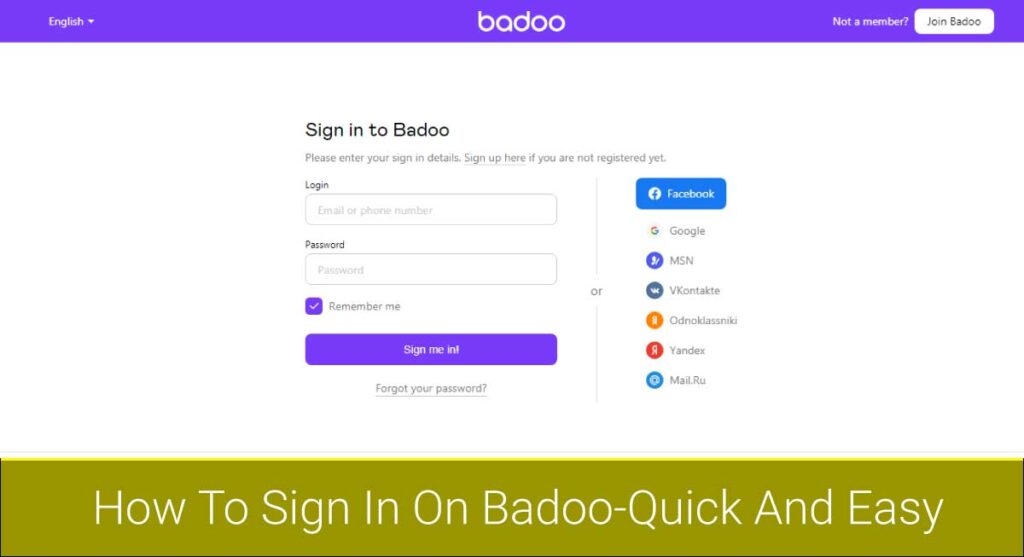Gmail is a great tool for managing your email account. It helps you stay on top of what’s happening in your inbox, and it even has helpful features like the ability to archive emails and create filters. But if you sometimes forget passwords or lose access to accounts, Gmail can be more than a little frustrating! Luckily, there is an easy solution: signing in as a different user. This article will show you how to sign in as a different user on Gmail so that no matter what happens with your account, you’ll always have access to some version of it!
To sign in as a different user in Gmail, follow these steps:
For mobile:
- Open the Gmail app> Profile Icon> Add another account.
- Enter your email id and password
- Tap “Next”
For PC:
- Go to the official site of Gmail
- Navigate Profile Icon>Add Another Account
- Enter your email id and password
- Tap “Next” and you are done.
Read this article till the end to know more about signing in as a different user in Gmail.
How To Sign In As A Different User In Gmail?
Do you want to manage multiple accounts in Gmail? Do you have more than one Gmail account? Or colleague or friend has given access to his/her Gmail to you so that he/she could help in your work and vice versa. In all these cases, the easiest solution is to sign in as a different user using multiple accounts in Gmail.
You can sign in as a different user on PC as well as your mobile phone or Tablet. Let’s discuss the procedure to sign in as a different user on both.
Signing Into Another Google Account On PC
Signing in as a different user on PC can be done through any browser like Chrome or Firefox etc. If you use any other application, go to the official website for Gmail and sign in with your primary email address and password i.e., your Gmail account.
Follow the following steps to sign in as a different user on PC.
Step 1: Visit The Official Gmail Page
Get started by going to the official Gmail page i.e., gmail.com.
Step 2: Tap Profile Icon And Click “Add Another Account”
Then, tap your profile icon on the top right corner of your screen. Gmail will redirect you to a new page from where you can access your accounts. Simply click on the “Add another account” button.
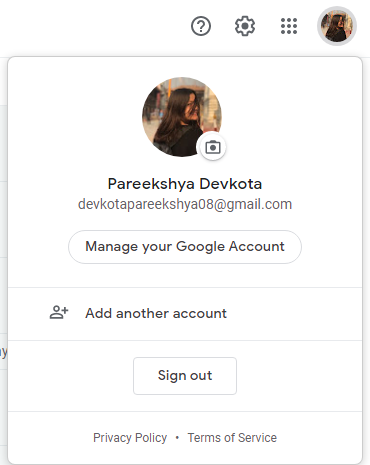
Step 3: Enter Email Id And Password
On clicking the “Add another account” button, Gmail will show you a separate page where you need to enter your email address and password.
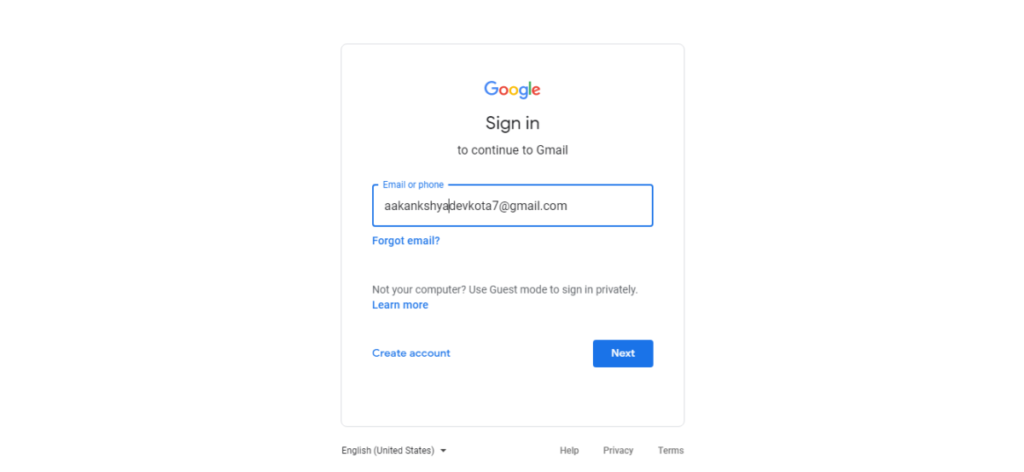
Step 4: Click “Next”
Then, you will see a new page where it will ask you to select your time zone. Choose the right one and then click the “Next” button. And voila! you will be redirected to your new account.
Signing Into Another Google Account Through Mobile Apps Or Tablet:
To sign in as a different user on your mobile device, you must have an application of Gmail installed on it. If not then download the app from Google Play Store or Apple App Store and follow the below steps:
Step 1: Open the “Gmail” app.
First, launch the “Gmail” application on your android or iOS device.
Step 2: Tap On Your Profile Icon And Then “Add another account”
You will see your profile icon in the top right corner of your screen. Tap it. Then, on another page, tap “Add another account.”

Step 3: Enter The Username And Password
Enter the Username and Password of the Google Account you want to sign in as a different user for Gmail in their respective field.
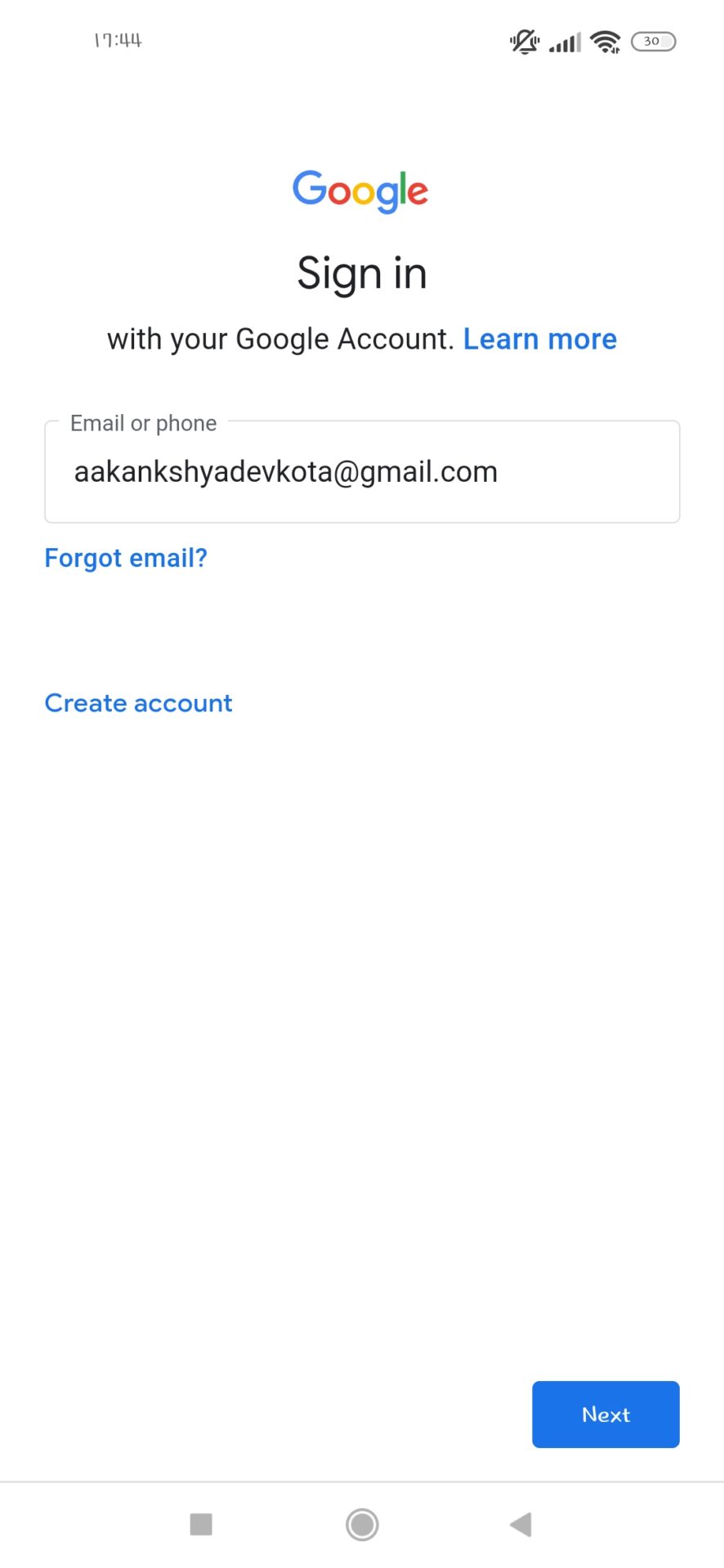
Step 4: Tap On The “Next” Button
Tap the “Next” button and let your device do its work. This process may take a few minutes depending upon connection speed and other factors. You will be notified when you have successfully added another account to your Gmail app.
How To Change Your Primary Gmail Account?
With all the different Gmail account options available, it can be easy to forget how to change your primary Gmail account. Changing your primary Gmail account is fairly simple and takes only a few moments to complete. Here’s a quick look at the steps you’ll need to follow.
- Open your Gmail app or visit Gmail.com
- Tap/Click on your profile icon at the top right of your inbox.
- Sign out of all your Gmail accounts.
- Now, sign in with the account you want to set as default.
- Enter your password and click/tap “Next”
Voila! You’re done.
How To Switch Between Multiple Accounts On Gmail
If you have more than one Gmail account, you can easily switch between different accounts. This is very helpful for those who are using multiple Google Accounts at the same time or want to use two mail IDs on a single device.
Here is what you need to do:
- First of all, you need to open the Gmail account that you want to change.
- Then click on your photo from the top right corner.
- You can see all the Google Accounts associated with your email address in a new window by clicking on it. Tap the account you want to use and you will be logged in to that account.
And my friend, that’s how you can switch between accounts on Gmail.
Note: If you open the same Gmail account again it won’t ask for your password as you are already logged into this Google Account on your device.
Frequently Asked Questions(FAQs)
Now, it’s time to clear all the doubts and confusion of Gmail users. Scroll down to know more about Gmail:
How Do I Create An Alias For My Email Address?
Gmail provides you a quick way to set up another email address that will be used as your primary or default address when signing in from outside locations. This is called an Alias.
To add an alias address, go to the Accounts page and click “Send Verification.” You’ll then be prompted to create a code that will be sent via text message or voice call when you attempt to sign in with your new account from another location.
When I Receive This Verification Code, How Do I Use It To Sign In?
To use the verification code, go to your Accounts page and click “Resend Verification.” Once you receive this message with your new code, enter it when prompted. You’ll then be able to choose between signing into your original account or the alias address.
Can I Have Multiple Gmail Account?
Yes, you can easily create multiple Gmail accounts.
What Are The Benefits Of Having More Than One Gmail Account?
There are many advantages of creating multiple email addresses on your Google Accounts like for personal use or business use. You can also save money by using different free email services that offer storage and features like paid versions but for free up to a certain storage limit.
You can also use multiple Gmail accounts for different purposes like having an email account exclusively for your online shopping, another one just for social media updates, and another just for work.
Can I Sign In As A Guest?
Yes, you can create and use a guest-based account on Gmail. You will be able to read all the emails but not able to send any emails like when you are in vacation and don’t want to use your personal email address.
How Do I Make My Gmail More Secure?
You can protect your account by enabling two-step verification which adds an extra layer of security on top of the username and password when signing into Google accounts. This process is also known as login verification.
Wrapping Up
I hope now you have a clearer idea about how you can sign in to different Gmail accounts on your device. If you have any questions or feedback, feel free to leave a comment below.