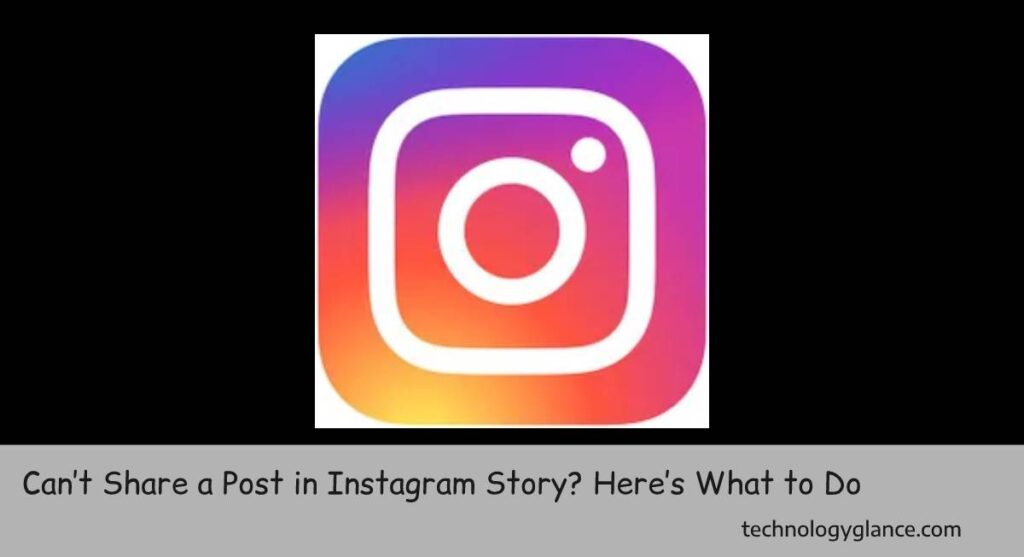Ever sent a message on Instagram that made you want to crawl into a hole and never come out? Maybe it was a typo so glaring it could be seen from space, or perhaps it was a message that sounded hilarious in your head but ended up being about as funny as a wet sock. Fear not, fellow social media adventurer, for Instagram’s got your back with its magical “Unsend” button. It’s like having a digital eraser that lets you whisk away those cringe-worthy messages faster than you can say “Oops, did I really just send that?” Sure, it won’t erase the memory from the recipient’s mind, but hey, at least you can save face and pretend it never happened. So go ahead, unleash your inner typo monster, because with Instagram’s “Unsend” feature, you’re always just a tap away from social media redemption.
To delete an Instagram message,
- Open the Instagram app on your device.
- Go to the chat where the message you want to delete is located.
- Find the message you want to delete.
- Tap and hold on the message until a menu appears.
- Select the “Unsend” or “Delete” option from the menu.
- Confirm the action if prompted.
And that’s it. Keep on reading this article to know how you can delete an Instagram message in detail.
The UNSEND Feature
Instagram’s “Unsend” feature is a digital lifesaver for those moments when your fingers move faster than your brain. Picture this: you’re typing away, crafting what you believe to be the perfect message, only to realize seconds later that it’s riddled with embarrassing typos or, worse yet, it’s a message meant for someone else entirely. Cue the panic! But fear not, because Instagram’s got your back with its handy “Unsend” feature. With just a few taps, you can make that cringe-worthy message disappear faster than a magician’s rabbit. It’s like hitting the undo button on a regrettable night out – except instead of erasing blurry memories, you’re wiping away digital blunders.
But wait, there’s more! Instagram’s “Unsend” feature isn’t just about covering your tracks in moments of embarrassment; it’s also a tool for reclaiming control over your conversations. Maybe you sent a message in the heat of an argument and now regret your words, or perhaps you accidentally shared something too personal for public consumption. Whatever the case may be, “Unsend” lets you take back your message and hit the reset button on the conversation. It’s like being able to rewind time and give yourself a do-over – a rare luxury in the fast-paced world of social media.
Of course, it’s worth noting that while Instagram’s “Unsend” feature can save you from a multitude of digital faux pas, it’s not a magical erase button for the recipient’s memory. Once a message is sent, it’s out there in the digital ether, and there’s no guarantee that the other person hasn’t already seen it. So while “Unsend” can help mitigate the fallout from a messaging mishap, it’s always best to think before you send. After all, prevention is often the best cure when it comes to avoiding social media snafus.
How Instagram’s “Unsend” Feature Reshapes Digital Conversations
Picture this: you’re chatting away on Instagram, feeling like a digital Picasso with your witty banter, when suddenly… gulp you realize you’ve sent a message that’s about as smooth as sandpaper. Enter Instagram’s superhero: the “Unsend” feature! It’s like having a digital eraser to tidy up those verbal spills before anyone even notices. With just a tap, you can rescue yourself from the brink of embarrassment faster than you can say “awkward turtle.”
But it’s not just about saving face – oh no! Instagram’s “Unsend” feature is a game-changer in the wild world of digital chatter. It’s like adding a sprinkle of fairy dust to your conversations, giving you the power to turn back time and rewrite history. Suddenly, typos vanish into thin air, accidental oversharing becomes a thing of the past, and social slip-ups are nothing more than a distant memory. So go ahead, chat fearlessly, my friend, because with Instagram’s “Unsend” feature, every conversation is a chance to rewrite your own digital destiny.
How does the unsend feature work?
Instagram’s “Unsend” feature is a handy tool that allows users to delete messages they’ve sent in direct conversations. The process is quite straightforward: if you’ve sent a message that you regret or no longer want to be visible, simply tap and hold on the message in question. This action will bring up a menu with various options, including “Unsend.” Once you select “Unsend,” the message will be removed from both your chat and the recipient’s chat, essentially erasing it from the conversation.
What’s particularly convenient about the “Unsend” feature is that it works almost instantly. As soon as you choose to unsend a message, it disappears from the conversation as if it was never there. This can be a lifesaver in situations where you’ve accidentally sent a message to the wrong person, made a typo that changes the meaning of your message entirely, or simply had a change of heart about what you’ve said.
However, it’s essential to note that while the “Unsend” feature removes the message from the conversation, it doesn’t necessarily erase it entirely. If the recipient has already seen the message before you unsend it, they may still remember its contents. Additionally, there’s always the possibility that the recipient took a screenshot of the message before you deleted it. Therefore, it’s essential to use the “Unsend” feature thoughtfully and consider the potential implications before relying on it to undo a message.
Does the other person receive notification that you unsent a message?
No, the other person does not receive a notification when you unsend a message on Instagram. When you use the “Unsend” feature to remove a message from a conversation, it disappears from both your chat and the recipient’s chat without any notification or indication that it was deleted. This means that the recipient won’t be alerted to the fact that you’ve unsent a message, allowing you to discreetly manage your conversations without drawing attention to any changes you’ve made.
How To Delete An Instagram Message?
Deleting an Instagram message essentially means “unsending” it from the conversation. When you delete a message on Instagram, you’re removing it from both your chat and the recipient’s chat, effectively erasing it from the conversation history. This process is often referred to as “unsend,” as it allows users to retract messages they’ve sent, whether it’s to correct a mistake, avoid embarrassment, or simply change their mind about what they’ve said. By unsending a message, you can maintain control over your conversations and ensure that only the messages you want to remain visible are kept in the chat.
Follow these steps to delete an Instagram message from a conversation:
Step 1: Open Instagram:
Launch the Instagram app on your device.
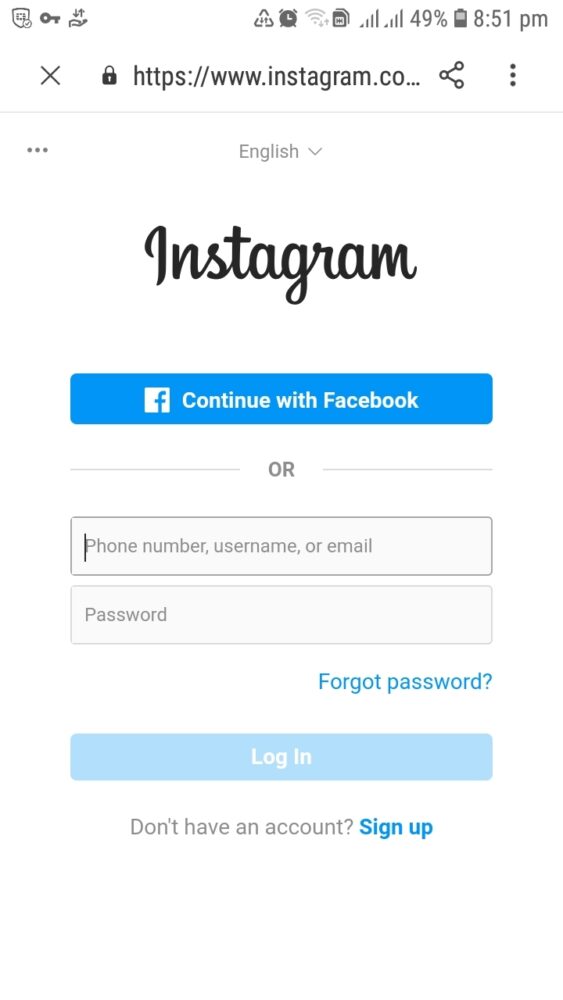
Step 2: Go to Messages:
Navigate to the direct message conversation where the message you want to delete is located.
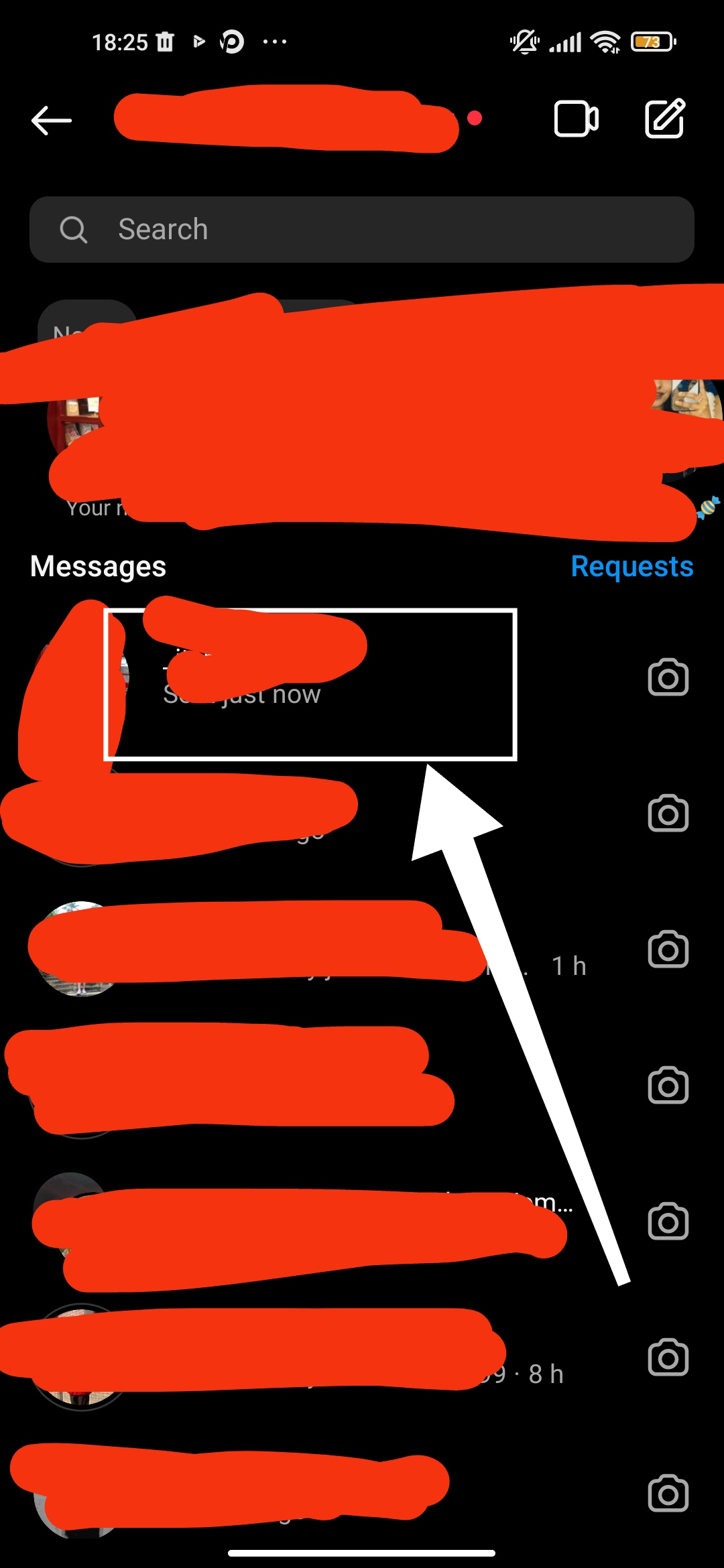
Step 3: Locate the Message:
Scroll through the conversation until you find the message you want to delete.
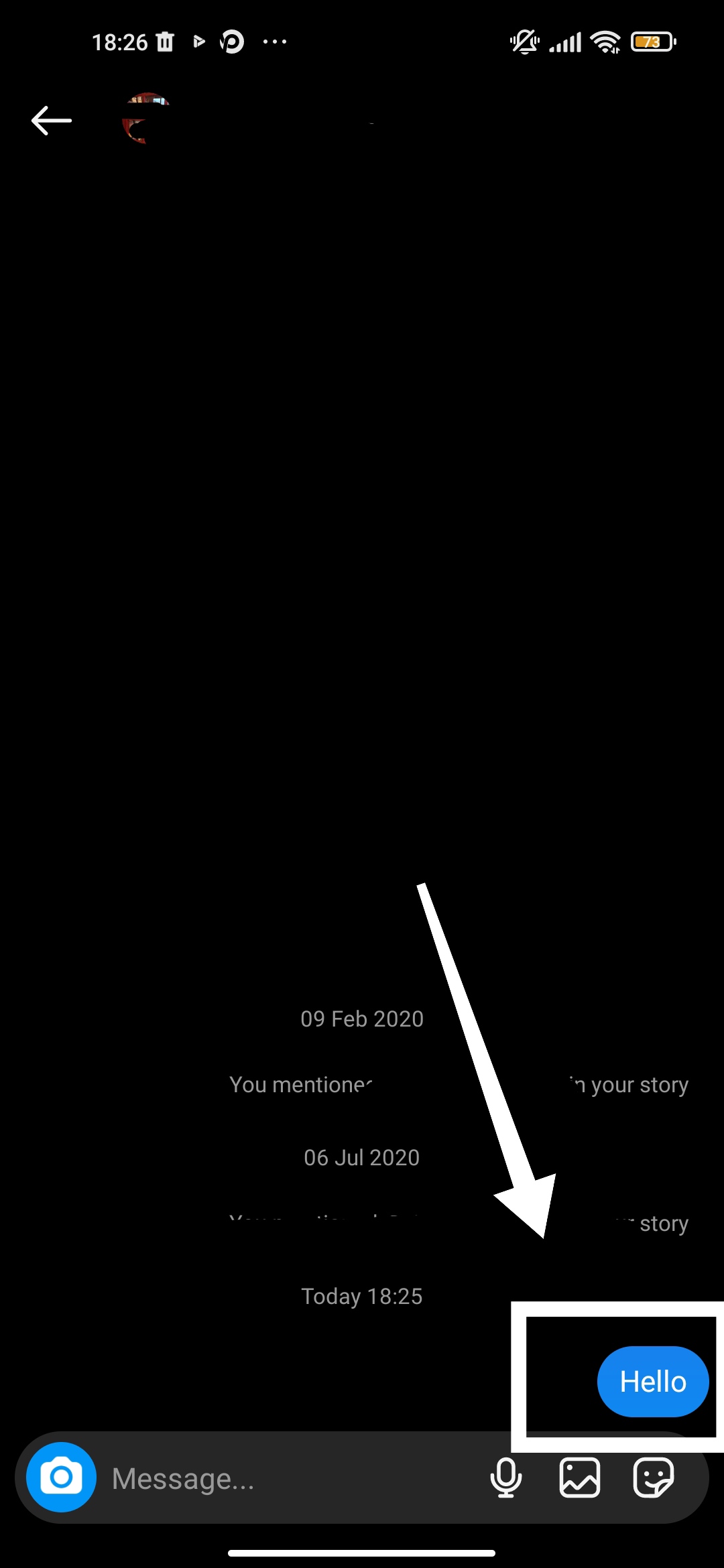
Step 4:Tap and Hold:
Press and hold on the message you want to delete. This action will select the message and bring up a menu of options.
Step 5: Select “Unsend”:
From the menu that appears, tap on the “Unsend” option. This action will remove the message from the conversation.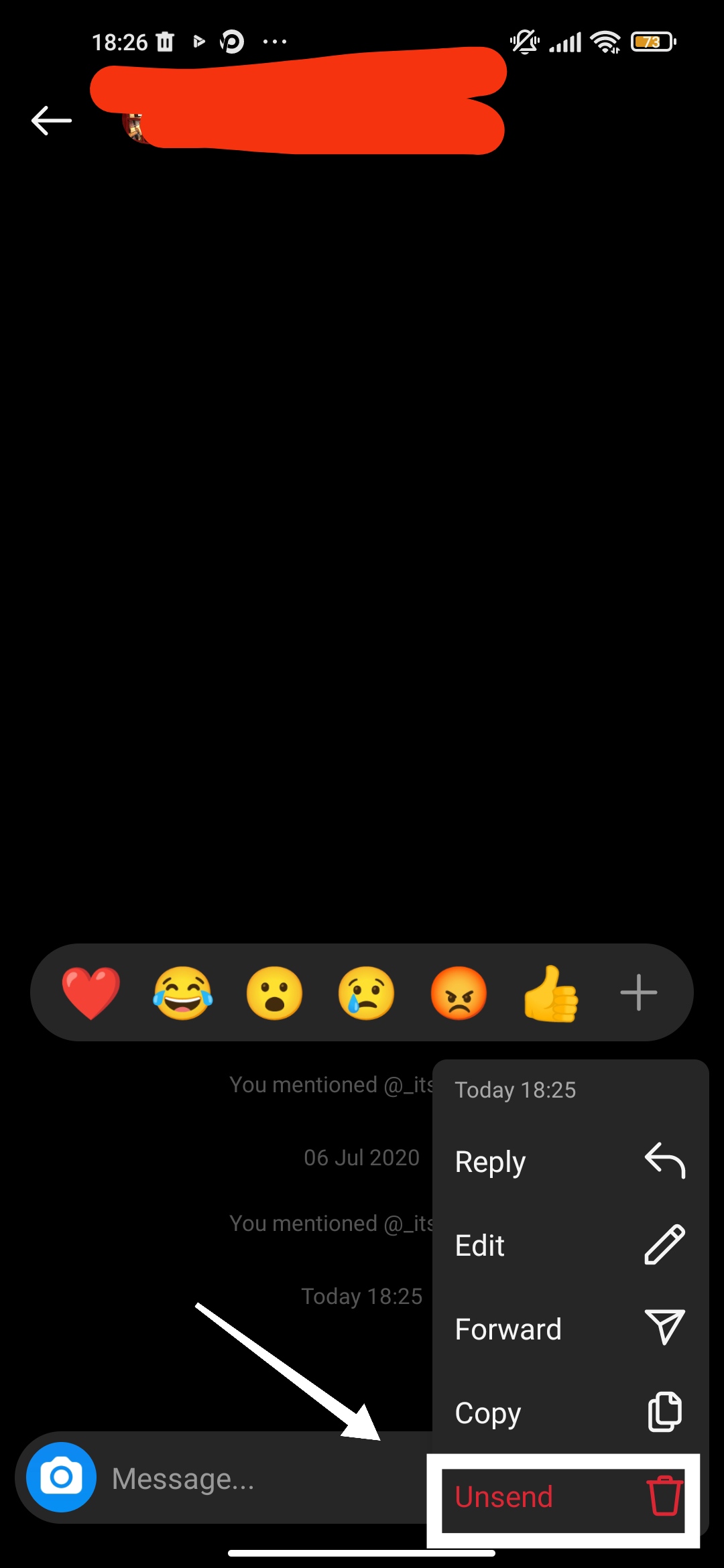
Step 6: Confirm Deletion (if prompted):
Depending on your device and Instagram version, you may need to confirm the deletion by tapping “Unsend” or “Delete” again.
Once you’ve completed these steps, the message will be deleted from both your chat and the recipient’s chat. However, it’s essential to note that while the message will disappear from the conversation, it may still be visible to the recipient if they’ve already seen it before you deleted it. Therefore, it’s best to act quickly if you want to remove a message from a conversation on Instagram.
How To Delete A Conversation On Instagram?
You’ve just learned how to delete individual Instagram messages, but did you know that you can also delete entire conversations? This feature allows you to tidy up your Direct Message inbox and maintain your privacy even more effectively. Deleting a conversation removes all messages exchanged within it, offering a comprehensive way to manage your conversations on the platform.
To delete an Instagram conversation (direct message thread), you can follow these steps:
- Open Instagram:
Launch the Instagram app on your mobile device.
- Go to Direct Messages:
Tap on the paper airplane icon at the top right corner of your screen. This will take you to your direct messages.
- Find the Conversation:
Scroll through your direct messages to find the conversation you want to delete. Tap on it to open the conversation thread.
- Access Options:
Once you’re in the conversation, locate the name of the person or group at the top of the screen. There should be three dots (ellipsis) or a similar icon next to it.
- Delete Conversation:
Tap on the three dots or the icon, and it should bring up a menu of options. Look for “Delete Conversation” or “Delete Chat” option. Tap on it.
- Confirmation:
Instagram may ask for confirmation to delete the conversation. Confirm your action.
- Done: Once confirmed, the conversation thread should be deleted from your direct messages.
Please note that once you delete a conversation, it cannot be undone. All messages, photos, videos, and other content exchanged in that conversation will be permanently removed from your account.
Some Tips
Here are some additional tips for you regarding how you delete an Instagram message:
- Selective Deletion: When managing your Direct Message inbox on Instagram, consider using the option to selectively delete individual messages rather than opting for a blanket deletion of entire conversations. This allows you to maintain context while tidying up your messages.
- Double-Check Before Deleting: Before you proceed to delete an Instagram message, it’s crucial to double-check the content to ensure you’re removing the right message. This simple step can prevent accidental deletion and potential loss of important information.
- Utilize Filters and Search: Instagram provides filtering options and search functionality to help you quickly locate and delete specific messages within your conversations. Take advantage of these tools to efficiently manage your message history.
- Transparent Communication: If you plan to delete messages within a conversation, it’s important to communicate openly with other participants. Transparency fosters understanding and respect among users, especially when managing shared conversations.
- Incorporate Deletion into Routine Maintenance: Make message deletion a regular part of your social media maintenance routine. By routinely deleting unnecessary messages, you can keep your Instagram inbox organized and clutter-free, promoting a smoother user experience.
- Backup Important Messages: Before deleting Instagram messages, particularly those containing valuable information or memories, consider backing them up. This ensures that you have a copy of the message should you need to reference it in the future.
- Explore Archiving Options: Instead of outright deletion, Instagram offers the option to archive messages. Archiving removes conversations from your main inbox without permanently deleting them, providing a middle ground for message management.
- Educate Others on Deletion Features: Spread awareness about Instagram’s message deletion options and privacy controls among your friends and followers. Empowering others with this knowledge promotes responsible social media usage.
- Report and Remove Inappropriate Content: If you encounter inappropriate or offensive messages, utilize Instagram’s reporting feature instead of direct deletion. Reporting helps maintain a safe online environment for all users.
- Stay Updated on Instagram’s Policies: Stay informed about Instagram’s privacy policies and features related to message deletion. Being aware of any changes or updates ensures you can make informed decisions when managing your conversations on the platform.
Frequently Asked Questions(FAQs)
Can I retrieve a deleted Instagram message?
Once you delete a message on Instagram, it cannot be retrieved. The deletion is permanent, so it’s essential to double-check before removing any messages.
Can I delete messages from both sides of the conversation?
Yes, when you delete a message in an Instagram conversation, it is removed from both your side and the recipient’s side. This ensures that both parties no longer have access to the deleted message.
Is there a limit to how many messages I can delete on Instagram?
Instagram does not impose a specific limit on the number of messages you can delete. However, it’s important to note that once deleted, messages cannot be recovered.
Can I delete messages from a group conversation on Instagram?
Yes, you can delete messages from a group conversation on Instagram in the same way you delete messages from individual conversations. Tap and hold the message you want to delete and select the “Delete” option.
Will deleting a message affect the overall conversation thread?
Deleting a message will remove it from the conversation thread, but it will not affect the rest of the conversation. The remaining messages in the conversation will remain intact.
Is there a way to delete multiple messages at once on Instagram?
Currently, Instagram does not offer a feature to delete multiple messages at once. You will need to delete messages individually within the conversation.
Can I delete messages from archived conversations?
Yes, you can delete messages from archived conversations on Instagram. Simply access the archived conversation, locate the message you want to delete, and follow the same deletion process.
Also check out: How To Fix Instagram Couldn’t Load Image? if you are facing the issue.
Conclusion
In conclusion, mastering the art of how to delete Instagram messages empowers users to curate their online interactions effectively. By selectively removing individual messages or tidying up entire conversations, users can maintain privacy, manage clutter, and ensure a seamless communication experience on the platform. Deleting Instagram messages isn’t just about decluttering; it’s about taking control of your digital footprint and fostering a safe and respectful online environment. Whether it’s clearing out outdated conversations, removing sensitive information, or simply correcting mistakes, the ability to delete Instagram messages serves as a valuable tool in navigating the social media landscape. So, the next time you find yourself wanting to manage your Direct Message inbox, remember the power at your fingertips to delete Instagram messages and tailor your digital interactions to suit your preferences.