Spotify is a music streaming app that allows users to listen to their favorite songs and artists for free. While many people love the convenience of being able to listen to whatever they want, whenever they want, there are some who find it frustrating that Spotify plays random songs. If you fall into the latter category, you’re in luck! This article will provide tips on stopping Spotify from playing random songs.
To stop Spotify from playing random songs, you can:
- turn off the auto-play feature
- clear cache data for Spotify
- signout Spotify from other devices
- Uninstall and re-install the Spotify app
- try changing your Spotify password
- don’t use a third-party app
- Purchase Spotify Premium plan
- Use account security for your spotify account
- timely login to spotify
- contact customer service
Hopefully, one of these tips will work for you, and you’ll be able to listen to your music without interruption! Read on to learn about each tip in detail.
Spotify Song Algorithm
Let’s talk about the algorithm that Spotify uses to play songs. Spotify does not just play any random song after a playlist is over. It uses an algorithm that takes into account your:
- recently played songs
- songs you’ve liked or disliked
- artists you listen to the most
- the time of day
Based on these factors, Spotify will create a custom playlist that it thinks you’ll enjoy. Spotify is not trying to annoy you by playing random songs; it’s trying to give you a personalized listening experience.
While this algorithm can be great for some people, others may find it frustrating. If you like to control what they listen to, you may not want Spotify picking your songs for you. In this case, you can do a few things to stop Spotify from playing random songs.
Why Does Spotify Play Random Music?
Are you using the free version of Spotify? If so, you may have noticed it plays random songs after a playlist is over. This is because ads support the free version of Spotify. In order to hear an ad, you have to listen to a song.
Even when you choose to listen to the playlist, Spotify will still play a few random songs in between. The songs are usually from the same genre or are songs that you might like based on your listening history.
Have you ever wondered why Spotify plays what it plays?
Here are some reasons:
- To keep you engaged: If you’re constantly listening to the same songs, you might get bored and stop using Spotify. By playing a variety of songs, it keeps you engaged and coming back for more.
- To introduce you to new music: One of the great things about Spotify is that it can introduce you to new music that you might not have otherwise heard. If you’re only listening to the same songs over and over, you’re missing out on great music!
- Empty Playlist: Do you have any songs in your playlist? If not, Spotify will play songs from your recent activity.
- Spotify glitch: Sometimes, Spotify will play a song you’ve never heard before or don’t have in your playlist because of a glitch. If this happens, you can report the song to Spotify, and they will take it down.
- Shared account: How many people use your Spotify account? If more than one person is using it, their listening habits could influence the songs you hear.
- Interference of a third-party app: Some apps, like Last.fm, can interfere with Spotify and cause it to play random songs. If you’re using a third-party app, try disabling it and see if that fixes the problem.
So these are some of the reasons why Spotify might play random songs. If you’re not a fan of this feature, you can do a few things to stop it.
How To Stop Spotify From Playing Random Songs?
If this random song is really getting on your nerves, you can get rid of it. There is no reason you need to keep listening to songs you don’t want to. After all, you come to Spotify to chill, relax, and not get annoyed.
There are a bunch of ways to stop Spotify from playing random songs. Let’s discuss all of them one by one:
Turning Off The Auto-Play Feature
The first and easiest way to stop Spotify from playing random songs is to turn off the auto-play feature. Unfortunately, Spotify has the auto-play feature turned on by default, so you may not even be aware that it exists.
Here’s how to turn off the auto-play feature:
- Open the Spotify app and click on the gear icon in the upper right-hand corner.
- Scroll down and find the “Playback Settings.”
- Now, look for the “Playback” button and select it.
- Tap the “Disable” option.
- Confirm your action, and voila! You’ve successfully turned off the autoplay feature.
Clearing Cache Data For Spotify
Have you cleared your cache data recently? If not, it might be time to do so.
Cache data is stored information that helps your phone or app load faster. Over time, cache data can build up and cause problems. In the case of Spotify, it can cause the app to play random songs.
Here’s how you can clear the cache data for Spotify:
- First, open the “Settings” on your phone.
- After that, go to the “App Manager” or “Apps.”
- Now, select “Spotify” from the list of apps.
- Next, tap on the “clear cache” button.
- Confirm your action, and you’re done!
This will delete everything in the cache for Spotify. Once it’s cleared, the app should start working properly again.
Signing Out Of Spotify On Other Devices
If you’re signed into Spotify on more than one device, it can cause problems. When you’re signed in on multiple devices, your listening habits are synced between them. This can lead to Spotify playing random songs.
To fix this, you need to sign out of Spotify on all devices except for the one you’re using. And then, you will be able to listen to the songs you want without interruption.
Uninstall And Re-Install The Spotify App
If nothing else is working, you can try uninstalling and re-installing the Spotify app. This will delete everything on your phone related to Spotify. So make sure you have a backup before you do this.
The process for uninstalling and reinstalling an app is different on every phone. But generally, you can do it by going to the “Settings” and then the “Apps” or “Application Manager.” From there, you can select Spotify and uninstall it.
Once it’s been uninstalled, you can go to the Google Play Store and re-install it.
Try Changing Your Spotify Password.
You can try changing your Spotify password if you’re still having problems. Unfortunately, this will log you out of all devices, and you’ll need to sign in again.
Also, when you change your password, use a strong and unique password. This will help to keep your account secure and prevent any future problems.
To change your Spotify password:
- Go to the Spotify website or open the Spotify app and log in.
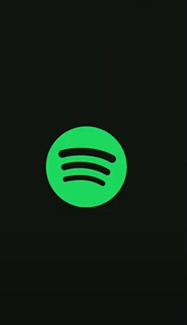
- Next, click on the “Account” tab.
- Scroll down and click on the “Change Password” button.

- Enter your new password and click on the “Save Changes” button. And that’s it! You’ve successfully changed your Spotify password.
Don’t Use A Third-Party App.
There are a bunch of third-party apps that claim to be able to fix Spotify. But generally, these apps don’t work and can cause more problems. So it’s best to avoid them.
If you’re looking for a way to fix Spotify, the best thing to do is follow the steps in this article. Never believe on a third-party app that they will fix your Spotify.
Purchase Spotify Premium Plan
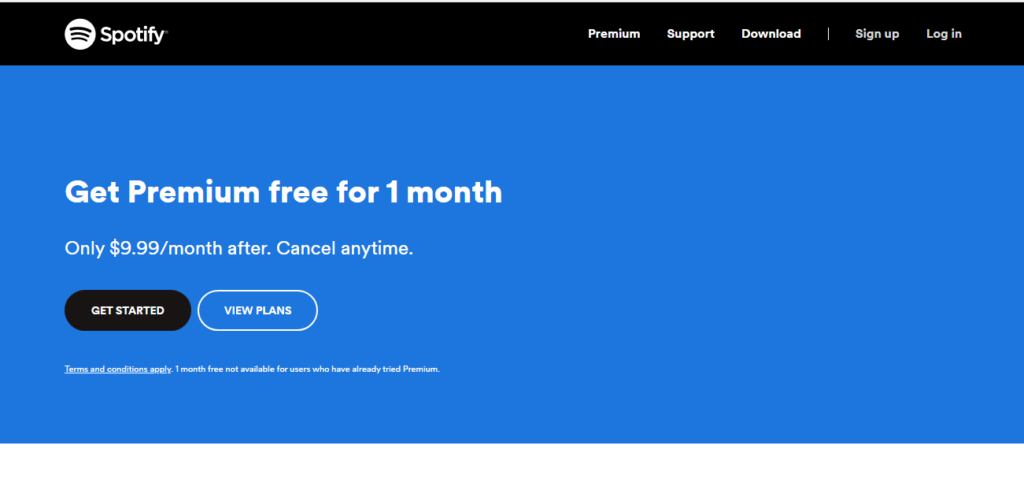
Spotify offers a premium subscription that gives you an ad-free listening experience and allows you to download songs for offline listening. If you’re tired of hearing random songs, upgrading to Spotify Premium may be the best solution.
In addition to ad-free listening and offline downloading, Spotify Premium also gives you access to exclusive content, such as behind-the-scenes interviews and concert footage. Plus, you’ll get higher quality audio than the free Spotify version.
Spotify Premium costs $9.99 per month. If you decide to cancel your subscription, you can do so anytime.
Use Account Security For Your Spotify Account
It’s important to use account security for your Spotify account to help prevent unauthorized access. You’ll add an extra layer of security to your account by enabling two-factor authentication.
Two-factor authentication is a service that sends a code to your phone when you try to log in. This code is required in addition to your password, so it’s much harder for someone to hack into your account.
To enable two-factor authentication:
- Log in to your Spotify account and go to the “Account” tab.
- Scroll down and click on the “Enable Two-Factor Authentication” button.
- Next, enter your phone number and click on the “Send Code” button.
- You’ll receive a code via text message.
- Enter this code in the space provided and click on the “Verify” button.
And that’s it! You’ve successfully enabled two-factor authentication for your Spotify account.
Timely Login To Spotify
If you want to keep your account secure, logging in to Spotify is important. This will help to prevent someone from hacking into your account and accessing your personal information.
Dont just go on ages without logging in and then one day find out your account has been hacked.
Be sure to log in to Spotify at least once every few days.
Contact Customer Service
If you’re still having problems, the best thing to do is contact customer service. They’ll be able to help you troubleshoot the problem and get things sorted out.
You can contact Spotify customer service by going to the “Help” section of their website.
Troubleshoot Not Being Able To Play Spotify
Are you not able to play Spotify? If so, there are a few things you can do to troubleshoot the problem.
- First, make sure that you have a strong internet connection. Spotify requires a high-speed internet connection to stream music without interruptions.
- If you’re using a cellular data connection, try connecting to a Wi-Fi network. This will help to ensure that you have a strong connection.
- If you’re still having problems, try clearing the cache data for Spotify. This can be done by going to the “Settings” menu and selecting “Clear Cache.”
- Try starting your device in “Safe Mode.” This will disable all third-party apps and can help to resolve any conflicts that may be causing the problem.
- If you’re still having problems, try signing out of Spotify and then signing back in. This can often fix small glitches that may be causing the app not to work properly.
- You can also try uninstalling and then re-installing the Spotify app. This will delete any corrupted files that may be causing the problem.
- Contact customer service if nothing seems to help.
What If You Play A Playlist On Spotify?
If you play a playlist on Spotify, it will still play random songs. This is because the playlist is not connected to your account.
If you want to avoid listening to suggested songs on Spotify, you can turn off the autoplay feature.
You can also avoid listening to suggested songs by purchasing Spotify Premium. This will allow you to have more control over what you listen to.
Personal Experience
I have had Spotify for a few years now, and I love it! But I always get annoyed when it starts playing random songs after my playlist is over. Later did I realize that me and my best friend had been sharing the same account, which is why it played her songs too. Once I created my own account, the problem was solved!
Frequently Asked Questions(FAQs)
Q: I keep getting suggested songs that I don’t like. How do I make it stop?
A: You can turn off the autoplay feature or purchase Spotify Premium.
Q: My account was hacked, and now I’m being charged for things I didn’t buy. What can I do?
A: The best thing to do is contact customer service. They’ll be able to help you troubleshoot the problem and get things sorted out.
Conclusion
So, there you have it! A few tips on how to stop Spotify from playing random songs. Be sure to follow these tips to keep your account secure and avoid listening to suggested songs.
Do you have any other tips? Let us know in the comments below! Thanks for reading!





