WhatsApp is one of the most popular messaging apps in the world today. It has 2.26 billion Daily Active Users as of June 2022. So many people love it because of its end-to-end encryption feature, which now works on your web even. But, managing WhatsApp storage can sometimes be a headache.
The text and media messages sent on WhatsApp can fill up your phone’s storage. The only solution to it a few years back was manually deleting all the chat history. But, in late 2020, WhatsApp introduced a new feature that helps you manage WhatsApp storage more efficiently. All you have to do is Open WhatsApp> Settings> Storage and Data> Manage storage> Select Chats> Delete.
This article will talk in detail about WhatsApp storage, how it adds up, how to manage WhatsApp storage, and many more. So, stay tuned!
How Does WhatsApp Storage Space Fill Up?
WhatsApp is not a huge file in itself. So, all the photos, videos, gifs, and other media can easily fill the WhatsApp storage.
When the storage space on your app and device clogs up, WhatsApp may show functioning errors. That is when WhatsApp sends you low-storage alerts.
You must free up or manage WhatsApp storage to continue using the app. You can free up WhatsApp storage space by deleting large files and media on your phone’s memory or using app settings to do the same.
How To Manage WhatsApp Storage On Android?
Before we move on to the steps to manage WhatsApp storage on your android device, ensure that your app is running its latest version. Then, you may follow the steps given below:
- Open WhatsApp on your device.
- If you can see the “Storage almost full” message on the top of your screen, you can directly tap on it.
If not, go to the three-dot option in the top-right corner of your screen and tap on Settings.
- From Settings, find Storage and Data and tap on it.

- Then, tap on the Manage Storage option.
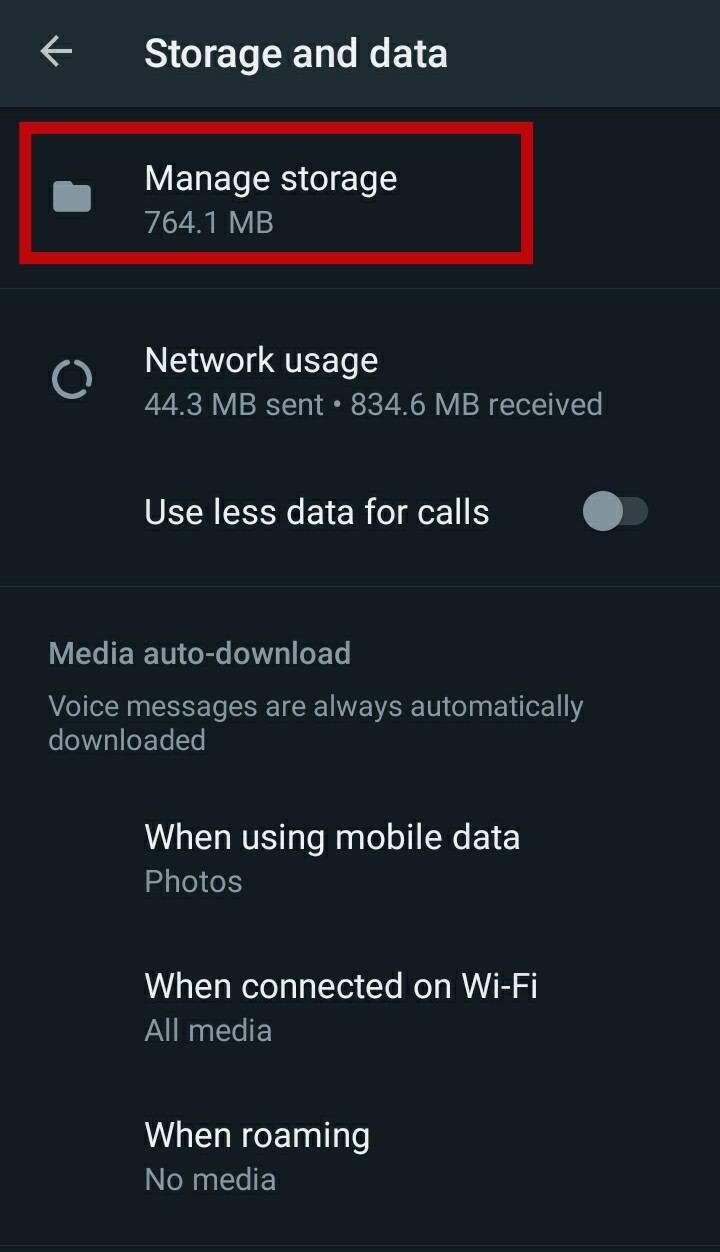
- Under this section, you can see the overview of how much space you’re using, along with the chats that take up the most space.

- Tap on the specific chat and delete the media one by one or at once through the Select All option.

- You can also delete media from the “forwarded many times” or “larger than 5MB” categories on the page.
- You can sort out your media by Newest, Oldest, or Largest by tapping on the sort icon on the top-right corner of the screen.
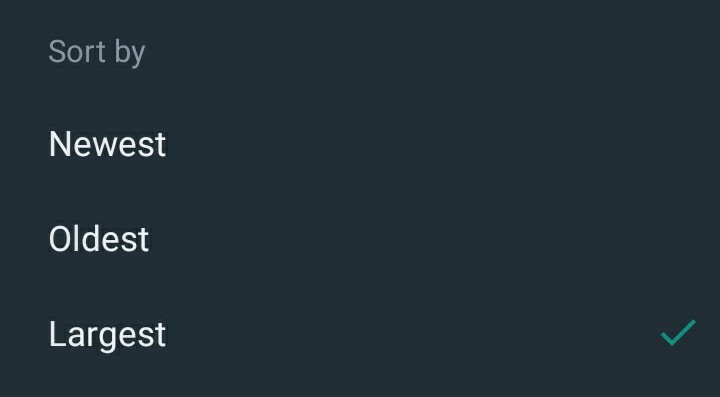
This way, you can manage WhatsApp storage on your Android without any hustle.
How To Manage WhatsApp Storage On iOS?
The process on iOS is almost similar to that on Android. Make sure your app is up-to-date before you follow these steps:
- Open WhatsApp on your iPhone.
- Then, go to the Settings section on the bottom-right corner of your screen.
- Now, tap on Storage and Data.

- Go to the Manage Storage option, which will show you how much data you’re using.

- You can manage WhatsApp storage by selecting individual chats and deleting the files that take up more space.
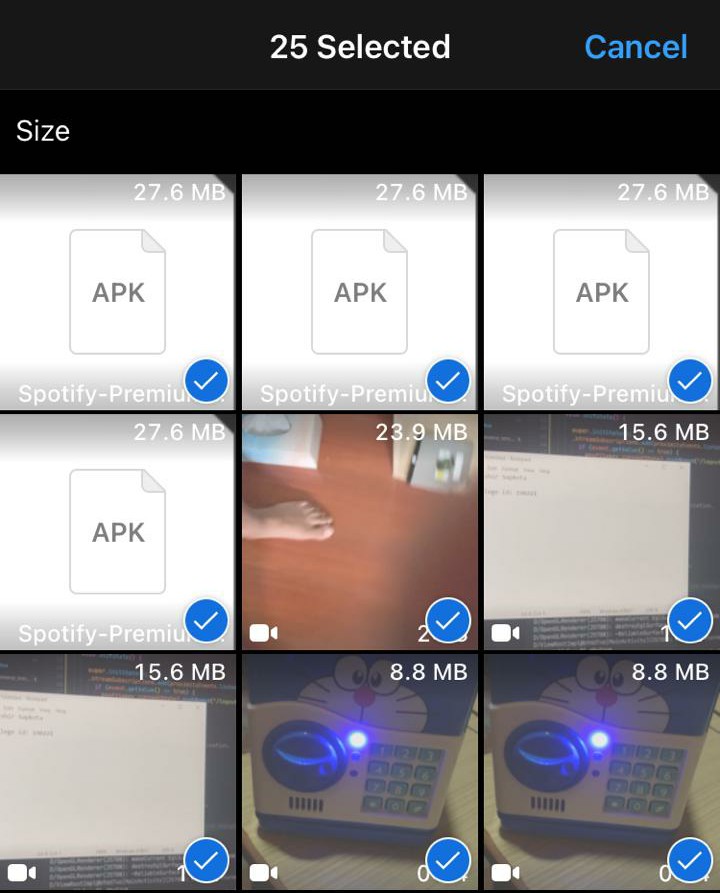
- Otherwise, you can delete media from the files “larger than 5MB” or “forwarded many times.”
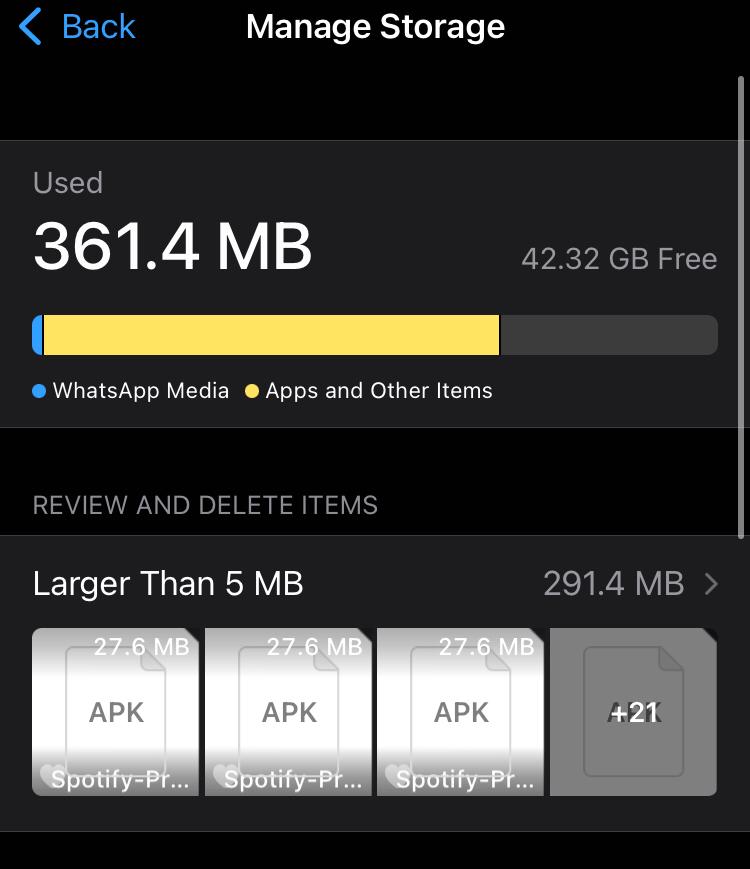
- You can sort out your media by Newest, Oldest, or Largest by tapping on the sort icon on the screen’s bottom-left corner.

What Are Other Ways You Can Free Up WhatsApp Storage Space?
The latest development of WhatsApp to manage WhatsApp storage is easy and efficient. But there are other ways in which you can manage WhatsApp storage. These ways can also help fix WhatsApp using your phone storage. They are:
By Search
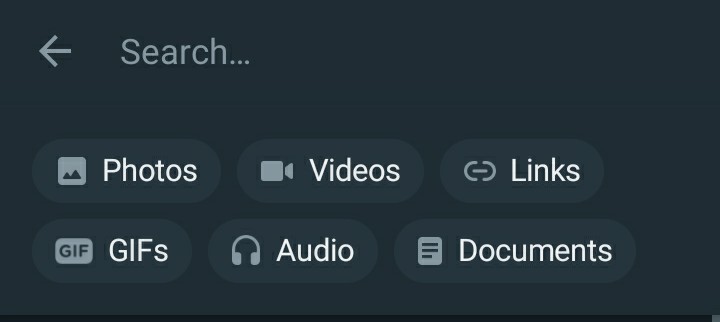
In addition to the step-wise guide mentioned above, you can also select media you want to delete by search.
On Android, select the Search option and look for media categories such as Photos, Videos, Links, GIFS, Audio, and Documents. Then, select the file you want to delete, tap on the three-dots option, and delete.
Likewise, on iOS, head to the Chats section, and select the search option to look for media with the same categories. Then, select the file you want to delete, tap on more, and delete.
Avoid Saving WhatsApp Media To Your Phone Gallery
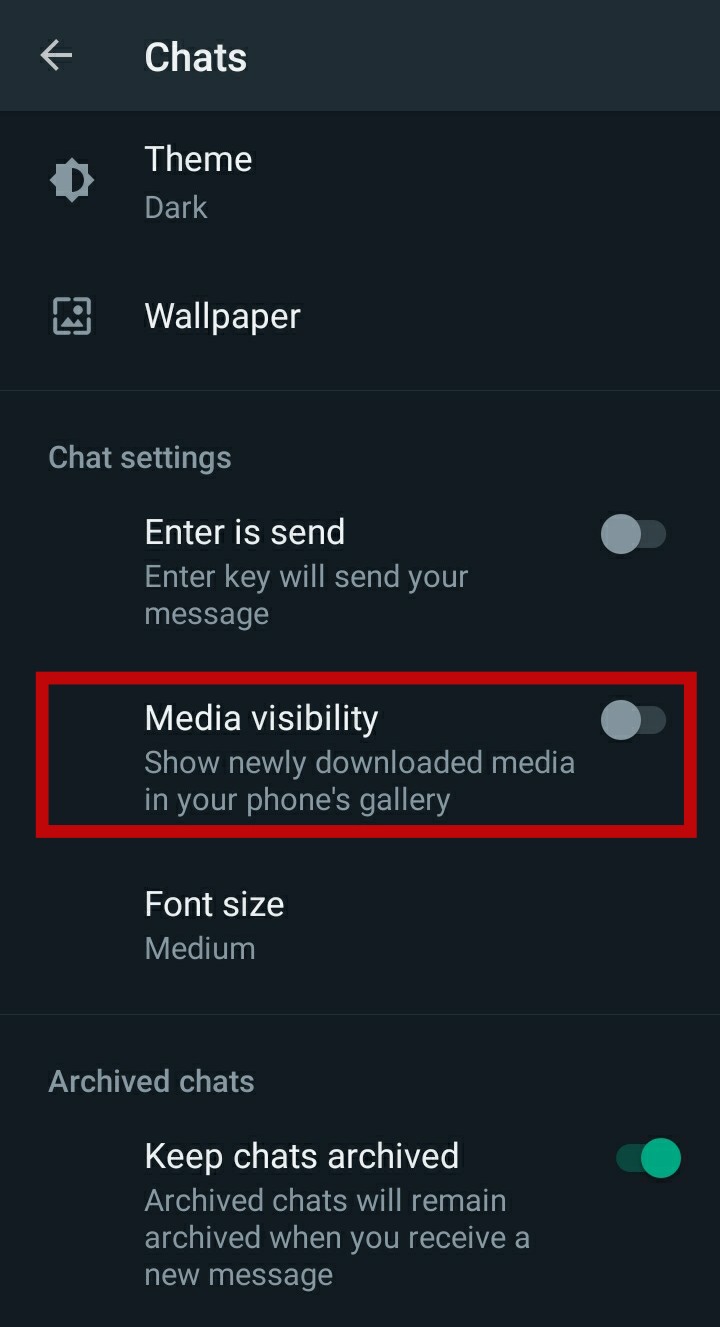
WhatsApp, by default, saves all the media to your gallery. This can cause your phone storage to clog up your gallery. You can change this setting by following:
- Go to Settings on your WhatsApp.
- Then go to Chats.
- On Android, turn off Media visibility to stop saving media on your phone’s gallery.
- However, on iOS, turn off the Save to camera roll option to manage WhatsApp storage.
Stop Automatic Downloads
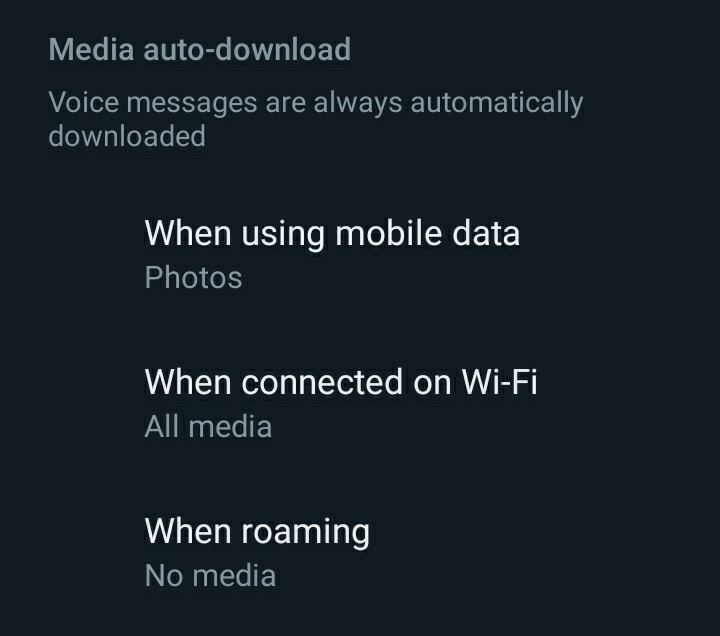
Another way to free up your space occupied by WhatsApp media is to stop automatic downloads. Whatsapp allows you to control how you want to see the media you receive on the app. Usually, WhatsApp automatically downloads photos when connected to data and all media when connected to Wifi. But you can manage WhatsApp storage as per your preference.
For that:
- Go to WhatsApp Settings.
- Then, go to Storage and Data.
- Under Media auto-download, select all media on Wifi, and deselect all media on data and roaming.
- This way, you can free up storage on your phone.
This method will also help you save some data, but you will have to tap on each media you receive to download it.
FAQs
Can You Manage WhatsApp Storage On Desktop Or Web?
Unfortunately, the feature is not yet available for WhatsApp web.
What Are Forwarding Limits On WhatsApp?
The limit in which you can forward any media on WhatsApp in Forwarding limits on WhatsApp.
You can forward a message with up to five chats at a time.
Learn more about forwarding limits here.
How To Delete WhatsApp Media Files?
You can easily delete WhatsApp media files on Android by following steps:
- Download Files by Google on Playstore.
- Open it after downloading and tap on Clean.
- Tap on Select Files on Delete WhatsApp media card.
- Then select the files you want to delete.
- Tap Delete at the bottom, and confirm.
Conclusion
If you watch WhatsApp regularly, the files and media you send and receive may fill up your storage.
But, the latest feature allows you to manage WhatsApp storage in an easy and effective way. The feature helps you get rid of the bulky useless files that are taking up space on your app and device.
Hence, make sure you manage WhatsApp storage regularly to clear up space on the app so you can peacefully work on the app without any annoying storage full messages popping up.
For more deets, you can visit the official WhatsApp help center or comment your queries down below.





