Do you want to save a chat history as a file on your computer? Or, do you want to export WhatsApp chat via another social media app? WhatsApp has an inbuilt feature to save the chat history as a document and share it via any app.
To export WhatsApp chats via other social media: Open the individual chat →Tap the three-dotted icon at the top right → Tap on More → Then tap on Export Chat. Moreover, as desired, you can export chat with or without the media files.
WhatsApp automatically backs up all chat history daily, weekly, or monthly according to the backup settings. In addition, all chats are backed up to the google account. Unfortunately, the backup is saved in a format you cannot easily retrieve. But, you can save and export WhatsApp chats using the export feature in the WhatsApp app.
Let’s glance at how to export WhatsApp chats to other social media apps and save them as a file.
How To Export WhatsApp Chats Via Other Social Media On Android
While using WhatsApp, you may want to save chats with your friends as a memory. Sometimes WhatsApp chats are required for official records in online business. WhatsApp offers a unique feature to save and export the WhatsApp chat history as a TXT file.
If you own an Android device, you can export WhatsApp chats via other social media in simple steps:
- First, launch the WhatsApp app from the App drawer.
- Then, go to the Chats tab. Now, tap on the individual chat you wish to export to other social media.

- On the chatbox, tap on the three-dotted icon at the top right of the screen. A pop-up box appears on the top right side of the window.

- Now, tap on the More tab at the bottom of the pop-up box. Another list of tools will appear.

- Tap on the Export chat options on the pop-up box to export the chat history.

- Next, choose whether you want to export with media files (photos, videos, audio files) or without media.

- After a few seconds, your chat history with the specific chat is saved as a TXT file. Then, a list of sharing options is visible on the screen.

Chose any social media to share the chat history file. In addition, you can send the file through Bluetooth and nearby share.
Thus, you can download the chat history and send it to your friends or colleagues via different social media apps using the simple and easy method.
Remember, if you chose to include media files while exporting the chat history, only the recent attachments and media files are included.
Alternatively, you can export chats from the WhatsApp Settings. However, you may find the above method a little confusing. So, try to export the files by another alternative procedure.
- First, launch the WhatsApp app from the App list.
- Then, tap on the three-dotted buttoned icon at the top right.
- From the drop-down list, tap on the Settings.

- Go to the Chats option to open the list of chat settings on the Settings.
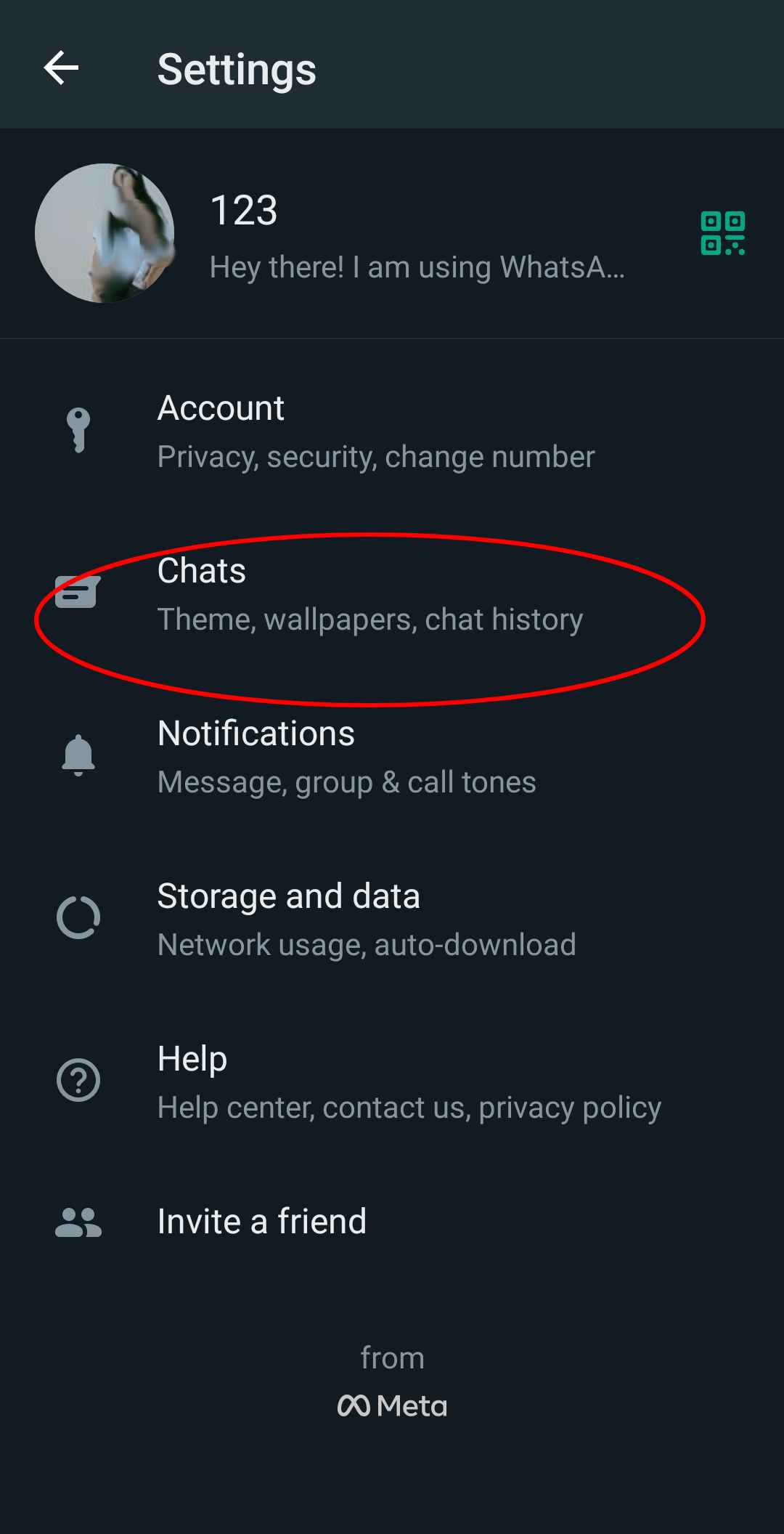
- Scroll down the chat settings to look for the chat history settings. Then, tap on the Chat history.
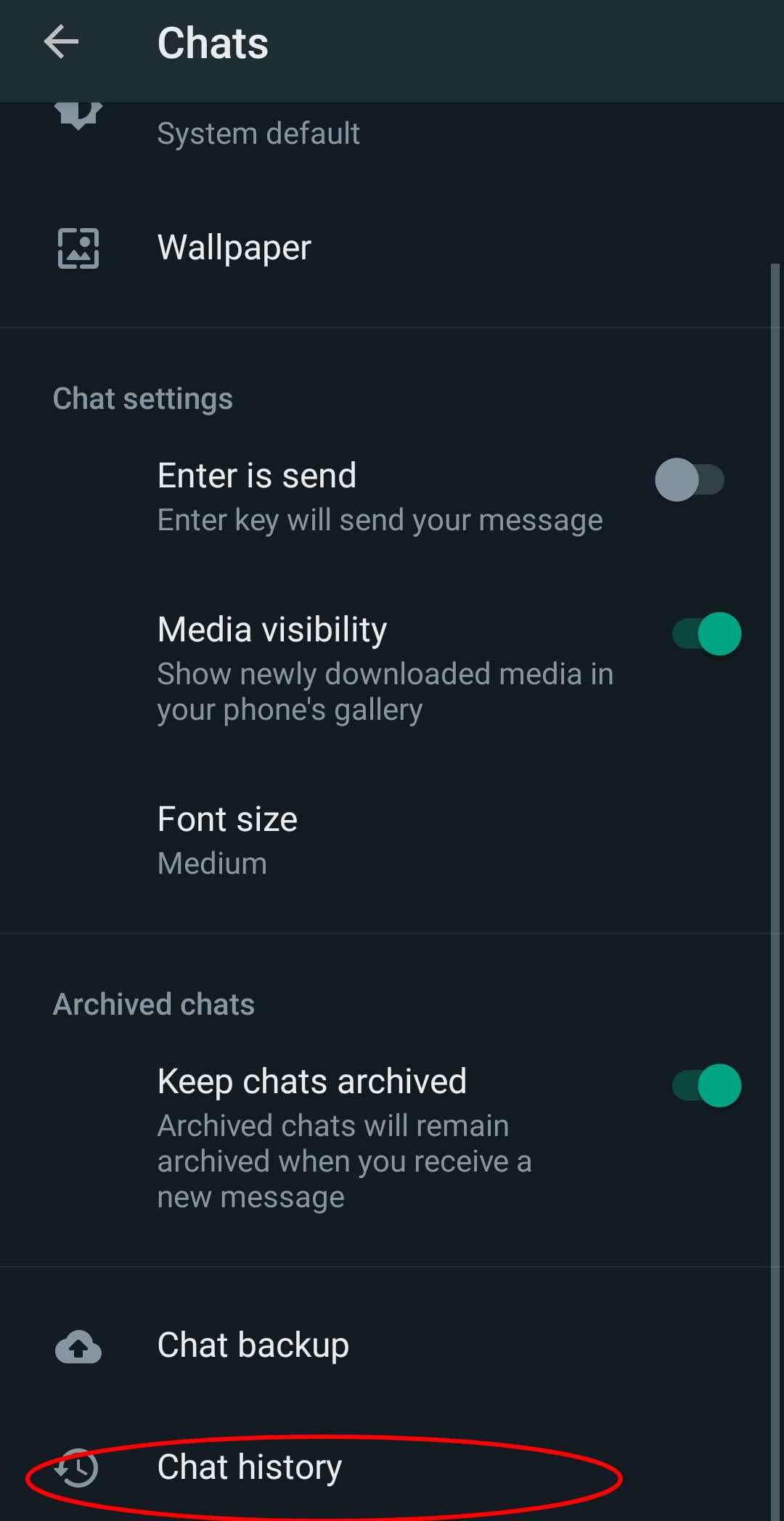
- On the chat history, tap on Export Chat.
All the chats are displayed on the screen.
- Then, tap on the contact’s name you want to export the chat.
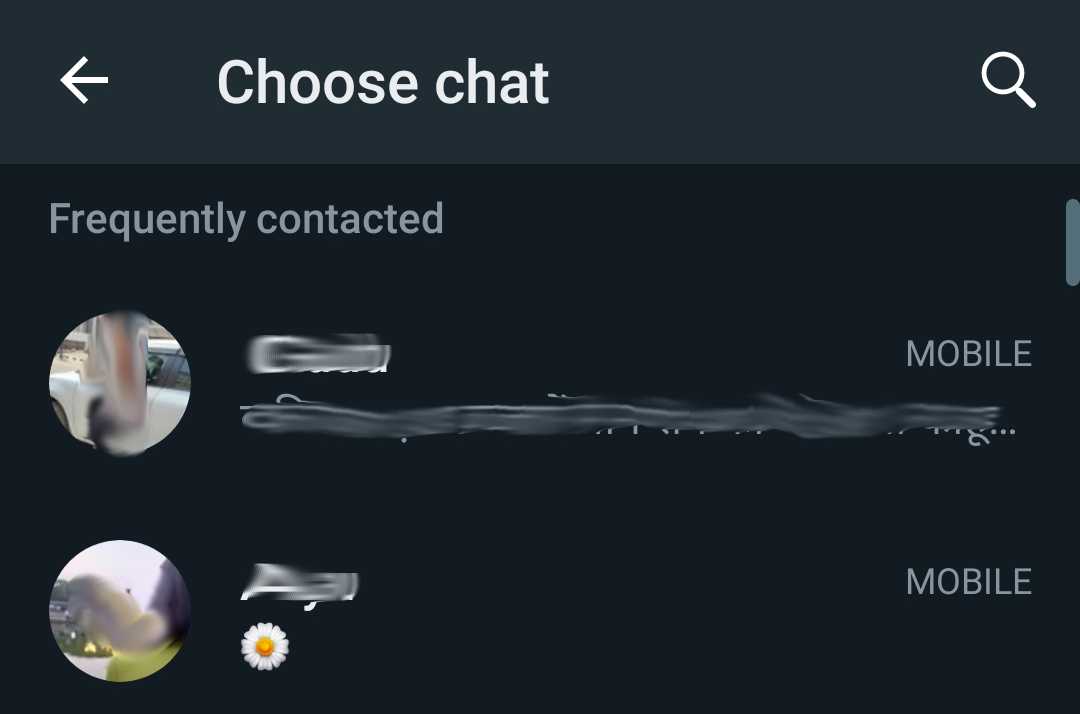
- As you tap on the contact’s name, a message to export chat with or without media will appear. Tap on the options as desired.

- After a few seconds, your chat history with the specific chat is saved as a TXT file. Then, a list of sharing options is visible on the screen.
Chose any social media to share the chat history file. In addition, you can send the file through Bluetooth and nearby share.
How To Export WhatsApp Chats Via Other Social Media On iOS
Are you switching from an Android device to an iOS device? Both the devices store their WhatsApp backup in different locations, so you need to export the important chats in a TXT file.
You may wish to randomly export a business chat to a client from an iOS device. Thus, to export WhatsApp chats via other social media on iOS devices:
- First, launch the WhatsApp app on your iOS device.
- Then, tap on the Chats tab at the bottom right of the screen.

- Next, enter the specific chat by tapping on the contact’s name.
- Now, tap on the Contacts info by tapping on the user’s name at the top left.

- Next, swipe the screen of the contact’s info to the bottom and look for Export Chat. Finally, tap on the Export chat option.

- Now, choose whether you want to export the file with or without media files. Finally, tap on the desired option.

- The chat history is saved as a TXT document, and now you can forward the chat to any social media you want.
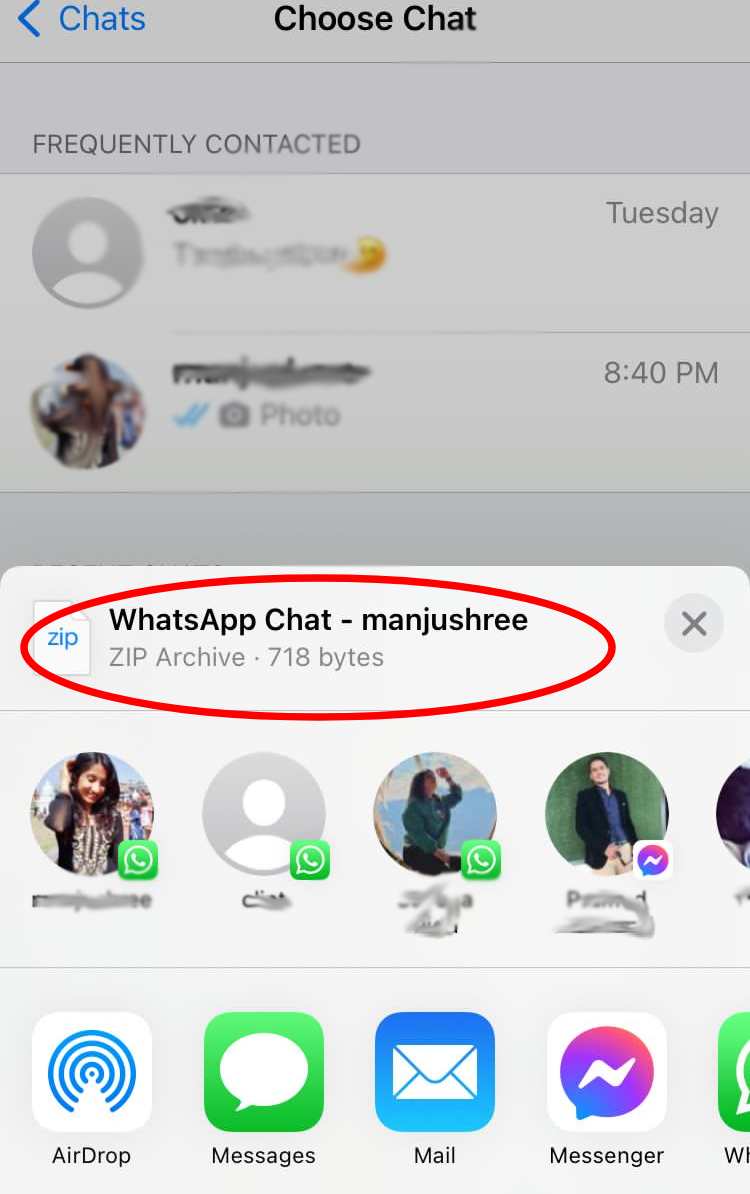
Thus, you can export the chat history of any specific chat via other social media apps. However, the above steps may be tricky for a new iOS user. Because the steps take time, you need to tap the chats one by one to export all the chats in your WhatsApp app.
Thus, you can use third-party apps to export more than one chat in one go. Some third-party apps also allow users to export more messages than the WhatsApp limit of 40,000 messages.
I prefer apps like MobileTrans, iTransor for WhatsApp, and iMyFone D-Back to export more than one chat history at a time.
How To Export WhatsApp Chats Via Other Social Media On Laptop
Are you using WhatsApp web or laptop WhatsApp app? Though WhatsApp Web and WhatsApp app on laptop devices does not have the feature to export chats directly via other social media. We have found a way out.
To export WhatsApp chats to other social media on a laptop:
- First, export the chat using Android or iOS devices and mail someone or send the TXT file via any social media app.
- On your laptop, open the app or mailbox and download the file.
- Next, open the MS Word file to view all the chat history.
- Then, save the word file by clicking Save As on the File tab.
- While saving, choose the Save as type as PDF. Then, the chat history is saved as a PDF instead of a TXT file.
- You can share the PDF file to any app or mail anyone by simply attaching the file.
Can You Export WhatsApp Chats In Mail?
Yes, you can export WhatsApp chats by mail by exporting features. Once you export the message, you can choose the email option to share the exported message. The exported file is in TXT file format.
The receiver can view the exported chat by downloading the TXT file. Thus, you can export WhatsApp chat history by mail.
How Many Chats Can You Export On WhatsApp?
You may have wondered about the limit of messages you can export on WhatsApp. The newly upgraded WhatsApp app allows users to export up to 40,000 messages without media. But, likewise, you can export only 10,000 messages with media files.
In addition, if you export messages with media files, the size of the TXT file is larger and takes more time to form.
FAQs
Does Your WhatsApp Provide Backup?
Yes, WhatsApp automatically provides backup to your messages unless you have manually disabled the backup. Furthermore, the WhatsApp backup is end-to-end encrypted. Thus, no one can have access to your WhatsApp chats backup.
Moreover, you can check and change the backup settings. To change your backup settings, follow the following steps: Settings → Chats → Chat backup. In the Chat backup settings, you can change the backup frequency, data usage for backup, whether or not to include videos during backup, and the account you want to save the backup.
How To Backup WhatsApp Data On Your Device?
You may have disabled the backup in your WhatsApp app. To enable the backup in your WhatsApp account: Settings → Chats → Chat backup. In the Chat backup, tap on the Back-Up tab at the top of the settings to manually backup the data.
Likewise, add the google account you want to backup and the backup frequency. In addition, you can also include videos while backing up.
Can You Export WhatsApp Photos And Videos Via Other Social Media?
Yes, you can export WhatsApp photos and videos via other social media. To export media files like photos and videos, tap on export with media files while exporting the chat history.
In addition, recent media files are only exported. Also, including media will increase the size of the chat export.
Is Exporting Your WhatsApp Chat Safe And Secure?
Yes, all the features of WhatsApp are safe and secure. WhatsApp is greatly concerned with your privacy and security. Once you export the TXT file, only you have access to the file.
But, when you share the file via other social media, the receiver may hamper your privacy. So, only send your exported chat to trusted contacts.
Does Someone Know If You Export Their WhatsApp Chats?
No, the chat export is truly personal. The other chat participants will not know if you export a chat history. So, without worrying about privacy, you can export the chat history whenever required.
How To Import Exported Chats In WhatsApp?
Your friend might have sent you an exported chat TXT file. You can simply tap on the TXT file and open it with any apps that support the TXT format. If you don’t have a specific app to open the file, try downloading it from PlayStore.
Once you open the TXT file, the whole chat is visible, along with the time and date.
Conclusion
Thus, try exporting the chat history whenever you want to share a chat history for business or personal purposes. Likewise, exporting the chat history is simple and can be performed in a few easy steps. So, use the export chat feature in WhatsApp to share your chats with friends and business partners.





