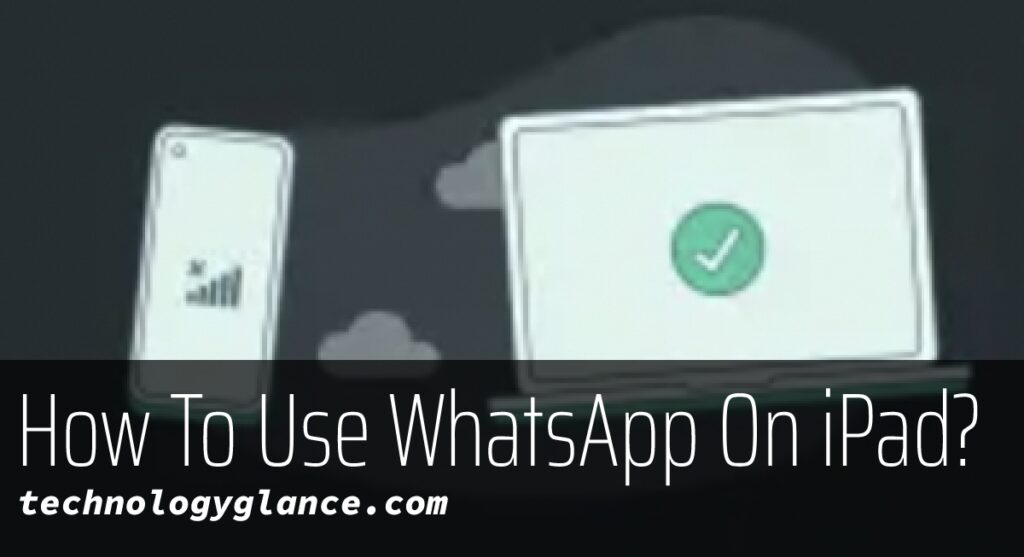WhatsApp is among the most popular messaging apps, with around 2 billion daily active users worldwide. The app allows you to send instant messages and make voice and video calls over the Internet. Moreover, its end-to-end encryption feature keeps your calls and chat securely.
WhatsApp is available for personal and professional purposes on iOS, Android, and PC. Unfortunately, the app hasn’t paid much interest on the iPad. Although WhatsApp has not launched the official app for iPad, you can still set up and use WhatsApp on your iPad.
The official WhatsApp app for iPad is still in the development phase. Meanwhile, you can use WhatsApp Web or the WhatsApp Multi-Device Beta feature to use WhatsApp on iPad without much trouble.
This article features a step-wise guide on how to use WhatsApp on iPad, along with its limitations and other information.
Does WhatsApp Work Natively On iPad?
The popular messaging app is available on Android, iOs, and PC. However, it is not available for the iPad yet, at least not officially.
To be able to use the official WhatsApp on iPad, WhatsApp has to launch an official version of the app for iPad. But it isn’t all that bad because you can still use WhatsApp on iPad easily. All you need to do is…keep reading!
Will There Be Official WhatsApp App For iPad?
WhatsApp always works to improve its usability to make it convenient for the users. So, yes official WhatsApp could soon be available for iPad.
Will Cathcart, the CEO of WhatsApp, has revealed in an interview that the infrastructure to develop a native WhatsApp for iPad is already in place.
Similarly, WABetaInfo revealed that a separate WhatsApp on iPad may be possible through a tweet.
Thus, maybe 2022 will bring a native WhatsApp on iPad.
How To Use WhatsApp On iPad?
You do not have to wait for the official app to use WhatsApp on iPad. You can easily use the app on your iPad through the WhatsApp Web on your Safari as long as you connect the primary device to the Internet.
Further, the Multi-Device Beta feature of WhatsApp allows the users to use the same Whatsapp account across different devices without keeping the primary device online. But, this feature may not be available to everyone.
So, to use WhatsApp on an iPad without the multi-device feature, follow the steps given below:
- First, go to WhatsApp Web (web.whatsapp.com) from Safari on your iPad.
- The website will display a QR code on the screen.
If you do not see one, it is probably because your iPad did not open the desktop version by default. In that case, tap on the three-dot icon at the top right corner and tap on Request Desktop Site to reopen WhatsApp Web.
- Now, open WhatsApp on your primary device. Tap the three-dot option at the top right and select Linked Devices from the dropdown list.

- Then, tap on the Link A Device button, and add your phone passcode to open up the camera.

- Now, place the phone camera on the QR Code displayed on your iPad to scan it. WhatsApp will log you into WhatsApp on iPad as soon as it scans the code.

- You can now see all your WhatsApp chats and settings on your iPad.
In this way, you can flawlessly use WhatsApp on your iPad. The chats and calls will be intact as they are on your primary device.
How To Create A Home Screen Shortcut For WhatsApp On iPad?
One of the hustles while using WhatsApp on iPad is that you need to access Safari whenever you want to use the app. However, creating a home screen shortcut might make it a bit easier.
Here’s how you do it:
- First, open WhatsApp Web in Safari on your iPad.
- Then, tap on the three dots icon on the top right of your address bar.
- From the list, tap Add to Home Screen.
- Then, tap the Add button from the pop-up box.
- You will now see the WhatsApp icon on your iPad Home Screen.
This way, you can directly access WhatsApp from your Home Screen without having to open Safari.
Third-Party Apps For WhatsApp On iPad
The above-given method is the best one to use WhatsApp on iPad. It is easy, fast, and reliable. Nonetheless, if you want to use third-party apps for WhatsApp on iPad, there are a few mentions:
Messaging for WhatsApp on iPad: This is a paid app that allows you to use WhatsApp on iPad in the form of the app itself. Please get it here.
Whats Web App +: If you want to use WhatsApp with multiple numbers, this is the app for you. Please get it here.
Messenger for WhatsApp ++: Another third-party app to use WhatsApp on iPad is Messenger for WhatsApp ++, which allows you to include lock and set reminders. Please get it here.
Limitations To Using WhatsApp On iPad?
Using WhatsApp on iPad is a decent experience, but it has limitations as it is not an official app.
If you are using Whatsapp on iPad through WhatsApp web, these are some things you will encounter:
Lagging
Lags are inevitable when you use WhatsApp on your iPad daily. But, it is a given since you are not using the native app. Hence, you might face lagging while on your iPad.
No Calls
Another big limitation while using WhatsApp on iPad is that you cannot make voice or video calls. While voice and video calls are available for WhatsApp Desktop, it is not yet available for the web. So, unfortunately, you can make calls while using WhatsApp on an iPad.
Need For Existing Account
Likewise, you will need an existing Whatsapp account on your mobile to install and use WhatsApp on the iPad.
Different Contact List
WhatsApp on iPad will draw contacts and chat from your phone and not your iPad. So, you are going to have a different contact list while you use WhatsApp on your iPad.
Thus, these are some of the most definite limitations you will encounter while using the app on your iPad.
Conclusion
Therefore, you can use WhatsApp on your iPad in a few easy steps. Although there are some limitations to it, WhatsApp web can give the ultimate app experience on your iPad.
I hope the guide helped you figure it how to use WhatsApp on your device.
Feel free to comment down below in case of any queries.