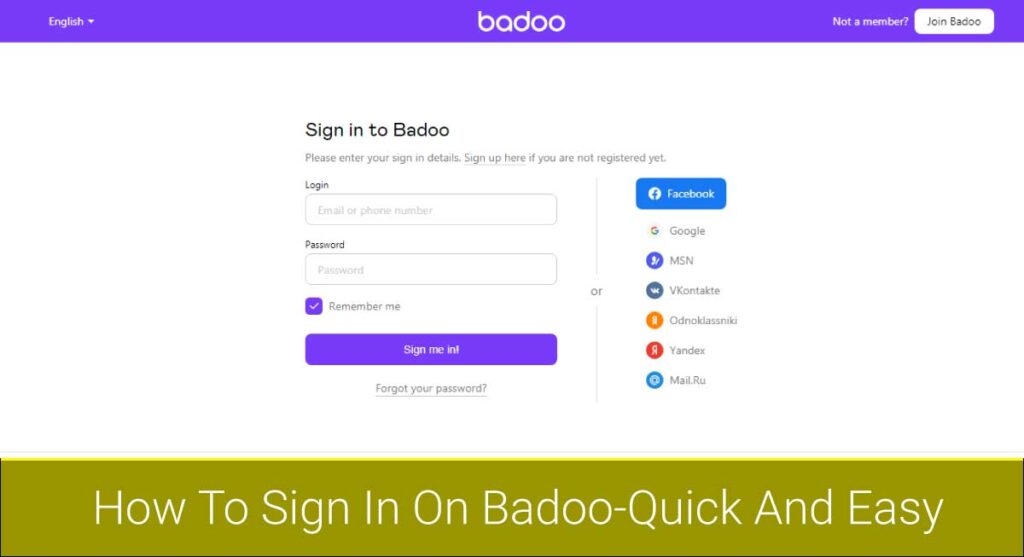If you’re like me, then the last thing you want to do is spend hours of your time trying to figure out how to sign out of Amazon. It’s much easier when they make it easy for us, right? With this blog post, I’m going to show you how in just a few minutes. You’ll be able to sign back in or sign up with ease!
Amazon is a great online store to purchase all sorts of products. There are thousands of options to choose from, and I love the convenience it offers. However, there is one thing that has always bugged me – signing in or out of Amazon can be a hassle!
This is why I decided to create this blog post on how you can sign out of Amazon fast & easily so you never have to worry about it again. So, let’s get started!
- Open the Amazon app on your device or go to its website.
- Select the “Menu” that appears at the bottom-right of your screen.
- Now, tap the “Settings” option.
- On the settings page, scroll down until you find the “Sign Out” button. Once you’ve found it, tap on it and confirm your decision by tapping again.
That’s all! You’re done signing out of Amazon now! It was much easier than expected wasn’t it? So next time when you want to sign out for Amazon, you’ll know just what to do!
Amazon: A Quick Glance
Before getting started on how to sign out of Amazon, let’s talk about Amazon itself.
Amazon is an online store that originally started out as an e-commerce site selling books but has now grown into a massive online retailer with millions of different products available for sale on their website over the world wide web.
It’s no surprise that Amazon has grown into such a large retailer because they make it easy to buy things online with their user-friendly interface and often low prices.
The ease of shopping on this website makes people sign in every day so they can check out the new products available for purchase or keep up to date with their orders. As a result, many Amazon users don’t know how to sign out of their accounts on the website.
Fortunately for you, this blog post will go over all the different ways that one can log out from Amazon so they are no longer signed in when browsing or shopping online.
How To Sign Out Of Amazon?
You can use Amazon in your browser to shop for things you want by visiting its official website. You can also use the Amazon app on your device to shop for items. When you finish shopping, how do you sign out of Amazon? It’s easy! You can do it in just a few clicks.
Sign Out Of Amazon Using Your Browser
It is simple to log out of your account using the browser that you used to sign in. The steps for this process may slightly vary depending on which browser you use.
Follow these steps to sign out of Amazon using browser:
Step 1: Visit The Amazon Website
Go to Amazon’s official website using your browser. Sign in with your account information when prompted for it.
Step 2: Select “Your Account”
On the top right side of the page, click on “Your Account.” Then, a dropdown menu appears.
Step 3: Sign Out
You should then see a window that lists all the details of your Amazon account and prompts you to click “Sign Out.” Once clicked, it will display a confirmation message saying “You have been signed out.”
Sign Out Of Amazon Using Your Mobile Device
If you are comfortable with your mobile device, it is easier to sign out of Amazon through your phone or tablet. Just follow these steps:
- Open the Amazon app on your device.
- Click on the “hamburger” menu (three horizontal lines) in the upper left corner.

- Select “Settings.” A pop-up window will appear.

- In the pop-up window that appears, click “Sign Out” at the bottom of the page. A second confirmation screen will appear for this action as well. When finished signing out, click “OK.”
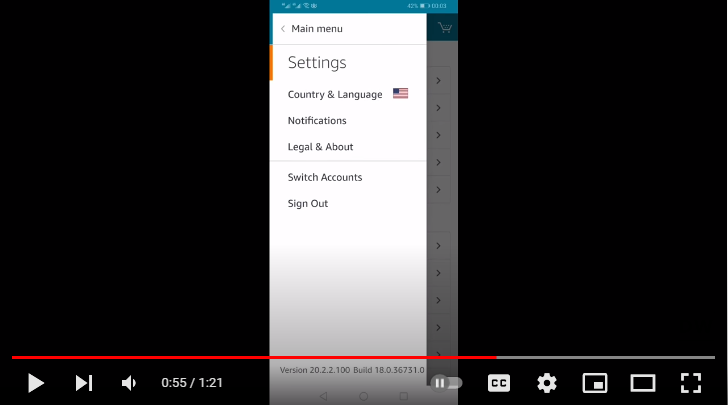
And it’s done. See, wasn’t that easy?
How To Sign In To Amazon?
Once you sign out of the Amazon app, you have got to sign in back into the app again. In this post, I will show you how to sign in to the Amazon app as well as the Amazon website through a web browser using your PC or laptop.
Sign In To Amazon
If you have the Amazon app, then there are several different ways to sign in. You can sign in through the app in some simple steps:
- Open up the Amazon app or visit the official website of Amazon.
- Tap the “Log in with Amazon” button.
- Enter your username and password in their respective fields.
- Tap the “Log In” button to log in.
That’s it! You are now signed in.
Why Sign Out Of the Amazon App?
There are several reasons why people would want to sign out of the Amazon app. Let’s look at a few of these reasons.
- You are sharing your phone with other people and don’t want them to see what you’re buying on Amazon.
- Once logged in, it’s hard to change the country you’re shopping from which is inconvenient if you live abroad or travel frequently.
- If someone gets access to your phone, you don’t want them to be able to access the Amazon app and purchase things using your account.
- You’ve given someone else your password or login details – it’s no longer safe for them then to use that information on their own mobile devices.
- If you’re concerned about privacy, logging out of the Amazon app means your information cannot be accessed by the app on your device.
- Sometimes apps send push notifications to your phone, and you don’t want those messages cluttering up your screen when they’re not relevant.
Frequently Asked Questions(FAQs)
Here are some of the most frequently asked questions about Amazon.com!
How Do I Switch Accounts On The Amazon App?
You may need to switch accounts on the Amazon app if you would like to access a different account. Here is how:
- Open the Amazon App, tap on your Profile icon in the top right corner of the home screen. Then select “Your Account” at the bottom left side of the page and choose another account from there. You can add a new account on the Amazon app by tapping the “+” icon and enter your email address and password.
- If you want to switch accounts of the same type, for example switching between multiple Amazon Prime membership accounts or different types of gift card balances, choose “Sign out” from the Account Details page instead. You will be signed out instantly.
Can You Have Two Accounts On The Amazon App?
Yes, you can have more than one Amazon account. If you want to switch between accounts of the same type, for example switching between multiple Amazon Prime membership accounts or different types of gift card balances, choose “Sign out” from the Account Details page instead. You will be signed out instantly.
Final Lines
I hope this article was helpful to you. If you have any questions, please leave a comment below. Thanks for reading!
References: