McAfee is a household name when it comes to computer security. It’s been around for years and has set the standard in the industry. McAfee is currently known as Intel Security. Unfortunately, for some users, it’s a little difficult to access their accounts. This is because of security measures that have been put in place by the company. However, if you want to get into your McAfee account and check out what’s going on inside of it, all you need is a unique username and password. In this article, we will be providing step-by-step instructions on how to access your account by using this information.
When you buy McAfee, it’s important to know how to access your account. It allows customers complete control over their subscription and product licenses.
The best way to access your McAfee account is from their official website: You can access McAfee in three ways:
- Access McAfee Account through Login Page
- Access McAfee Account through Security Dashboard
- Access McAfee Activation Code by Phone Number or Email Address
This will allow you to log into your account securely and keep all of your information safe!
McAfee In Brief
McAfee is a well-known name in the cyber security industry. The company has always been on top of things since it was founded by John McAfee, an American computer programmer, and businessman who became famous after his association with the creation of antivirus software.
McAfee is best known for its anti-virus software. Still, over time they have diversified their business, and now it offers other security products like endpoint encryption, identity protection, web gateway, etc. It also provides several services like threat intelligence, incident response, etc.
The company was started in 1987, and it has been growing ever since. Now McAfee counts itself among the leading security providers all over the world.
How To Access McAfee Account?
If you are looking to protect your computer or laptop with the best anti-virus software, then McAfee is the company that comes to mind first. And if you want to access the McAfee account online, then here I am going to share three different ways by which you can access it easily and quickly.
Access McAfee Account Through Login Page
Suppose you want to directly login into your account. In that case, the first option that comes to mind is going on their official website and entering details like email address and password. Still, if you are not able to do so for some reason (forgot password), you can access your McAfee account through the login page.
To do that, follow these steps:
- First, go to the official site of McAfee.
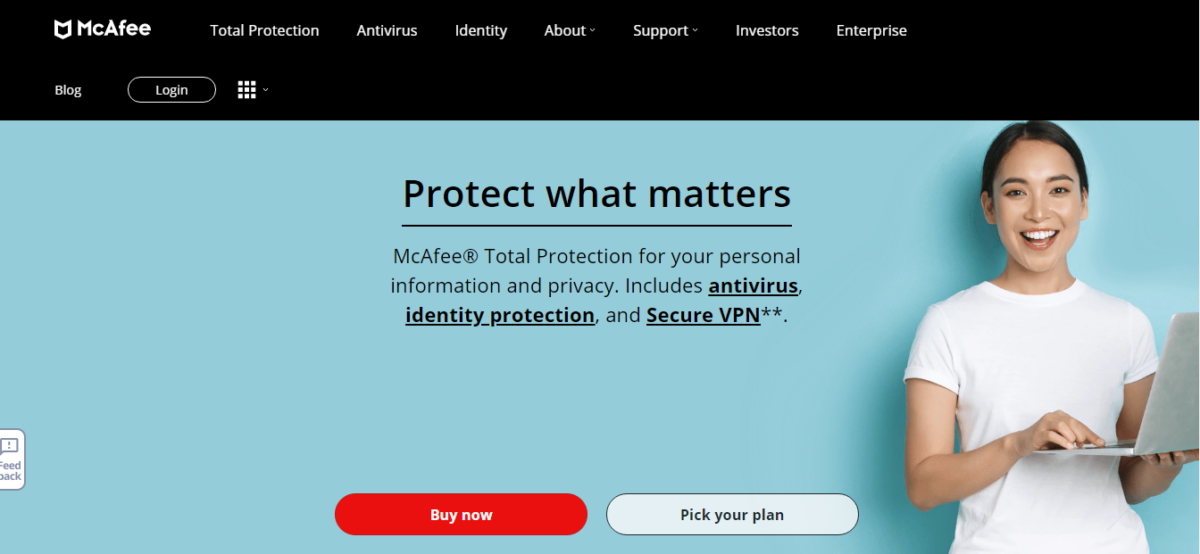
- Then, enter the login details like email address and password on the login page.
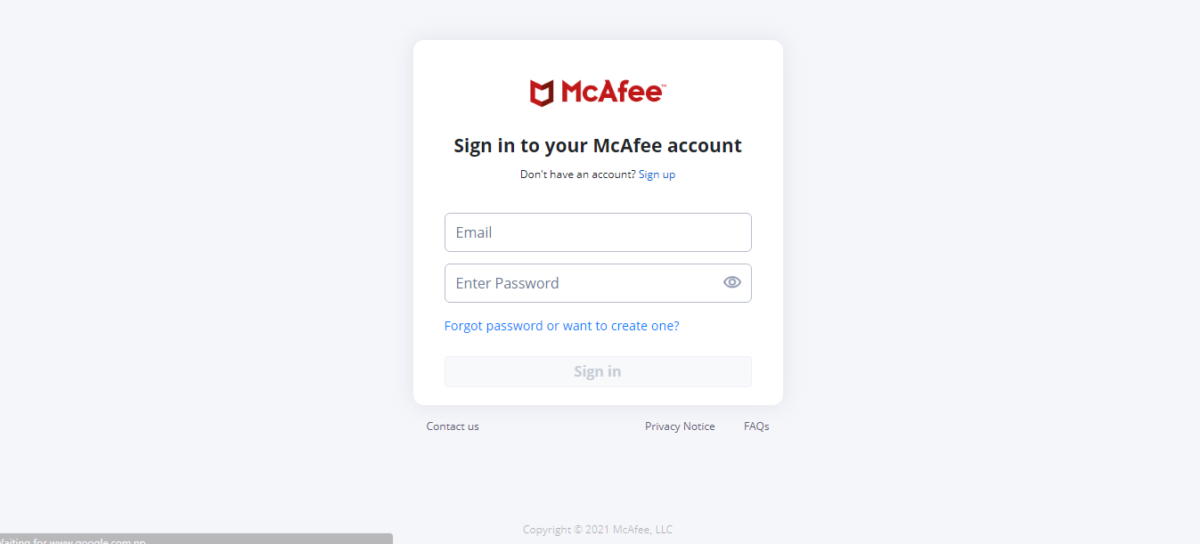
- Then, tap/click the login button, and you are done.
Forgot Password?
- If you are not able to access your account, then click on Forgot Password option.
- After clicking on it, a new page will be displayed with fields where you have to enter details like email address and then click on the “Reset Password” button.
- You will be sent an email containing the password reset link; open that link in a new tab and follow the steps asked to change your account’s password.
Access McAfee Account Through Security Dashboard
Suppose you want to access the McAfee account from any device or computer even without installing any antivirus software on it. In that case, you can access your McAfee account through the security dashboard.
The good news is that if you have a single McAfee product installed on at least one device or computer in your network, then you can manage all of them from their Security Dashboard and view activity reports as well.
To login into your account, follow these steps:
- Go to the Security Dashboard and select “McAfee Activate.”
- From the drop-down menu, select “My Account.”
- Enter your email address and password in the respective fields
- Tap/Click on the Login button to access the McAfee account through Security Dashboard.
Access McAfee Activation Code By Phone Number Or Email Address
This is the last method to access your McAfee account, and it is the fastest as well.
In this method, you have to provide the McAfee activation code on your retail card or printed it in a confirmation email.
If you have access to those details, then follow these steps:
- Go to the official site of McAfee.
- Tap/Click on the “Activate Now” button and enter your activation code (on the card or printed in email).
- After that, tap/click on the “Start Free Trial” option and “Register now” if asked.
- Now provide all the details requested in the registration form.
- Tap/Click on the “Register” button to complete your McAfee account activation process.
That’s it! Now you have successfully accessed your McAfee Account without much trouble.
These were three different ways by which you can access the McAfee account easily and quickly without any hassles at all!
How To Create A MacAfee Account?
When it comes to online security, there is no better name than McAfee. The company has been creating effective antivirus software for decades. They have a dedicated team of experts who work hard every day to keep their users safe from malware and viruses. So even if you don’t own a computer or smartphone but use public computers at times, it is important to create a McAfee account.
So, what are you waiting for? Go and create a McAfee account already!
Follow these simple steps:
- Visit the McAfee login page in your browser.
- Click on the ‘Sign Up’ button.
- Fill in your email address, password, and all the other necessary details.
- Agree to terms and conditions.
- Enter the verification code that you got in your email.
- Tap/Click on “Verify,” and your account will be created in no time.
That’s it! You are done creating a McAfee account successfully. Enjoy top-notch security at all times!
How To Purchase McAfee Subscriptions?
Do you want to know how to purchase McAfee subscriptions? If you want more information about the steps involved in purchasing a subscription for your home or business, keep reading.
First of all, you must decide whether you will make online payments through PayPal or credit card payment support. For both methods, choose one that is most convenient and secure for yourself.
Second, you need to buy a McAfee subscription plan. There are several different types of plans available, including the following:
– McAfee Antivirus Plus – $54.99 for one year;
– McAfee Internet Security – $79.99 for one year;
– McAfee Total Protection – $89.98 for one year;
– There are also several other types of plans available to suit your needs and budget! Third, you need to download the McAfee program. There are several different ways of downloading a plan, including:
– Click on the “Buy now” button at mcafee.com/activate and follow further instructions;
– Go to the official website of McAfee by typing in your web browser address bar “mcafee.com/activate.”
Fourth, you need to activate the plan. Activating McAfee is very easy and can be done in several different ways:
– Through your computer;
– By using a phone call; or
– A text message is sent through your mobile device (if you purchased an antivirus subscription).
Fifth, you need to set up your antivirus software by following the instructions provided. After successfully setting up the software, it will start working immediately to protect your PC/Laptop from viruses and malware.
Sixth, enjoy complete online protection with McAfee!
Troubleshoot McAfee Login/Sign-In Problems
McAfee is a popular security suite, and there are plenty of people who use it. However, sometimes things go wrong with the system’s login or sign-in problems that seem to be related to this software. This article provides some tips for troubleshooting such issues:
– Verify McAfee is installed. If it has been uninstalled, reinstall the software and check if this fixes the problem.
– Look for other security programs that may interfere with McAfee: disable or remove them to see if they are causing problems. You can also try adding an exception in Firewall settings, so McAfee doesn’t block itself.
– If McAfee’s login/sign-in problems are caused by a third-party program, update the software or uninstall it to see if this resolves the problem. Even though you may not be aware of having added any new programs recently, malware can also cause issues with login and sign-in on your computer.
– Try running System File Checker: this can fix corrupt files and potentially solve McAfee Login/Sign-in problems.
– If you suspect a problem with your antivirus software, update it to the latest version or uninstall and reinstall it.
– Reset Windows Firewall settings: since firewall issues are also known to cause login/sign-in problems, resetting Windows Firewall to its default settings may fix the issue.
– Run McAfee Virtual Technician: make sure your software is up to date and run some system diagnostics that can help if login/sign-in problems are related to bugs or issues with program files on your PC.
– Update Windows. This should be done regularly anyway, but it can also help if McAfee login/Sign-in problems are related to the operating system.
– Verify that Windows updates are enabled and running: this should be done automatically, but sometimes glitches can cause issues with security software or other programs on your computer.
– Check Internet Access settings in McAfee Security Center. If there is a problem here, login and sign-in problems may occur.
– Try resetting Security Center: this will undo any changes you’ve made to settings on the program. Still, itFirst, go can help if incorrect or corrupted configuration files cause login/sign-in issues.
– Update Network Connections Settings. This is also known to solve McAfee login/Sign-in problems.
– Reinstall or Update Network Adapter Drivers.
These are some of the common problems that can cause login/Sign-in issues with McAfee. While this list does not provide a complete guide to troubleshooting these issues, it should help you get started and resolve any difficulties as soon as possible.
Frequently Asked Questions(FAQs)
I have collected a few of the most common questions around McAfee Login/Sign-in problems and provided answers below.
How Do I Sign Out Of My Account?
Logging out is simple! Click on your name at the top right-hand corner, then click ‘logout.’ You will be directed to a new page that tells you which product(s) you are logged into. Next, click on the logout button for each product you want to sign out of.
How Do I Create A New Account?
Creating an account is simple! Click on “Sign In/Register” at the top left corner and then click “Create Account.” You will be directed to another page where you can complete your registration. Fill in the required fields and click “Create Account.”
Can I Sign-In To My McAfee Product On More Than One Device?
You can only be signed into a single account per security product. Therefore, if you want to download and install your protection on another computer, please deactivate the software from the first device before installing or activating this product. To deactivate your product, click on the settings cogwheel icon in the top right corner of this page.
How Do I Sign Up For A Trial?
You can start an extended free trial by clicking ‘Sign In/Register’ at the top left corner and then ‘Start My Free Trial.’ You will be directed to another page where you can complete your registration. Then, fill in the required fields and click ‘Start My Free Trial.’
Final Thoughts
This was everything I knew about how to access McAfee Account. You can access your McAfee account whichever way you are comfortable with. All of the methods work, so choose your convenience.
If you happen to know more ways to access the McAfee account, you can mention them in the comments below.
Also, if you have any additional questions or comments, please let me know. Have a wonderful day!





