There are thousands of tracks uploaded to SoundCloud every day. With so many choices, it can be hard to get your music noticed. That’s why it’s important to ensure your tracks are set to the right privacy setting. You may not want everyone to have access to your music, or you may want to share it with the world. Either way, SoundCloud has you covered. In this blog post, I’ll show you how to change the privacy settings for your tracks on SoundCloud.
To change your SoundCloud privacy settings,
- Visit the official SoundCloud website.
- Click on the “Tracks” tab.
- Choose the track you want to change.
- Click on the “Edit” button.
- Select your desired privacy setting from the drop-down menu.
- Finally, click on the “Save Changes” button.
And that’s it. You will have successfully changed the privacy settings for your tracks in SoundCloud.
Read on to learn more about changing privacy settings in detail.
SoundCloud Privacy
SoundCloud lets you upload your tracks and share them on the platform, but what about your privacy/ Who has the right to access your music? Is it just you and your friend, or is it the whole world?
This is where SoundCloud privacy comes into play. By default, all tracks you upload to SoundCloud are set to “public.” This means that anyone with the link can listen to your track. If you want more control over who listens to your music, you can change the privacy settings for your tracks.
Public Vs. Private Settings
There are two types of privacy settings in SoundCloud- public and private.
Public: As the name suggests, anyone can access public tracks. All you need is the link to the track. When you upload a track, it is set to public by default.
Private: Private tracks can only be accessed by people who the creator has invited. To invite someone to listen to your private track, you need to send them a link. This link can be generated from the “edit” page of the track.
Only you and the invited people can listen to your private tracks. Private tracks are not searchable and will not appear in your profile or the “explore” section of SoundCloud.
Before You Change Privacy Settings For Your Tracks In SoundCloud
Now that you know the difference between public and private tracks, you may be wondering why you would want to change the privacy settings for your tracks. There are a few reasons why you may want to make your tracks private.
You may not want everyone to have access to your music: If you’re starting out, you may not want everyone to have access to your music. You may want to keep it between you and your friends until you’re ready to share it with the world.
You may want to share it with the world: On the other hand, you may be ready to share your music with the world. If that’s the case, you’ll want to set your tracks to the public.
You may want to share it with only certain people: There are times when you may want to share your music with only certain people. For example, you may want to share a track with your family but not with the general public. In this case, you would set your tracks to private and invite-only the people you want to listen to your music.
You dont want others to copy your music: You may not want others to be able to download or share your tracks. If that’s the case, you can set your tracks to “stream only.” This means that people can listen to your tracks on SoundCloud but cannot download or share them.
How To Change Privacy Settings For Your Tracks In SoundCloud?
SoundCloud has made it easy to change the privacy settings for your tracks. You can change the privacy settings for a single track or multiple tracks simultaneously. Cause you never know when you’ll want to change the privacy settings for your tracks.
Single Track
If you want certain tracks to be private or “stream only,” you can change the privacy settings. To do so, follow these steps:
Step 1: Visit The SoundCloud Website
Firstly, you need to visit the SoundCloud website. You can do this by going to SoundCloud.com.
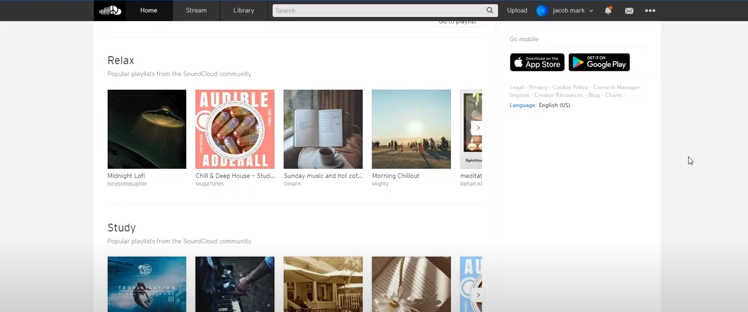
Step 2: Select The “Tracks” Tab And Choose The Track You Want To Make Private
Select the “Tracks” tab once you’re on the SoundCloud website, and select the “Tracks” tab. This will take you to a page where all of your tracks are listed. From here, choose the track you want to make private.
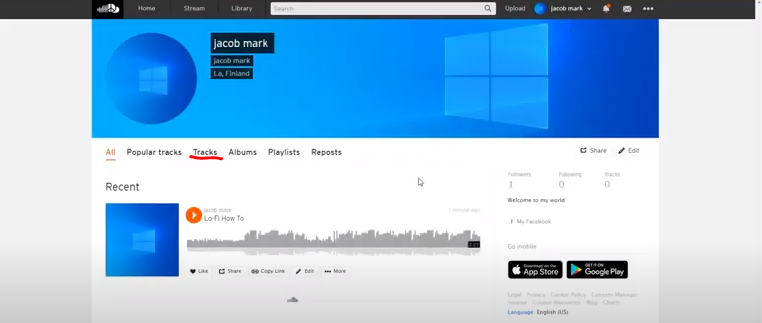
Step 3: Click On The “Edit” Button.
After selecting the track, you want to make private, click on the “Edit” button. This will take you to the edit page for that track.
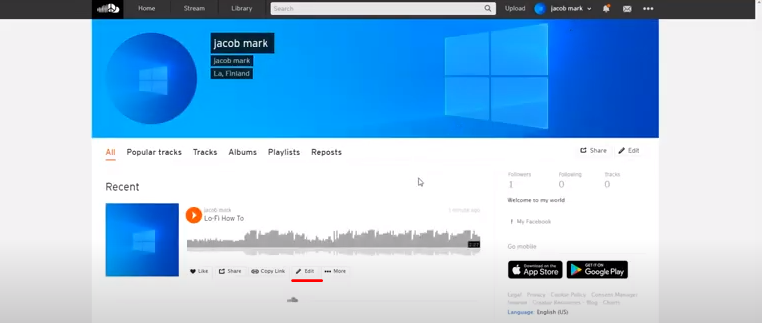
Step 4: Select The “Privacy Settings”
You will see a “Privacy Settings” section on the edit page. Select the privacy setting you want for your track. You can choose from “Public,” “Private,” and “Stream Only.”
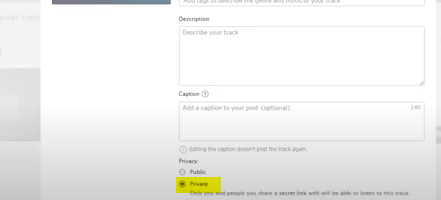
Step 5: Click On The “Save Changes” Button.
Finally, click on the “Save Changes” button. This will save your changes and update the privacy settings for your track.
Multiple Tracks
What if you want to change the privacy settings for multiple tracks at once? SoundCloud makes it easy to do this as well. After all, SoundCloud understands that changing the privacy settings for each track can be time-consuming.
To change the privacy settings for multiple tracks, follow these steps:
Step 1: Visit The SoundCloud Website
Visit the SoundCloud website by going to SoundCloud.com. Then, log in to your account.
Step 2: Click On The “Tracks” Tab.
Once you’re logged in, click on the “Tracks” tab. This will take you to a page where all of your tracks are listed.
Step 3: Select The Tracks You Want To Make Private
From here, select the tracks you want to make private. To do this, click on the checkbox next to each track.
Step 4: Click On The “Edit” Button.
After selecting the tracks, you want to make private, click on the “Edit” button. This will take you to an edit page for those tracks.
Step 5: Select The “Privacy Settings”
You will see a “Privacy Settings” section on the edit page. Select the privacy setting you want for your tracks. You can choose from “Public,” “Private,” and “Stream Only.”
Step 6: Click On The “Save Changes” Button.
Finally, click on the Save Changes button. This will save your changes and update the privacy settings for your tracks.
Can We Share Private Tracks WIthin SoundCloud?
Okay, so you’ve set your tracks to private. But what if you want to share those tracks with someone? Can you do that?
The answer is yes! You can share your private tracks with anyone, even if they don’t have a SoundCloud account. Likewise, you can send a link to your tracks to anyone, and they will be able to listen to them.
To share your private tracks, follow these steps:
Step 1: Log In To Your SoundCloud Account
Begin by logging into your SoundCloud account. You can do this by going to SoundCloud.com and entering your login information.
Step 2: Select The Track
Once you’re logged in, select the track you want to share. To do this, click on the “Tracks” tab. This will take you to a page where all of your tracks are listed. From here, choose the track you want to share.
Step 3: Click on the “3 dots” button.
After selecting the track you want to share, click on the ” three dots” button. This will open a menu of options for that track.
Step 4: Click On The “Share” Button.
From the menu of options, click on the “Share” button. Then, copy the link to the track and send it to whoever you want to listen to the track.
Share Public Tracks Within SoundCloud
Now that we’ve covered how to share private tracks let’s move on to sharing public tracks. Sharing public tracks is easy! You can ask them to search for your track on their search bar. If your track is public, they can find it and listen to it.
Also, you can copy the link to the public track and share it with anyone. They will be able to listen to the track, even if they don’t have a SoundCloud account.
Frequently Asked Questions(FAQs)
Do you have some more questions about SoundCloud’s privacy settings? If so, you’re not alone. I’ve compiled a list of some frequently asked questions about SoundCloud’s privacy settings.
Q: Can I share my private tracks with anyone?
A: Yes! You can share your private tracks with anyone, and they will be able to listen to them.
Q: Can I share my public tracks with anyone?
A: Yes! You can just ask them to search for your track on their search bar. If your track is public, they will be able to find it and listen to it. Also, you can copy the link to the public track and share it with anyone. Again, they will be able to listen to the track, even if they don’t have a SoundCloud account.
Q: Is sending the link the only way to share private tracks?
A: Yes. When you make a track private, only people who have the link can listen to it.
Conclusion
In conclusion, you can easily change the privacy settings of your tracks on SoundCloud. You can also share both private and public tracks with anyone. All you need is the link to the track!
I hope this article was helpful in showing you how to change the privacy settings of your tracks and how to share them with others. If you have any questions, feel free to leave a comment below. Thanks for reading!
References:
https://www.youtube.com/channel/UCov6PehBLcuLln2ji3uVkkg





