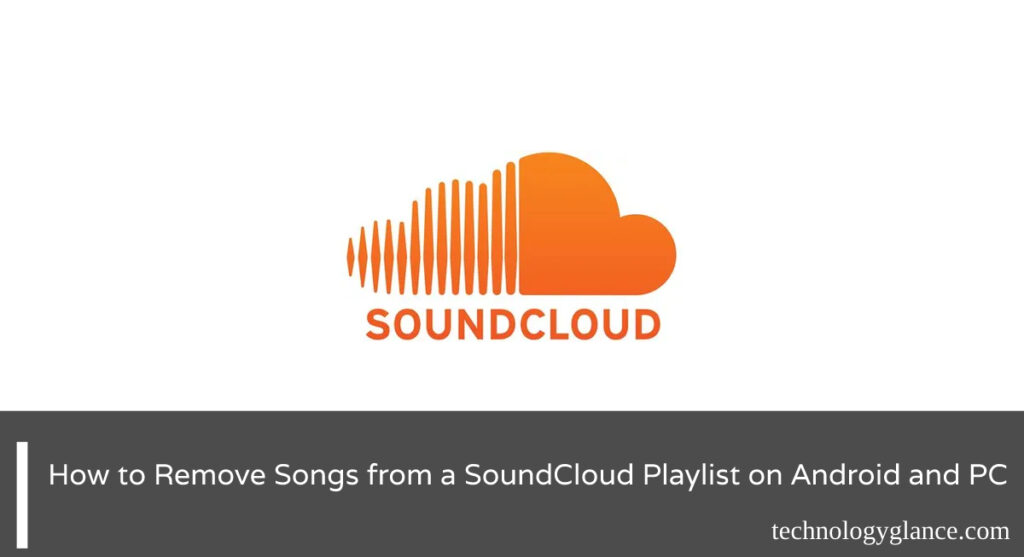SoundCloud is a music streaming platform that allows users to upload, share, and listen to music. It has become increasingly popular, with over 175 million active users. While SoundCloud is great for listening to music, it also offers the ability to create playlists. You can add any song you want to your playlist and even remove songs if you change your mind. This blog post will show you how to remove songs from a SoundCloud playlist on both mobile and PC devices.
To remove a song from your SoundCloud playlist,
- Launch the SoundCloud app
- Tap on the ‘3 dots’ icon in the top left corner of the screen.
- Select the ‘Playlist’ option from the menu that appears.
- Tap your playlist folder from the list of options.
- Choose the music you want to remove from your playlist by tapping on the ‘three dots’ next to the track.
- Select ‘Remove from Playlist’ from the menu that appears.
The song will now be removed from your SoundCloud playlist.
If you remove a song from your SoundCloud playlist, it will not be deleted from your account. It will still be available to listen to, but it will no longer be in your playlist. Continue reading to learn more.
What Is A SoundCloud Playlist?
A playlist is a collection of songs that you can create and listen to. You can add songs of your own choice to the playlist and listen to the same set of songs whenever you want.
The playlist feature on SoundCloud is a great way to organize your favorite tracks and share them with others. You can also follow other users’ playlists and listen to the music they’ve curated. The Soundcloud playlist is the one you customize for yourself. You can also create collaborative playlists on SoundCloud, allowing multiple users to add and remove songs. This is a great way to share music with friends and discover new tracks that you might like.
Does SoundCloud Let You Remove Songs From Your Playlist?
Yes, SoundCloud does allow you to remove songs from your SoundCloud playlist. You don’t need to always want to listen to the same songs. You might start getting bored of some of them or find new songs that you like better. On the other hand, it’s not a good idea to remake a whole playlist to abandon some of the songs. SoundCloud lets you keep your playlist fresh by allowing you to remove songs that you no longer want to listen to.
How To Remove Songs From Your SoundCloud Playlist?
Well, well, if you’ve made it this far, I’m assuming you want to know how to remove songs from your SoundCloud playlist. You can remove songs from your SoundCloud playlist on both the mobile app and the desktop site in some easy steps that I will outline below.
But, before you delete anything, it’s important to know that you won’t be able to undo this action. So, if you delete a song from your SoundCloud playlist, it will be gone forever (or at least until you re-add it).
If you are sure you want to proceed, here’s how to remove songs from your SoundCloud playlist:
On Mobile
SoundCloud has a mobile app that you can use to manage your playlists on the go. The app is available for both iOS and Android devices. Let’s discuss how to remove songs from your SoundCloud playlist on both devices one by one.
On Android
It does not matter whether you are using an Android phone or tablet; the process of removing songs from the SoundCloud playlist is the same on both devices. Just follow these simple steps:
Step 1: Open Your SoundCloud App
Begin by opening the SoundCloud app on your Android device. Download the app from the Playstore if you haven’t already. The app has a white icon with orange and green waves.
Step 2: Tap On The ‘Three Lines’ Icon
Once you’ve opened the app, you will see a ‘three lines’ icon in the bottom right corner of the screen. Tap on it to open the sidebar menu.
Step 3: Select ‘Playlist’ Option
From the sidebar menu, select the ‘Playlist’ option. This will take you to your SoundCloud playlist page, where you can see all your created playlists.
Step 4: Select ‘Your Playlist‘ Folder
Now, it’s time to select the playlist from which you want to delete the song. For this, tap on the ‘Your Playlist’ folder. This folder contains all the playlists that you have created.
Step 5: Select The Target Music
Once you’ve selected the playlist, select the song that you want to delete from the playlist. Then, tap on the ‘three dots’ icon next to the song, and a drop-down menu will appear.
Step 6: Select ‘Remove From Playlist’
From the drop-down menu, select the ‘Remove from Playlist’ option. This will remove the selected song from your SoundCloud playlist.
On iOS
If you are using an iPhone or iPad, the process of removing songs from the SoundCloud playlist is the same as that on Android devices. The steps may vary a little in comparison to Android, but the overall process is the same. Just follow these simple steps:
Step 1: Launch SoundCloud App
First of all, launch the SoundCloud app on your iOS device. The app has a white icon with orange and green waves.
Step 2: Go To Your Music Library
From the SoundCloud homepage, tap on the ‘Your Library’ tab located at the bottom of the screen. This will take you to your SoundCloud music library, where you can see all your playlists.
Step 3: Open The Playlist Feature
You will see the ‘Playlist’ feature in your music library. Tap on it to open the playlist page.
Step 4: Select Your Music Playlist Folder
From the playlist page, select the ‘Your Playlist’ folder. This folder contains all the playlists that you have created.
Step 5: Find The Target Music.
Now, find the song you want to delete and tap on the ‘three dots’ icon next.
Step 6: Tap On ‘Remove From Playlist’
A drop-down menu will appear with several options. From the menu, select the ‘Remove from Playlist’ option. This will remove the song from your SoundCloud playlist.
And that’s it. The song will be removed from your SoundCloud playlist on both Android and iOS devices.
On PC
Do you use SoundCloud on your computer? Not many people know that you can manage your SoundCloud playlists from your computer as well. Let’s discuss how to remove songs from the SoundCloud playlist on PC.
Removing songs from the SoundCloud playlist is the same on both Windows and Mac computers. Just follow these simple steps:
Step 1: Open A Browser
First of all, let’s start by opening a web browser on your computer. You can use any browser like Chrome, Firefox, Safari, or Edge.
Step 2: Visit SoundCloud Website
Next, you need to visit the SoundCloud website. You can do this by typing ‘soundcloud.com’ in the address bar and hitting enter. Finally, log in to your SoundCloud account by entering your credentials.
Step 3: Go To ‘Library’
In the upper right corner of the screen, you will see a ‘Library’ button. Click on it to open your SoundCloud library.
Step 4: Select the ‘Playlist’ Tab
From the upper header, select the ‘Playlist’ tab and find your playlist folder with the target song.
Step 5: Click ‘Edit.’
You will see a pencil icon next to your playlist. Click on it to edit your playlist.
Step 6: Select the ‘Tracks’ Tab
Select the ‘Tracks’ tab from the editing page and find the song you want to delete from the playlist.
Step 7: Remove The Target Song
Click on the ‘X’ icon next to the song, and it will be removed from your SoundCloud playlist.
That’s it. You will finally get rid of the song from your SoundCloud playlist once you follow these steps. However, it must be noted that you can only delete the songs from your own playlists. You cannot delete other people’s playlists or songs from SoundCloud.
What Happens If You Remove Songs from SoundCloud Playlist?
We have discussed the procedures for removing songs from the SoundCloud playlist, both on mobile devices and PC. But what happens if you delete a song from your SoundCloud playlist?
When you delete a song from your SoundCloud playlist, the song is permanently deleted from your playlist. It is not possible to recover the deleted song. The only way to get the song back in your playlist is to add it again manually.
Moreover, if you have shared your SoundCloud playlist with other people, they will no longer see the deleted song in the playlist. However, they will still be able to see the other songs present in the playlist.
If you have any further questions, please leave a comment below, and we will be happy to help you out.
Delete An Album On SoundCloud
Do you want to delete an album from your SoundCloud account? Are you sure you want to delete it? Do you dont have any single song in that album that you like and want to get rid of it?
If yes, then this guide is for you.
SoundCloud lets you delete your albums in just a few clicks. You can delete an album from both the SoundCloud website and the app. So let’s discuss how to delete an album from SoundCloud, shall we?
Step-by-step instructions:
Step 1: Launch The SoundCloud App
First of all, launch the SoundCloud app on your device. You can find the app icon on your home screen or in the app drawer.
If you are not logged in, enter your credentials and log in to your SoundCloud account.
Step 2: Go To Your Music Library
After logging in, go to your music library by tapping on the ‘Library’ tab in the bottom navigation bar. In the ‘Library’ section, you will see all the albums you have saved on SoundCloud.
Step 3: Select The ‘Album’ Option.
From the top of the screen, select the ‘Album’ option. This will show all the albums in your music library.
Step 4: Tap On The ‘Three Dots’ Icon
Find the album you want to delete from the list of albums and tap on the ‘Three Dots’ icon next to it.
Step 5: Delete Your Saved Album
A menu will appear with the ‘Delete Album’ option. Tap on it to delete your saved album from SoundCloud.
That’s it. These are the simple steps you need to follow to delete an album from SoundCloud. Remember, once you delete an album, it cannot be recovered. So, think twice before deleting any of your albums.
Changing Playlist Covers On Soundcloud
Many of you might not be aware of this, but Soundcloud also lets you change the playlist cover. You can either choose a cover from your computer or device storage or even search for an image on Google.
It might get boring to see the same playlist cover all the time, so changing it once in a while is a good idea. So let’s discuss how to change the playlist cover on Soundcloud, shall we?
Below is a step by step guide on how to change the playlist cover on Soundcloud:
Step 1: Open The Soundcloud App
The first step is to open the Soundcloud app on your device. You can find the app icon on your home screen or in the app drawer. Then, if you are not logged in, enter your credentials and log in to your SoundCloud account.
Step 2: Go To Your Playlist
After logging in, open your Playlist from the ‘Library’ section. You will see all the playlists that you have created on SoundCloud.
Step 3: Tap On The ‘Three Dots’ Icon And Select ‘Edit Playlist.’
From the list of playlists, tap on the ‘Three Dots’ icon next to the playlist for which you want to change the cover. Then, select ‘Edit Playlist.’
Step 4:Select The ‘Details’ Tab.
On the next screen, select the ‘Details’ tab.
Step 5: Tap on Your Playlist Cover Profile
Now, it’s time to select the new playlist cover. For this, tap on your current playlist cover. This will open a new window with three options; Select from Device storage, Upload an image, and search for an image.
You can either choose a cover from your computer or device storage or even search for an image on Google.
Step 6: Save The Changes
Once you have selected the new playlist cover, tap on the ‘Save’ button. That’s it. You will see the new playlist cover on your Soundcloud playlist.
Not Being Able To Remove Songs From SoundCloud Playlist?
Are you having issues with removing songs from your SoundCloud playlist? SoundCloud has a very good playlist feature to create your custom playlist. You can add or remove songs from the playlist at any time.
However, many users have reported that they are not able to remove songs from SoundCloud playlists. There can be several reasons why you are not able to remove songs from SoundCloud playlists. Let’s discuss some of the most common reasons:
Public SoundCloud Playlist
Having a public SoundCloud playlist means that it’s accessible to everyone. So, if you are trying to remove a song from a public SoundCloud playlist, you may not be able to do so. Other users may have added the same song to their playlist, and SoundCloud does not allow you to remove a song from a public playlist if it’s present in another user’s playlist.
Locked Audio Tracks
Another reason why you might not be able to remove a song from your SoundCloud playlist is because the audio track might be locked. This means that the song cannot be deleted or removed from the playlist.
Slow Internet Connection
If you are trying to remove a song from your SoundCloud playlist but you have a slow internet connection, it might take some time to remove the song from the playlist. So, make sure you have a good internet connection before you try to remove a song from your SoundCloud playlist.
Full Of SoundCloud Cache
If your device is full of SoundCloud cache, it might take some time to remove the song from the playlist. So, it’s a good idea to clear the SoundCloud cache from your device before you try to remove a song from your SoundCloud playlist.
Bug In SoundCloud
There might be a bug in the SoundCloud app that is preventing you from removing a song from your SoundCloud playlist. In this case, you can try uninstalling and reinstalling the SoundCloud app on your device.
SoundCloud App Server Down
If the SoundCloud app servers are down, you will not be able to remove a song from your SoundCloud playlist. So, make sure that the SoundCloud app servers are up and running before you try to remove a song from your SoundCloud playlist.
These are some of the most common reasons you might not be able to remove a song from your SoundCloud playlist. However, if you are still having issues, you can contact the SoundCloud support team for help.
Frequently Asked Questions(FAQs)
Do you have some more queries related to SoundCloud? Here are some frequently asked questions that might help you:
I am not able to remove a particular song from my SoundCloud playlist. What should I do?
There can be several reasons why you are not able to remove a song from your SoundCloud playlist. Some of the most common reasons are discussed in the blog post above. However, if you are still having issues, you can contact the SoundCloud support team for help.
What If I accidentally delete a song from my SoundCloud playlist?
If you accidentally delete a song from your SoundCloud playlist, you can add the song back to the playlist by going to the ‘Tracks’ tab and selecting the ‘Add to Playlist’ option.
Can I change the order of songs in my SoundCloud playlist?
Yes, you can change the order of songs in your SoundCloud playlist. Go to the ‘Tracks’ tab and drag and drop the songs to rearrange them in the order you want.
Conclusion
I hope this blog post has helped you learn how to remove songs from your SoundCloud playlist. Please feel free to ask in the comments section below if you have any questions. Thanks for reading!