Roblox Death Sound is one of the most iconic and well-known sounds on Roblox. It’s been around for years, and many people have strong opinions about it. Some people love it, while others hate it. But one thing everyone can agree on is that it would be great to change it. So, in this article, I will show you how to change Roblox Death Sound.
To change the Roblox death sound,
- Launch a web browser and download Roblox death sound.
- Enter “%appdata%” in the search bar of your device.
- Select “App Data.”
- Browse “Local Folder” and open the “Roblox” folder.
- Select any “Versions” folder.
- Delete the “Oouch” sound from the sound folder.
- Lastly, copy the sound you want to use and paste it into the sound folder.
Read on to learn another way to change the Roblox death sound.
About Roblox Death Sound
Since you are reading this article, I am pretty sure that you know what a Roblox death sound is. But for the uninitiated, a Roblox death sound is a short audio clip that plays when a player dies in the game. It is one of the most iconic and well-known sounds on Roblox. The sound is so popular that it has been used in numerous memes and videos.
The Roblox death sound is a short clip of a person saying, “ouch.” It’s a pretty thoughtful death sound, an “Ouch” for when you die. That’s pretty creative. However, many people find the sound to be annoying, and it can get repetitive after a while.
So, if you are looking for a way to change the Roblox death sound, then you have come to the right place. In this article, I will show you how to change the Roblox death sound.
Can We Change Roblox Death Sound
Yes, we can change the Roblox death sound. That’s great news, right? You can change the Roblox death sound to any sound you want. All you need is a little bit of time and patience. You can change the Roblox death sound in the Roblox itself as well as in the mac.
Before You Change Roblox Death Sound
Let’s face it. The current Roblox death sound is not the best. It’s pretty terrible. It sounds like a dying animal and is just plain unpleasant to listen to. This is one of the main reasons why people want to change it. But before you go ahead and change it, there are a few things you need to know.
- First and foremost, changing the Roblox death sound will not make you a better player. In fact, it will probably make you worse. The reason for this is that the current death sound is very distinctive, and you will be used to hearing it after years of playing the game. If you change the sound, you will have to get used to the new sound, which will take some time.
- Secondly, changing the Roblox death sound will not make you popular. In fact, it might even make you less popular. The reason for this is that many people find the current death sound to be annoying, and they will not want to play with someone who has changed it. So, before you go ahead and change the Roblox death sound, make sure you are doing it for the right reasons.
- Next, you need to know how to change the Roblox death sound. Keep reading to find out.
How To Change Roblox Death Sound
It might be a huge relief to know that we can change the Roblox death sound. That news was a bummer, I know. But now that you know how to change it let’s get down to business.
There are two ways to change the Roblox death sound. You can change it in the game itself or on the Mac.
In Roblox
For most people, the easiest way to change Roblox death sound is in the game itself. It’s pretty handy and doesn’t require any special knowledge or skills. Just follow the steps below to change the Roblox death sound.
Step 1: Launch A Web Browser And Download Roblox Death Sound.
Begin by launching a web browser on your device. Then, go to any website that offers Roblox death sound downloads.
Many websites offer this service. Some of the popular ones are SoundBible, FreeSound, and AudioMicro.
Once you have found a website, browse through the available sounds and find one you like. When you have found a sound, click on the download button to download it.
Step 2: Enter “%appdata%” In The Search Bar Of Your Device.
The next step is to enter “%appdata%” in the search bar of your device. This will open the App Data folder on your device.
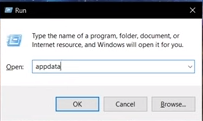
Step 3: Select “App Data.”
You will need to select “App Data” from the list of options that appear.
Step 4: Browse “Local Folder” And Open The “Roblox” Folder.
After you have selected “App Data,” you will need to browse the “Local Folder.” Once you have found the Local Folder, open it and find the “Roblox” folder.
Step 5: Select Any “Versions” Folder.
There are many folders inside the Roblox folder. Find and select any “Versions” folder.
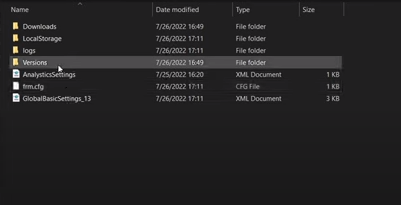
Step 6: Delete The “Oouch” Sound From The Sound Folder.
The step of relief is when you find the “Oouch” sound file and delete it.
Step 7: Lastly, Copy The Sound You Want To Use And Paste It Into The Sound Folder.
Finally, it’s time to use the new sound. Copy the sound you downloaded in Step One and paste it into the sound folder.
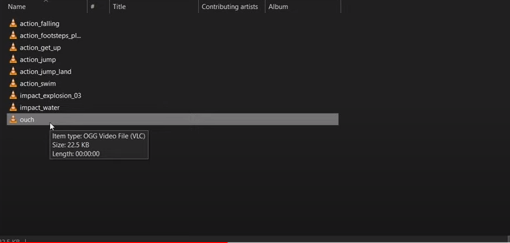
You can now close the App Data folder. The next time you die in Roblox, you will hear the new sound.
In Mac
If you are a Mac user, the process of changing the Roblox death sound is slightly different. But that doesn’t mean it’s any harder.
Here are the steps you need to follow to change the Roblox death sound in Mac.
Step 1: Launch Safari And Download Roblox Death Sound
Open the Safari browser on your Mac device.
Visit any website that offers Roblox death sound downloads. As mentioned earlier, some of the popular ones are SoundBible, FreeSound, and AudioMicro.
Browse through the available sounds and find one that you like. Once you find it, click on the download button to save the file on your computer.
Step 2: Copy The File
Copy the file that you have downloaded in the first step.
Step 3: Open the “Finder.”
You need to open the “Finder” application on your Mac. For that, click on the Finder icon in the Dock. Then, find Roblox in the “Applications” folder.
Step 4: Select “Show Package Contents.”
Right-click on the Roblox icon and select “Show Package Contents.”
Step 5: Navigate contents > resources > content > and sound.
You will have to navigate through a few folders to find the sound folder. The first folder you need to open is “content.” Then, open “resources.” After that, go to “content” and finally open the “sound” folder.
Step 6: Delete The Existing File
In this step, you need to delete the existing file in the sound folder. The file you need to delete is “Ouch.”
Step 7: Copy and Paste the New File
Remember the sound you copied in the second step? Now is the time to paste it into the sound folder.
Paste the file into the sound folder, and you are done!
Now, launch Roblox and check whether the new sound is working if it is; congrats! You have successfully changed the Roblox death sound on your Mac device.
Have a great time playing Roblox with the new death sound.
Make A Custom Roblox Death Sound
Did you know that you can also make a custom Roblox death sound?
Yes, that’s right! You can create your own death sound and use it in Roblox if you want. A custom sound would be a great way to personalize your gaming experience.
If you are interested in making a custom Roblox death sound, here is a step-by-step guide.
Step 1: Choose The Sound Effect
The first step is to choose the sound effect you want to use as your death sound. Then, you can either record the sound yourself or use a sound from a website like SoundBible or FreeSound.
Step 2: Edit The Sound Effect (Optional)
If you want, you can edit the sound effect to make it more personal. For example, you can add echo or reverb to the sound.
You can use any audio editing software for this purpose. Some of the popular software programs are Audacity, Adobe Audition, and Logic Pro.
Step 3: Save The File
Once you are done editing the sound, it’s time to save it. Make sure to save the file in .wav format.
Step 4: Copy The File
Now, you need to copy the file. First, you will need to paste it into the sound folder, which we will discuss in the next step.
Step 5: Paste The File In The Sound Folder
To find the sound folder, you need to follow the same steps that we discussed earlier in this article. Once you find the sound folder, paste the file into it.
And that’s it! You have successfully created and added a custom death sound in Roblox.
Why Change Roblox Death Sound?
You would want to change the Roblox death sound for many reasons. Maybe you are bored of the existing sound or want to add a personal touch to your gaming experience.
Below, I have listed the top reasons why people change the Roblox death sound.
To Add A Personal Touch
One of the main reasons why people change the Roblox death sound is to add a personal touch. If you are someone who likes to customize everything, then changing the death sound is a great way to do it.
It Can Be Fun
Changing the death sound can also be a great way to have some fun. If you are bored of the existing sound, changing it can add excitement to your game.
To Troll Your Friends
If you want to troll your friends, then changing the Roblox death sound is a great way to do it. Your friends would be surprised when they die and hear a different sound.
To Annoy Other Players
Another reason to change Roblox’s death sound is to annoy other players. However, if you are tired of hearing the same sound repeatedly, then changing it can be a great way to get rid of the monotony.
Troubleshoot Roblox Death Sound Not Working
Are you having trouble getting the new death sound to work? If yes, then here are a few things you can try.
- Make sure you are using the latest version of Roblox. If you are using an older version of Roblox, then it is possible that the new death sound might not work. In such a case, updating Roblox to the latest version should fix the problem.
- Restart your computer. Sometimes, restarting your computer can fix minor glitches and bugs. So, if the new death sound is not working, try restarting your device.
- Reinstall Roblox. If the above methods don’t work, then you can try reinstalling Roblox. This will delete all the files associated with Roblox and install a fresh copy.
Some Tips
I have some tips that can help you make the most out of your custom death sound.
- If you want, you can use multiple sounds for different situations. For example, you can use a different sound when you die in a game and another sound when you die in real life.
- You can also use a different sound for each player. So, if you are playing with your friends, you can use a different sound for each of them.
- You can also use the same sound for all players if you want. This way, when someone dies, everyone will hear the same sound.
- While you can use any sound you want, I recommend using a sound that is not too loud. This way, it will not be too annoying for other players.
Personal Experience
I have been using custom death sounds for a while now, and I have to say that I love them. Changing the death sound is a great way to add a personal touch to your game.
I also like using different sounds for different players. It is a great way to troll my friends and have some fun.
If you are looking for a great way to change the death sound, I would highly recommend using a custom sound.
Frequently Asked Questions(FAQs)
I have answered a few frequently asked questions about custom death sounds.
Q: Do I need to restart my computer after adding a new death sound?
A: No, you don’t need to restart your computer. However, if the new death sound is not working, try restarting your device.
Q: Is there a limit to the number of custom death sounds I can add?
A: No, there is no limit to the number of custom death sounds you can add. You can use as many sounds as you want.
Q: I am having trouble getting the new death sound to work. What should I do?
A: If you are having trouble getting the new death sound to work, then try restarting your computer or reinstalling Roblox. This will delete all the files associated with Roblox and install a fresh copy.
Q: Can I use any sound I want?
A: Yes, you can use any sound you want. However, I would recommend using a sound that is not too loud.
Q: Will other players be able to hear the new sound?
A: Yes, other players will be able to hear the new sound.
Q: How do I change the death sound?
A: You can change the death sound by following the abovementioned steps.
Conclusion
To summarize, you can easily change the Roblox death sound by following the steps above. You can launch a web browser and download the new sound or make a custom one. Check out the troubleshooting guide if you’re having trouble getting the new sound to work. Lastly, if you have any questions or suggestions, feel free to leave them in the comments below. Thanks for reading!





