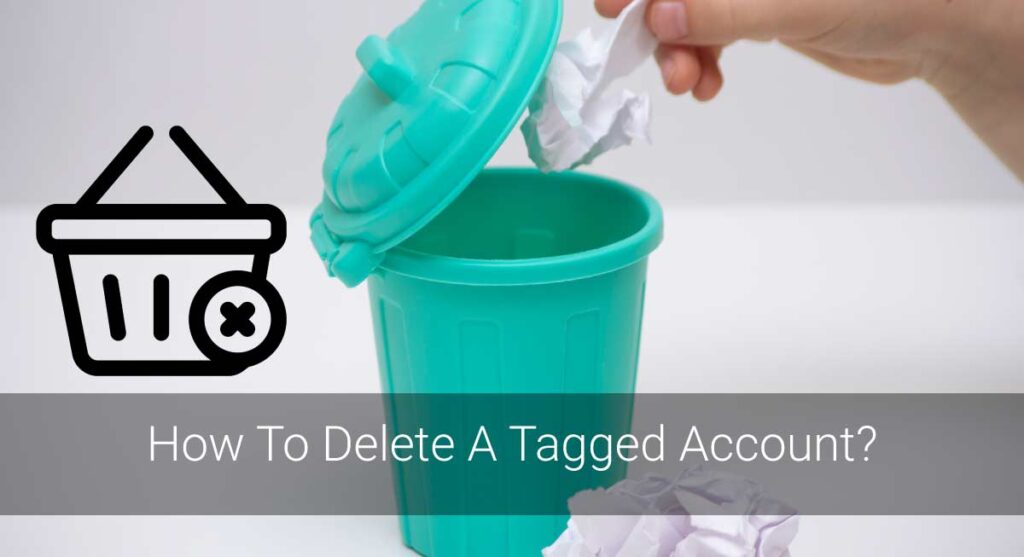With over two thousand games on Steam, it’s no wonder that your library can quickly become cluttered. Look no further if you’re looking for ways to clean up your Steam account and delete games! In this article, I’ll talk about the different features of Steam and how to delete games from your account. I’ll also answer some frequently asked questions to help you out. So let’s get started!
To delete saved games on Steam,
- Sign in to your Steam account on your PC.
- Click on “Library” at the top of your screen.
- Right-click on the game you want to delete and select “Properties.”
- Now, click “General” and go to the “Steam Cloud” section.
- Unmark “Keep games saves in the Steam Cloud for your selected game.”
- Lastly, save the changes you just made by clicking the “OK” button.
Your saved game will now be deleted from your Steam account!
Read on to learn more about deleting games on Steam.
About Steam
Steam is a digital distribution platform for video games. It was developed by Valve Corporation and was first released in September 2003. Steam offers digital rights management (DRM), matchmaking servers, video streaming, and social networking services. It also provides a way for developers to distribute their games directly to users.
Steam has over 150 million registered users and offers thousands of games for purchase or download. Users can also add non-Steam games to their libraries. You can also find free-to-play games on Steam, as well as in-game microtransactions.
Features Of Steam
As I mentioned before, Steam offers a variety of features for its users. These features include:
- Digital Rights Management: This allows developers to protect their games from being pirated.
- Matchmaking Servers: These servers help players find other people to play with.
- Video Streaming: Users can stream videos of games on Steam.
- Social Networking Services: Steam offers a variety of social networking features, such as the ability to add friends and join groups.
- The ability to add non-Steam games to your library: You can add non-Steam games to your Steam library. This allows you to have all of your games in one place.
- In-game microtransactions: You can purchase in-game items with real money.
- Achievements and trading cards: You can earn achievements by completing certain tasks in games. You can also collect trading cards.
Where Do Games Get Saved On Steam?
When you save a game on Steam, it is saved to your Steam Cloud. The Steam Cloud is a cloud-based service that allows you to store data on Valve’s servers. This data includes game saves, user settings, and other game data. The Steam Cloud allows you to access this data from any computer that is connected to the internet.
To locate the games you have saved,
- Log in to your Steam account.
- Click on “Library” at the top of your screen.
- Select “Games” from the drop-down menu.
- You will find the games you have saved in the “Saved Games” section.
Can You Delete Saved Games On Steam?
Thousands of games are released on Steam every year. You may like some games more than others. As your Steam library grows, you may find that you no longer play some of the games in your collection. So, for those games that you no longer play, can you delete them from your Steam library?
The answer is yes! You can delete saved games from your Steam account. However, there are some things you should know before you delete any games. I’ll talk about those things in the next section.
Before You Delete Saved Games On Steam
Don’t hurry to delete your saved games on Steam. Instead, think about it for a while because once you delete them, you can’t get them back.
Here are some things to consider before you delete any games from your Steam library:
- Do you still play the game?
- Do you want to keep the game in your library?
- Do you want to delete the game forever or hide it from your library?
If you’re not sure about deleting the game, you can always hide it from your library. To do this, right-click on the game in your library and select “Hide this game from my library.”
Once you are clear that you want to delete the game, follow the instructions in the next section.
How To Delete Saved Games On Steam
You dont have to stick to the games you are not playing for a very long time. It’s a game, not a relationship, so you would have to stay connected with it no matter what. However, if you think the game is not providing you with enough fun and excitement, you should get rid of it as soon as possible.
The process of deleting games from steam is pretty simple and straightforward. Just follow these steps:
Step 1: Sign In To Your Steam Account On Your PC.
Firstly, you need to log in to your steam account from your computer. If you dont have a steam account, create one because it’s necessary for accessing the cloud-based gaming platform.
Step 2: Click On “Library” At The Top Of Your Screen.
After logging in, you will see many options on the screen. Just click on the library option from there so that you can view all the games present in your account.
Step 3: Right-Click On The Game You Want To Delete And Select “Properties.”
Now, it’s time to select the game which you want to delete. You need to right-click on it and select the “Properties” option from the drop-down menu.
Step 4: Click “General” And Go To “Steam Cloud”
When you click on the properties option, a new window will open in front of you. From there, go to the “General” section and then scroll down a little so that you can find the “Steam Cloud” option.
Step 5: Unmark “Keep games saves in the Steam Cloud for your selected game.”
The next thing you need to do is unmark the option, “Keep game saves in the Steam Cloud for your selected game.”
Step 6: Save Changes.
After that, you need to save all the changes which you have made. For that, click on the “OK” button and then exit from the properties window.
That’s it! You have successfully deleted the game from your steam account.
Reset Games On Steam
Sometimes, you may want to start a game from scratch. If that’s the case, you can reset the game on Steam. It’s pretty simple, and you can do it by following these steps:
Steps:
- Sign in to your Steam account on your PC.
- Next, click on “Library” at the top of your screen.
- Right-click on the game you want to reset and select “Properties.”
- Now, click “Local files” and then “Verify integrity of game files.”
- Wait for the process to finish, and then relaunch the game.
After this, you will easily be able to reset the game.
Why Did My Saved Games Vanish On Steam?
Di your game progress and save files just vanish into thin air? If yes, then dont worry because you are not the only one facing this issue.
It’s a pretty common problem, and there can be several reasons behind it. Some of the most common reasons are listed below:
You accidentally deleted the game files: Okay, it might be hard to accept, but sometimes we delete things without realizing it. If you think that you might have accidentally deleted the game files, then check the recycle bin because chances are high that they are still present there.
The game is incompatible with your system: This is another common reason saved games vanish on steam. It usually happens when you try to play a game on an old system.
You updated your operating system: If you recently updated your operating system, then that might be the reason behind why your game progress is gone. So, try to roll back to the previous version and see if that solves the problem.
Steam cloud was turned off: Steam cloud automatically backs up your game data so that you can access it from anywhere. But if you have turned it off, then your game progress will not be saved.
You changed your Steam account: If you are using someone else’s computer and you logged in to your account, then the games will be downloaded to that system. So, if you want to play the game on your own computer, you need to download it again.
These are some of the most common reasons behind why saved games vanish on steam. If you are facing this issue, then try to check for these things first.
Frequently Asked Questions(FAQs)
Q: Can I delete saved games on Steam in bulk?
Yes, you can delete saved games in bulk on Steam. For that, you need to go to the Steam library and select the games you want to delete. After that, right-click on them and select the “Delete local content” option.
Q: What happens when I delete a game from my Steam account?
When you delete a game from your Steam account, it will be removed from your computer. However, your saved files will still be present in the Steam Cloud. So, if you want to delete them as well, you need to turn off the Steam Cloud sync first.
Q: Can I delete my Steam account and start over?
Yes, you can delete your Steam account and start over. But before doing that, you need to contact Steam support, and they will help you with it.
Q: How do I delete everything on my Steam account?
If you want to delete everything on your Steam account, you need to go to the settings page and select the “Delete all account information” option. After that, confirm your decision, and your account will be deleted.
Conclusion
Deleting games from Steam is pretty simple, and you can do it by following the steps mentioned above. However, if you want to delete your account, then you need to contact Steam support. Hope this article was helpful! If you have any questions, feel free to ask in the comments section below. Thanks for reading!