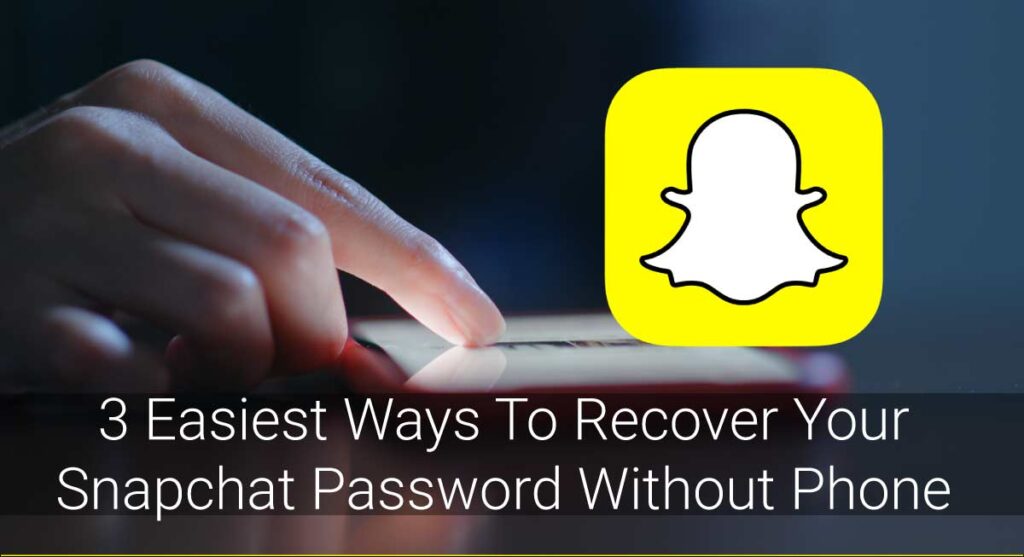Snapchat has made it to the list of the most loved apps in social media, with around 300 million daily active users. The app is a great platform to stay connected with friends and family without doing much. However, if you are facing issues like Snapchat not opening or if it’s not working, you might not be able to check up on your loved ones. Hence, we have put together a few steps on how you can fix the issue and go back to smooth Snapping and chatting.
With so many DAU, it is certain that the app to face a few glitches. But most of the time, it’s not the app support but your device or connection itself that creates problems like the app not working. So if Snapchat is not opening for you, a few ways you can try to fix it are: Check to see if Snapchat is down, restart your app or device, update your app, clear the app cache, check your internet connection, check the app permissions, reinstall the app, etc.
Snapchat is great for having daily updates on your loved ones, and If your app is not working, you might miss out on those. This article talks about what causes Snapchat to stop working and step-wise guides on how to fix it ASAP. So, stay connected till the end!
Why Is Snapchat Not Opening?
Before discussing the fixes, I have gathered a few common issues that users face while using Snapchat.
- Snaps not loading
- Snapchat app crashes often
- stopping due to error
- Problem Logging in after upgrading the app
- “User cannot be found.”
- Automatic Logs Out
- The account Got locked for no reason.
These are some common problems that Snapchat users face time and again. But unfortunately, there are many other issues that the app shows, leading to Snapchat not opening. Such glitches can result from bugs in the app, your phone’s operating system, third-party app intervention, and many more.
How To Fix The Snapchat Not Opening Issue?
If you are facing any of the issues mentioned above, here is a detailed list of the ways you can try to fix them:
Fix 1: Confirm If The Whole App Is Down
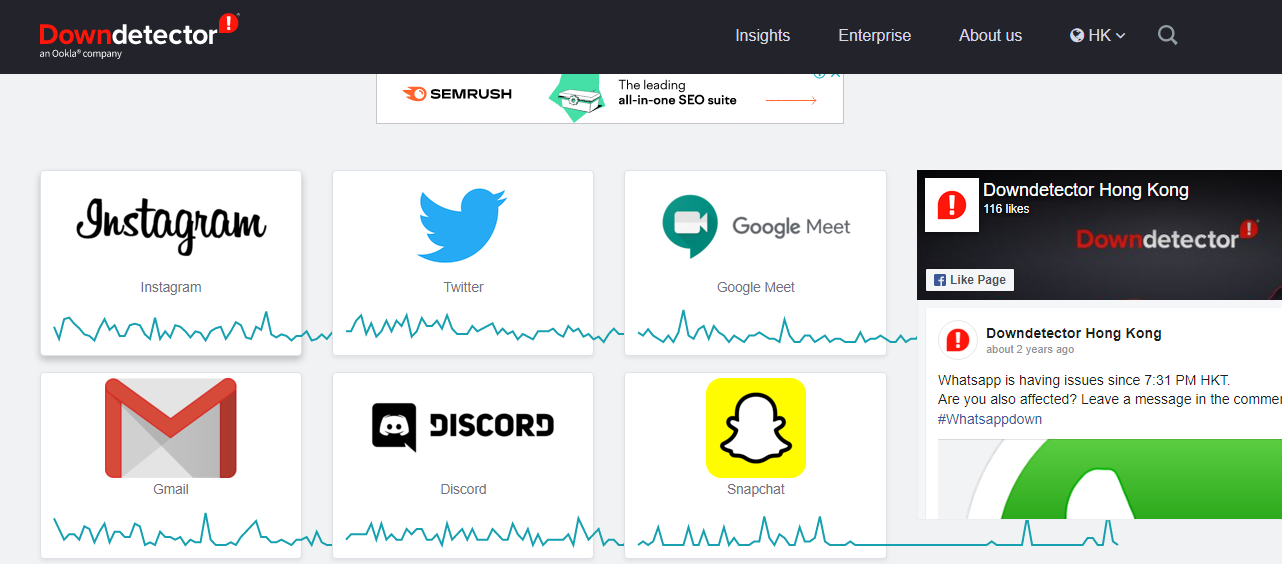
If your Snapchat is not opening, the first thing you need to do is check if it is not working for everybody. Snapchat provides a reliable service. Most times, if your app shows an error, the issue is with your phone, not the app. However, no app can always give a hundred percent service. Sometimes, the Snapchat network experiences an outage causing Snapchat to stop working.
You can check if the app is down in two ways.
- Downdetector: If you want to confirm that Snapchat is down for everyone, you can head to Downdetector from your browser. If the app is down, the outage graphs are high. The site is useful for other apps too.
- Official Snapchat Support: Snapchat has an official Snapchat support account on Twitter. The page is active, and you will always get recent information on Snapchat outages. In addition, you may follow them on Twitter for regular updates.
Fix 2: Restart Your Snapchat
If the app is not down, another way to fix the issue is to restart the app on your device. Sometimes, Snapchat will not properly load on the first try. So, restarting will help.
You can close the app entirely, even from recent, and open it again. That way, the app server may function properly, which may help fix your Snapchat not opening issue.
If Snapchat still doesn’t work, you can also try logging off the app and logging in again. If that didn’t solve the problem, there are other solutions.
Fix 3: Update Your App
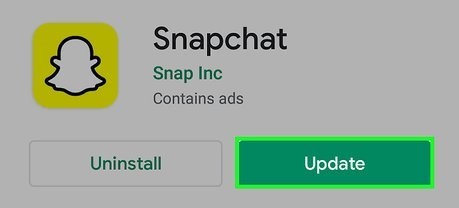
Apps can collapse if they are not updated to the most recent version. So ensure your app is up to date to avoid problems like Snapchat not opening or crashing.
Check the Play Store for Android or the App Store for iOS to see if there are any updates available. If you locate one, update your app, which should resolve the problem.
App Update On Android
To get started, go to the Play Store and follow the instructions:
- First, on the top-left, tap the hamburger icon.
- Then select my applications and games from the drop-down menu.
- If you see that your app needs to be updated, select the Update option. You will receive the most recent version of Snapchat, which will work flawlessly.
App update on iOS
Open the App Store and follow the instructions below:
- Next, go to the top-right corner of your smartphone and tap the profile symbol.
- Then see whether your app needs to be updated. If it does, a small Update button will appear on the side.
- Tap it, and you’re ready to go.
Fix 4: Restart Your Device
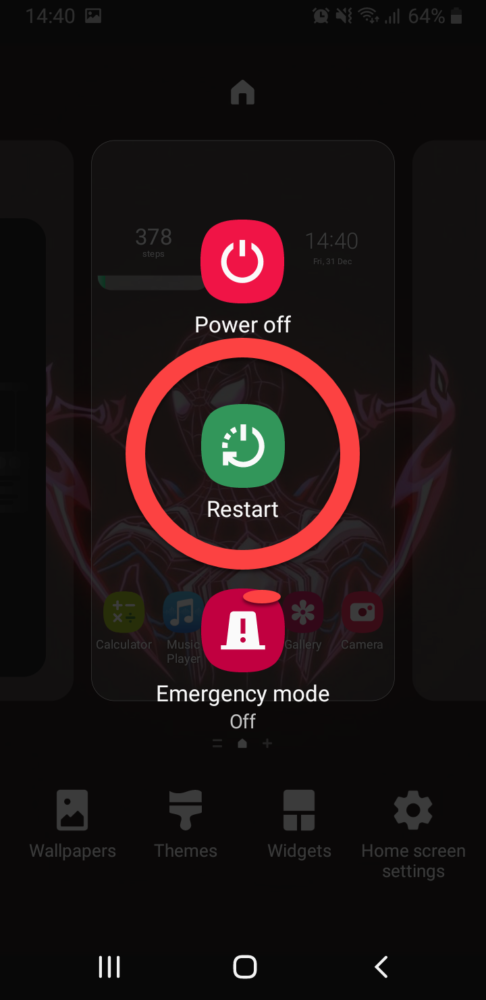
As with any other technical issue, Rebooting the smartphone is another approach to fix the Snapchat not opening issue. So if you’re having trouble with the app, try rebooting your device to give it a fresh start.
Attempt to turn your device off and on again. This refreshes your smartphone and clears any background slowing it down, including your snaps in this example.
To restart your phone, press and hold the Power Button (the button that locks and unlocks your phone) for roughly 30 seconds.
Fix 5: Check Your Internet Connection
Often, the glitch source isn’t your app or device but rather your internet connection. The Snapchat app, for example, sends and receives photographs and video data over the internet. As a result, the primary cause of Snapchat not opening could be a slow or inconsistent internet connection.
The following are some suggestions for resolving your internet connection problems:
- If you’re using a wireless connection, try moving your router or turning it off and on again to refresh it.
- Try switching from WiFi to cellular data or vice versa.
- Get in touch with your internet service provider.
This will surely assist in resolving the loading issue on your Snapchat app by ensuring a strong and consistent connection.
Fix 6: Set Snapchat App Permissions
If you have tried all the ways mentioned above and still your Snapchat crashes while launching with the “Unfortunately, Snapchat has stopped” notification. This can occur when you haven’t properly set app permissions.
Snapchat needs permissions such as location, camera, contacts, Storage, etc. if you do not allow this permission, the app cannot function properly, causing problems like Snapchat crashing or not opening.
To edit Snapchat app permissions:
- Open the Snapchat app on your device,
- Click on your Profile icon, and then on settings( gear icon in the top right of your screen),
- Now, tap on Permissions,
- You can check the permissions that Snapchat needs and enable all of them through a toggle.
Fix 7: Clear Snapchat App Cache
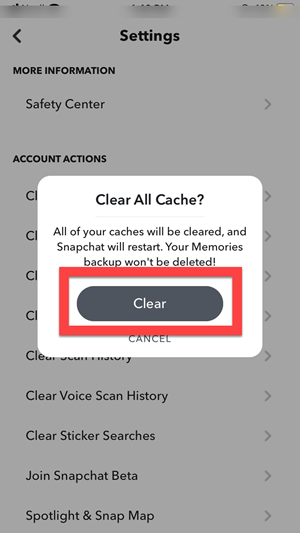
When you use an app, your device starts collecting the app cache. Accumulated cache causes App crashes, buffering, dark screens, and many other issues. Clearing the Snapchat cache is one of the solutions to the problem.
If you have an iOS device, you may delete the app cache through the settings menu within the app. You may also use this on Android devices.
Open the Snapchat app and perform the following actions:
- First, go to the top-left corner of your screen and tap the Profile icon.
- Then, at the top-right of the screen, tap the Settings icon.
- After that, scroll to the bottom of the screen and tap on Clear Cache under Account Actions.
Clearing your app cache will allow you to launch your app without losing a beat.
Fix 8: Reinstall The Snapchat App
Uninstalling and reinstalling your program will sometimes delete any problems and unwanted data from your app if nothing else works. Corrupted data degrades the performance of any app, resulting in issues such as Snapchat not opening. In this instance, removing and reinstalling the app may fix your camera problem.
If you’re concerned that removing the app may also delete your login credentials, past data, or Snap streak, be assured that this is not the case. It will simply delete your chat messages; nothing else will be deleted.
Hold down the home button for a few seconds until the uninstall option appears to uninstall the app.
After that, select the option to uninstall the app.
Then go to the Play Store or Apple Store to reinstall the program by simply searching it in the Search Bar.
Special Ways To Fix The Snapchat Not Opening Issue On Android
The list above is the best way to fix any Snapchat app issues on Android and iOS. However, if you are an Android user, there are two other methods by which you can solve the Snapchat app issues like crashing, etc.
Fix 9: Android Repair
Android Repair is the best tool to fix system-related issues on Android. But, unfortunately, it is software that you have to install on your computer.
To begin Android repair, you must boot your phone to Download Mode. The steps are as follows:
- Switch off your Android
- Long press the Volume Down+ Power Button for a few seconds, and then press the Volume Up button to enter Download Mode.
- Now, click on Next, and the program will start downloading. Within minutes, it will set your phone issues back to normal.
In this way, Android users can fix issues of App crashes and more.
Fix 10: Factory Reset Your Android To Solve The Snapchat Not Opening Issue
If your Snapchat still crashes after applying all the methods above, you can try to Factory Reset your Android phone.
The chance is that the reset will wipe all your data. Hence, make sure you back them up before factory resetting your device.
How To Delete Conversations On Snapchat App?
If you have tried all the methods on your device: Android or ios, and your app still isn’t opening, you can delete conversations to fix it.
If you have an unwanted conversation in your app, you can delete it to remove the cache data on your app.
Sure, you will lose all the chats and unopened snaps, but it might solve the issue of Snapchat not opening.
The process is as follows:
- Go to your Profile on the Snapchat app,
- Tap on Settings
- Then, tap on Clear Conversations
- From the list, tap on “x” on the right of the conversation you want to delete.
In this way, you will get rid of unwanted cache on your app, which will help the app run smoothly.
Conclusion
I hope the above list was useful in resolving your Snapchat app issue. However, if all these methods do not solve your problems, you can contact the Snapchat Support team to get your issue resolved.
Snapchat has many users. In the course of the distribution of a large network, some outages are common. Do not worry, and follow each of the fixes we discussed today. I am certain one of those ways will be your elixir.
For hassle-free snapping, make sure you use the best versions of your device, the internet, and the app itself.