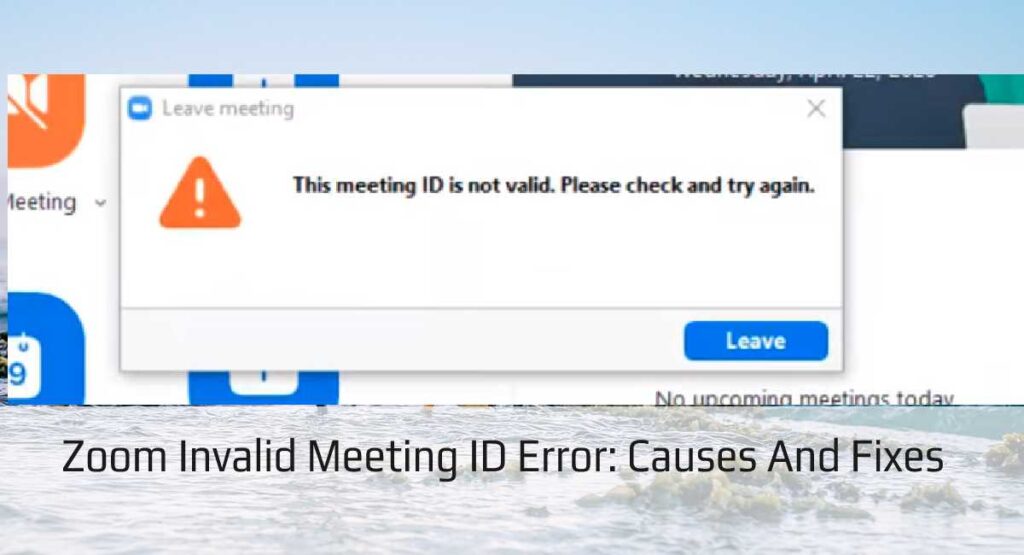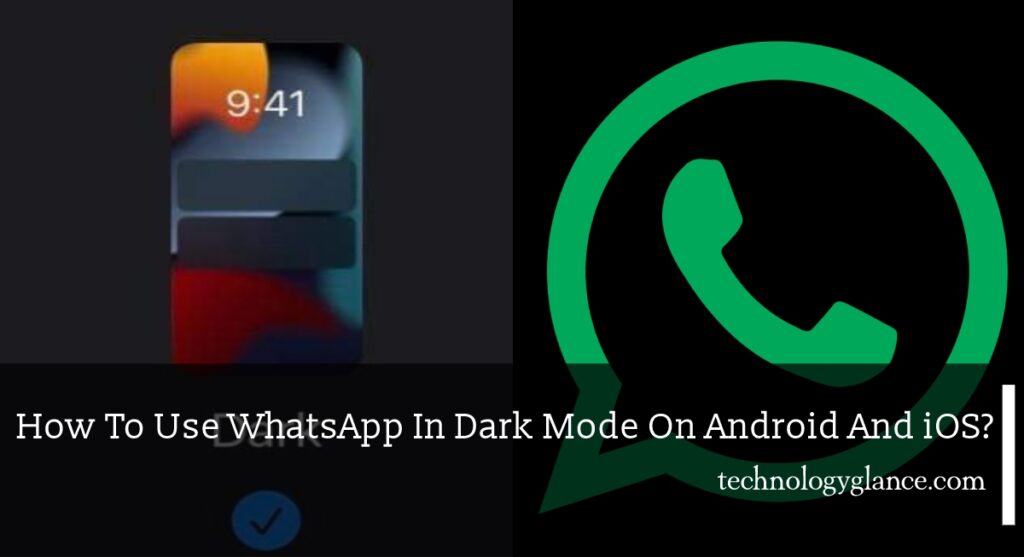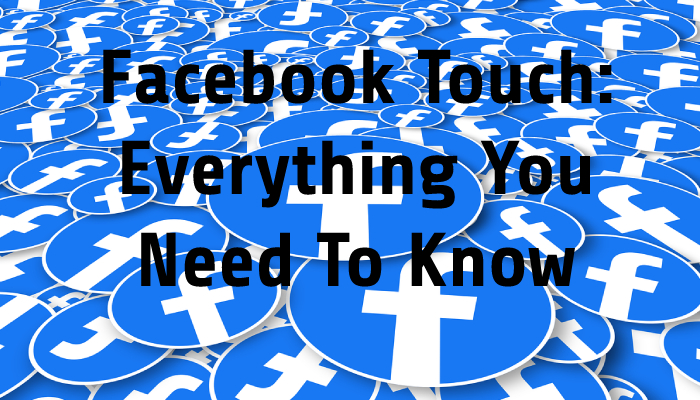Zoom is a video conferencing software used by millions of users around the world. It is used for connecting with your families, loved ones, conducting business meetings with your colleagues, hosting online classes for students, and many more purposes. Zoom allows up to 100 participants at a time with a 40 minutes restriction in its free tier. The highest plan available allows up to 1000 participants, and the meeting lasts up to 30 hours.
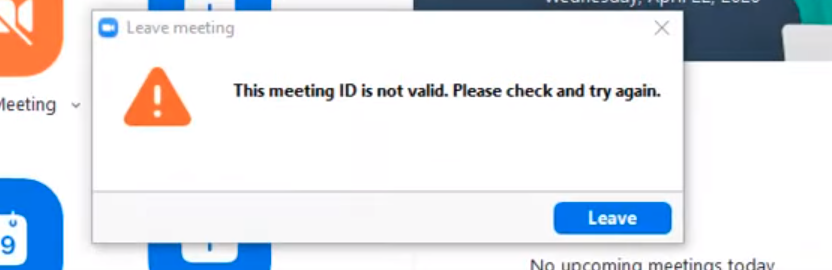
When we try to join the Zoom meetings, we often get the error message saying, “This meeting id is not valid. Please check and try again ”. But you don’t have to worry about this issue because this issue is a very common issue that you encounter while using zoom meetings. It’s also very easy to fix if you know the proper way to fix it. The majority of these issues are very simple to understand and tackle because many people face the same issue. Here are some of the causes of the issues that you might face while using this program:
- You might have entered the wrong meeting id in the first place.
- You might have some issues with your internet connection.
- The meeting might have already ended by the host.
- The meeting id might have expired.
Here are some of the fixes to solve the “invalid meeting id error”:
- Clear the data and cache of the Zoom app.
- Check your internet connection for its stability.
- Try closing and re-opening the app.
- Try to contact the host to get more information about the meeting and see if you entered the wrong meeting id.
Why is my meeting ID invalid on Zoom?
There are various reasons why you get the error while trying to join the meeting. Some of those reasons are very simple and very easy to fix, whereas other errors are complicated to solve. Here are some errors described below:
Client and Host Zoom version Mismatch
Cause
Zoom meetings are regularly updated where bugs and security vulnerabilities are fixed, and occasionally new features are introduced. While hosting and joining the meeting, if the version of both attendee and host is different, the attendee will not be able to join the meeting, and the host will also not be able to let them join their meeting.
Solution
The issue of version mismatch is a very common issue and also very easy to solve. You just have to update your Zoom Meetings software. The issue will be fixed once both the host and attendee are on the same version of the software. To update the software, follow the given steps:
- First, sign in to your Zoom desktop client.
- Then, click on your profile and click on Check for Updates.
- Finally, a new version of the Zoom Meetings will start to download and install. If you are already on the latest version, it will show you the message You are up to date.
Wrong Zoom Meeting Id
Cause
As humans, we make mistakes all the time. So there is a good chance that we might make a mistake while sending the meeting id and/ or passcode. It might happen when we are manually typing the id and passcode. Or we might have entered the wrong meeting id in the first place rather than receiving the wrong id.
Solution
We recommend contacting the host of the meeting and asking for the correct meeting id and passcode. Also, make sure to enter the correct meeting id and passcode to join the meeting.
Expired Zoom Meeting Id
Cause
The meeting id in Zoom has a limited time period depending on the type of id. If you have created an instant meeting, the id will expire immediately after the meeting ends.
For scheduled non-recurring meetings, the id will expire in 30 days. The validity will restart to 30 days if you join the same meeting id within 30 days of the first meeting.
If you create recurring meetings or personal meeting id(PMI), those meeting ids will expire in 365 days. Like previous meetings, if you join the meeting within a set time, i.e., 365 days, the expiration date will reset to the next 365 days from the date of the second meeting.
Solution
To avoid joining expired meeting id, make sure that the meeting you are joining is valid in the first place. You have to contact the host to verify the information.
Internet Connection issue
Cause
Sometimes, we face an issue with the internet connection where we get very poor wifi reception, or we are disconnected frequently. Those issues occur during an outage in your area.
Solution
Here are some solutions to solve the internet issue:
- Restart the router to solve the low-speed issue.
- If you are facing a wifi issue, place your router near the device you are using.
- Use an ethernet cable to use the internet. This will potentially boost your internet speed too.
- Contact your isp(internet service provider) if the above solutions did not solve the internet issue.
Browser Cache Issue
Cause
When you try to join the Zoom Meeting, you will be unable to join. It might be the browser cache causing some issues. It can create connection issues with the zoom servers.
Solution
Clear the cache data from the browser to fix the issue. Follow the steps below to clear the cache data in Google Chrome and Microsoft Edge.
Google Chrome
- First, open the browser and click on the Menu icon in the upper-right corner of the window.
- Next, hover your cursor over the More Tools link and click on Clear browsing data.
- Then, from the pop up select the time range from which you want to clear the browsing data.
- After that, select Cookies and other site data and Cached images and files and click on the Clear browsing data button.
- Finally, your cache will be deleted, and you will be able to join the meeting.
Microsoft Edge
- First, click on the Menu icon.
- Next, click on history. Your browsing history will open in the dialogue box.
- After that, click on the Menu icon and select Clear browsing data. A new tab will open with the dialogue box showing different options to clear the browsing data.
- Then, choose Cookies and saved website data and Cached data and files and click on the clear button.
- Finally, your browsing data will be cleared, and you will be able to join the Zoom meeting.
Zoom Desktop/Mobile App Corrupted
Cause
As we use our phones and computers, our data tend to get corrupted due to several factors like improper installation of applications or malware infection. So it is possible that you are unable to join the meeting due to certain files being corrupted even though you can open the application just fine.
Solution
You will have to reinstall the application the solve the issue. To reinstall the application on your pc, visit https://zoom.us/download#client_4meeting and download the setup. If you use an Android or iPhone, visit Play Store and App Store respectively to download the application.
Zoom Server Temporarily Down
Cause
Sometimes, the server goes offline temporarily due to some technical issue. So all the Zoom services go down as well.
Solution
The only solution to this issue is to wait for engineers to resolve the server issue and get it online. Look in their community forum and support links to update yourself about the fix.
If you are still facing the issue, then it’s possible the issue is from the Zoom server end. You can contact Zoom customer support from https://explore.zoom.us/docs/en-us/contact.html
Steps By Step Procedure to fix Zoom invalid meeting ID error
Here are step by step procedures to fix the Zoom invalid meeting id error:
- Open the Zoom app installed on your pc or smartphone and check for updates to make sure that you are on the latest version. If not, update Zoom meetings to the latest version.
- Check your meeting id after entering your meeting id. Sometimes, we make a typo in the id resulting in an invalid id error. Contact and verify the id with the host if they sent you the wrong id.
- Oftentimes, we might be trying to join the old meeting id which might have already expired. Contact the host to verify the id and try again.
- We face internet issues all the time. So check if your internet connection has any issue and t
FAQs
Why can’t I join the meeting?
You might not have been able to join the meeting because you might have been put on hold by the host, or the meeting might not have started in the first place. You will have to contact your host for it.
Why am I not able to hear or talk to people?
First, check your audio settings if it is functioning correctly. Also, check whether the attendee controls at the bottom are showing the Join Audio icon or the Mute/Unmute icon. If everything is running ok, then you might have been muted by the host to eliminate possible noise.
Why can’t the attendees see me?
Please make sure that your video isn’t turned off by checking the Start Video icon at the bottom of the meeting window. If your camera still doesn’t work, check your pc/phone’s privacy settings and allow Zoom Meetings to use your camera.
How long does a Zoom Meeting last?
Zoom meetings last for 40 minutes in case of unlimited group meetings and up to 30 hours time limit per meeting for one-to-one meetings.
How many digits are there in the Zoom meeting id?
The meeting id in Zoom can be 10 to 11 digits long. 10 digits id is used for personal meeting id and 11 digits id is used for instant, scheduled, or recurring meetings.
Conclusion
Video conferencing programs like Zoom Meetings have made our lives easy. It was the only mode to communicate with your loved ones and colleagues during the pandemic. As we move slowly towards the post-pandemic world, we have started to adopt a hybrid working model with part employees working from home and others working in the office. The significance of these softwares has only grown.