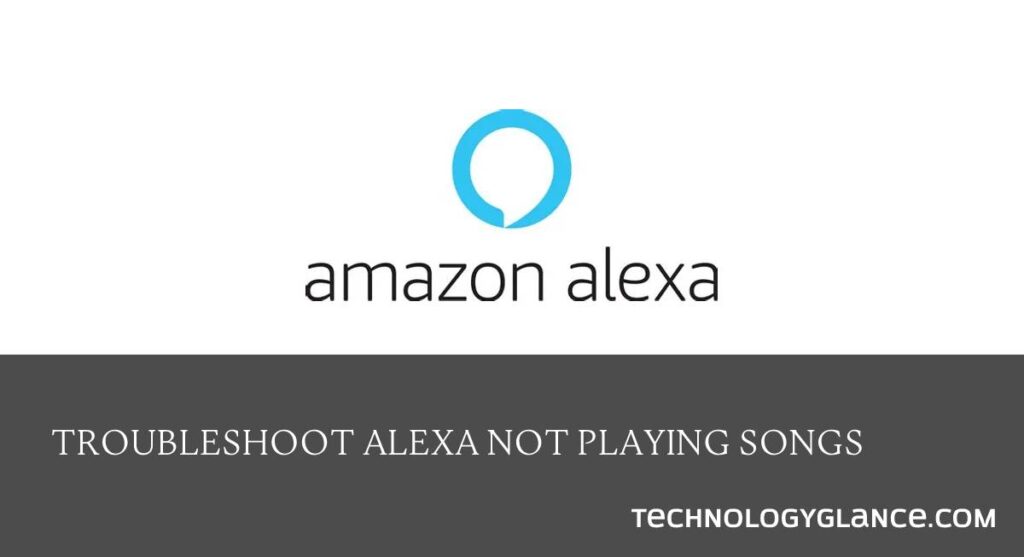You’re in your living room, ready to relax after a long day. You ask Alexa to play some music, but you get nothing but silence instead of your favorite tunes. Or you may ask Alexa to play some music from your favorite artist, but instead of playing the song, she gives you an error message. What do you do?
Well, there are certain things you can do to troubleshoot Alexa not playing songs on your own. Try these tips:
- Check if your internet is stable.
- Try restarting your echo device.
- Check your firewall settings.
- Make sure you are not using too many devices on the same network.
- Check if you have a valid subscription.
- Turn off the explicit filter in the settings.
- Make sure the song you requested is available.
- Place your echo device high enough.
- Change date and time settings on your device
- Re-register your device.
You will most probably find your solution in one of these tips. If not, feel free to contact customer service for more help. Keep on reading to learn about these tips in detail.
About Alexa
Unless you time traveled or have been living under a rock, you must have heard about Alexa. Amazon’s voice assistant, Alexa, is a part of the company’s Echo and Fire product lines. It can voice interaction, music playback, make to-do lists, set alarms, stream podcasts, plays audiobooks, and provide weather, traffic, and other real-time information. All you need to do is give voice commands to Alexa, and she will get the job done for you.
Alexa is not just a voice assistant. She is also a great music player. With the help of Amazon Music, TuneIn, iHeartRadio, and Pandora, Alexa can play your favorite songs on demand. You can even ask her to play music based on genres, moods, activities, or time of day.
Alexa is a family member to thousands of households around the world. She has become an important part of their lives, making tasks easier and providing entertainment. So, it can be frustrating when she does not work as expected.
Why Is Alexa Not Playing Songs?
Alexa has been a reliable voice assistant for many years, but sometimes she does not work as intended. I know you’re probably thinking, “I just asked her to play a song, and she didn’t do it. Why?” There could be many reasons why Alexa is not playing songs when you ask her to. Let’s take a look at some of the most common ones:
- Unstable internet connection: Have you checked if your internet is working properly? An unstable or weak internet connection can be the reason why Alexa is not playing songs.
- Too many devices on the same network: If you are using too many devices on the same network, it can cause problems with your Echo device. Try disconnecting some of the devices and see if that solves the problem.
- Firewall settings: Another reason why Alexa might not be playing songs could be because of your firewall settings. Check if ports number 80 and 443 are open.
- Invalid subscription: If you are using a free trial of Amazon Music, you will only be able to play songs for a limited time. Once the trial period is over, you will need to subscribe to Amazon Music to continue using it. Also, see if your subscription has expired and if you need to renew it.
- Clear filter turned on: By default, the clear filter is turned on in the Alexa app. This means that she will not play songs with explicit content. If you want to listen to such songs, you will need to turn off the explicit filter in the settings.
- Songs not available: Sometimes, the song you requested may not be available. This could be because of the region you are in or because the song is not released yet.
- Echo device placed low: For Alexa to hear your voice commands properly, she needs to be placed high enough. If she is placed too low, it can affect her performance.
- Wrong date and time settings: If the date and time on your Echo device are not set correctly, it can cause problems with Alexa. Make sure the date and time are set correctly in the settings.
These are the very common reasons why Alexa is not playing songs. If you are facing this problem, one of these solutions will most likely solve it.
Troubleshoot Alexa Not Playing Songs
Since you now know the most common reasons why Alexa is not playing songs, it’s time to troubleshoot the problem. After all, why should you suffer when there is a solution?
These troubleshooting tips are easy, and dont require any technical knowledge. So, even if you are not very tech-savvy, you can follow them.
Check Your Internet Connection
The first thing you need to do is check your internet connection. As I mentioned before, an unstable or weak internet connection can cause problems with Alexa.
If you are using a WiFi connection, try restarting your router. If that doesn’t work, you can try connecting your Echo device to your WiFi network using a different method.
Check Firewall Settings
Another thing you need to check is the firewall settings. If the firewall is blocking the connection, it can cause problems with Alexa.
To check your firewall settings, you need to follow these steps:
- First, copy your IP address and paste it into your browser.
- Next, click on the “Settings” page, select the “Port forwarding” option, and open it.
- Check if the following ports are enabled: 123, 443, 4070, 33434, 4931
- If they are not enabled, enable them and try again.
Check Currently Using Devices
How many devices are connected with Alexa? If you are using too many devices, it can cause problems. So, you need to check the number of devices currently connected with Alexa.
Dont overload your Echo device with too many connections. If you are not using a particular device, disconnect it from Alexa.
Check Subscription
If you are using a free trial or a limited subscription, it can cause problems with Alexa. So, you need to check your subscription and see if it is still active.
To do this,
- you can visit Amazon‘s website and log in to your account.
- Once logged in, go to the “Manage Your Content and Devices” page.
- From there, you can see the status of your subscription. If it is not active, you need to renew it.
Turn Off Explicit Filter
If you didn’t know already, Alexa has an explicit filter that is turned on by default. If the song you are trying to play is explicit, it will not be played. Alexa is genuine with her family-friendly values, and there is no way she will let any bad words slip past her.
To turn off the explicit filter, you need to follow these steps:
- Open the Alexa app on your phone.
- Tap on the menu icon and select “Settings.”
- Scroll down and tap on “Music.”
- Tap on “Explicit Filter” and turn it off.
Songs Not Available
Did you check if the song you are trying to play is available in your country? Or did you throw any song at Alexa and expect her to play it?
If the song you are trying to play is unavailable in your country, Alexa will not be able to play it. So, you need to check the availability of the song before asking Alexa to play it.
To do this, you can search for the song on Amazon Music and see if it is available in your country.
Place Echo Device High Enough
Alexa needs to be able to hear you clearly in order for her to play the song you want. So, you need to place your Echo device high enough so that she can hear you clearly.
If possible, try placing the Echo device on a table or shelf. And if you have more than one Echo device, make sure they are not too far from each other.
Change Date And Time and Location
Are the date and time set correctly on your Echo device? If not, it can cause problems with Alexa. So, you need to check the date and time settings and make sure they are correct.
Re-Register Your Device
If all else fails, you can try re-registering your device. This will reset your Echo device and hopefully fix the problem.
To do this, you need to follow these steps:
- First, open the Alexa app on your phone.
- Tap on the menu icon and select “Devices.”
- Scroll down and tap on “Echo and Alexa.”
- Now, Tap on the “Deregister” button beside your device.
- Confirm by tapping on the “Deregister” button again.
After you have deregistered your device, you can register it again by following the instructions in the app.
You can try reaching out to Amazon customer support if all else fails. They will be able to help you troubleshoot the problem and maybe even fix it for you.
Alexa Not Listening
What happened? Did Alexa stop listening to you all of a sudden? Does she respond to you sometimes but not others? Well, it’s definite that Alexa is not pretending to be listening; she genuinely isn’t.
- The first thing you need to do is check the volume of your Echo device. If the volume is too low, Alexa will not be able to hear you. So, you need to make sure the volume is turned up all the way.
- If that doesn’t work, try moving closer to your Echo device. Sometimes, Alexa can have a hard time hearing you if you are too far away.
- You can try restarting your Echo device. This will reset the microphone and hopefully fix the problem.
- Also, have you updated your Echo device to the latest software version? If not, you should update it.
- Reach out to Amazon customer support if you are still having problems. They are very responsive and will help you troubleshoot the problem.
Personal Experience
I have had my Amazon Echo for about two years now, and I love it. It has made my life so much easier. I use it to play music, set alarms, and even control my smart home devices.
One thing I have noticed is that sometimes Alexa does not play songs when I ask her to. Usually, this is because of one of the reasons I mentioned above.
But, sometimes, it can be hard to troubleshoot the problem alone. That’s why I always recommend reaching out to Amazon customer support. They are great and will help you fix the problem.
FAQs
I have compiled a list of frequently asked questions that I get about this topic.
Q: Why is Alexa not playing songs?
A: There can be a number of reasons why Alexa is not playing songs. The first thing you need to do is troubleshoot the problem by following the steps in this blog post. If you are still having problems, reach out to Amazon customer support.
Q: Can I use Alexa with Apple Music?
A: Yes, you can use Alexa with Apple Music. You just need to link your Apple Music account to your Echo device.
Final Words
So, this was all about troubleshooting Alexa, not playing songs. I hope you found this blog post helpful. If you have any questions, feel free to leave a comment below and I will try my best to answer them. Thanks for reading!