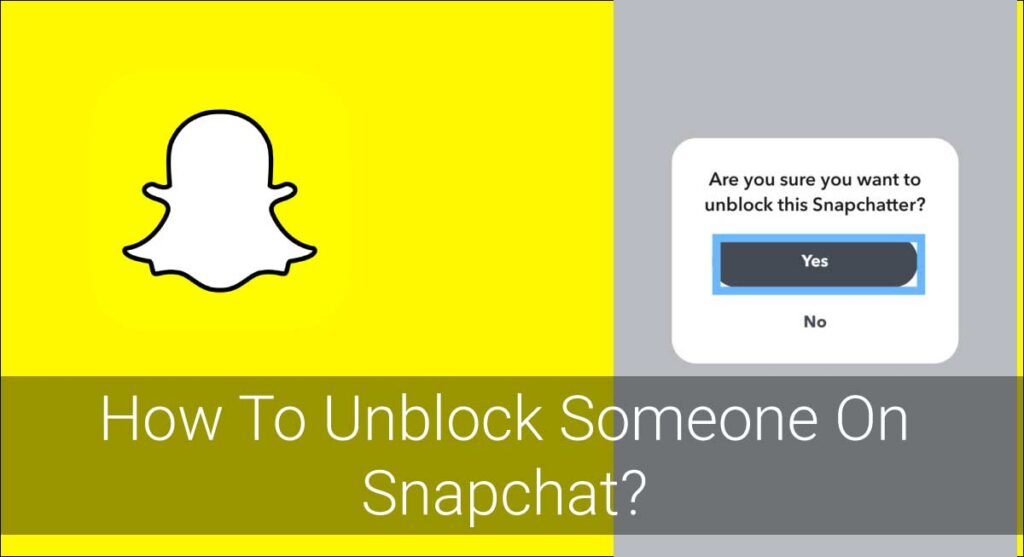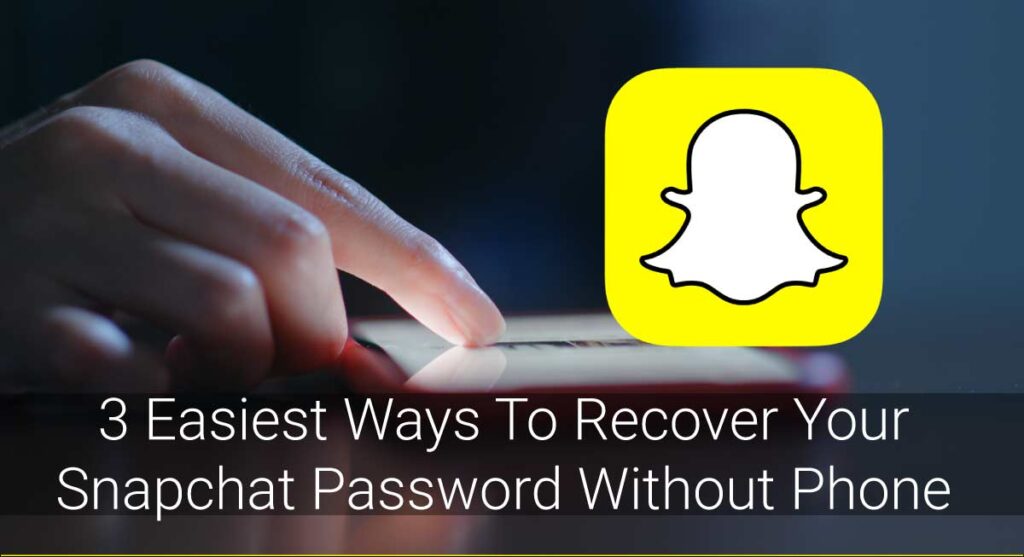Blocked somebody you didn’t mean to by accident?
Blocked a friend after an argument, and now you want to sort out your differences?
Are you afraid that you cannot add the blocked person anymore?
If your answer to any of these questions is yes, you have made it to the right place. This article explains how you can unblock someone on Snapchat in simple and quick steps.
You can always unblock someone on Snapchat and add them back to your Snapchat account. To unblock someone, navigate Snapchat Profile>Settings>Blocked Lists>Unblock.
Let’s discuss the process to unblock someone in details below:
How To Unblock Someone On Snapchat?
Blocking someone because they are getting on your nerves and sending annoying snaps is okay. It’s always better to cut the toxic people out of your life for your mental peace. But, what if you suddenly woke up one day and changed your mind to be the greater person and forgive them?
What if your friend is apologetic for their deeds and asks you for one more chance?
What if you blocked someone by accident and now you are cursing yourself because of the error you made?
You may be thinking there must be a way to undo blocking action. To your surprise, Snapchat offers you a way to unblock someone. After all, everybody deserves second chances, don’t they?
To unblock someone on Snapchat after you’ve blocked them, follow these simple steps given below:
Step 1: Open The Snapchat App
You can not perform any actions of Snapchat without opening the Snapchat app itself, can you?
So, start the journey by opening the Snapchat app on your device. Log in if you haven’t already.

Step 2: Go To Your Profile Page
Snapchat directs you to the Camera Page once you open it. Tap the profile icon in the top left of your device’s screen to go to your Profile Page.

Step 3: Go To Snapchat Settings
You will see a Gear button at the top right corner of your screen. Tap the button to open Snapchat Settings.

Step 4: Tap On “Blocked”
You will see a number of buttons once you go to the Snapchat Settings. Scroll until you find “Blocked” under “Account Actions.” Once you do, tap “Blocked.”
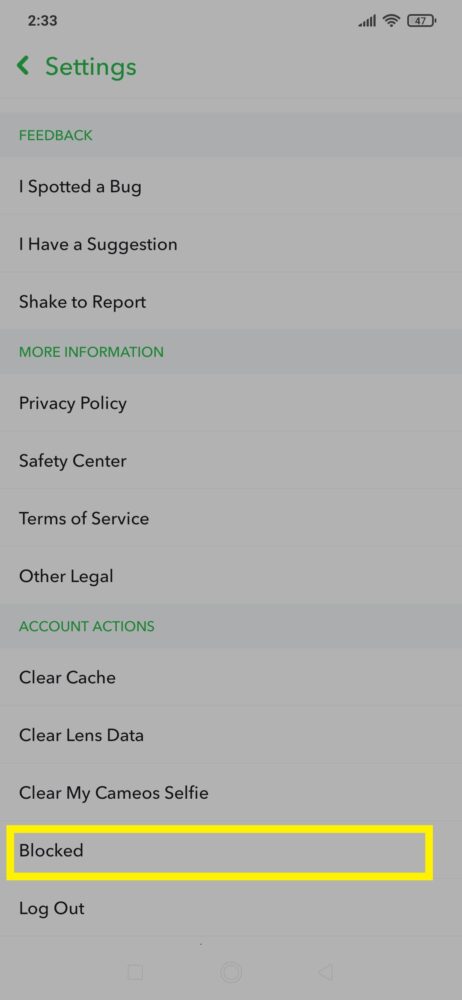
Step 5: Tap The ‘X’ To Unblock
You will see the name of blocked accounts on Snapchat by now. Tap ‘X’ beside the name of Snap chatter you want to unblock.
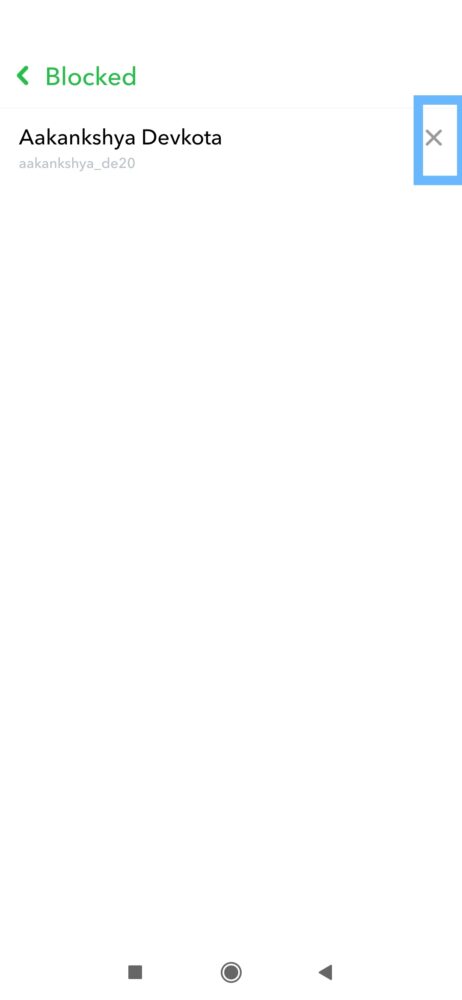
Step 6: Confirm To Unblock
Once you tap the “X” button beside the username of the person you want to unblock, a pop-up box appears where Snapchat asks you to confirm your decision. Choose “Yes” to confirm.
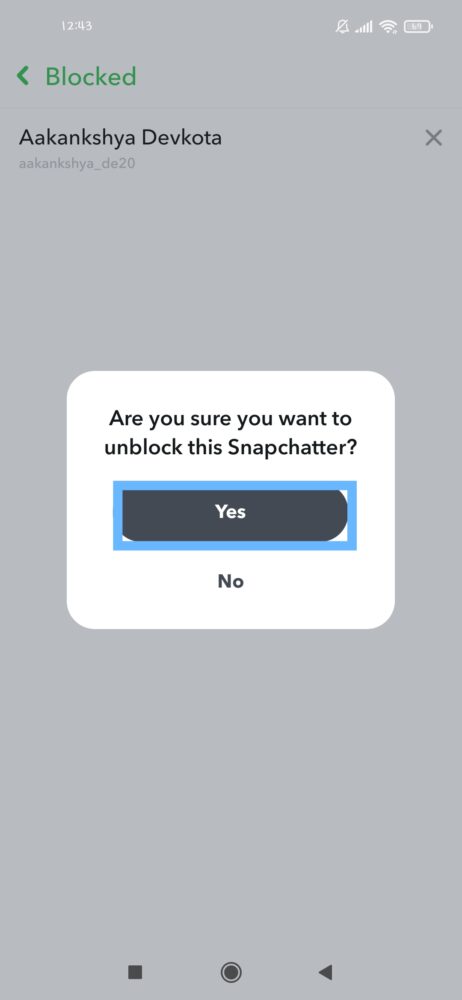
After this, the unblocked person’s name will disappear from the blocked list of Snapchat.
What Happens When You Block Anyone On Snapchat?
When you block a person on Snapchat, you will completely disappear from their Snapchat profile. It’s like you don’t exist anymore for that person.
Once you block a Snapchatter, he will neither be able to view your story & snaps nor send you any messages. He won’t find your profile from his Snapchat account because your profile will be completely unsearchable for him. Plus, Snapchat will automatically remove both of you from each other’s friend list on Snapchat.
Speaking of messages, your chat history with the blocked person will be removed from your account. However, those messages will still show up on the blocked user’s conversation. He/She can still view the chat history between you and him/her until the time allotted expires.
What Next After Unblocking? Adding Them?
So what do you do once you unblock someone?
The most basic thing on Snapchat; i.e., re-add them to your friend list.
Snapchat automatically removes a user as a friend once you block the person. So, if you want to stay friends with someone you have recently unblocked, you need to add them back.
In case you don’t, that’s okay. I value your choice of maintaining a healthy distance.
Anyway, here is how you add the recently unblocked person to your Snapchat’s friend list:
- Open the Snapchat app and log in to your Snapchat account.
- Type their username in the Search Bar at the top side of the screen on Snapchat’s Homepage.
- When you find the person’s account among several usernames displayed, you’ll see an “+Add” option to their right. Tap on it.
Doing so will add them back to your friend list. But if the person’s account is private, you will have to wait until they add you back on Snapchat.
Note: You cannot add someone who you have blocked before 24 hours.
Silence Notifications: Alternative To Blocking Someone On Snapchat
Are you annoyed because of someone’s behavior and want to take a break from them? Blocking someone just because you want some space may seem harsh. Instead, what you can do is silence the notifications for them and enjoy your space.
Silencing notifications from their account is a simple way to remain unbothered instead of blocking them off directly. You will receive texts and snaps from this person, but you won’t be notified about it on your phone.
To silence notifications from a specific Snapchat user, follow the steps below:
- Open the Snapchat app on your device. Log in if necessary.
- Go to your Snapchat Friend’s List and tap on this person’s profile.
- Tap on the three-dotted menu in the top-right corner.
- Select “Message Notifications.”
- Now, choose the “Silent” option.
You can turn this feature on and off any time you want, and the person won’t even know about this. In this way, you can have a proper time without any hassle.
How To Block Someone On Snapchat
You should be your top priority no matter what. Suffering yourself because you don’t want to hurt someone else’s feelings is selfless. But remember, putting yourself first to make yourself happy will never be selfish.
Go block that toxic person and enjoy your life. You don’t have to bear anyone’s tantrums if all they give you is stress.
Here is how you can block someone on Snapchat:
- Navigate the Snapchat app on your device. Log in if necessary.
- Tap on the Chat icon to open the conversation of someone you want to block.
- Tap on the 3 dots menu in the upper right corner of your screen.
- Tap ‘Block’ to block the Snap chatter.
For more details; Read the article: How To Block Friends On Snapchat?
Check our video guide: How To Block Someone On Snapchat?
Some More Answers Relating To Unblocking On Snapchat
Let’s talk about some other questions regarding unblocking someone on Snapchat below.
Can You See Their Profile After You Block Someone?
Once you block someone on Snapchat, you will see the user’s name in your blocked list.
You can also view them by searching for their username. But, what makes it different is, you’ll be able to find them with an icon on the top of their avatar, showing that you have blocked them.
So yes, you can still see their profile after you block them.
Do You Need To Wait To Add Someone On Snapchat After You Unblock Them?
Yes, you need to wait for 24 hours after you unblock someone before you add the user as your friend. Once the duration has passed, you can add them back to your account.
Will I Get The Message That Was Sent During The Blocked Period, Once I Unblock Him/Her?
If the blocked user has sent you any sort of message, be it snap, voice notes, etc., when they were still blocked, I am afraid you will not receive any of them once you unblock the user.
The only way you can view the message is by asking the user to resend whatever message he sent you while he was blocked on Snapchat.
Once The User Is Blocked, Will Unopened Snaps Be Deleted From His Chat?
Yes, the unopened snaps will be deleted from the person you block on Chat.
If you accidentally sent a snap that you don’t want a user to see by hook or by crook, you can block them. Snapchat deletes the unopened message from the conversation if you block a user on Snapchat.
However, the conversation and message are still visible in your account.
Remove A Friend Vs. Block A Friend; What’s The Difference?
Removing or blocking a friend may seem pretty similar to you, but there is a difference.
If you remove someone as a friend on Snapchat, the user cannot receive the snaps and view the private stories. But, they surely can view the public stories that you post.
On the contrary, if you block someone on Snapchat, the user will lose complete access to you. The user can not even view your public stories.
So, that’s the difference between removing someone or blocking someone on Snapchat.
Frequently Asked Questions (FAQs)
I guess I have covered all the necessary questions about unblocking someone on Snapchat. In case I have failed to answer the question you had, please check this FAQ section to see if I have done it.
If not, please comment down your question in the comment section below.
Why Can’t I Unblock Someone On Snapchat?
Not being able to unblock someone on Snapchat? There are two possible reasons why you cannot unblock a snap chatter.
Firstly, the reason you cannot unblock someone is because the snap chatter has blocked you too. You cannot unlock someone who has put you into his blocklist too. Oopsie!
Secondly, you won’t be able to unblock someone if he has deleted his Snapchat account. It’s not only you, no Snapchat user can unblock, message, or even find his profile while they search for his account on Snapchat.
Can Blocked User Know If You’ve Blocked Them?
Snapchat does not notify the person if someone blocks him.
But, in a matter of time, the person may notice himself that the other user has blocked him. You see, Snapchat completely disconnects two users if one of them blocks another. So, it’s obvious that another person assumes his friend has blocked him on Snapchat, especially if they communicate frequently on Snapchat.
However, there are chances that the other person may conclude that his friend has deleted his Snapchat account as well.
Does Unblocking A Contact On Snapchat Bring Back Their Old Messages?
Yes, you can see your old messages after you unblock a person.
You can check them out by opening the contact, where you’ll find the texts between you and them. However, the messages will be available only if it has been saved by either of you in the chat.
Can I Unblock Myself From Someone Else’s Snapchat?
No, you cannot unblock yourself from someone else’s Snapchat.
If you want them to unblock you, you’ll have to ask them to do so. It is up to them to unblock you from their account or not.
Conclusion
So there it is! You can easily unblock someone following the process mentioned above. Whatever the reason is, I am glad you decided to lower the number of snap chatters in your blocked list.
Don’t forget to add the user back if you are looking forward to staying in touch. And if you are not, leave it as it is.
Happy snapping!