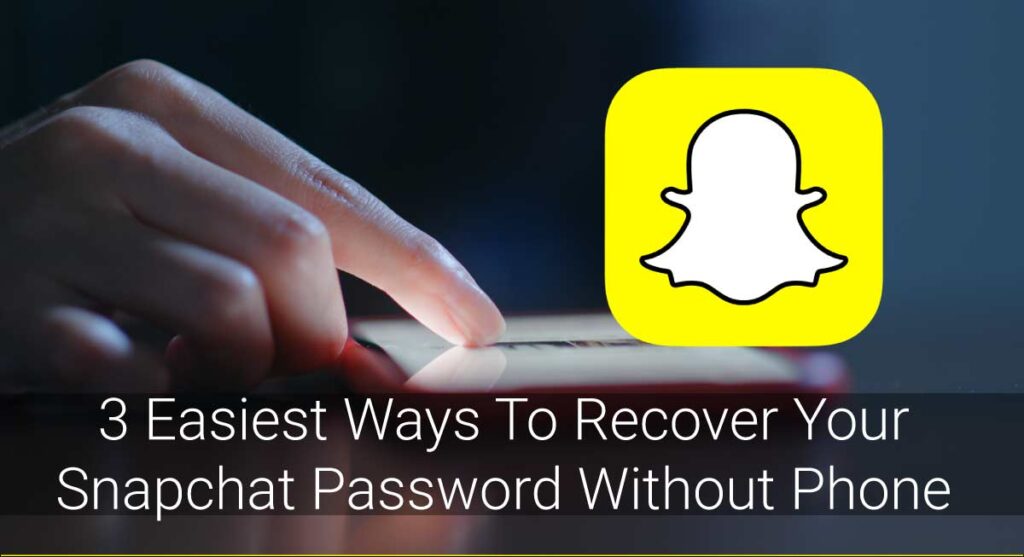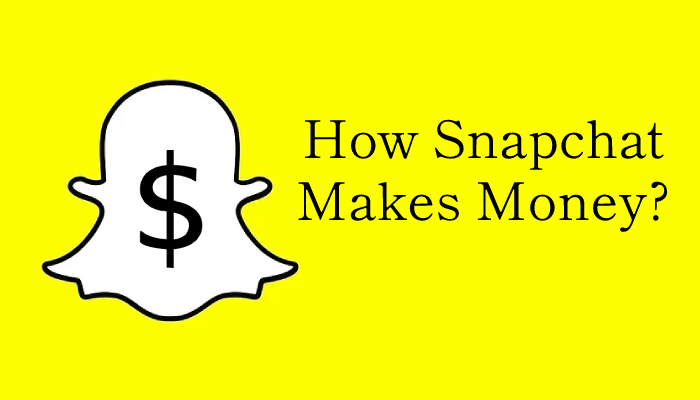Last night, my friend was partying it up in Vegas, and I was trying to live vicariously through her snaps, but they just wouldn’t load! I tried everything from updating the app to restarting my phone, but nothing worked. If you’re struggling with the same issue, then this blog post is for you. Below, we’ll go over 11 possible solutions on how to fix snaps not loading in Snapchat.
To troubleshoot the issue of snaps not loading in Snapchat,
- Check your internet connection
- Reboot Your Device
- Update Snapchat
- Disable VPN
- Ask Your friend to resend the snap
- Save the snap and try to see it later
- Fix Device Issue
- Clear Cache
- Update App
- Contact Snapchat Support
Check our video if you’re in a hurry
Read on to learn about each solution in detail!
About Snapchat
Snapchat is a popular social media app where users can share photos and videos (called snaps) with their friends. The app also allows users to send messages, view stories, and play games. Snapchat is available for both iOS and Android devices.
You can make calls, video calls, and send texts with Snapchat. It has filters for taking photos and videos and augmented reality lenses. You can also add friends by their usernames or phone number.
The location-based feature lets you see snaps from people who are nearby. You can also view stories, which are a collection of snaps that show what someone is doing over a period of time. Snap Memories allows you to save snaps and view them later. All in all, Snapchat is a fun app that lets you keep in touch with your friends.
Why Are Snaps Not Loading In Snapchat?
There can be several reasons why snaps are not loading on Snapchat. It could be due to a weak internet connection, an outdated Snapchat version, Snapchat cache, or permission not being granted. It could also be due to a device issue or snaps not being supported. In some cases, the Snapchat app may be down.
Weak Internet Connection
A weak internet connection is one of the most common reasons why snaps are not loading on Snapchat. There is no way you can load snaps without a strong internet connection. Moreover, some snaps may be of high quality and require a stronger internet connection to load.
Outdated Snapchat Version
Another possible reason why snaps are not loading in Snapchat is an outdated app version. If you’re using an older version of the app, then it’s likely that some features may not be working properly.
Snapchat Cache
Another possible reason for snaps not loading in Snapchat is a cache issue. Snapchat cache is both good and bad. They help improve the performance of the app but can also cause problems such as snaps not loading.
Permission Not Granted
Snapchat asks you to grant certain permissions when you first install the app. If you deny these permissions, it can cause problems like snaps not loading.
Device Issue
If you’re using an old or incompatible device, then that could be the reason why snaps are not loading in Snapchat. Incompatible devices include those that are not running on iOS 11 or later or Android Lollipop or later.
Snaps Not Supported
Some snaps are not compatible with certain devices. If you’re trying to view a snap on an incompatible device, then it will not load.
Snapchat App Is Down
In some rare cases, the Snapchat app may be down due to maintenance or other reasons. This can cause snaps not to load.
These are the most frequent reasons for snaps not loading on Snapchat. If you’re experiencing this issue, then try the solutions below.
How To Fix Snaps Not Loading In Snapchat?
I know it can be frustrating sometimes when snaps are not loading on Snapchat. Sometimes, it may be a case of emergency, and you need to see the snap asap. No matter what the reason is, here are some solutions that may help you fix the issue.
Check your internet connection.
This is the most obvious solution but also the most important one. As I mentioned before, Snapchat requires a strong internet connection to work properly. Without a strong internet connection, you will not be able to load snaps.
Reboot Your Device
If you still have trouble loading snaps even with a strong internet connection, then try rebooting your device. This can help refresh the app and clear any cached data that may be causing the problem.
Update Snapchat
Another possible solution is to update Snapchat to the latest version. Outdated versions of the app can cause problems such as snaps not loading. To update Snapchat,
- Open the App Store or Google Play Store.
- Search for Snapchat.
- If an update is available, tap Update.
Disable VPN
Are you using a VPN? If so, then try disabling it and see if that fixes the problem. In some cases, VPNs can interfere with the Snapchat app and cause problems such as snaps not loading.
Ask Your Friend To Resend The Snap
If you’re still having trouble loading a snap, then ask your friend to resend it. This can help if the snap is corrupted or if there’s a problem with your account.
Save The Snap And Try To See It Later
You can also try saving the snap and viewing it later. This can help if the problem is with Snapchat’s servers.
Keep in note that saving someone’s snap will notify them too.
Fix Device Issue
Is your device running smoothly without any lags? If not, then it may be the reason why snaps are not loading on Snapchat. Fix the issue or get a new device.
Clear Cache
The cache stored by Snapchat can sometimes cause problems, such as snaps not loading. To clear contact Snapchat support for help with the cache,
Go to Settings > Apps > Snapchat.
Tap on “Clear Cache.”
You will need to restart the app for the changes to take effect.
Contact Snapchat Support
If nothing seems to work, then the best thing to do is contact Snapchat support. They will be able to help you troubleshoot the problem and find a solution.
These are the troubleshooting solutions for when snaps are not loading in Snapchat. I hope one of these solutions helped you fix the problem.
Why Do I See Black Screen While Opening Snaps?
A black screen means your snaps are not loading. Try refreshing the app or disabling the VPN if you’re using one. If the problem persists, then contact Snapchat support for help.
Load Old Saved Snaps In Snapchat
Have you saved any old snaps in Snapchat, and now they won’t load? There’s an easy fix for that.
- Enable Snapchat backup
- Dont save your snaps to “My Eyes Only.”
- Free up enough storage space
- Turn off Airplane Mode
- Check if your internet connection is working properly.
These are the solutions for when old saved snaps won’t load in Snapchat. If you’re still having trouble, then contact Snapchat support for help.
Personal Experience
Let’s talk about my personal experience with this issue. It was just yesterday that my friend was clubbing, and I was trying to load his snaps, but they just wouldn’t load, no matter what I did. I wanted to see how my friend was doing, but I just couldn’t. It was really frustrating.
But thankfully, I was able to fix the issue by following the solutions mentioned in this blog post. And now I can view my friend’s snaps without any problem.
FAQs
Still, have some questions about snaps not loading on Snapchat. Check out these FAQs for more information.
How do I fix snaps not loading in Snapchat?
Try each one of the solutions mentioned in this blog post. If the problem persists, then contact Snapchat support for help.
Why are my snaps not loading on Snapchat?
There could be several reasons why your snaps are not loading on Snapchat. It could be due to a weak internet connection, an outdated app version, or a device issue.
Is Snapchat shutting down?
There have been rumors that Snapchat is shutting down, but those are just rumors. The app is still up and running.
How do I clear my Snapchat cache?
You can clear your Snapchat cache by going to Settings > Apps > Snapchat. Tap on “Clear Cache.” You will need to restart the app for the changes to take effect.
Final Words
I hope this blog post helped you fix the issue of snaps not loading on Snapchat. If you have any questions, feel free to comment below, and I will try my best to help you.
Take care! :)”