Millions of users worldwide use WhatsApp to connect with friends, families, and colleagues. Due to WhatsApp’s convenient and easy nature. Unfortunately, WhatsApp gets clogged with unwanted messages. Similarly, you may say something irrelevant in messages due to the ease of sending messages in one tap.
Deleting messages on WhatsApp is the best way to clear unwanted messages.
To delete messages from the chat:
- Open the Whatsapp app.
- Go To Chats.
- Tap-hold the message or messages you want to delete.
- Tap on the delete icon at the top right.
Here’s a video guide for how you can delete all chats on Whatsapp:
Though users can easily delete messages on WhatsApp, the steps vary slightly on Android and iOS. So, you can delete messages on WhatsApp on your smartphone or laptop following specific steps. Read along to have a detailed view of the steps to delete messages on WhatsApp.
How To Delete Messages On WhatsApp On Android
If you own an Android device, you can delete messages on WhatsApp with a few simple steps. You can delete the whole chat or specific messages to delete unwanted data from your WhatsApp app.
So, to delete a specific message on WhatsApp on Android, follow the following steps:
- First, you must open the WhatsApp app from the App drawer.
- Then, open the specific chat from the Chat thread.

- Select the message or messages you want to erase from the chatbox in the particular chat. To select the message, tap and hold the message.

To select multiple messages, tap and hold each message one by one. - As you select the message, a small bin (delete) icon appears at the top right of the screen.
- Next, you need to tap the bin icon to delete the selected message.
- As you tap the delete icon, a confirmation message pops up.
In the pop-up message, tap either the Delete For Me or Delete For Everyone option to delete the message from the chatbox.
Note: You may not find the Delete for Everyone option on the pop-up message. The Delete for Everyone option is only available if you wish to delete a message you sent within the last 60 minutes.
Even if you select the message you have received, the Delete for Everyone option is unavailable in the pop-up message. Therefore, you can only delete the messages you send within roughly one hour.
How To Delete Messages On WhatsApp On iOS
Do you own an iOS device and want to delete messages on WhatsApp? Don’t worry! WhatsApp provides a hassle-free way to delete messages WhatsApp on iOS.
If you want to delete messages on WhatsApp on iOS, follow the following steps:
- Firstly, open the WhatsApp app from the App drawer.
- Then, tap on the Chats tab to open all the chat threads.

- Next, open the “Chat” in which you want to delete the chat.
Then, tap and hold the message you want to delete. A list of options appears in the pop-up box.
- Tap on the Delete option from the list of options at the bottom.
A blue tick appears on the left side of the selected message. You can select more than one message by tapping on the round icon on the left side of the message.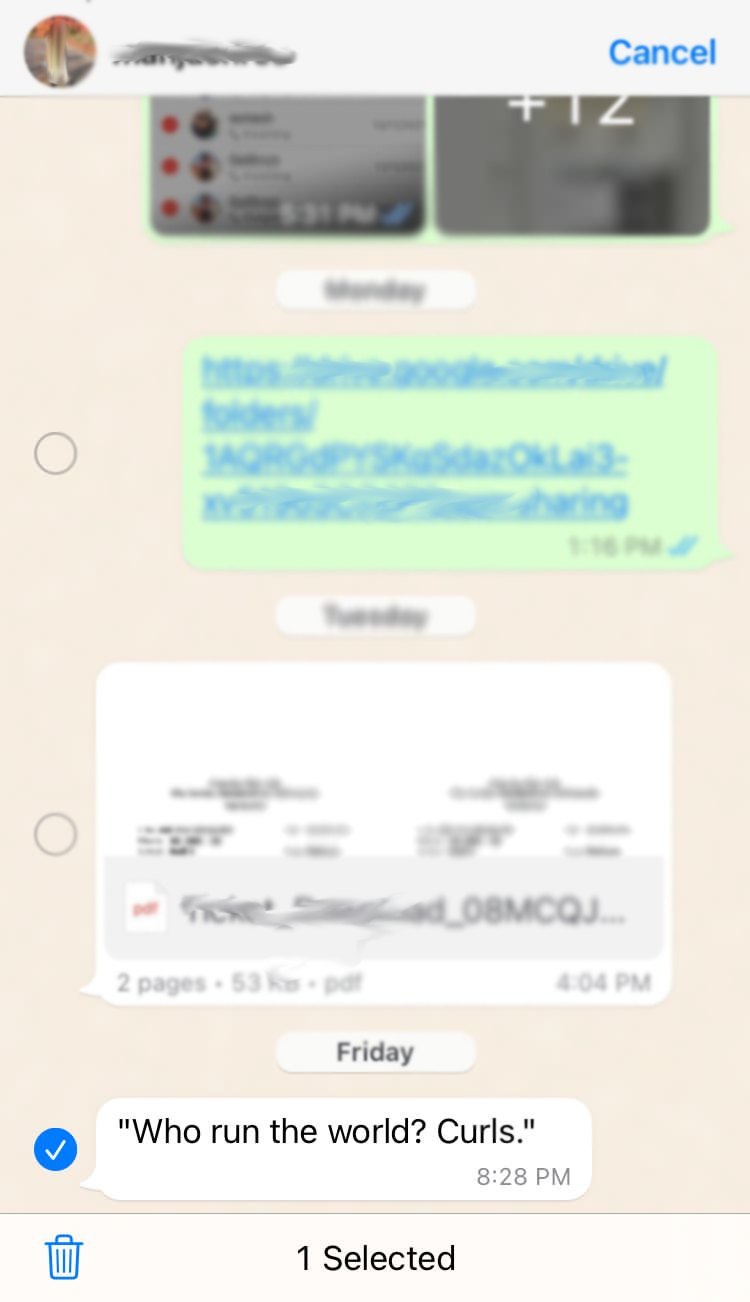
- After selecting the messages, you want to delete, tap on the bin icon at the bottom left.
- As you tap the bin icon, a confirmation message appears. Tap on Delete for me or Delete For Everyone option on the confirmation message.
Finally, the selected messages are deleted from the chatbox. You can select media files and documents to delete following the same steps.
How To Delete Messages On WhatsApp On Laptop
To delete messages in WhatsApp on Laptop, open the WhatsApp app or WhatsApp web on the laptop.
- Open the specific chat you want to delete messages on WhatsApp.
- Move the cursor on the top of the tick to display the arrow for the drop-down list.
- Click on the downward-facing arrow to display the options list.
- From the drop-down list, click on the delete message option.
- After you click the delete message option, a confirmation message will appear. Click Delete for Me or Delete for Everyone to delete the message on the confirmation.
How To Delete All Messages At Once On WhatsApp On Android
In Android, you can delete all messages at once on WhatsApp by :
- Firstly, open the WhatsApp app from the App drawer.
- Then, go to the Chats tab to display the message thread in the App.
Select the specific chat you want to delete the entire chat. - Tap and hold the chat to display the delete options at the top of the screen. You can even select multiple chats to delete all chats at once.
- Then tap on the “Delete” option at the top of the screen. As you tap on the bin icon, a confirmation message will appear.
- Tap “Delete Chat” to delete all messages at once in WhatsApp on Android.
How To Delete All Messages At Once On WhatsApp on iOS?
You may find deleting individual messages from the chat painstaking and time-consuming. If you feel so, opt for a lot easier option. You can delete all the messages in the specific chat at once.
You can delete all messages at once on WhatsApp on iOS as follows:
- Firstly, open the WhatsApp app from the App drawer.
- Then, tap on the Chats tab at the bottom right.
Now, choose the specific chat you wish to delete. - Next, tap and hold the chat you want to delete. A pop-up box will appear at the bottom of the chat window.
- Then, tap on “Delete Chat” from the pop-up box. A confirmation message will appear to confirm the deletion.
- To finally delete all the messages in the chat, tap on the Delete Chat to confirm the deletion.
Before deleting the entire chatbox, make sure that no important messages are present in the chatbox. Next, you can delete the entire chat by swiping the specific chat from right to left. Then tap on the More option to display the delete chat option. Finally, delete the entire chat by tapping on the Delete Chat option.
How To Delete Messages For Everyone On WhatsApp?
Sometimes you might be in a situation where you sent a message to the wrong chat. Likewise, you may send messages with mistakes. In such conditions, you could delete the message for everyone.
WhatsApp offers an in-built feature to delete the message from both ends of the chat with a single tap. But, you have only an hour to delete a message for everyone. After an hour, the option delete for everyone is not available.
So, to delete messages for everyone on either iOS or Android:
- Firstly, open the WhatsApp app from the app drawer.
- Then, go to the Chats tab. From the displayed chat threads, go to the specific chat which contains the message you want to delete.
- In Android, tap–hold the message or messages to display the delete option at the top right.
In iOS, tap-hold the message to open a pop-up window with a delete option. - Then, tap on the delete option. As you tap on delete, you will see various delete options.
- From the delete option, tap on Delete For Everyone to delete the message from the chatbox.
As you delete the message, the message is replaced by “This message was deleted” on both sides of the chatbox.
Thus, you can delete the mistakenly sent messages on WhatsApp and save yourself from being embarrassed.
Can You Delete Messages For Everyone After The Time Limit?
Yes! Users can delete messages for everyone even after the time limit of one hour. Though WhatsApp only allows you to delete the message within one hour of sending the message, you can still delete the messages.
Thereby, to delete the messages after the time limit, you must trick WhatsApp into believing that the given time limit has not been crossed.
- First, turn off the mobile data or WiFi and force close the WhatsApp app from the Settings.
- Then, enable Airplane mode on your device.
- Next, go to Date and time and change the date and time, synchronizing with the date and time of the message.
Set the time so that the one-hour time limit is not crossed. - Now, go to the message on WhatsApp and delete the message by tapping and holding it.
You will see that the Delete for Everyone option is available on the screen. - Simply delete the messages for everyone and restore all the settings to normal.
Thus, tricking the WhatsApp App by changing the date and time will help you delete the messages from both ends of the chat even after the time limit.
Frequently Asked Questions(FAQs)
Can You Delete Messages For Everyone On All Smartphones?
Yes, you can delete messages for everyone on all smartphones: Android and iOS. But, you and the recipient should have an updated version of WhatsApp. Older and not updated versions of WhatsApp do not display the “Delete for Everyone” option.
Can You Delete Media Messages On WhatsApp?
Yes! You can delete media files, documents, and chat messages from WhatsApp. You can even delete the media files on both sides of the chat within one hour of sending the file.
But, on iOS, even if you delete the media files for everyone, it is saved in Photos. Users can view the media file even after deleting it for everyone.
Additionally, users might have taken a screenshot or screen recording of the media files. So, the delete for everyone option is not trustworthy.
Can You Delete Group Messages For Everyone?
Yes!
You can group messages to everyone participating in the group chat. To delete the message for everyone, you must act within an hour of sending the message. But, your friends might have already seen the message or even saved it by taking screenshots.
Can You Hide A Message Without Deleting The Message?
Yes! WhatsApp offers an in-built feature to hide messages from the main window of the App. Therefore to hide the messages, the Archive option is available on WhatsApp.
Thus, to archive a message on WhatsApp:
- Firstly, open the Chats tab on the WhatsApp app.
- Then, in iOS, swipe the message from right to left to display the archive option. Likewise, in Android, tap and hold the chat to display the archive option at the top taskbar.
Finally, tap on the archive icon to hide the message in the Archived folder. Thus, the archive enables you to hide a message without deleting the messages.
Can Users See Unsent Messages On WhatsApp?
Though WhatsApp deletes the message from the main chatbox once it is deleted for everyone, you can still view the unsent messages.
In Android, download a WhatsAppRemoved+ app from Play Store. The third-party application will enable users to view unsent messages. In addition, several third-party apps are available in the Play Store, which performs similarly to viewing unsent messages on WhatsApp.
Unfortunately, the third-party app is unavailable for iOS users due to privacy concerns. Thus, iOS users cannot view unsent messages.
Can You Delete A Message Without Reading It?
Yes! You can delete any type of message without reading it on WhatsApp. You may not want to read some messages and delete them without viewing them.
To delete messages on WhatsApp without reading, go to the Chats tab, tap and hold the entire chat, and delete the whole chatbox. If you delete the whole chat, the blue tick is unavailable in the sender’s chatbox. Therefore, the sender will not know you have deleted the message without viewing it.
But, if you want to delete the individual message without changing the double tick to a blue tick, turn off the Read Receipt before viewing the message. Then, view the message and delete the specific message from the chat.
Conclusion
Thus, users can delete messages on WhatsApp with a few simple steps. You can delete the message for everyone or only for yourself. Follow the steps to delete unwanted messages on WhatsApp.





