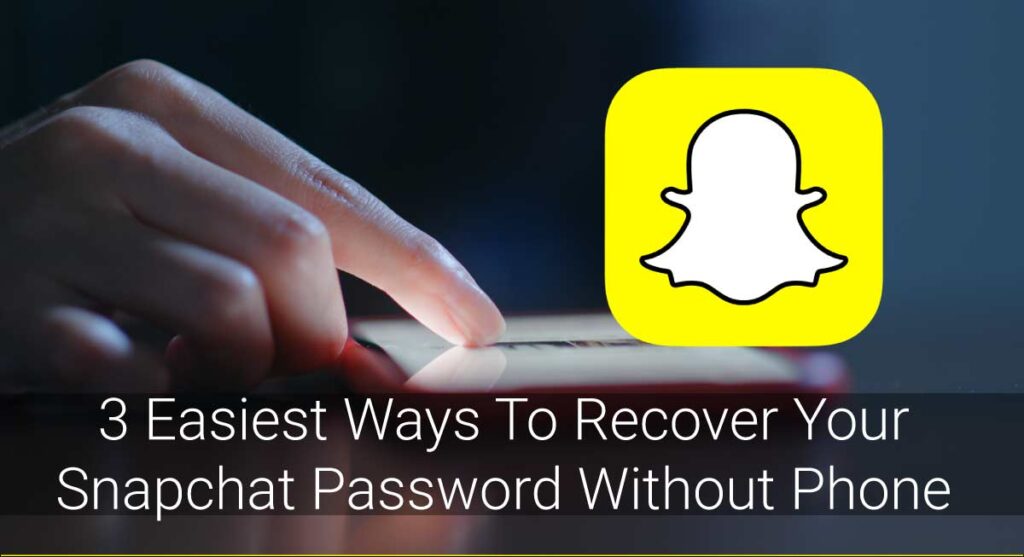Have you ever been trying to make a Snapchat call, and it just wouldn’t connect? You’re not alone! Many people have been reporting this issue lately. In this article, we will go over some possible reasons why your Snapchat call couldn’t connect. I will also provide some tips on how to fix the problem. Keep reading for more information!
Your Snapchat call couldn’t connect because;
- Poor Internet Connection
- You are Using OutDated Snapchat
- App Cache
- You Haven’t Granted Call Permission Device Speed
- Snapchat Bugs
Read on to learn more about each of these reasons and how you can fix them!
About Snapchat
Snapchat is a messaging app that allows users to send texts, photos, videos, and calls. It is one of the most popular messaging apps in the world, with over 200 million daily active users. Snapchat is available for iOS and Android devices.
Snapchat has a wide number of users from all over the world.
While many people use Snapchat for messaging, others use its unique filters and face swap feature. It’s also a popular app for staying in touch with friends and family. You can even make video calls with up to 16 people!
However, lately, there have been several reports from users that their Snapchat calls won’t connect. People are facing difficulties in making calls, and the app is either not working or keeps crashing. If you’re struggling with this issue, read on for some possible solutions!
Possible Reasons Why Your Snapchat Call Couldn’t Connect
There is not a single reason why your Snapchat call couldn’t connect. It could be due to several different factors. Any of the factors can be fixable!
You don’t need to worry.
Here are some of the reasons why your Snapchat call couldn’t connect:
Poor Internet Connection
One of the most common reasons your Snapchat call couldn’t connect is a poor internet connection. If you’re trying to make a call and have a weak or unstable internet connection, likely, the call will not go through.
Not just Snapchat, any online app or website requires a good internet connection to work properly.
Make sure you have a strong and stable internet connection before trying to make a Snapchat call again.
You Are Using OutDated Snapchat
Another possible reason why your Snapchat call couldn’t connect is because you’re using an outdated version of the app. If you’re not running the latest version of Snapchat, you may experience some bugs and problems.
It’s important to always update your apps to the latest version in order to avoid any issues. You can update Snapchat by going to the App Store or Google Play Store and checking for updates.
App Cache
If you’ve been using Snapchat for a while, it’s likely that there is a lot of data and cache stored on your device. This can take up a lot of space and can cause problems with the app. Because of this, it’s important to clear the cache on Snapchat every so often.
You Haven’t Granted Call Permission
Have you ever noticed how Snapchat asks for permission to access your microphone and camera when you first open the app? This is because Snapchat needs these permissions in order to make calls.
If you haven’t allowed Snapchat to access your microphone and camera, you won’t be able to make calls.
Device Speed
Obviously, Snapchat (or any other app) is not going to work well if your device is slow or doesn’t have enough storage. If you’re trying to make a call on an old or slow device, it’s likely that the call will not go through.
Snapchat Bugs
Like any other app, Snapchat is not perfect, and there are bound to be some bugs from time to time. If you’re trying to make a call and the app keeps crashing or doesn’t work properly, it’s likely that there is a bug.
These are some of the top reasons why your Snapchat call couldn’t connect. If you’re struggling with this issue, read on for some possible solutions!
How To Fix Snapchat Call Couldn’t Connect
Did you find out the reason why your Snapchat call couldn’t connect? If yes, good job! And if not, don’t worry! You can try some or all of the solutions below to fix the problem.
Solution 1: Clear App Cache
As I mentioned before, one possible reason why your Snapchat call couldn’t connect is that there is a lot of data and cache stored on your device. This can take up a lot of space and can cause problems with the app.
To fix this, you can clear the cache on Snapchat. This will delete all of the data and cache that is stored on your device. To do this, follow these steps:
- Open Settings on your device.
- Tap on Apps (or Applications).
- Find and tap on Snapchat.
- Tap on Storage.
- Select “Clear Cache.”
Solution 2: Update Snapchat
Since using an outdated version of Snapchat can cause problems, you should update the app to the latest version. To do this, follow these steps:
- Open the App Store or Google Play Store on your device.
- Search for “Snapchat.”
- Find and tap on the Snapchat app.
- Tap on Update (or “Update to the latest version.”)
Solution 3: Allow Snapchat to Access Microphone and Camera
As I mentioned before, Snapchat needs permission to access your microphone and camera in order to make calls. If you haven’t allowed the app to access these, you won’t be able to make calls. To fix this, follow these steps:
- Open Settings on your device.
- Tap on Apps (or Applications.)
- Find and tap on “Snapchat.”
- Select “Permissions.”
- Turn on the toggle for Microphone and Camera.
Now you should be able to make calls on Snapchat without any problems! If you’re still having issues, you can try restarting your device or contacting Snapchat support.
Some Tips
If you’re having trouble with making calls on Snapchat, here are some tips that might help:
- Make sure you have a strong Internet connection. If you’re on WiFi, try moving closer to the router.
- If you’re using cellular data, try turning off LTE or switching to a different network.
- If you’re on an older device, try deleting some other apps or files to free up space.
- If you’ve tried all of the solutions above and you’re still having trouble, try restarting your device or contacting Snapchat support.
FAQs
Q: I can start a voice call but not a video call. Why is this?
A: If you can start a voice call but not a video call, it’s likely that your Internet connection is not strong enough. Try moving closer to the router or switch to a different network.
Q: I was in the middle of a call and it suddenly disconnected. Why did this happen?
A: This can happen for a number of reasons. It could be because of a poor Internet connection, an outdated app, or a bug.
Conclusion
Wrapping up, these are some of the top reasons why your Snapchat call couldn’t connect. If you’re struggling with this issue, read on for some possible solutions!
I hope this article was helpful. If you have any questions or comments, please feel free to leave them below! Thank you for reading!