Clubhouse is an audio-based app that lets you host rooms and listen to ongoing live sessions. Clubhouse is a great asset to the Internet world, but it sends far too many notifications to its users.
Do Clubhouse notifications annoy you too?
What if I tell you that you can customize the notifications as per your choice? Would be delighted, eh?
There are two ways you can turn off the notifications for the Clubhouse app. The first way is to turn off the notification in the Clubhouse app itself, while the second way is by turning off the notification for the Clubhouse app on your device.
To turn off the Clubhouse notifications in the app itself, follow these steps:
- Open the Clubhouse app and go to your Profile.
- Tap the Settings.
- Select “Pause Notifications.”
If you find disabling the notifications for Clubhouse convenient on your device, you can simply go to your device’s Settings and pause notifications there.
Can I Turn Off The Notification For Clubhouse App?
Yes, you can definitely manage your notifications for the Clubhouse app. You can turn on and off the notification as per your choice, that too, without any limitation.
It’s okay not to be bothered by an app’s constant notification when you have a hectic schedule. But, sometimes, the notifications bother you so much that you cannot tolerate them anymore, and I totally understand that.
I guess I won’t be wrong if I say Clubhouse sends way too many notifications, which sometimes become hard to bear. In that situation, you can simply turn off the notification for the app and chill.
How To Turn Off The Clubhouse Notification In Clubhouse App Itself?
You don’t have to go searching for some apps on the AppStore or Playstore to turn off the notification for Clubhouse app. You can do that in the Clubhouse app itself.
Yes, Clubhouse comes with an inbuilt feature using which you can manage the notifications for Clubhouse. To turn off Clubhouse notification, all you need to do is go to the Settings and pause the notifications.
Below is a step-by-step guide on how you can turn off the Clubhouse notifications in the app itself:
Step 1: Open the Clubhouse app
Begin the procedure of turning off the Clubhouse notification by opening the Clubhouse app on your device first. Don’t forget to log in to your Clubhouse account if you haven’t already.
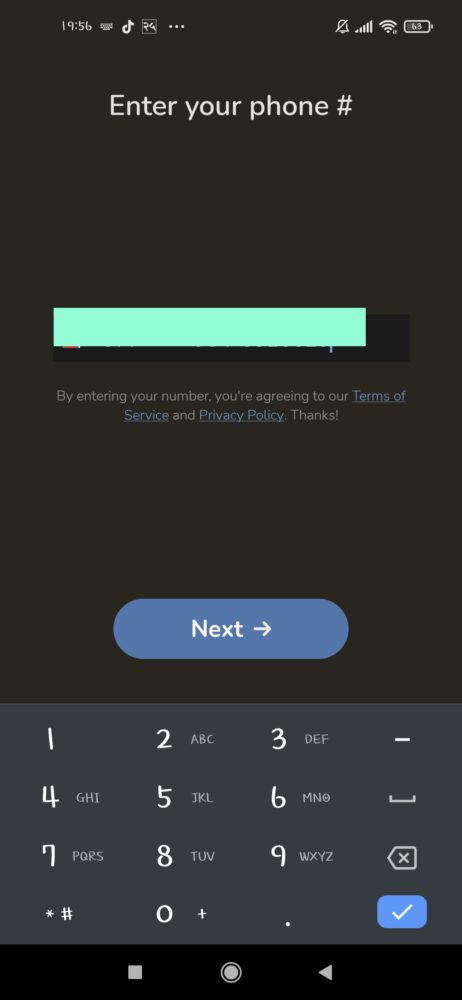
Step 2: Go To Your Clubhouse Profile
Tap your profile picture at the top left corner of your screen to navigate to your Clubhouse Profile.
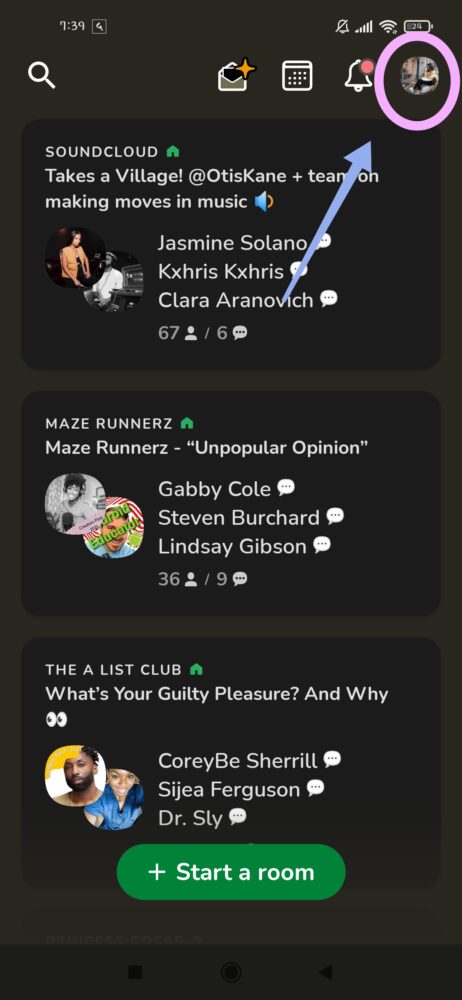
Step 3: Navigate to the Settings Page
Now that you are on your Clubhouse Profile, you will see a gear button at the top right corner of your screen. Tap the button to open Clubhouse Settings.

Step 4: Pause Notifications
You will see a list of available actions that you could perform. Since you want to turn off the notification, tap on the “Pause Notifications” option to enable it.
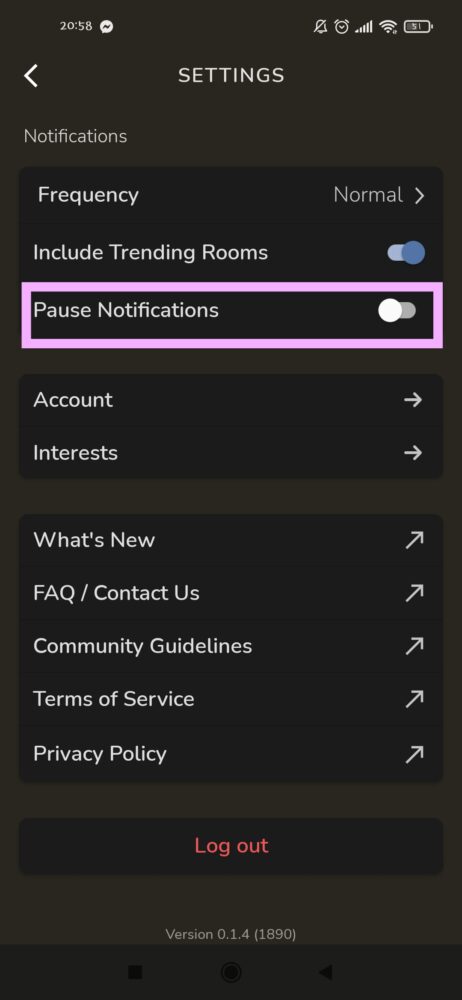
Step 5: Select The Time Interval
After you tap on the “Pause Notifications” option, you will see the time interval options you want to pause the notification for. Select one as per your preference.

The procedure to turn off the notification ends here. But if you want to make further modifications to it, follow the steps below as well.
Step 6: Disable “Include Trending Rooms”
On the Settings page, you will also see an “Include Trending Rooms” option. If you want to get rid of the notifications from the trending rooms only, you can simply disable this action and leave the remaining notifications turned on.
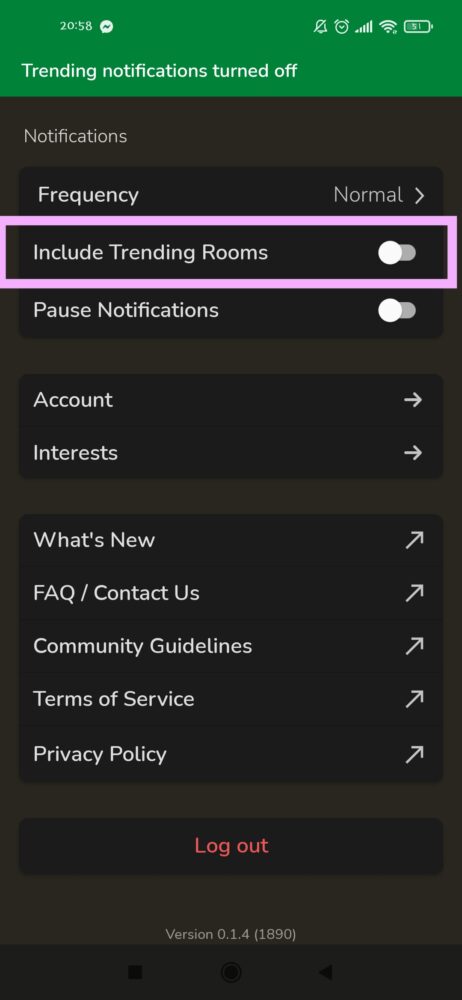
That’s it. This is all you have to do if you want to turn off the notification in the Clubhouse app itself.
Below are the ways to turn off the Clubhouse notification using your device’s Settings.
How To Change App Notifications For Clubhouse On Android
You can use your app’s settings to change the notification for Clubhouse app too. In fact, you can change the app notifications for almost every app following the same steps.
Here are the steps to change the app notifications for Clubhouse on Android devices:
- Navigate to Settings and then tap on “Apps.”


- You will see the list of apps you have on your device. Scroll until you find Clubhouse and once you do, tap it.

- Disable the notification for Clubhouse and verify your action.
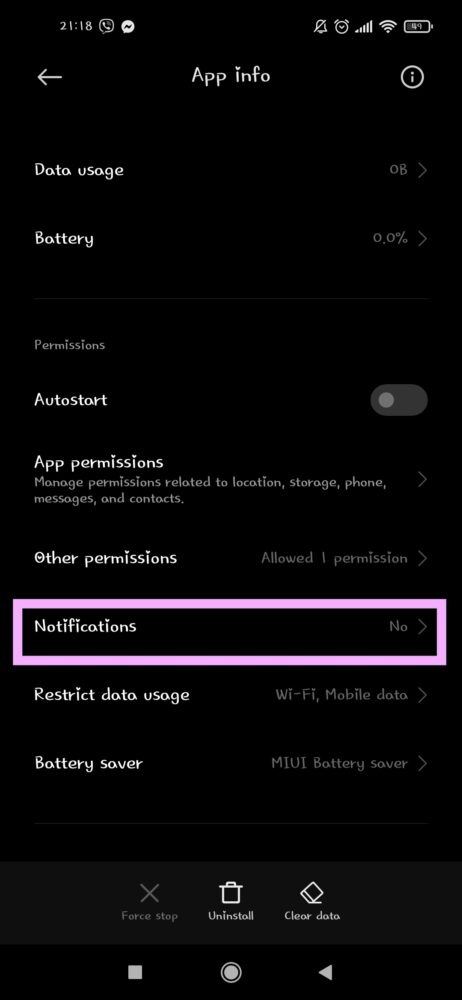
And it’s done. Yes, it is that easy to turn off the app notification on your phone.
Changing Clubhouse Notifications For iOS
You get to turn off the app settings if you are an iOS user too. The steps are pretty similar for both Android and iOS devices.
Below are the steps you should follow if you want to turn off the notifications for the Clubhouse app on your iOS device:
- Open the “Settings” icon.
- Navigate to “Notification Center” and scroll until you find Clubhouse.
- Tap on Clubhouse, choose “Alert Style,” and then select “None.”
While turning off the notifications for the Clubhouse app, you can customize the notification for any other apps if you want to.
(Since the procedure to turn off notifications is similar for iOS and Android, I have put the Android images for reference.)
Should I Turn Off The Notifications For Clubhouse App?
If the timely notifications from Clubhouse are bothering you, you should try changing the notifications. Sometimes, what happens is you start procrastinating if any distraction comes on your way. You will not realize it until you have a pile of works to be completed. Now, I know that you can’t help to join Clubhouse rooms if any of your friends are having a fun conversation. It’s completely okay if you have nothing to do. But, procrastinating on your important work to use the Internet is not quite a good idea.
So, if you want to take a break, want to clear the distractions, or are bothered by the frequent notifications of Clubhouse, don’t forget that you can customize the notifications for the app.
You can turn on the notifications for Clubhouse any time you want and as much as you want. So, don’t worry about it.
How To Disable Clubhouse Email Notifications?
Are you receiving email notifications from Clubhouse though you don’t remember enabling any such settings ever? It’s not only you, bestie.
Clubhouse activates the email notifications by default. But, you can definitely customize and disable the notification if you want to.
Here are some steps you should follow to disable the email notifications from Clubhouse:
- Open the Clubhouse app on your device and log in to your account.
- Tap on your display picture at the top right corner to navigate your Clubhouse Profile.
- Tap the gear button in the top right corner of your display to open Clubhouse Settings.
- Select “Notifications” under the “Your Account” header.
- Then, select “None” and confirm your action by tapping the “Save Changes” option to disable the email notifications.
Why Do I Get A Clubhouse Notification?
Clubhouse sends you a notification of the rooms that you might want to join. Clubhouse looks for certain criteria, check the rooms that might interest you, and sends you a notification if it detects any.
Clubhouse sends you a notification if the room meets any of these conditions::
- When someone from your follow list hosts a room.
- When a user from your follow list starts speaking in a room.
- Trending rooms.
You can disable Clubhouse notifications at any time if you are irritated by the frequent Clubhouse notifications.
Frequently Asked Questions(FAQs)
I guess you have a lot of questions regarding the usage of the Clubhouse app. I will answer all of them but can’t do it all at once.
For now, have a look at the answers to some queries that you might end up needing while using the Clubhouse app.
Can I Change Username In Clubhouse?
Yes, you can change your Clubhouse Username without having to confirm the action from your email or phone number. But remember, Clubhouse lets you change your username only once. So, be careful with what username you keep.
To change username on Clubhouse,
- Go to your Clubhouse Profile and tap on your username.
- You will get the option to modify your username if this is your first time. Enter the username you want to set.
- Tap on “Looks Good.”
You will easily be able to change your username if you follow these steps.
But, what happened with my sister is, she could not change her username using the Android device; she had to switch to an iOS to do that. So, you might face some difficulties if you are trying to change your username using an Android device.
What Is The Clubhouse Username Character Limit?
15 characters.
On Clubhouse, you can set a username having a maximum of 15 characters. There is no way Clubhouse is letting you set a longer username than that.
Wrapping Up
You don’t have to deal with the constant Clubhouse notifications popping up all day long. You can turn on the notifications when you feel like it and get rid of the notifications for the rest of the time. Follow any of the ways to avoid distractions caused by Clubhouse notification.
If you face any complications while turning off the notifications, please let me know in the comment section below.
Happy Clubhousing!





