Did you join Clubhouse because your friends seem to have fun there, but now you don’t know how to add them?
Trust me, the app is not going to be fun if you do not have your friends there to keep you company.
Don’t get disappointed; nobody knows everything about an app, especially when they are a beginner. I will help you out.
You can find and add your friends on Clubhouse by following these steps: launch Clubhouse 🡲 Navigate to Explore Page 🡲 Searchbar 🡲 Enter friend’s name 🡲 Follow.
You can add your friends to Clubhouse by syncing your Contact list as well.
Let’s discuss the process of finding and adding friends, and many more in this article below:
How To Find And Add Friends On Clubhouse?
The first thing I did when I joined Clubhouse was started adding my friends. You may have set different priorities, but I know you would want to add your friends at some point as it’s one of the basic steps on Clubhouse.
I don’t know what the future will bring. But, for now, you can either add friends from your Contact List or by using the Search Bar on Clubhouse.
Let’s discuss both of the ways in brief below.
Adding Friends From SearchBar
You obviously want to add your friends in real life in the Clubhouse, don’t you?
See, I am not Sam Smith but I know I am not the only one.
You can add your school or high school friends, colleagues, or just anyone you know by searching their name on Clubhouse.
I am not being distinct by mentioning your real-life friends only; you can add your friends you found on Internet too.
Here is how you can add your friends on Clubhouse using the Searchbar:
Step 1: Open Clubhouse
Get started by opening Clubhouse on your device and logging in to your account by providing the necessary credentials.
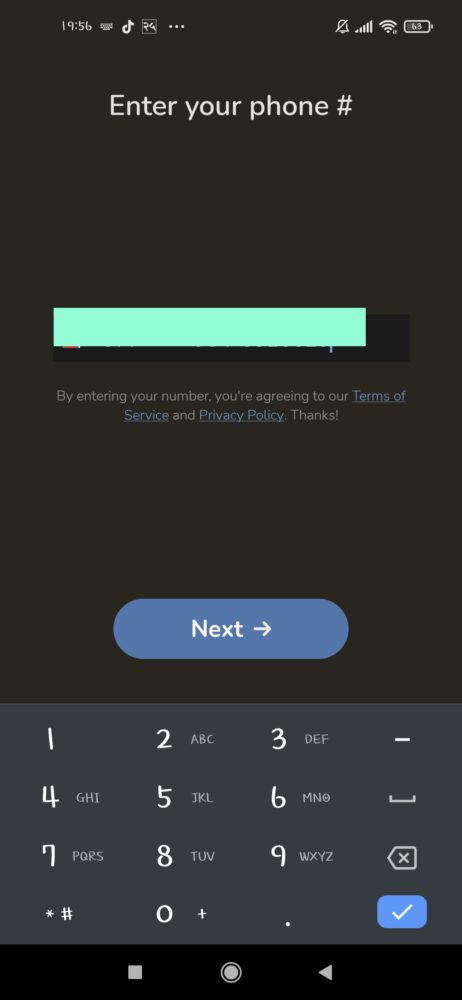
Tip: Since Clubhouse is running on its beta version, it’s difficult to log in to your account back. You need to repeat the processes as you should while signing up for the first time. So, it’s better not to log out from the Clubhouse app.
Step 2: Go To Explore Page
Now, tap on the “magnifying glass-like” icon at the top left corner of your screen to navigate to the Explore Page.
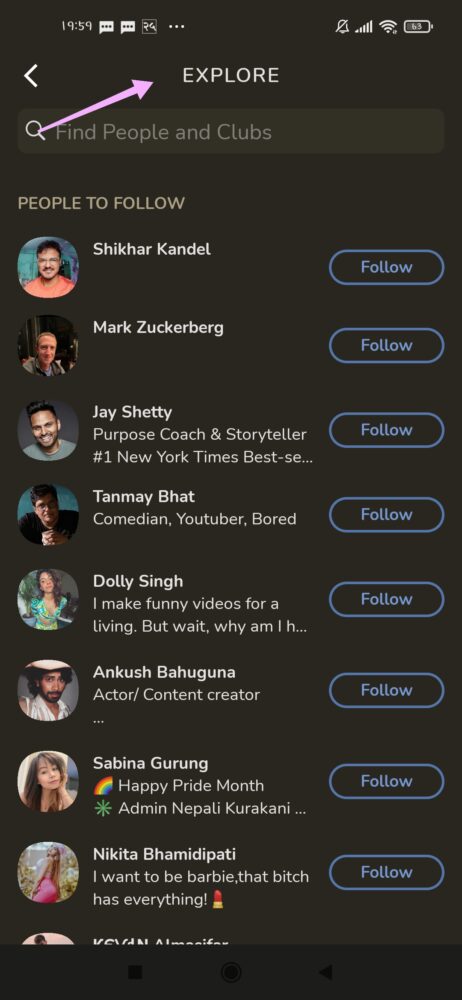
Step 3: Search For Your Friend
Enter your friend’s name on the search bar that you can see at the top of your screen.
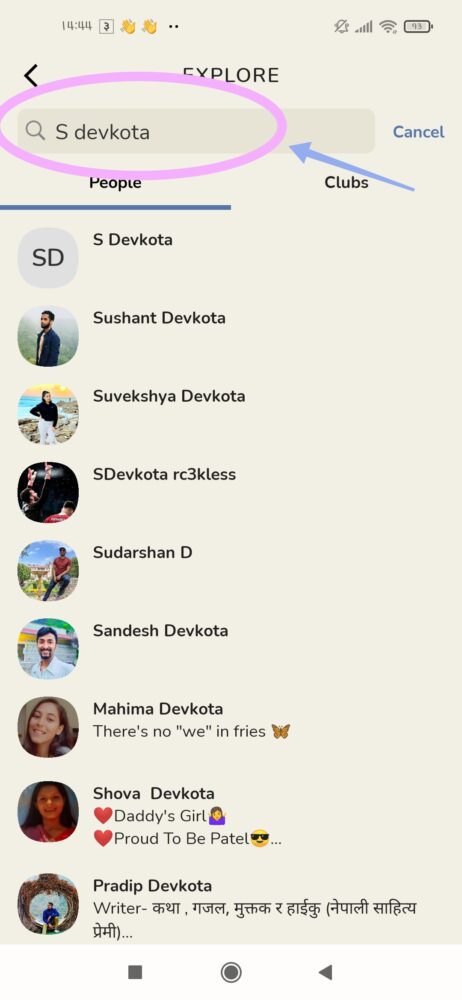
Step 4: Tap On “People”
Once you are done entering your friend’s name, don’t forget to tap on “People.” You can also do this step before entering your friend’s name on the search bar.
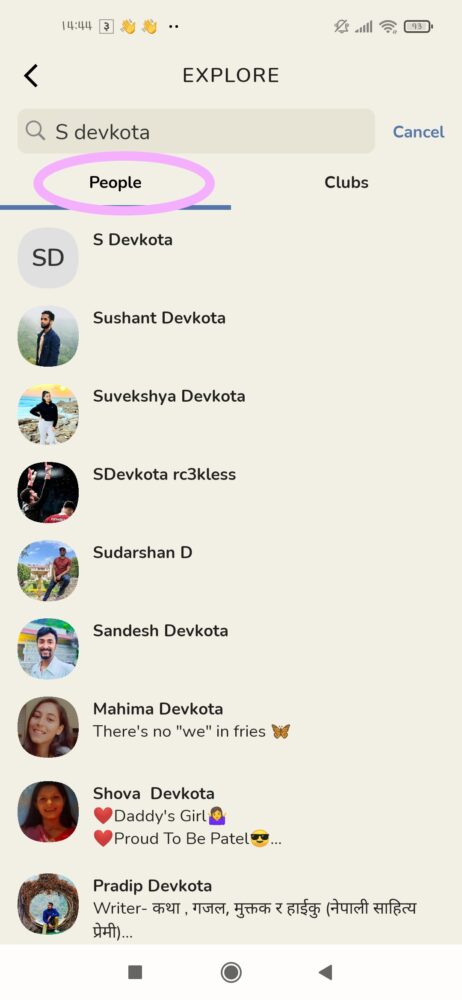
Step 5: Tap Your Friend’s Name
Now that you have searched for your friend already, the Clubhouse will display you the list of people having similar names. Find your friend from the list, and tap on their name to go to their Clubhouse Profile.
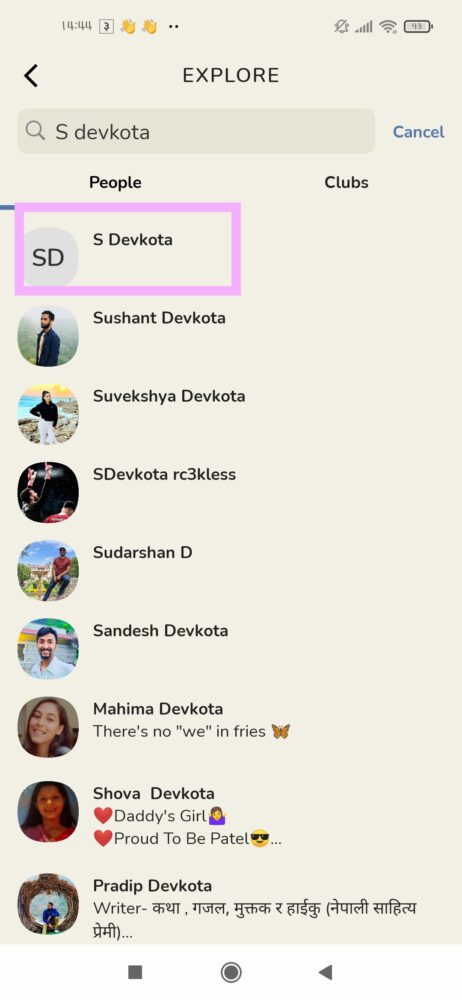
Step 6: Follow Them
You will see a “Follow” button once you go to your friend’s Clubhouse Profile. Tap the button to add your friend.
Your friends will get notified once you follow them. They are obviously going to follow you back. And boom!, you have added each other on Clubhouse.

Note: You can follow any Club on Clubhouse following a similar process.
Adding Friends From Contact List
It’s really easy to add friends on Clubhouse who are already on your Contact List. Clubhouse asks you for contact access as soon as you join the app. Grant the Contact Access and follow all of the friends from your contact list who are on Clubhouse at once.
You can unfollow any of your friends if you don’t want to add them.
In case you have denied the contact access already and are tensed if you won’t ever be able to add your friends from the contact list; I am here for you.
You can always enable Contact Access from your device’s settings. To do that, follow these steps:
- Open “Settings” on your device.

- Scroll until you find “Apps” and once you do, tap on it.
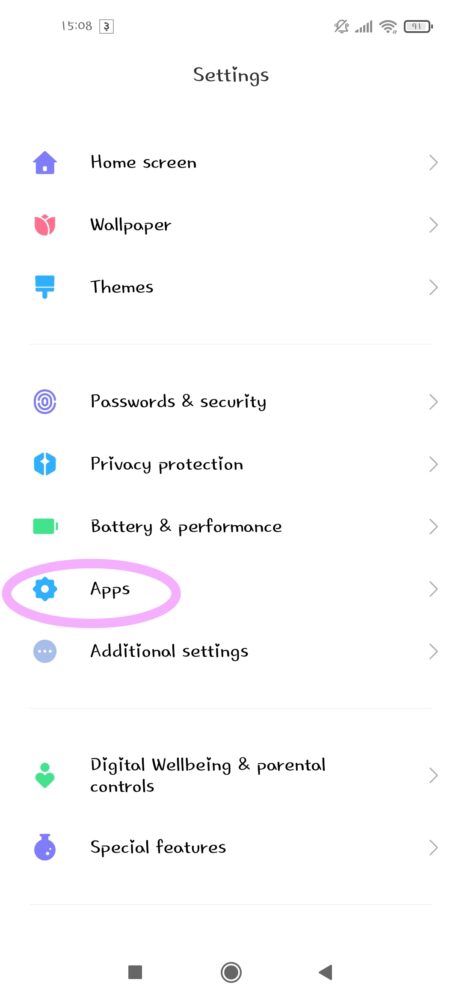
- Now, tap on “Manage Apps.”

- Find “Clubhouse” on the list and tap it.
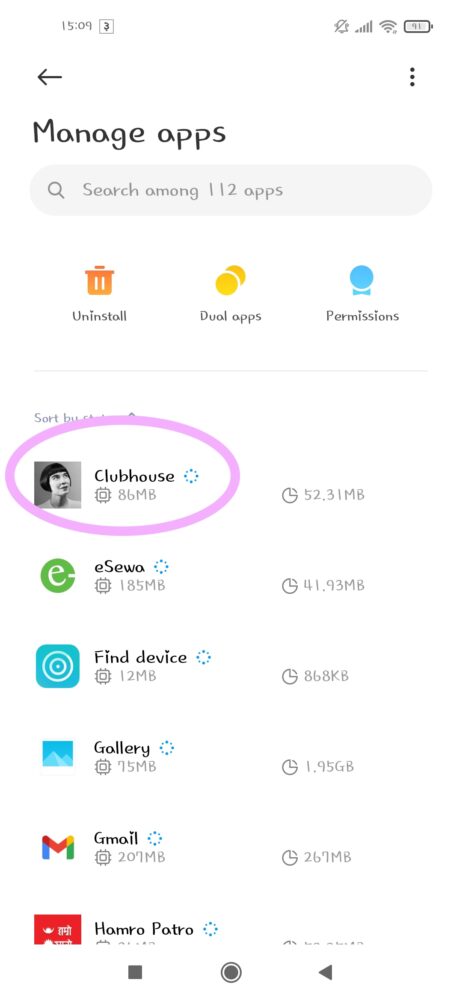
- Finally, tap on “App Permissions” and then enable “Contacts” for Clubhouse. You can tide up other settings if you want to.

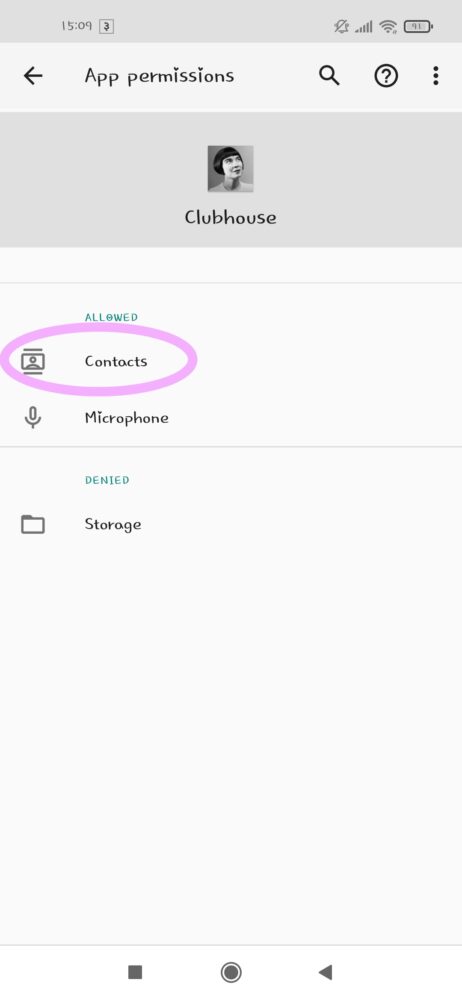
Note: The buttons and options may slightly vary according to the device you use.
You will receive a notification every time a friend from your contact list joins Clubhouse; making it easier for you to add them.
You can send the invitation to the friends on your contact list if they are not in Clubhouse already.
How To Search For People On Clubhouse?
Friends are people after all, aren’t they? So, on Clubhouse too, you, search for people the same way you search for your friends, i.e, by using the “Search bar.”
How To Invite Friends Who Are Not Already In Clubhouse?
Are you the first person to join Clubhouse from your circle?
Did your friends run out of invitations while some of your friends are still left to join Clubhouse?
I know you don’t want your friends to feel left out. I appreciate that you are here to learn how to send invitations to other people so that they can use Clubhouse too.
Follow these steps to invite your friends to Clubhouse:
- Open the “Clubhouse” app on your phone. Login to your account if you haven’t already.
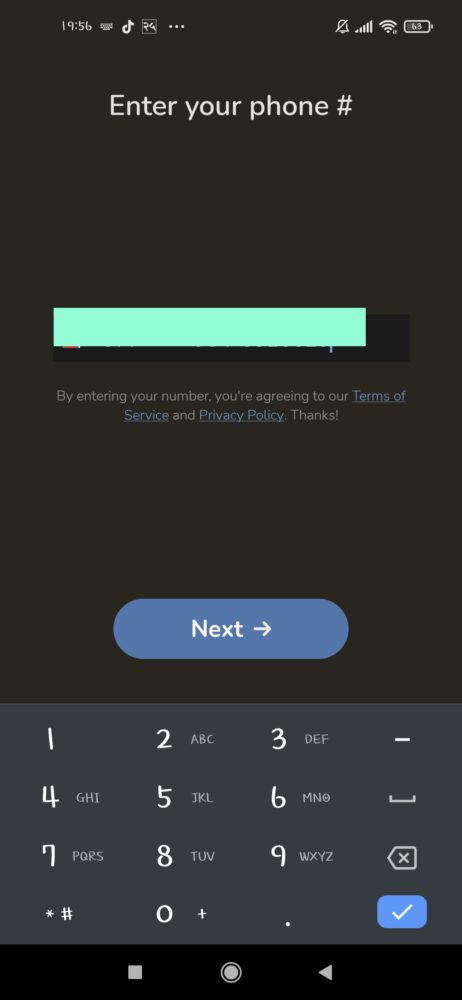
- On the Home Screen, you will see an “envelope-like” icon on the top of your screen. Tap the icon.

- Tap the “Invite” button beside the name of the friend you want to invite. And you are done.
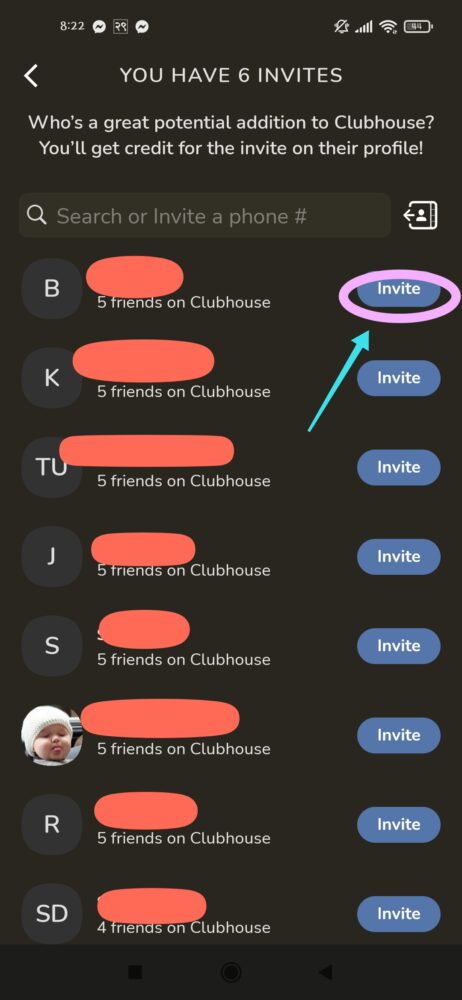
Once you invite someone to Clubhouse, Clubhouse directs you to a message box with automated text. You can customize the message as well and send them if you want to.
Your invitee will automatically follow you once they join Clubhouse.
You automatically gain 5 invitations if you set up your Clubhouse account properly. That means you can invite 5 of your friends as soon as you join Clubhouse.
You can tap the “envelope” icon to see the accepted and pending invitations as well.
Disabling Contact Access For Clubhouse
Clubhouse users are facing several privacy-related issues. Currently, the Clubhouse app is running in its beta version. So, the settings and features of this app are yet to be made perfect.
If you feel like Clubhouse is invading your privacy too; you can easily disable the contact access for the app. You will have to work with your device’s settings to do that.
You can disable the Contact Access for Clubhouse on your device by following these steps:
- Open “Settings” on your phone.
- Under “Phone Settings,” tap on the “Privacy” button.
- You will see a list of options on your screen. Scroll until you find “Contacts” and tap on it.
- Tap on “Clubhouse” and “Disable” the contact access.
Note: You won’t be able to invite your friends to Clubhouse if you disable the contact access. However, you can enable access when you want to invite your friends and disable it later on.
Can Other People See Who I Follow?
Wondering if other people can see your following list? Let me put forward some clarifications.
Yes, other people can view who you follow on Clubhouse. Not only your friends, but any random person can go to your profile and see the people and clubs you follow.
If you want to see the following list of other people too, follow these steps:
- Launch the “Clubhouse” app on your device.
- On your search bar, enter the person’s name whose Following list you want to view.
- You will see a list of Clubhouse users having similar names. Tap the target person to navigate to their profile.
- From their profile, tap on the “Following” list. Then, you will see the whole list of Clubhouse users and clubs they follow.
And my friend, that’s how you view someone’s following list.
How Do I Unfollow My Friends On Clubhouse?
Things are not permanent and so are people. You are bound to have changes in your life. You should not stick to someone and follow them if you don’t like their vibes. Why burden yourself by following someone you don’t want to?
If you were thinking of unfollowing someone on Clubhouse, this is your sign. Go unfollow them already.
Here is a step-wise guide to unfollow someone on Clubhouse:
- Open the “Clubhouse” app and log in with the necessary credentials.
- Go to the “Explore Page” by tapping on the “magnifying glass-like” icon on the top of your screen from the Home Page.
- Tap on the search bar and search for the friend you want to unfollow.
- You will see a blue “Following” button. Tap the button to unfollow the person.
The blue “Following” button changes into “Follow,” letting you know that you have successfully unfollowed a friend on Clubhouse.
There is another alternative you can use to unfollow your friend. Here it is:
- Open the “Clubhouse” app and login into your Clubhouse account.
- On the Home Page, your profile picture will show up at the top right corner of your screen. Tap your profile photo to navigate to your Clubhouse Profile.
- Tap on the “Following” list.
- Scroll to find the friend whom you want to unfollow. Tap the “Following” button beside their name to unfollow them.
That’s it. You will successfully unfollow your friend on Clubhouse if you follow these steps.
How Do I Block My Friends On Clubhouse?
Are you so disturbed because of someone and don’t wanna see them at any cost? If so, you can block them easily and activate your chill mode. Why bother seeing someone everywhere when all you seek is a way to ignore them?
Here is a stepwise guide to blocking your friend on Clubhouse:
- Open the “Clubhouse” app on your device.
- Navigate to your Clubhouse Profile by tapping your Profile Picture on the right corner of your screen.
- Tap on “Following” to see the list of people you follow.
- Scroll to find the person you want to block and tap their name.
- Once you tap a Clubhouse user’s name, Clubhouse will direct you to their Profile. Tap on the “ 3 dots menu” at the top right corner of their profile.
- Select “Block” and confirm your action.
And you are done. You have successfully blocked a friend.
Frequently Asked Questions(FAQs)
Since Clubhouse is new, I guess you have lots of questions regarding the app. I cannot answer them all at once, but I have picked up some most asked questions and answered them in the FAQ section. Please let me know if you have more questions about Clubhouse in the comment section below.
Can I See Every Room My Friend Joined?
You can go to the Hallway of Clubhouse to see if your friends have currently joined a room. There are high chances that you will see the rooms your friends have joined. But, that does not necessarily mean you will see every room your friend joins. You might see the rooms, or you might not as well.
How To Find Clubs On Clubhouse?
You have learned how to find friends at Clubhouse already. So why not learn about the way to find Clubs too?
Finding people and finding clubs on Clubhouse is not so different. The only step that varies while searching for a club is that you need to tap on “Club” below the search bar before you search for clubs.
Want a step-wise guide to find clubs on Clubhouse? Here you go.
- Open “Clubhouse” and log in if you haven’t already.
- Navigate to the Explore Page and tap on the search bar.
- Enter the club name on the search bar and tap “Club” below it.
- Tap the club you want to follow from the list and “Follow” it.
Conclusion
I hope you now can easily find and add your friends on Clubhouse. You can create a new club and start a room with your friends to have fun. It’s going to be even more amusing once the strangers start to join and interact with you guys.
Also, you can ping your friend to join a room that is discussing your mutual interest.
Clubhouse becomes way easier and more fun once you have added friends on it. So, go add your friends and invite them if they are not already on Clubhouse.
Happy Clubhousing!





