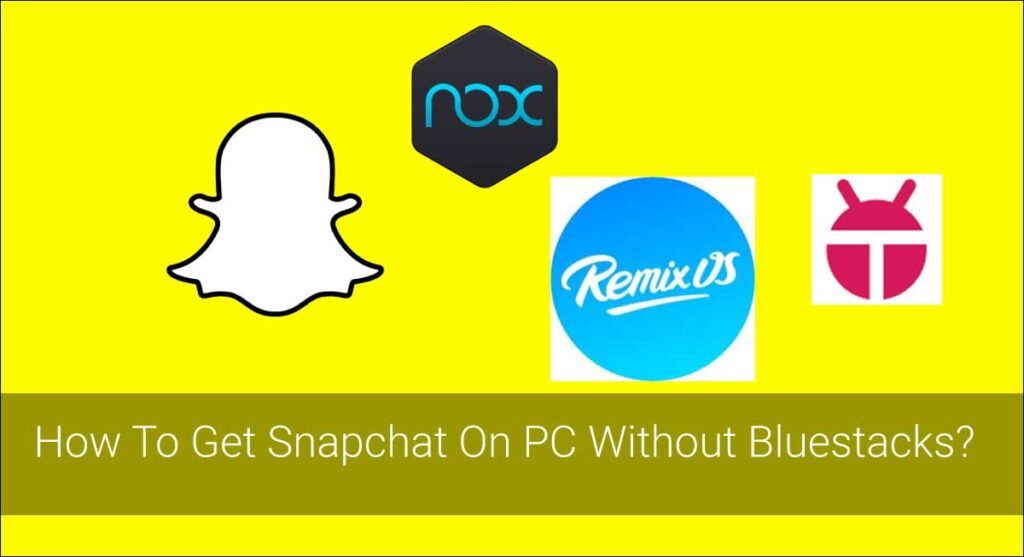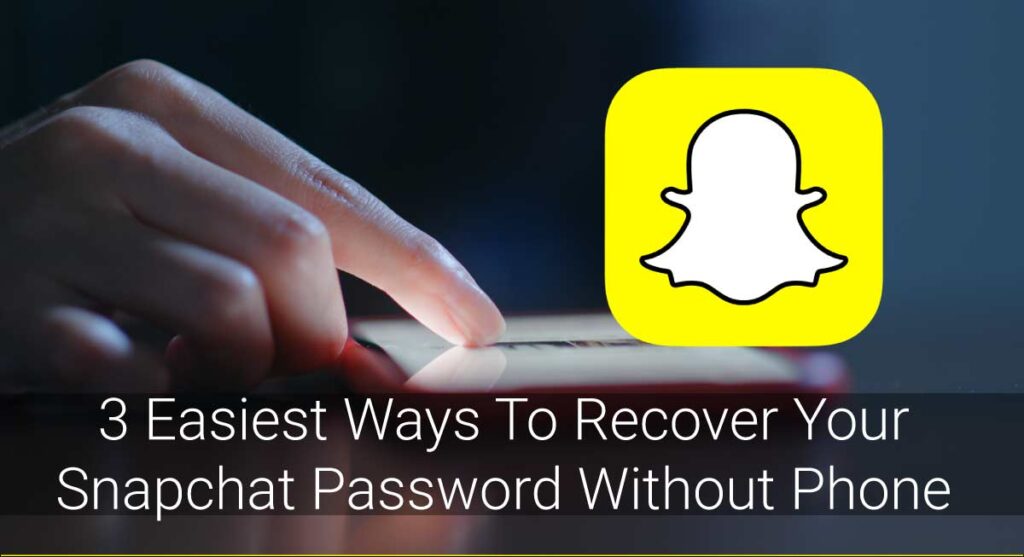Snapchat is instant multimedia messaging app available on android as well as iOS. It is officially available on the Phone and not specifically on the PC. I know you want to use Snapchat from a different perception. In this case, we can find a loop to install Snapchat on the computer.
The most popular source to get Snapchat on PC is by using Bluestacks. Bluestacks is a great app that requires high stimulation and consumes great memory. Bluestacks need a high processor and memory to function as well. That’s exactly why you can face hurdles trying to use Bluestacks on a comparatively older machine. However, you can install Snapchat on a PC without Bluestacks as well.
To use Snapchat on a PC without Bluestacks, you need to use emulators. The use of emulators is a compulsion because Snapchat doesn’t work on a web browser, nor it has App made for Desktop [Mac/Windows/Ubuntu]. Hence the only way to run Snapchat is either using Android or iOS mobile devices. Emulators enable the use of android apps to run on a PC. You can install Snapchat on your PC by using the emulators like NOX App Player, KOPlayer, Remix OS Player, and ARC Welder.
Can I Use Snapchat On PC?
Snapchat is designated by its developers to run on phones only. Snapchat can be downloaded on both Android as well as iOS devices. Snapchat has not developed any specific system to let its users download Snapchat on their PC.
Even so, you can use Android Emulators to create a mobile-like interface so that you can install Snapchat on your computer. Unfortunately, Snapchat is working on banning the emulators from accessing Snapchat to run on PC. But the good news is, Snapchat has not banned all of the emulators yet. You can still use Snapchat on your PC by downloading from the emulators if you are lucky enough.
Can I Use Snapchat On The Browser?
If you are wondering whether you can use Snapchat on the browser, the answer is No. You cannot view anything else except the Account Page of Snapchat on your browser.
To use Snapchat on the browser, go to https://accounts.snapchat.com/ and log in. The browser version of Snapchat is minimal. Snapchat on browser only provides these features:
- View Snapcode
- Request for your Data to Snapchat
- Manage Ads Manager
- Create On-Demand Geofilters from https://www.snapchat.com/create
- Change your Password
- Unlock Your Account
- Delete Your Account
- Manage Devices and Apps that you are logged into.
Nonetheless, you can use Android Emulators to use the regular version of Snapchat on Browser.
How To Get Snapchat On PC?
Since Snapchat has not launched any program to run on PC, the only way to get Snapchat on your computer is by using Android Emulators. Android Emulators are the tools that simulate Android devices on the computer by imitating the architecture of the guest’s device. Android Emulators create these illusions of the Android environment so that the users can install the apps from the Playstore and run it on their PC. You can install and use any app available on Playstore easily on your PC using an Android Emulator.
The bad news is, in May 2019, Team Snapchat figured out this loophole and started banning third-party apps from installing Snapchat on a PC. Snapchat has already put on a ban on several emulators from running Snapchat on PC. However, it has not banned all the emulators yet. There are chances you could still download and use Snapchat on PC by using some of the emulators. Who knows, you might be lucky and get to log in to the app on your computer. Giving the emulators a try is no harm after all.
Here are the brief descriptions of emulators that might work for you to install Snapchat on your PC. Analyze the Pros and Cons of the emulators by yourself and choose the one that suits your computer the best.
Nox App Player (Windows, Mac OS, and Ubuntu)
Nox App Player is a fully optimized android emulator that is highly stable and ensures smoother performance. It is a lightweight program that functions well and supports multitasking in an Android environment on a PC. If you want a smooth emulator that is compatible with almost all the Operating Systems, Nox App Player is exactly what you are looking for.
System Requirements
- 2 GB RAM
- 2 GB Storage
- If you want to download Nox App Player for Windows OS, keep in mind that it is only compatible with Windows XP SP3 / Vista / 7 / 8 and 10.
- Speaking of Mac, Nox App Player runs on Mac Sierra 10.12/10.11
- A computer with a dual-core processor.
Features
- The best feature of Nox App Player is that it is compatible with Windows, Mac OS, as well as Ubuntu.
- The emulator provides notifications on every update to help with the better functioning of the app.
- It runs all the games and applications available on android devices.
- Nox App Player allows the usage of multiple apps at once.
- It has an inbuilt key mapping feature that ensures improvement in the gaming experience.
- It does not crash frequently.
Pros And Cons
You see, nothing is perfect. If you want to experience the amazing features, you need to compromise with some disadvantages too. Below is the list of Pros and Cons you get with Nox App Player:
Pros
- It brings regular updates to fix the existing bugs ensuring safety.
- It is a very compatible emulator that runs on Windows, Mac as well as Ubuntu.
- It offers you varieties of apps on the Playstore.
- Nox App Player is a user-friendly interface that can be used easily.
- This emulator can be downloaded effortlessly without any bloatware.
Cons
- Sometimes, it takes a while to load up.
- Nox App Player is not compatible with Android 7 with the Beta version.
- The emulator tilts automatically now and then.
- You may face some issues while installing some of the games using Nox App Player.
How To Get Nox App Player
Installing Nox App Player is a piece of cake as it offers you one-click installation. To get Nox App Player on your PC, visit the official site of Nox App Player. And download the emulator on your PC.
KO Player(Windows OS)
KO Player is a free android emulator that runs android apps on a PC. KO Player is one of the best Android emulators that offers you high-quality features. It is highly compatible and has a great performance. KO Player uses the latest kernel technology and runs games and apps available on Android on Windows OS.
System Requirements for KO Player
- 2GB RAM
- Dual-Core AMD or Intel CPU
- Free disk space of 10 GB
- Windows 7 OS or later versions.
- 1024×768 resolution in minimum.
- GPU with GL 2.1
Features
- KO Player offers you smooth performance as it uses cutting-edge kernel technology being made on x86 architecture.
- It offers to streamline controls with keyboard mapping to its users.
- It has a crisp display option on a larger screen.
- It allows you to record and share your gameplay.
- KO Player is compatible with Windows OS.
Pros And Cons
Now that you have read the system requirements and features of the KO Player have a quick outlook of its Pros and Cons.
Pros
- It gives access to Playstore.
- The emulator enhances the gaming experience of the users.
- KO Player is really easy to download and use.
- It is freeware.
- It offers you a Screen Recording option.
Cons
- It is compatible with Windows OS only.
How To Get KO Player
Like Nox App Player, download KO Player by visiting its official website.
Remix OS Player (Windows, Ubuntu, and Mac )
Remix OS Player is a modified Android emulator that runs on any PC. It mimics the Android interface on the desktop running on different operating systems. Remix OS Player comes with Android Marshmallow 6.0.1 and is rooted by default. If you are looking for an emulator that offers the best graphics, go for Remix SO Player.
System Requirements
Your computer needs to set-up the following system requirements to use Remix OS Player on your PC:
- At least 5GB free drive space storage
- 8-16 GB RAM
- Intel Core i5 processor or later versions
Features
- Remix OS Player has improved graphics that make the gaming better.
- The emulator is highly compatible.
- It allows the users to use multiple apps at once.
- Remix OS Player has solved the issues regarding the hot-keys problem on the full-screen mode.
- Remix OS Players is available in multiple languages that include English, French, Polish, German, Italian, Chinese, Spanish, Japanese, etc.
Pros and Cons
Impressed looking at the features of Remix OS Player? Let me show you its pros and cons so that you can finalize if you want this emulator or not.
Pros
- The installation of Remix OS Player is very easy and quick.
- It can run multiple apps at once.
- The settings of GPS Location, Phone Coverage, Battery Levels can be set up manually on Remix OS Player.
- You will face no hurdles regarding the interchange in the position of the emulator.
- This emulator can be operated on Windows 7, Windows 8, Windows 8.1, and Windows 10.
Cons
- The setup file is bulky, i.e., 700+ MB.
- Remix OS Player cannot install the APK Files.
How To Get Remix OS Play
Click here “Remix OS Player” to download it.
ARC Welder(Windows, Mac, Chrome OS, and Ubuntu)
ARC Welder is built to provide you a complete Android use experience without any hurdles. It is a fully automated simulator designed to use the prominent features of Android on a PC. You can run all of the android apps on PC using ARC Welder for free. What makes ARC Welder different from the other emulators is it only functions on APK files.
System Requirements:
To run ARC Welder, you need to have the following requirements:
- The latest version of Google Chrome.
- A computer is having supportive OS like Chrome OS, Windows OS, Mac OS, etc.
- APK files.
- A good graphic card if you intend to play a high-end game.
Features
- ARC Welder is a fully-automated simulator.
- It considers multitasking as well as web browsing.
- The ARC Welder works only on APK files.
Pros and Cons
Despite being an amazing simulator, ARC Welder has some pros and few cons. Below are the lists of pros and cons you get while operating ARC Welder.
Pros
- ARC Welder allows apps to run in the web browser.
- It is compatible with Chrome 41+ on Windows, Mac, and Ubuntu.
- It is an intuitive interface with a fully automated system.
- The simulator is highly responsive.
Cons
- No frequent updates.
- The simulator has a steep learning curve.
- It does not support all Google Play services.
- ARC Welder can only load one app at a time.
- Takes a comparatively longer time to install.
How To Get ARC Welder
You cannot directly install ARC Welder from the Playstore. To get ARC Welder on your PC, you first need to download its APK version and then operate it.
How To Download Snapchat Using Emulators?
Downloading Snapchat is easy once you have downloaded Android Emulator on your PC already. You must know by now that Android Emulators create an Android-like interface on the PC. So, you can download Snapchat easily on PC from the Playtore like on mobile phones. Not all the emulator needs the same command to run. You might have to follow different processes to install Snapchat using different emulators. In this article, we have included the required steps to download Snapchat on all the above emulators.
Downloading Snapchat Using Nox App Player, Remix OS Player, and KO Player
Nox App Player, Remix OS Player, and KO Player are the emulators that can directly download Snapchat from the Playstore. These apps need not download an APK file of Snapchat first, making it easy in the installation of Snapchat. Below is the step-by-step procedure on how you can download Snapchat using these Emulators on your computer.
- Open the emulator on your PC.
- Go to the Homepage and click on the Playstore.
- Once the Playstore opens, sign in with your account details.
- A search bar appears on the top of your screen Click on the bar and search for “Snapchat.”
- You must see the Snapchat app with the green button that says “Install” by now. Click on the button to install Snapchat on your PC.
- Once you click the button, Snapchat gets installed by itself. After the app is installed, click on the app and enter your login details to get started using Snapchat on your computer.
Downloading Snapchat Using ARC Welder
Downloading Snapchat is a little different in ARC Welder. ARC Welder supports the APK files only. So, what you need to do is download the APK file of Snapchat first and then run it on the computer. Here is how you can download Snapchat on PC using ARC Welder:
- Open the extension of ARC Welder.
- Click on the “Choose” button.
- Select the folder for the ARC Welder.
- Click on “Add Your APK” under the “Test your App” option.
- Now, select the APK file of Snapchat.
- Once you select the file, click on the “Test” button that is displayed on the lower right corner of your screen.
- Congratulations! You have successfully downloaded Snapchat on your PC. Open the new window to view Snapchat and use it.
How To Use Snapchat For PC?
Once you download the APK version of Snapchat and install it by using any of the emulators, you can open the app as you normally would on your phone. Log in to your Snapchat account and use the same version of Snapchat on a larger screen on your PC.
Why I Cannot Login To Snapchat On PC?
There are high chances that you won’t be able to log in to your Snapchat account even after you successfully install the Snapchat app on your computer. Actually, using Snapchat with help of Emulator is a kind of Shady way to use it. Hence, Snapchat constantly tries to strengthen the security of the app to prevent the running of Snapchat on Emulator. So if you find yourself in a situation where you cannot fully use Snapchat on your emulator then it’s probably Snapchat new Security Patch and there is almost nothing we can do.
The thing is, even if you are successful to download Snapchat on your computer, you won’t be able to log in. It’s not that your login details are incorrect, not that your computer has stopped working either. This happens simply because Snapchat recognized the use of a third-party app to install it and denied access to its usage.
How do you fix this problem then? Well honestly, even I don’t know-how. Nobody seems to know how this problem can be fixed. Though the use of an emulator is not illegal, it’s completely up to the Apps developers whether they want to allow their users to use the app on desktop or not. So, guys, we can do nothing else than praying that Snapchat developers suddenly wake up one day and remove the ban on the usage of emulators. Who knows, contacting Snapchat support to plead about this may also work.
Frequently Asked Questions (FAQs)
Some questions may have aroused in your mind after reading about these emulators. I see you looked for other emulators than Bluestacks to install Snapchat on your PC. I have tried to address some of your probable questions observing your mindset below.
Is Bluestacks A Virus?
No, Blustacks is not a virus. Like the above-mentioned emulators, Bluestacks is an android emulator too. Bluestacks is widely used to run Android Apps on PC. Bluestacks needs a high processor and the latest system to run. However, Blustacks has some disadvantages and faults that might sometimes turn out to be risky to its users.
Is Using BlueStacks Illegal?
Using Bluestacks is completely legal as it does not emulate the physical hardware of the device. Bluestacks emulates in a program and runs on an Operating System which makes the use of Bluestacks totally legal.
Conclusion
Above are some of the emulators other than Bluestacks that you can use to install Snapchat on a PC. Choose the one you like the best and use it to get Snapchat on a computer. Also, don’t forget to share these alternatives with your friends if they are facing trouble using the Bluestacks.
Have fun using Snapchat from a different point of view you guys.