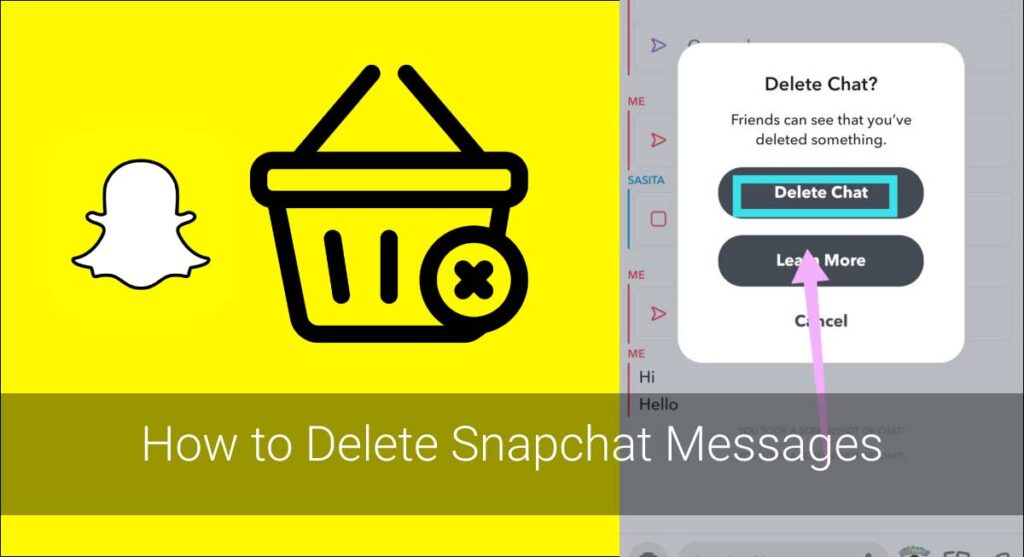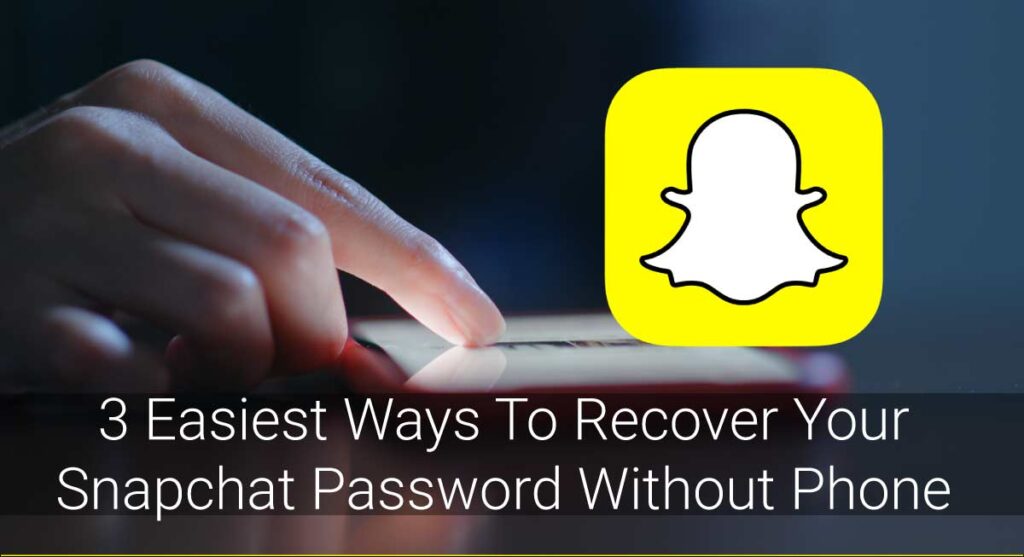With tons of new features being added to Snapchat, it can be easy for some people to get lost in all possible things. One feature that has been around for a while now but is not heavily used is how you can delete messages on Snapchat. This article will discuss the steps necessary to delete messages on your account without anyone noticing!
Deleting messages on Snapchat can be advantageous if you send a message to someone and do not want anyone else seeing it. Maybe the message was supposed to go to your crush, but instead went to your mom by accident! No worries because deleting is quick and easy with these steps:
Follow these steps to delete a Snapchat message:
- Open the “Snapchat” app And Tap the “Chat” icon.
- Select the conversation whose message you want to delete
- Press and hold for some time, then select “Delete.”
- Confirm your action.
Want a video guide? Check our video:
How To Delete Snapchat Messages?
Deleting Snapchat messages is not as straightforward or intuitive as it seems. It’s actually a lot easier than you think, but the interface makes it seem more complicated than what is necessary. This article will show you how to delete Snapchat messages so that they are never seen again!
Step One: Open Up The Snapchat App And Go To Your Chat Screen.
If you’re starting fresh, it should be blank with a white background. Hit “+” in the top right corner of this box to create a new conversation or hit on an existing conversation from here.
This will open up your chat screen.
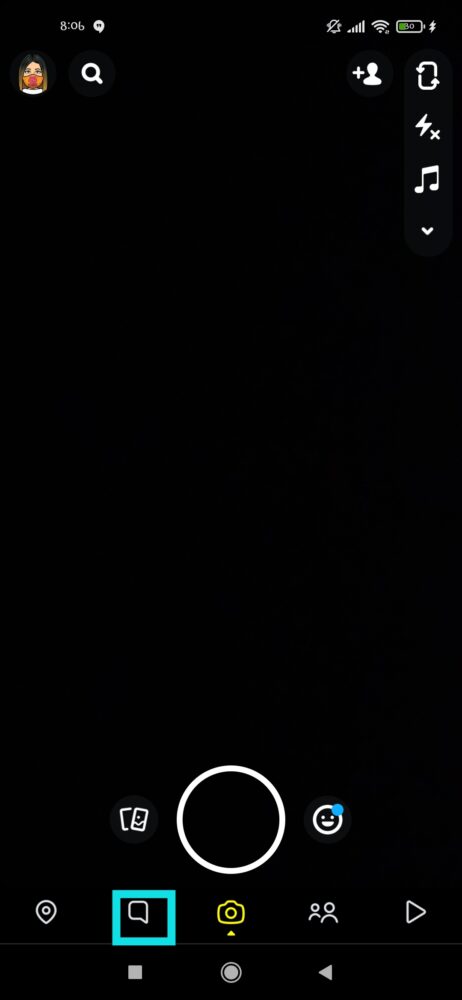
Step Two: Open Up The Conversation Whose Message You Want To Delete.
To do so, tap on their username if they’re in your friends list or tap on “add friend” if they are not.
This will open up your chat screen and show the existing messages between you and the recipient.
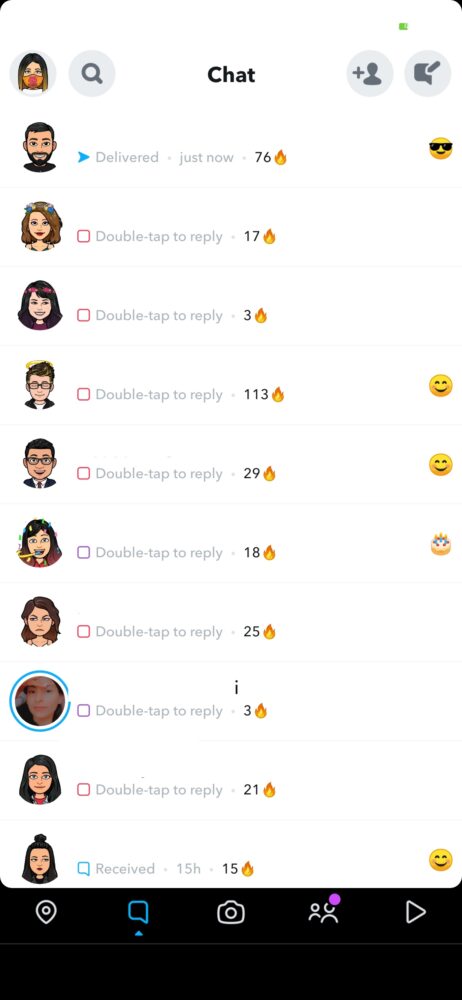
Step Three: Tap On The Message That You Want To Delete In This Conversation.
This will open up a new screen with more options, including “delete” or “save in chat,” which is what we are looking for! Tap on this button now, so it opens up another window.
Delete the target message by clicking on “Delete” at the bottom of this box.
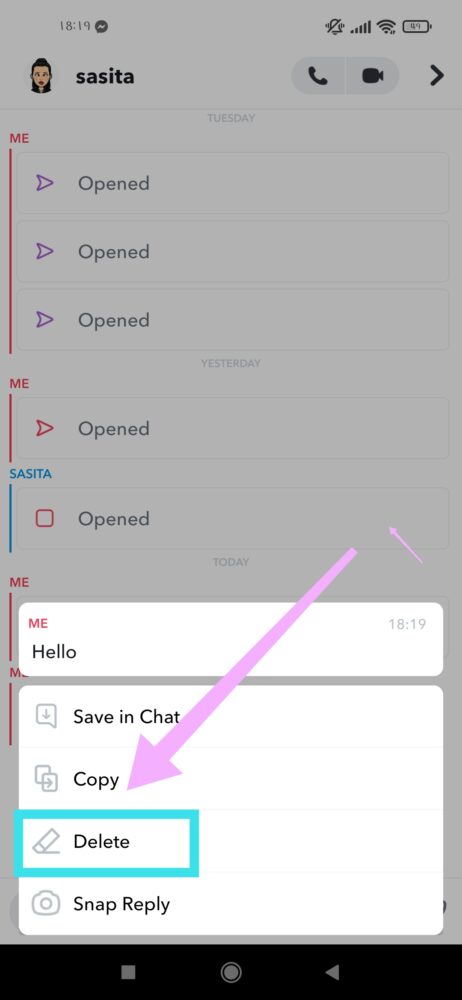
Step Four: Confirm Your Action
Confirm that you want to delete the messages now! If everything looks good, then click “delete chat.”
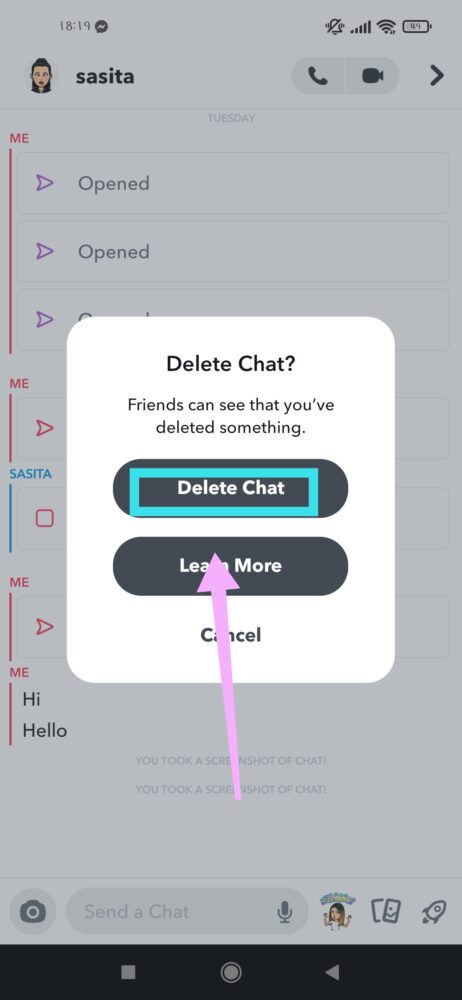
You’ll see a message that says “deleted!” Now you can check out your chat screen and notice the messages are gone. If you want to delete more than one message at a time, then follow these instructions again while selecting different ones in the conversation. This is how easy it is to delete Snapchat messages.
How To Clear Conversation On Snapchat
Do you want to delete a whole Snapchat conversation?
If so, you don’t have to delete each message one by one. Instead, you should follow a whole new set of steps to clear an entire Snapchat conversation. Here is what you need to do:
- First, open the Snapchat app on your device and log in to your account.
- Next, tap the Chat icon at the bottom of your screen.
- Next, find the conversation that you want to delete and long-tap it.
- Among the list of actions, select “More” and tap on the “Clear Conversation.”
- Finally, reconfirm your step by tapping the “Clear” button, and you are done.
You can delete any of your unwanted Snapchat conversations by carrying out this procedure.
Does Clearing Conversation Remove The Message From Recipients Side Too?
The simple answer is no. Clearing a conversation will only delete the messages from your own device and not that of the recipient.
Every time you clear an individual chat, you can restore it within 24 hours by opening Snapchat. If those 24 hours are up, though, they will still have access to all previous Snapchats.
How To Delete Saved Messages On Snapchat?
Did you save someone’s snap, and now you want to delete it? Or maybe your ex sent you a message, but now that they have become an ex, you don’t want to see their name on your phone.
Well then, let me guide you on how to get rid of saved snaps on Snapchat.
- First off, you need to open up Snapchat and go into the chat to delete a saved message.
- Long tap on that specific saved message.
- You will see an “Unsave in Chat” button. Select the option, and voila! That’s how easy deleting saved messages is done in Snapchat.
How To Set Automatic Messages Deletion On Snapchat?
If you are a Snapchat user, you already know how important it is to have a message deletion option. It’s always better to be safe than sorry, especially when it comes to your private messages and images that you send or receive on Snapchat.
But did you also know about the automatic messages deletion feature, which lets you automatically delete any newly sent snap after an hour? This means the snap will self-destruct as per the option you choose.
So, how do you know about this feature? How can you activate it on your own Snapchat? Well, here’s how:
- Open your Snapchat app and click on the “Chat” icon.
- Long tap the conversation for who you want to set automatic deletion of snaps.
- Now, you should see a list of many options, including “More.” Tap the “More” icon.
- Then, you will see the “Delete Chats” option. Tap on it and select the option that works best for you.
Your Snapchat messages will disappear either after viewing or after 24 hours they view, depending on your choice.
Does Snapchat Delete Messages Automatically?
Yes, Snapchat does automatically delete messages. It deletes them from your phone and the recipient’s phone, but it doesn’t delete them completely until the recipient has viewed them for at least one second or more.
Snapchat automatically deletes your messages to prevent people from taking screenshots of Snapchat before they are supposed to be seen. That way, no one can get in trouble for taking a screenshot. People have tried to work around the system by deleting receipts. Still, Snapchat will simply alert the sender if you delete it before they open it, so this is no longer an effective method of keeping your messages secret and private.
Can Your Friends Know If You Deleted A Snapchat Message?
When you delete a Snapchat message, there is no way for your friend to know. There are no notifications or other signs that the message has been deleted. Instead, your friend will just see a blank space where your Snap used to be.
However, there is a possible way for your friend to know if you have deleted the message. If they are viewing their inbox and seeing that all of the messages from you are gone, it might be safe to assume that you deleted one or more of them. However, this isn’t guaranteed as some people delete multiple Snapchats at a time.
Recover Snapchat Messages
Did you delete some Snapchat messages, and you badly want them back? Are you afraid that they are gone forever? Well, they are not. You can recover Snapchat messages, but the process is not straightforward. We will show you how to recover your deleted Snapchat messages and get them back from the dead!
- Login to your Snapchat account on Snapchat’s website.
- As soon as you log in, search for “My Data” in the upper right corner of your screen.
- You will have to enter your password again, and then you should see a bar that says “Request My Data.” Click on it. Make sure you fill in all the necessary fields while you submit your request.
- Snapchat must send you an email containing a link that you have to click on. Once you do this, Snapchat’s servers will send all your data back to your inbox, and from there, it can be downloaded as a ZIP file easily.
This process may take some time, but your data will return to you if you keep on trying!
However, if you don’t like this way at all, you can try and recover Snapchat messages directly from your phone. Many apps allow you to do this, but we recommend one called “My Backup Pro.” It’s a free app for both iPhones and Androids, so use it if you have either of these phones!
Frequently Asked Questions (FAQs)
In this section, I will answer the most frequently asked questions about deleting your Snapchat messages.
Will Deleting My Account Delete All My Snapchat Messages?
No. Deleting your account will not delete any of your previously sent or received Snapchats. This is because they are saved to the servers and cannot be deleted by simply deleting your account.
Will The Message Disappear If I Block Someone?
Blocking someone will not delete your messages from their phone. Their blocked status may cause them to be unable to see the last few messages you sent, but they can continue to view any saved screenshots of those conversations.
Wrapping Up
I hope that this guide has helped you in some way.
Whether it was how to delete Snapchat messages, recover the deleted Snapchat messages, clear the conversation, or delete the saved snapchats- hopefully, this article will continue providing value for you and your friends after it’s published! Feel free to share any advice or tips that have worked well within your Snap chat group.
Happy Snapping!