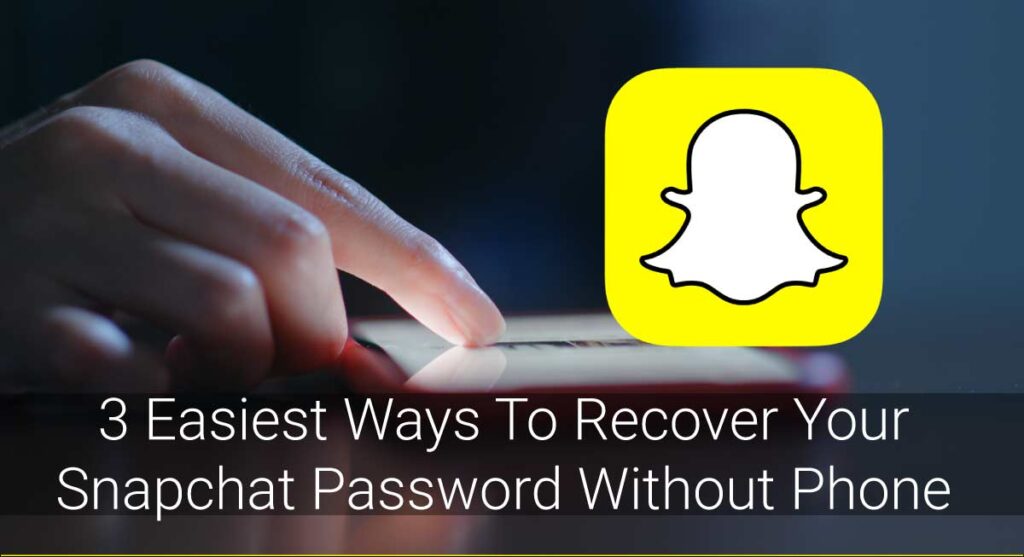There is no better app than Snapchat when it comes to sharing your personal moments with friends. Since Snapchat has no newsfeed section and is all about sharing every little moment of your life, people feel a different connection while using Snapchat. It brings the sensation of closeness among the people.
So, why not add people you know on Snapchat? Since Snapchat makes it easier to share and cherish moments among your circle, adding your loved ones and close ones on Snapchat is always a good idea. Not only the close ones, even adding your friends who you have lost touch with can be a good idea if you want to catch up with them.
How to find and add someone on Snapchat then?
You can find and add someone on Snapchat by syncing your contact list, searching by their Snapchat username, scanning the snap code, using the profile URL, using their email id, from quick add, through GPS, and from mentions.
This article includes detailed procedures on how you can find and add people on Snapchat.
How To Find Someone On Snapchat
Snapchat is a platform where people prefer to share every little moment of life. Whether people are in the bar chilling out or on the way to school to receive their report cards, people feel it important to send a snap to their friends to inform them what they are up to. Sending snaps seem to develop a stronger bond. So, if you have missed adding any of your Snapchat friends, I suggest you find them on Snapchat and add them as soon as possible.
Unlike many other social media apps, Snapchat offers you various methods to find someone on Snapchat. Most of the apps allow you to find someone by searching for their profile using the usernames. But in the case of Snapchat, that’s not the scenario.
In the case of Snapchat, you can search for someone using their snap code, username, phone number, email address, GPS, Quick Add, URL, etc.
In this article, we present you explained guide on different methods to find someone on Snapchat. Check them out below.
Finding Someone On Snapchat By Snapcode
Haven’t heard of the term “Snapcode” yet? If so, Snapcode is nothing but just an application version of QR code.
Snapcode is a unique pattern assigned to each Snapchat user, which comes by default but can be customized as well. The snap code is the pattern with black dots and your bitmoji on the center that shows up in your profile.
You can find someone on the Snapchat app by scanning their snap code from Snapchat’s scanner on your phone.
Alternatively, you can also follow the process given below.
- Ask your friends for their snap code and save the image to your Camera Roll.
- Then, open the Snapchat app on your device, log in if necessary, and go to your Snapchat Profile. [You can go to your Snapchat Profile by tapping on the profile icon that appears on the upper left corner of your screen.]

- After that, click on the “Add Friends” option.

- Now, tap on the browser that shows up to the right corner of your screen.

- Find your Snapchat friends by choosing your friend’s Snapcode from the Camera Roll.
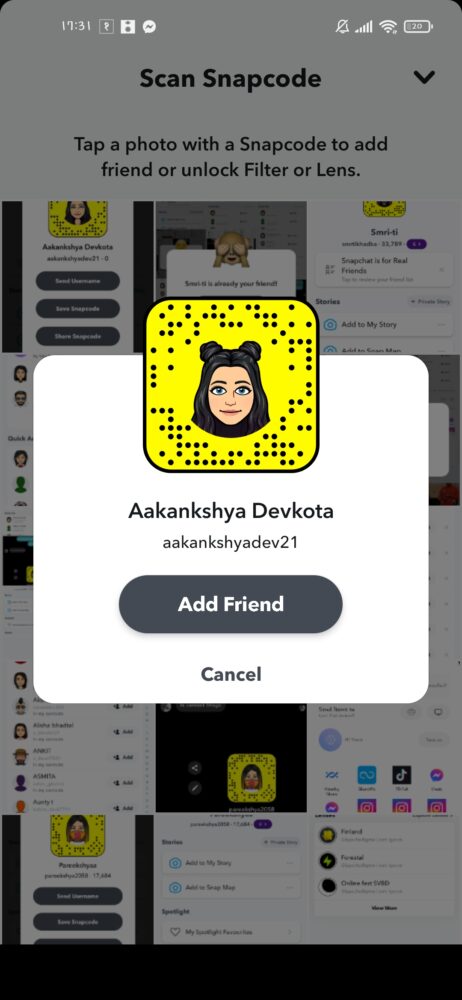
Finding Someone On Snapchat By Search
Looking for someone in the search is the easiest way to find someone on Snapchat. For most social apps, it is the only way to find someone. Now, when it comes to Snapchat, searching by username is easy, but it’s difficult to keep the usernames of all the people you know in your mind. Snapchat usernames are unique and mostly weird. It’s a tough job to memorize someone’s username so that you can look for them.
Snapchat has not enabled any feature to insert their own photo to their profile icon. That makes it difficult to find someone you are looking for. Also, the Snapchat username of one snap chatter varies slightly from that of the other user. There are fewer chances you’ll add the right person by just knowing their username.
So, rely on this method only if you are cent percent sure you know the Snapchat username of the desired person.
Let’s review the process in the steps below:
- Open the Snapchat app on your device and login if necessary.

- From your home page, tap on the Chat icon that is in the second from the lower left side of your screen.
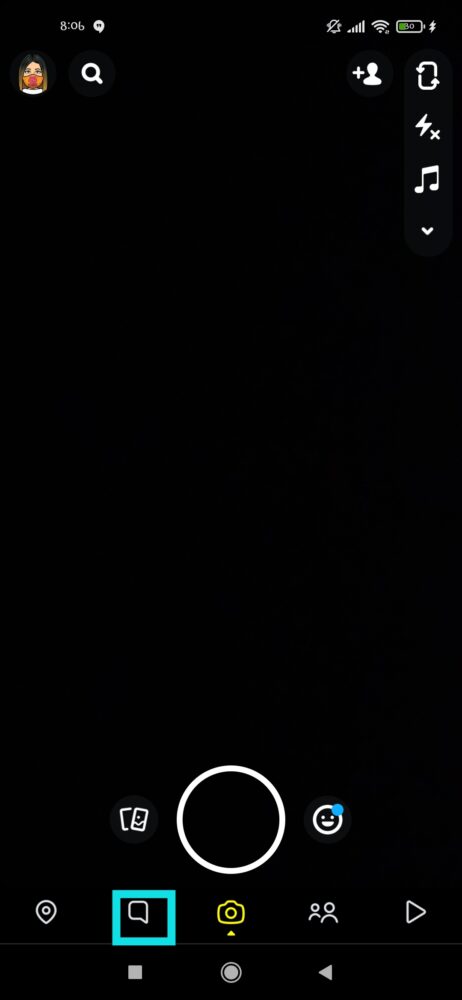
- Tap the magnifying glass-like icon and search for your friend by entering their username.

- You’ll find the Snapchat user you were searching for on the screen.
Finding Someone On Snapchat From QuickAdd
If you are a Snapchat user, you must have noticed the “Quick Add” header every time you use Snapchat. “Quick Add” is a list of friend suggestions that appears under the “Add Friends” page. Snapchat analyses the number of interaction, mutual Snapchat users, mentions, contact number, location, etc. and suggest the Snapchat users you may know on “Quick Add.”
You can find a big list of people you may know on “Quick Add.”
Let’s sum up the procedure in the steps below.
- Open the Snapchat app and log in to your Snapchat account.

- Tap on your profile icon at the upper left corner to open your Snapchat profile.

- Under the “Friends” section, tap on the “Add Friends” button.

- Now, you will see a list of Snapchat users under the “Quick Add” section.
This way, you can find many Snapchat friends’ suggestions on “Quick Add.”
Finding Someone Nearby On Snapchat
Have you been staring at the girl in the next yard but don’t dare to ask her out yet? Let’s keep asking out aside, do you even have the courage to ask her name?
If not, don’t worry. Snapchat might help you. Snapchat has this feature that allows you to add people near you. You can search people around your location by just enabling the “Add Nearby” feature on your Snapchat.
However, keep in mind that the other person should also enable the “Add Nearby” feature for you to add them. Who knows, they might have enabled the feature already? Chances are 50/50, isn’t it?
Need a stepwise guideline? Here it is.
- Open the Snapchat app and log in to your Snapchat account.

- Open your Snapchat profile by tapping on the ghost icon on the upper left side of your screen.

- Tap on the “Add Friends” option.

- You should see the “Add Nearby” option by now. Once you do, tap on the “Add Friends.” Select “Ok” to enable the feature.
- You’ll see Snapchat users near your location now.
Warning: Anybody near you who has enabled the “Add Nearby” feature can add you this way. You cant view the “Add Nearby” option if you haven’t enabled location GPS on your phone.
Quick Note: Snapchat has replaced this option and decided to launch “Quick Add” rather than “Add Nearby.” Unfortunately, this option is not available in the newer version of Snapchat.
Finding Someone On Snapchat Via Phone Number
The “Add Friends” option that allows you to scan snap code also enables you to search someone by contacts. You just need to permit Snapchat to sync your contact list for you to be able to add someone from the address book of your device.
Every single friend who has his Snapchat account linked with his phone number will be displayed on your screen once you complete the synchronization.
How To Sync Your Contact List With Snapchat
To sync the contact list of your phone with Snapchat, follow the steps given below:
- Open the Snapchat app on your device and tap on the ghost icon to open your Snapchat profile.

- Then, scroll until you find the “Friends” header and tap on the “Add Friends” option below it.

- You must see a menu now. Tap on “All Contacts” at the top.

- People who have connected their Snapchat account or who use Snapchat will be displayed on your screen with the “+Add” button beside them. And people who have not will have the “Invite” option beside their name. Tap on the “+Add” button to add people who already are on Snapchat.
Congratulations on syncing your contact list with the Snapchat app.
Finding Someone On Snapchat From Mentions
If you have been using Snapchat for more than a month, there are high chances at least one of your friends has sent you a snap where they mentioned a Snapchat user. That’s the mention feature, my friend.
Snapchat allows you to mention your Snapchat friend on your snap. Anyone who views the snap can see the username of the person who is mentioned.
Here is how you can find someone on Snapchat from “Mentions.”
- Launch the Snapchat app on your device. Log in if you haven’t already.

- Tap on the Chat section to open your conversation with Snapchat friends.
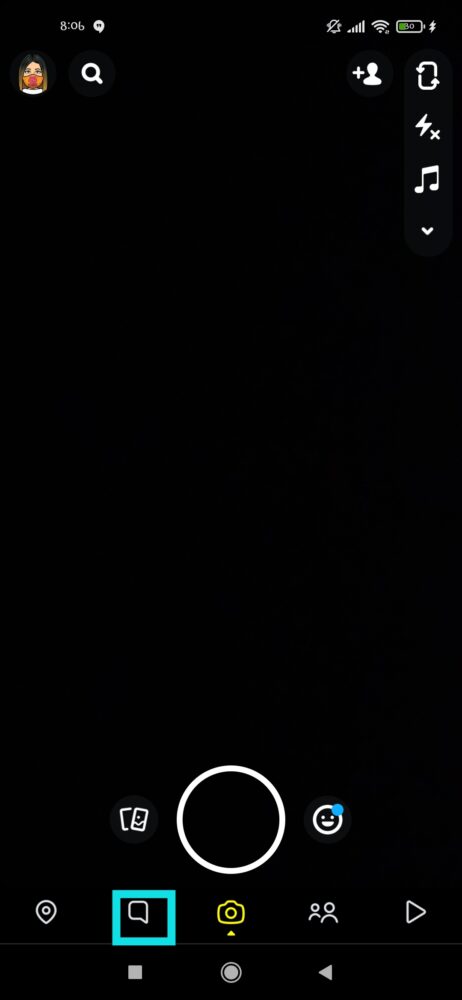
- Open the snap that your friend sent.

- If they have mentioned any Snapchat user on their snap, a “@” symbol will appear before their username.

- And you are done. This is how you can find someone on Snapchat by “Mentions.”
Finding Someone On Snapchat From Email ID
Don’t have the phone number of the person you want to add on Snapchat? Do you have his email id? If yes, an email id will do.
Just like using the phone number, you can easily find someone on Snapchat by entering their email id.
Follow these steps to find someone on Snapchat using their email id.
- Open Snapchat on your device and log in to your account.

- Tap on the Chat section from the Snapchat home Page.
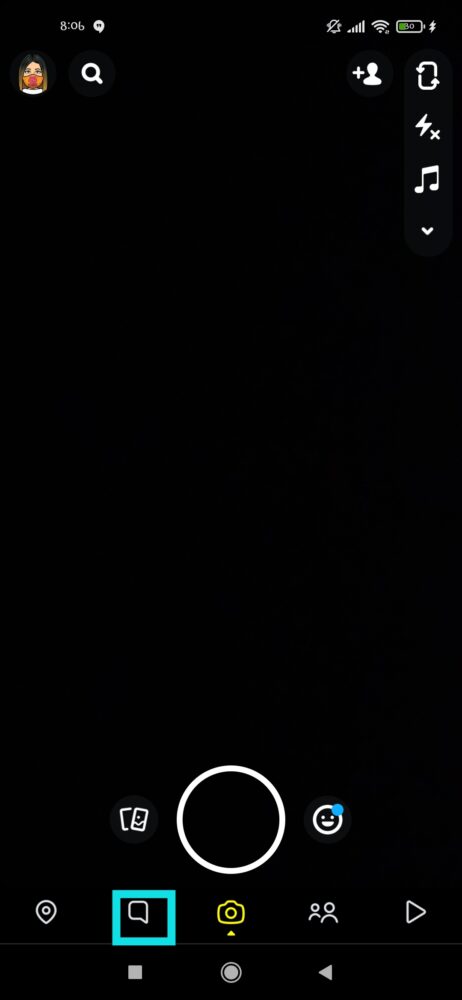
- Then, tap on the magnifying glass-like icon.

- Search for the email id on the search box and tap on the icon again.

- That’s it. You’ll find the Snapchat id of your friend if they have connected their email id with their Snapchat account.
Finding Someone On Snapchat Using Their URL
Did you know that you can find someone on Snapchat using the URL to their profile? URL and Snapcode kinda work similarly. You can share the link to your profile the same way you can share your snap code. Once you get someone’s URL link, you can open the link from your device to find them on Snapchat.
To add people using their profile’s URL, they need to first go to their Snapchat profile and tap on the “Share” button that appears on the right side of Bitmojis and Trophies. Tapping the ”Share” button will enable them to share their Snapchat username with you automatically. Once they tap the “Share” button, they will be granted the ability to share tweets, Facebook posts, messages, etc., attaching the URL to their Snapchat profile.
Opening the URL received opens the Snapchat profile of the owner. You can add them simply by tapping on the “+Add” button.
How To Add Someone On Snapchat
Most of you guys might have been looking for ways to add someone you know in real life on Snapchat. Be it your best friend, a co-worker, colleague, or your neighbor; it’s always a good idea to add them on Snapchat if you are looking for a better connection with them.
Snapchat gives you plenty of choices on how you can add people on Snapchat; it somehow has turn chaotic. Variation and availabilities of alternatives have risen confusion as well.
So, to your rescue, we have come up with different ways to add people on Snapchat, which are explained below:
By Scanning Snapcode
You can easily add someone on Snapchat by using their snap code. In fact, adding someone using their snap code is the most reliable way to add someone on Snapchat. There are no chances of adding the wrong person by scanning the snap code.
If you are willing to add someone by scanning their snap codes, follow the steps given below:
- Begin the procedure by opening the Snapchat app on your device first. Then, log in to your Snapchat account.

- Now, open your Snapchat profile by tapping on your profile icon.

- Once you are on your Snapchat profile, tap on the “Add Friends” option and then tap on the ghost icon that appears on the right side of the search bar.

Now, your camera roll will be pulled up, enabling you to tap on the picture with the snap code. Select the picture and let Snapchat do the rest of the work.
Alternatively, you can follow the given steps too.
- Open the Snapchat app on your device and tell your friend to do the same.

- Open your Snapchat scanner.
- Tell your friend to show their snap code.
- Scan your friend’s snap code using the scanner of Snapchat. Long hold the button so that scanning is done properly.

- You must see your friend’s Snapchat profile on your device now. Tap on “Add Friend” to add the friend on Snapchat.

And guys, this is how you add someone on Snapchat by scanning their snap code.
By Searching Someone On Snapchat Using Their Username
It’s tough to add someone by search if you are not sure about their username. But if you are sure that the username you know is correct, adding snap chatters using their username is the easiest procedure to follow.
To add someone on Snapchat by using their username, follow these steps:
- Open the Snapchat app on your device and login into your Snapchat account by providing the necessary information.

- Tap on the magnifying glass-like icon on the top left of your screen.
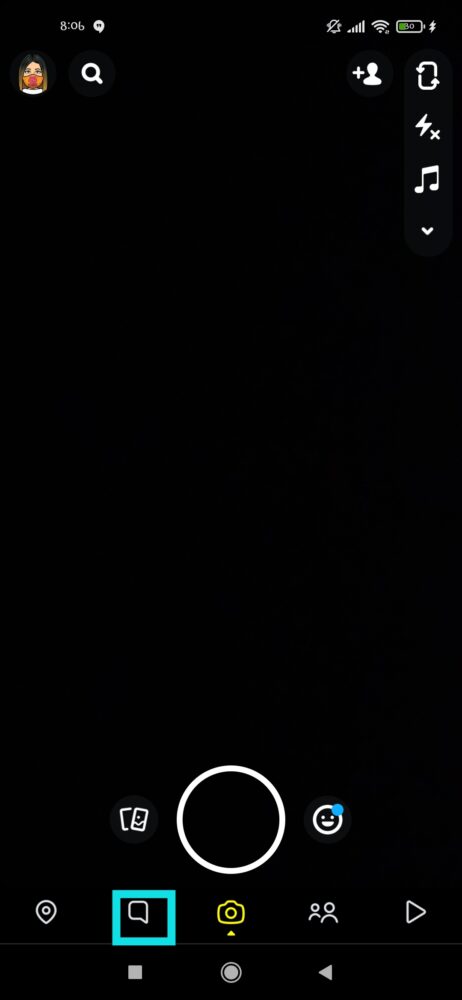
- You’ll see a space where you can type now. Fill in the search bar by typing the username of the snap chatter you are looking forward to adding on Snapchat.

- Once you are done writing the username, tap on the search icon to look for the Snapchat user.
- You’ll see the Snapchat account you want to add on your screen. Tap the “+Add” button beside their username to add them.
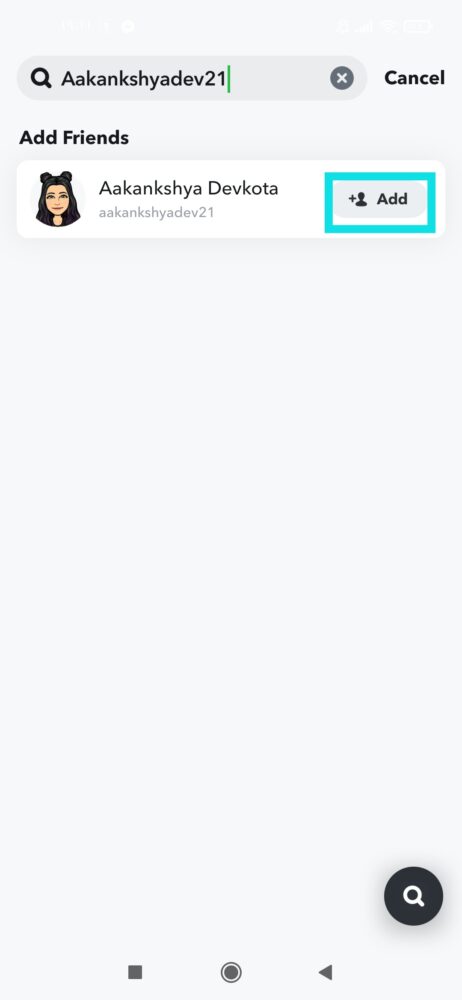
Congratulations! You just added someone on Snapchat by their username.
From Mentions
Do you want to add someone who your friend has mentioned in their snap? If so, follow these steps:
- Open the Snapchat app and log in to your Snapchat profile.

- Tap on the Chat icon that shows up to the second from the bottom on the left side of your screen.
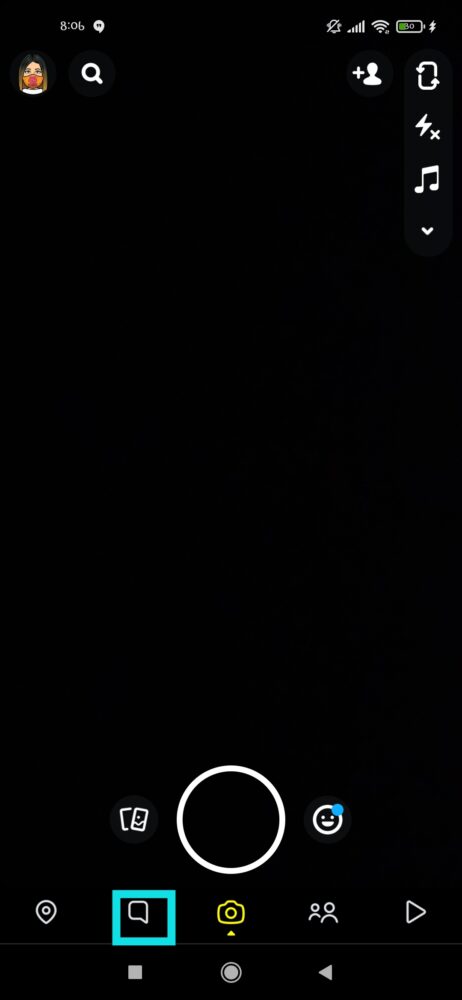
- Now, open the snap that your friend sent.

- Has your friend mentioned any Snapchat users in their snap? If yes, tap the alphabets that come with @. That must be the username of somebody you wanna add on Snapchat.

- A Snapchat profile will open once you tap the username. Tap on the “+Add” button to add the snap character on Snapchat.

From QuickAdd
Adding friends from “Quick Add” is really easy. You just need to tap on the “+Add” icon to add someone from “Quick Add” on Snapchat.
Let’s discuss the step-by-step procedure to add someone on Snapchat from “Quick Add” below:
- Open the Snapchat app on your device and log in if necessary.

- Now, open your Snapchat profile by tapping the profile icon on the upper left corner of your screen.

- You must see an “Add Friends” option below “Friends” now. Next, tap on the “Add Friends” option.

- Then, a list of the Snapchat profiles will appear under “Quick Add.” Tap on the “+Add” button if you want to add any of the snap chatters.

And you are done.
From Email ID
You can simply add people on Snapchat by email id. To do it, tap on the search icon and input your friend’s email id to search for their Snapchat account on the Snapchat app.
Follow these steps to add someone using their email id on Snapchat.
- Open the Snapchat app on your device and log in to your account.

- Tap on the magnifying glass-like icon on the upper left corner of your screen.
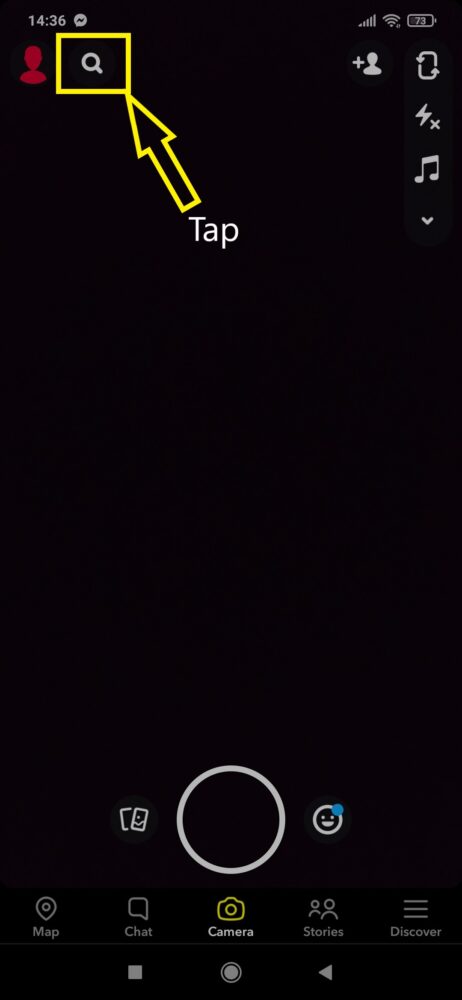
- Tap on the search bar and enter the email id of your friend. Once you are done, tap on the magnifying glass-like icon again.

- You must see the Snapchat account of your friend if they have connected their Snapchat account to their email id. Tap on the “+Add” button beside their username to add them on Snapchat.

Remember, for you to be able to add someone using their email id, the Snapchat user must have linked his account with the email id.
Adding Someone Nearby On Snapchat
You can detect someone nearby you and add them on Snapchat.
Below is a step-by-step guide on how you can add someone nearby you on Snapchat.
- Open Snapchat on your device. Log in if necessary.

- Then, tap the ghost icon that shows up on the top of your homepage.

- Now, tap on “Add Friends.”

- You must see the “Add Nearby” option once you tap on the “Add Friends” icon. Tap on “Add Nearby” and select “Ok” so that you can find the snap chatters around you.
- Have someone near you enable the “Add Nearby” feature.
- Now, tap on the “+Add” button to add the friend on your Snapchat.
That’s it. This is how you can add someone around you on Snapchat.
Note: For you to be able to use this feature, both you and your friend have to enable location with GPS on your device.
Warning: This feature is no longer available in the later updates of Snapchat.
From URL
Snapchat allows its users to send the URL link of their profile so that other users can add them. You can tap the URL sent by your friend on any platform to add them. Also, you can send the URL of your profile and send its link to your friends so that they can add you. For you to be able to add someone on Snapchat using the URL, follow these steps:
- Tell your friend to open the Snapchat app on their device and login if they haven’t already.

- Get them to open their Snapchat profile by tapping on the profile icon that appears on the top left corner of the screen.

- Have your friend tap their snap code [Snap code is the yellow square box with some black dots and your bitmoji.]

- Now, they need to tap “Share Snapcode” and send it to you on any platform.

- Your friend’s job is done here. Now, you will have to scan the Snapcode that your friend sent to you.
- You’ll see the “Open Snapchat” option to open the link in Snapchat. Tap it.
- Now you should see the “Add Friend” option right beside the username of your friend. Tap the icon to add them on Snapchat.

Remember, for you guys to be Snapchat friends, your friend must add you back on Snapchat too.
Note: The later versions of Snapchat directly sends your Snapcode rather than URL to your friends.
By Syncing The Contact List
If you are not the tech-freak and want to keep things simple, syncing the contact list from your phone to Snapchat is the best option for you. You neither have to deal with snap codes nor have to memorize the confusing usernames of your friends.
The first thing you need to do to add someone on Snapchat in this way is to have the phone number of the desired Snapchat user saved on your device. Secondly, you need to sync your contact list with the Snapchat account. After this is done, you can see their profile appearing on the “Quick Add” section on your Snapchat.
There are chances you won’t view the contact list in the “Quick Add.” If that happens, make sure you tap on “All Contacts” right beside the “Quick Add” to connect your Snapchat account with the address book on your phone.
Here’s the stepwise guide to add someone on Snapchat from the Contact List:
- Launch the Snapchat app on your device.

- Go to your Snapchat profile and tap on the “Add Friends” header.

- Select “All Contacts” under the “Quick Add” header to view friends who are in your Address Book.

- You’ll see a list of people by now. Tap on the “+Add” button beside the usernames of the snap chatters who you wanna connect with.
How To Add A Friend Back?
If you didn’t know already, in Snapchat, like most of the other social media apps, you need to add back the person who added you for you guys to actually be friends. Here is how you can add a friend back on Snapchat.
- Open Snapchat on your device and log in to your Snapchat account.

- Open your Snapchat profile by tapping on the ghost icon.

- Tap on “Add Friends” that shows up under the “Friends” header.

- You’ll see a list of friends who have added you on Snapchat and are waiting for you to add them back. Tap on “Accept” beside the username of the snap chatter who you wanna add on Snapchat.

Tip: You need to click on “View More” if you have a long list of snap chatters who have added you.
How To Find Someone On Snapchat Without Their Username?
Usernames in Snapchat are pretty different. People don’t normally use their name there. Even if they do, they customize it with additional alphabets, words, or numbers. Memorizing the Snapchat username of every people you wish to add can be vague. To be honest, I don’t even remember what my Snapchat username is. It’s difficult for a normal person to memorize so many usernames for long.
So, why waste time memorizing the usernames for the sake of adding someone on Snapchat if you got alternatives?
Searching by the username is not the only method to add someone on Snapchat. There are varieties of alternatives to it. As mentioned earlier in the article, you can add people on Snapchat without their username by their Email id, phone number, snap code, URL link to their profile, adding when they are nearby, etc.
Use the method you feel most convenient.
How To Re-Add Someone On Snapchat If You Lose All Forms Of Contact With Them?
Have you accidentally deleted someone from your Snapchat and wanna re-add them? Re-adding someone is no different than adding someone on Snapchat. All the steps are the same.
But what if you forgot the username of the snap chatter and had no forms of contact with them? The situation might get a little rough here. But don’t worry, there is a way to reunite you with your old Snapchat friend. You can download all the data from Snapchat and search for the username of the friend you deleted from Snapchat, be it knowingly or unknowingly.
Below is the step-by-step guide on how you can use your Snapchat data to retrieve the chart of the deleted friends from Snapchat.
- Go to Snapchat settings by tapping on the gear button.
- Now, scroll until you find “Account Actions” and then tap on “My Data.”
- Now, you need to submit the request to Snapchat to download your Snapchat data. You’ll be emailed when your Snapchat data is ready.
- Click the file you received in your email to download it. A zip file will be downloaded.
- Once the file is unzipped, navigate html>friends.html. Scroll to find “Deleted Friends” and then tap it to access the chart of the friends you have deleted from Snapchat.
Once you complete these steps, you are done. You have just retrieved the data from Snapchat and accessed the chart of your deleted friends. Good Job!
Frequently Asked Questions(FAQs)
Here are the answers to some of the frequently asked questions by you guys.
How Do I Find Someone On Snapchat Using Their Phone?
If you have the phone of a Snapchat user whom you are willing to add on Snapchat, the best thing you can do is use their snap code. Open the snap code of the device and scan it from your Snapchat scanner to add the person on Snapchat.
How Do I Remove Someone From My Quick Add List?
Are you irritated seeing someone repeatedly on our “Quick Add” section? If yes, there is a way you can stop them from showing up on your “Quick Add” section-time and again and bring you peace.
To remove someone from your “Quick Add,” all you need to do is click the “X” button that appears on the far side of Snapchat’s username. Then, tap on the “Yes” button to hide or remove the Snapchat user from your “Quick Add.”
Conclusion
I hope you now know how to find and add someone on Snapchat. Go find someone who you have in mind on Snapchat and add them following any of the methods discussed above.
And if you have further queries regarding this topic, please let us know in the comment section below.
Happy Snapping!