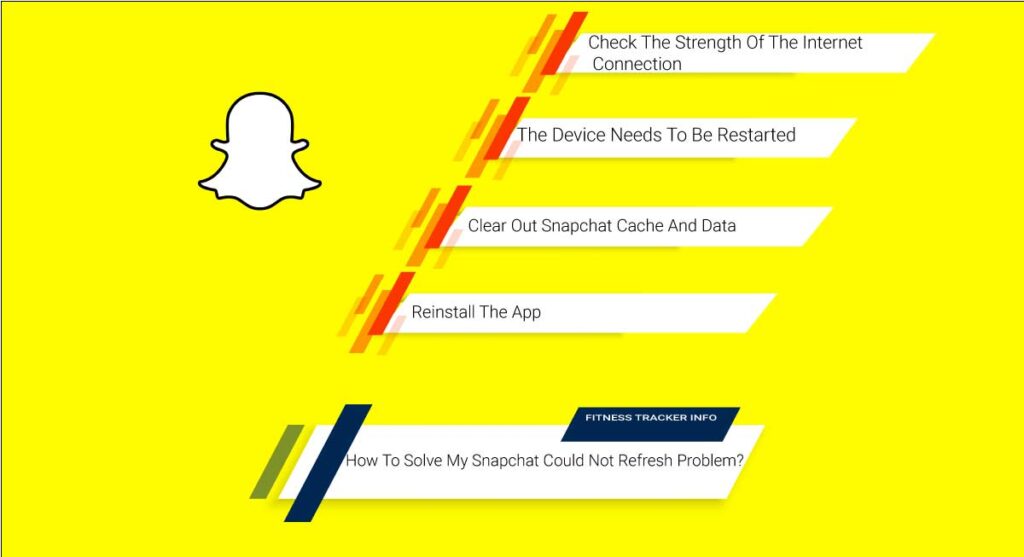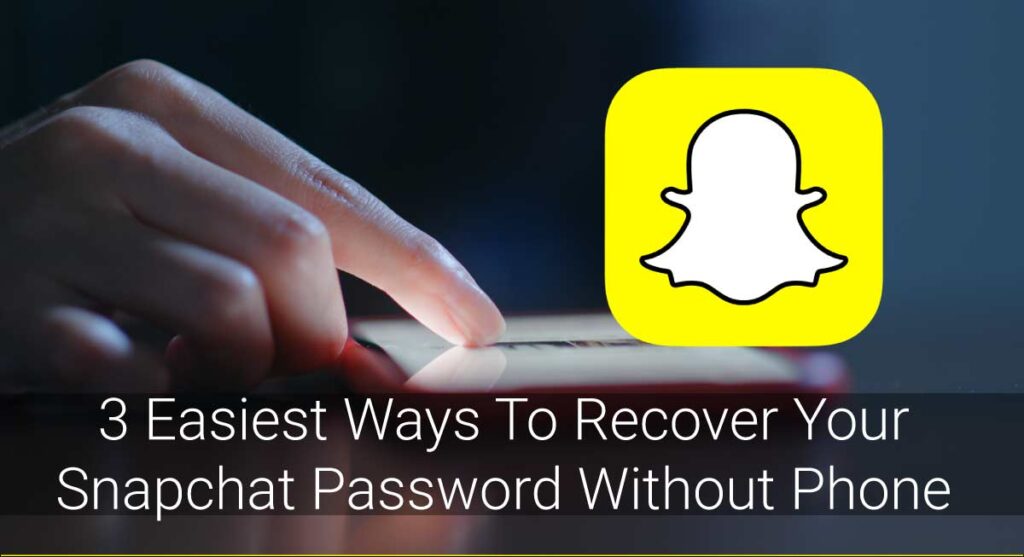I use Snapchat at all times. Whether it be for a friendly streak or a fun story feed, Snapchat helps me pass the time. It is actually fun to have friends to take selfies. But sometimes, my Snapchat shows “could not refresh.” Then, I can only access the camera and not the fun features. Moreover, my messages just would not be sent or received!
How to solve my Snapchat not refreshing problem? There are a few things that you can do to solve the problem. One of them is checking your internet connection and restarting your phone again. Chances are you have not updated your Snapchat for ages. So you can try updating your Snapchat.
Not only the points that are mentioned above, but there are a lot of things that you can do to solve the problem. We will be talking about it today. So, let’s dive in.
Why My Snapchat Could Not Refresh?
To understand the ways to solve the problem of Snapchat could not refresh, you must first understand why the problem is occurring in the first place.
There are various reasons why your Snapchat might not be refreshing. Some of them are listed below:
- You have a weak internet connection.
- Your mobile phone has the older version of the operating system (OS).
- You have not updated your Snapchat app for very long.
- Similarly, overheating of your device is also a reason for your Snapchat not refreshing.
- The Snapchat Server is down.
- Your phone storage is full, which leaves no space for the pictures you click or even to load the Snapchat.
- Your Snapchat is overcrowded.
What Happens When You Face Snapchat “Could Not Refresh” Problem?
So, Snapchat shows you could not refresh dialogue. Big deal! Is it even a problem?
Well, yes, it is because there are certain things that you cannot do when your Snapchat does not refresh.
The things that happen when you face Snapchat could not refresh problem are:
- You will not be able to send messages or cute snaps to your friends.
- Not only this, but I will also not be able to receive snaps or messages. Pretty heartbreaking right?
Ways To Fix The Problem Of Snapchat Could Not Refresh
Now that you know about the reasons for Snapchat not refreshing, you can now use the ways to fix the problem. I would suggest you first know what is causing the problem and then act on it.
You can always take snaps and save it for later. Besides, you can send those snaps later after fixing the problem.
Here are the ways you can fix the problem of your Snapchat not refreshing:
Check The Strength Of The Internet Connection
Snapchat is a social media app. So, it uses an internet connection to refresh, send, or receive images/ videos/ snaps.
Snapchat requires a strong internet connection. It may not be as much as a gaming console, but it still gets affected if your internet connection is of a low Mbps.
Besides, the connection might also get weak by a number of users at the same time. If your internet connection is the problem, you shall fix it by restarting your router then and there.
If it still does not fix the problem, you can use mobile data to continue. Moreover, mobile data is a faster way to communicate and has low chances of being wavered.
The Device Needs To Be Restarted
Sometimes your device gets overheated. It might also be the case that your mobile cache is full.
Furthermore, it also makes your Snapchat refresh and load. So, it can simply restart your device. Basically, restarting your device will restart Snapchat, your mobile data, as well as your Wi-Fi connection.

Hence the solution will undeniably help you to keep up with those snap streaks.
Check If Snapchat Is Down Or Not
Nothing works if the Snapchat server is down itself. Snapchat runs its servers all over the world. And it might get overwhelmed by the number of users that work on their snaps at the same time. It may be the reason why you are facing such errors.
To check whether the Snapchat server is down, you can use other apps that require the help of an internet connection. Moreover, you can even use your browser to search for something.
If all of those apps and searches are working with light speed, you can safely assume that the Snapchat server has an issue that is causing the error.
Now an easier way to figure out whether Snapchat is down is by checking the Snapchat of people around you. If they have similar problems, then surely Snapchat is facing some issues with its server.
Another way to find out is by google searching whether Snapchat is down! You can use the previous step in the browser and mix it up with this one.
The key to solving this problem is to simply have patience and wait. Usually, it takes a few minutes for the server to get back on track. Just think that Snapchat is overwhelmed by your streaks!
Clear Out Snapchat Cache And Data
If your Snapchat cache and data are full, you may be facing the “could not refresh” problem. It is easy to fix such a problem.
Here is a step-by-step guide of how you can clear cache and data on Snapchat:
- Go to settings.
- Go to application settings or application manager (according to your mobile phone.)
- Select the Snapchat app.
- Tap on Clear Cache and Clear Storage

After clearing the cache and data of Snapchat, you can relaunch the app. Now you can again start sending and receiving messages or snaps from your friends.
Reinstall The App
If all the above does not work for you, you should use the last resort of deleting Snapchat or uninstalling it.
Do not worry! You can reinstall the app to avoid any bugs that were causing the errors. You don’t have to worry about your loss of data since the data will show up as soon as you log in.
It will also update your app to the latest version on your device. You can try updating the app first if you do not want to uninstall the app directly.
Troubleshoot The App
If Snapchat is giving you trouble to load or refresh, you can simply restart the app. For this, follow the simple steps:
- Go to settings.
- Go to application settings or application manager (according to your mobile phone.)
- Select the Snapchat app.
- Tap on Force Close the app.
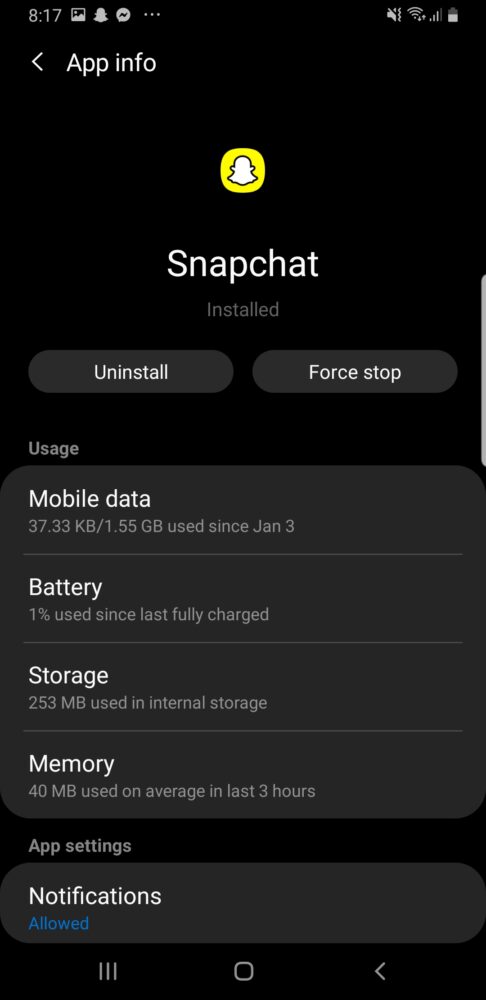
- Reopen the app by clicking on Snapchat on the basic menu again.
Downgrade Snapchat (Only For Android Users)
You might have heard that upgrading an app would solve most of the problems. However, downgrading apps might also solve some of the problems, especially when it comes to Android users.
Android keeps on changing its operating system and updating it. These updates are also made on the apps of the Play store. The ones that are using newer versions have the facility to get better usage and features.
Downgrading the app would be the best way to go if you are using the older version of Android. New features that the app adds to its update is only applicable in newer versions of operating systems. Hence, you might be facing errors because of that.
Change Storage Location
You might also be facing this problem because you do not have enough memory on your phone to save the snaps or send them to others. If this is the case, you have to change the default storage location of your app.
You may find it easier if you change the memory from internal to external. If you are using your external memory as the default location while it stops refreshing, try switching to the internal memory.
The storage problem mostly occurs in Android users. However, it is pretty easy to solve the problem. So, it is not a big deal!
Logged Out And Back To Snapchat
Sometimes Snapchat just fails to refresh because it has lost the information you gave it previously. In such a case, try to log out of Snapchat and then log back in. Check whether you can now send the message or snaps again.
But, Snapchat could not refresh. So, how do you log out? Here are some simple steps to do so:
- Open Snapchat and tap the profile icon located on top left.

- Select Gear icon(Settings)

- Go down to the bottom of the screen and tap on Log out.
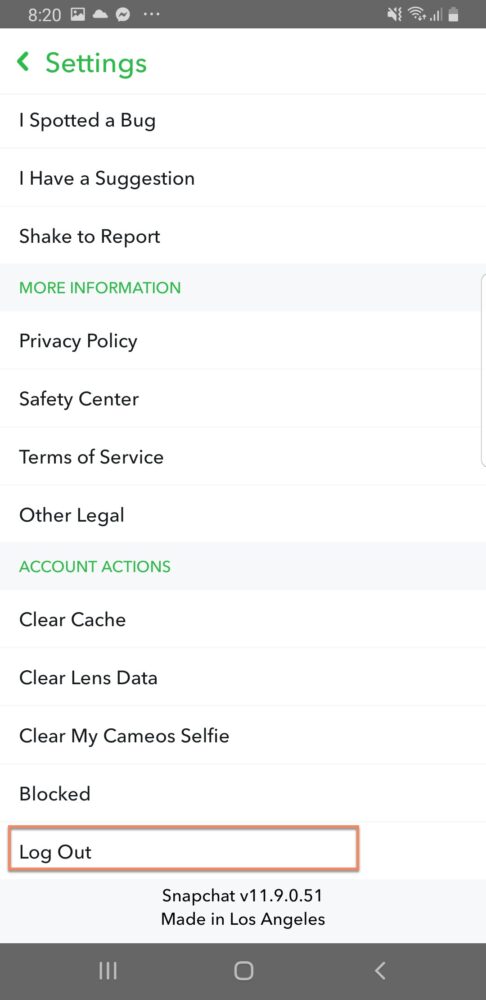
- “Save Login Information” popup will appear. Tap “Yes” if you want your login info to be saved so that you will be able to log in without filling credential; else tap “No”.
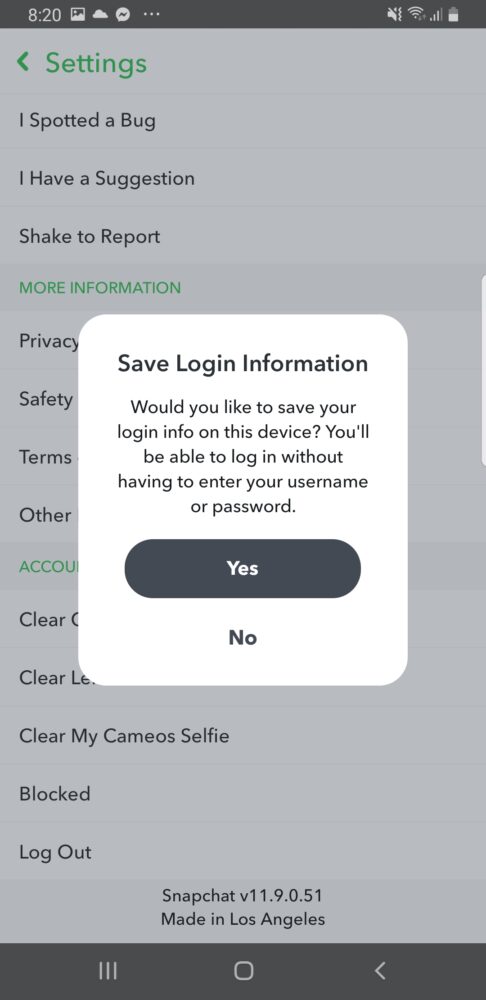
- Snapchat will ask for confirmation. “Are you sure you want to log out?”. Tap on Log out.
- Now log in again with your user ID and password. Try and see if it refreshes now.
Turn Airplane Mode On And Off
Like the first point, Snapchat does show could not refresh if you have a weak or unstable internet connection. To solve this error, you can either use the first option mentioned above, or you can turn Airplane mode on and off on your phone.
What it does to your phone is that it restarts your network connection and hopefully connects to it better.
Frequently Asked Questions:
Why Does My Snapchat Not Work When I Am Connected To My Wi-Fi?
If you are not able to make Snapchat work even when you are connected to your Wi-Fi, it is possible that your storage is full or the Snapchat is down. Wait for some minutes and recheck Snapchat.
If this does not solve your problem, you can restart your phone or reinstall the app.
Last Words On Snapchat Could Not Refresh Problem
Hence, these are the possible ways you can solve the problem of “could not refresh” in Snapchat. It is quite a simple procedure to carry out.
I hope this solves your problems, and you can once again start sending your snaps to your friends and relatives. The social app helps you keep updated with the people close to you. So, make sure you do not miss out because of a simple problem!