WhatsApp provides an impressive feature to archive or hides chats. Every time you message a person on WhatsApp, their chat box appears in the main app window. A long list of chats in the main window may appear cumbersome. To better organize the messages, you might want to delete some messages. Unfortunately, sometimes important information may be deleted when you delete the whole chat. So are you wondering how to resolve this problem?
WhatsApp allows us to hide messages rather than delete them permanently. That means you can archive and unarchive WhatsApp chat. In order to archive a WhatsApp chat, select the chat or chats you want to hide and press the archive icon at the top right of the screen.
To unarchive a WhatsApp chat and display it back to the main window, select the message in the archive folder and tap the unarchive icon at the top right.
Now given the summary of the whole article, let’s understand the archive feature of WhatsApp in detail.
What Is Archive WhatsApp Chat?
You may be new to the word- Archive Chats. What does it mean?
Archiving a chat means hiding the chat from the main chat window of the WhatsApp app.
Deleting is a good option to clear unwanted chats from WhatsApp. But sometimes, you need to read certain chats later, listen to voice messages later, or preserve some important information in the chat.
You can not delete the whole chat in that case. Moreover, it will create a higher chats list in the main window and a disorganized chat list. Similarly, sometimes certain group messages keep on disturbing with their popping notifications. Likewise, at the moment, you may not want to leave the group or be an active part of the group.
To resolve all these annoying issues, you simply need to hide the message or archive the chat. Archived WhatsApp Chat no longer appears in your main window nor keeps annoying you when you open your WhatsApp. The archive feature is the best way to back up individual and group chats.
You can archive and unarchive WhatsApp chat in a few simple steps.
How To Archive WhatsApp Chat
WhatsApp had recently launched the archive feature, which was previously present in emails. To archive a WhatsApp message, a chat must display in the Main Chat List Window. Once you decide which chat or chats to archive, follow the following steps based on which smartphone you own (iOS or Android).
For the video guide, check
How To Archive WhatsApp Chat In iOS
WhatsApp app feature for Android and iPhones is slightly different. You can archive a WhatsApp Chat on iOS by following simple and easy steps.
Method 1: Archive WhatsApp Chat in iOS By Swiping
You can archive a WhatsApp Chat in iOS by swiping the chat. To do so:
- First, open WhatsApp on your phone from the App drawer.
- Then locate the Chats Icon at the bottom right of the screen and tap on the icon.

- After you open the chat window, choose the chat you want to archive or hide from the chat list.
Swipe the chosen chat from right to left. Once you swipe, two icons will appear.
- Out of the two icons that appeared after swiping the message, tap the right Archive icon
As soon as you tap the icon, the chat will disappear from the screen.
Method 2: Archive WhatsApp Chat In iOS By Tapping And Holding
Another method available to archive a WhatsApp Chat for iOS WhatsApp users is tapping and holding. To do so:
- Firstly open WhatsApp on your phone from the App drawer.
- Then locate the Chats icon at the bottom right of the screen and tap on the icon.

- After you open the chat window, choose the chat you want to archive or hide from the chat list.
Now tap and hold the chat. Once you hold the chat, two pop-up boxes appear.
One box displays messages in the chat. Another box with options like Mark as Unread, Archive, Mute, and Delete Chat is displayed.
- Once the pop-up box appears, tap Archive in the bottom left box.
The chat is hidden from the main chat thread to the archived folder.
How To Archive WhatsApp Chat In Android
WhatsApp offers archive chat features to Android users as well. The steps to archive a chat in Android and iOS are slightly different. In android to add the chat to the archived folder:
- Firstly open WhatsApp on your phone from the App drawer.
- Choose the chat you want to archive and tap-hold the chat.
Once you tap-hold the chat, a new toolbar pops at the top of the screen.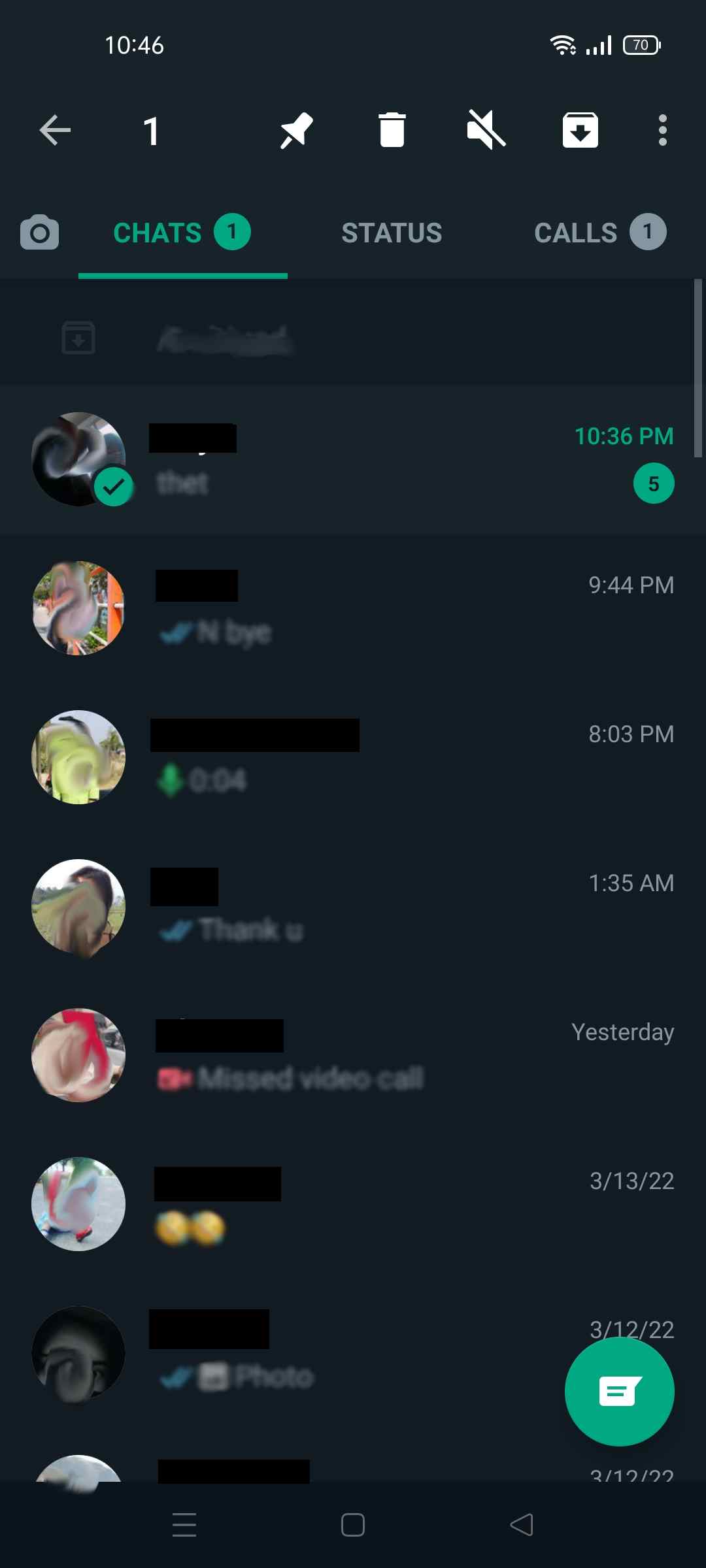
- Tap the second icon from the right in the toolbar to archive the chat.
- Once you tap the icon, the message disappears from the chat list.
By simple and
How To Find Archive WhatsApp Chat
Once a chat is archived, it will disappear from the chat list. However, finding the archived chat is a bit tricky. As the main theory behind the archive feature is to hide the chat from the main chat list, WhatsApp keeps all the archived messages separately.
How To Find Archive WhatsApp Chat In iOS
To search the archive chat to either read the message or to unarchive the chat follow the following steps:
- Firstly open WhatsApp on your phone from the App drawer.
- Then locate the Chats icon at the bottom right of the screen and tap on the icon.
- Once your chat list window appears, swipe down the chat screen from top to bottom.
- After swiping the screen, Archived Chats appears at the top.

Tap the Archived Chats , and all the archived chats lists will appear.
Now either you read the message from the Archived chats or unarchive to display the chat in the main window of the App.
How To Find Archived WhatsApp Chat In Android
Archived WhatsApp chats are a lot easier to find on Android. The Archived folder is visible at the top of the chat list every time you open the WhatsApp app.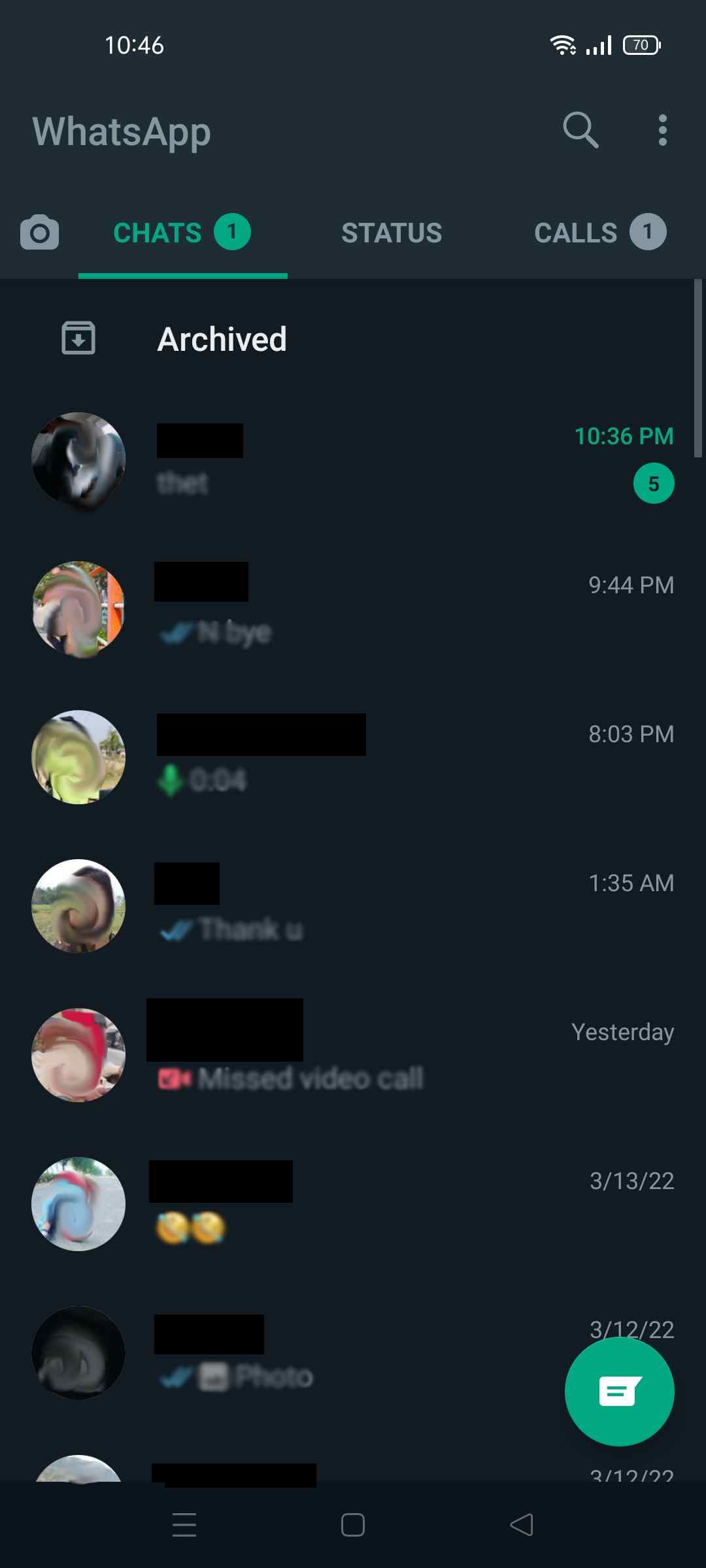
Simply tap the folder to see the list of archived chats. Once you locate the desired chat, you can read the messages or unarchive them to the main chat list.
How To Unarchive WhatsApp Chat
Once you archive the WhatsApp Chat it will disappear from the chat list. Therefore, you must first locate the archived chats before following the steps to unarchive the chat.
How To Unarchive WhatsApp Chat In iOS
Firstly, locate the archived chats in the WhatsApp app following the steps previously mentioned. Now, unarchive the chat by following any one of the two methods.
Method 1:Unarchive WhatsApp Chat In iOS By Swiping.
The iOS offers a feature to unarchive a chat by simply swiping the chat. To unarchive a Chat in iOS:
- In the Archived Chats folder, choose the chat you want to unarchive.
After choosing, swipe the chat from right to left. Two icons will appear once you swipe the chat: More and Unarchived.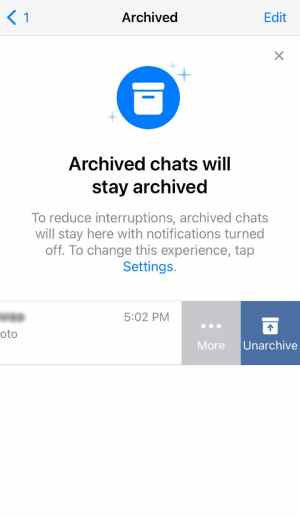
- Now, tap the Unarchive icon to move the message back to the main chat list.
- To check if you have unarchived the message, go to the main chat list by pressing the back icon at the top left.
You can see the message in the chat list. But, if the last sent message in the chat was a few days ago, you have to swipe the chat list to locate the chat.
Method 2: Unarchive WhatsApp Chat In iOS By Tap And Hold
You can unarchive a WhatsApp chat by tapping and holding the chat in iOS. So, to unarchive the WhatsApp Chat:
- In the Archived Chats folder, choose the chat you want to unarchive.
After choosing the chat, tap-hold the chat; two pop-up boxes will appear.
One box displays messages in the chat. Another box with options like Mark as Unread, Unarchive, Mute, and Delete Chat.
- Once the pop-up box appears, tap Unrchive in the bottom left box.
- To check if you have unarchived the message, go to the main chat list by pressing the back icon at the top left.
You can see the message in the chat list. However, if the last sent message in the chat was a few days ago, then you have to swipe the chat list to locate the chat.
How To Unarchive WhatsApp Chat In Android
Android devices allow the users to unarchive the WhatsApp chat whenever desired. Thus, you can unarchive the chat even instantly on Android. Firstly, to unarchive the chat, locate the Archived folder on the top of the Main Screen chat list.
- Once you open the Archived folder, choose the chat you want to unarchive.
Tap-hold the chat to display a toolbar at the top of the screen.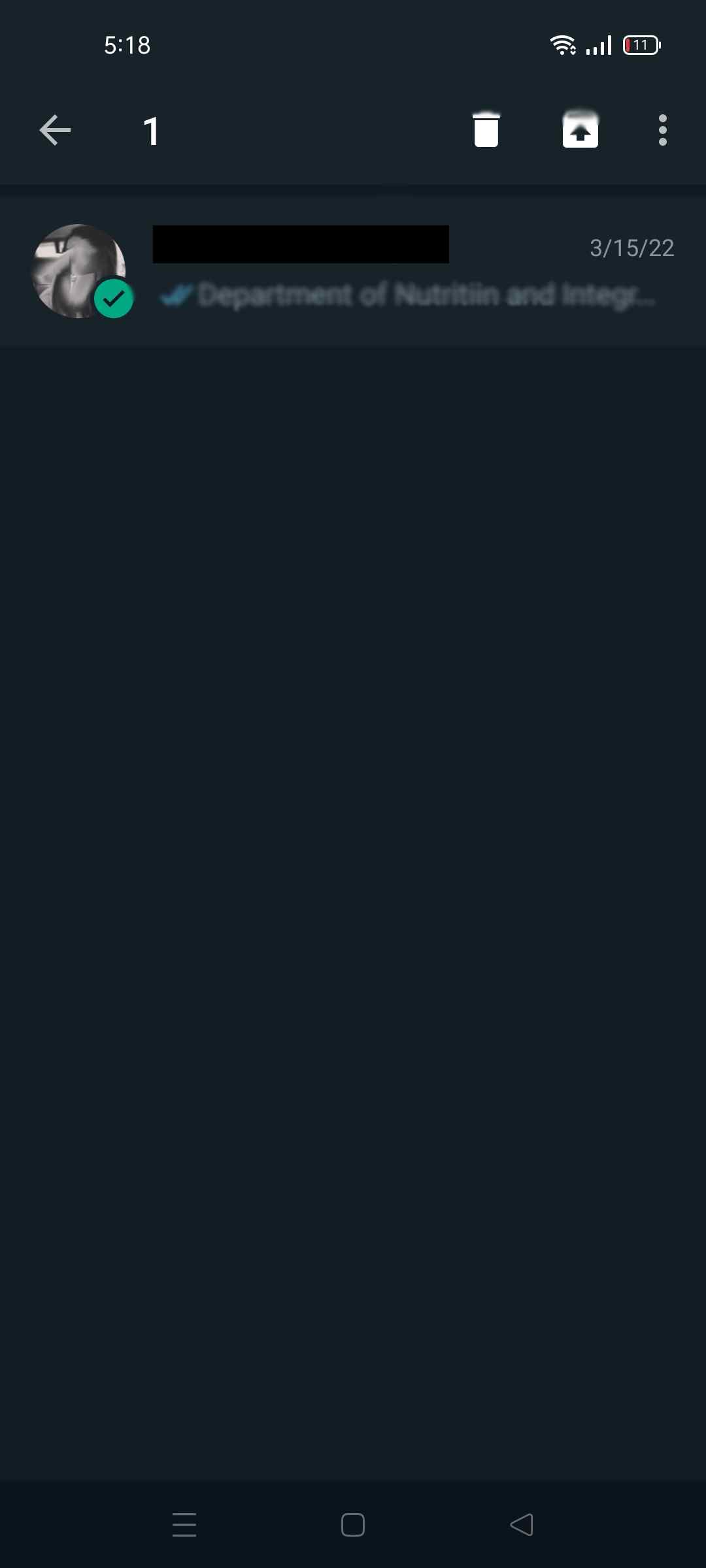
- Tap the second icon from the right in the toolbar to unarchive the chat.
- Once you tap the icon, the message re-appears in the chat list.
Keynote: In both Android and iOS, If you have no more archive chats, the screen automatically returns to the Main Chat screen. If you have messages left in the archive chats, you need to return to the Main Chat Screen.
In Android, you can instantly unarchive a message. Specifically, when you archive a message in WhatsApp, a pop-up message appears at the bottom of the screen with an UNDO option.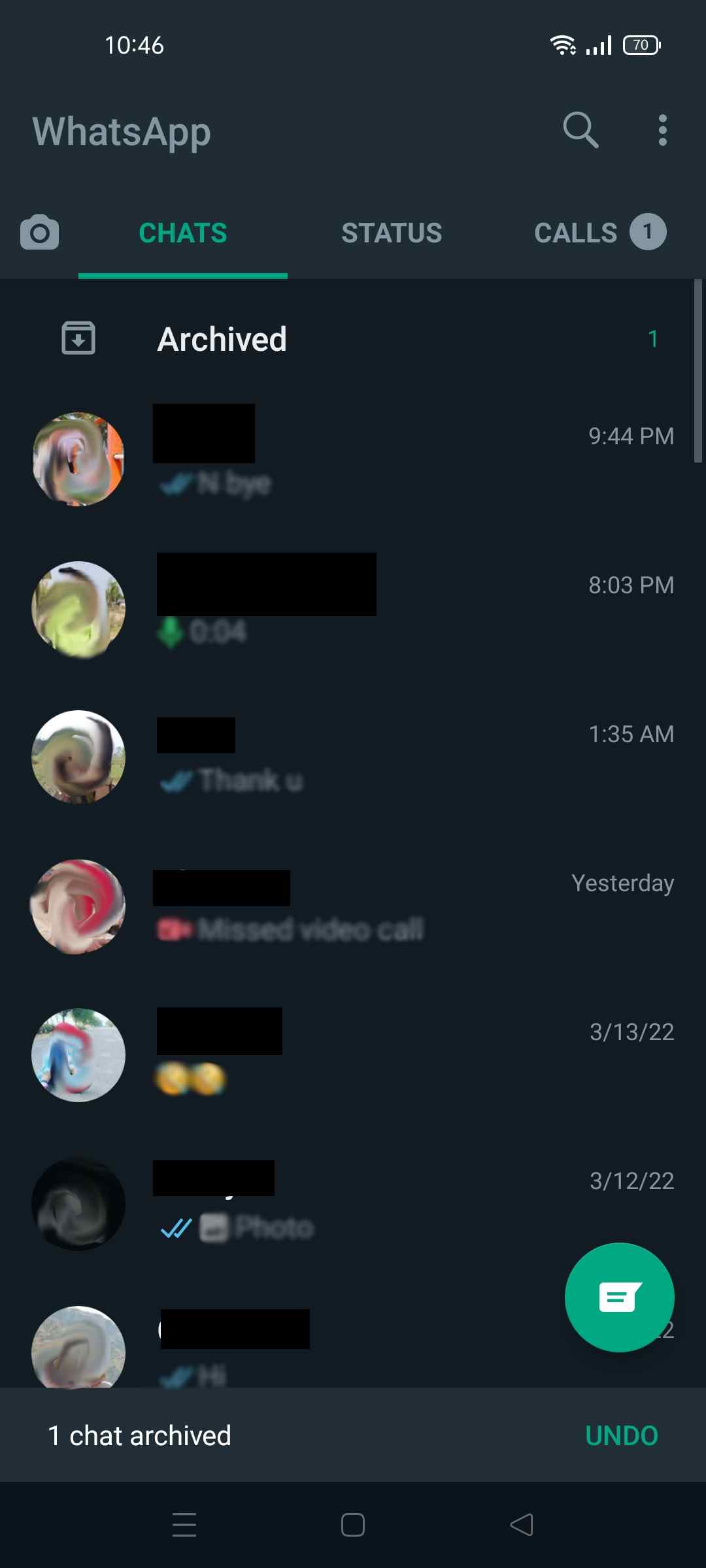
Tap the Undo option to unarchive the chat within seconds. But this option is available for only a few seconds.
How To Archive And Unarchive WhatsApp Chat (Group)
Unwanted group messages are the most annoying whenever using WhatsApp. Moreover, colleagues, friends, and family add you to several groups that occupy WhatsApp’s whole chatbox.
Group messages are sometimes disturbing and annoying. So you can add the group chats to the archived folder to avoid unwanted disturbances. You neither have to leave the group nor delete the chat; simply archive the group chat.
To archive or unarchive the group chats, you need to follow the steps mentioned above to archive or unarchive an individual chat. Firstly, select the group chat and follow the steps. The steps to archive or unarchive a message are the same for individual and group messages.
How To Archive or Unarchive Several WhatsApp Chat
Sometimes you may have to hide several messages at once in WhatsApp. Adding messages one by one to the archive folder may be time-consuming and annoying. Does WhatsApp provide such a feature to archive or unarchive several messages at once?
Of Course, it does! You simply need to tap long and hold every message you want to archive or unarchive. Then follow the above-mentioned steps to archive or unarchive.
This way, all the messages will be archived or unarchived at once in seconds. In addition, group chats, as well as individual chats, can be achieved simultaneously.
How To Archive And Unarchive WhatsApp Chat In One Tap
There may be a situation when you have to hide all the chats from the home screen of the WhatsApp app. Thus, tapping every message is too time-consuming to archive all messages in one go.
You should opt for a much easier and shorter way.
How To Archive or Unarchive All WhatsApp Chats In One Tap (Android)
.To archive all the WhatsApp Chats at once in Android:
- Firstly open the WhatsApp app and tap the three-dot icon at the top right of the screen to open the Menu.
- Then from the menu, tap Settings which will lead you to the general settings of the WhatsApp app.
- In the Settings, tap Chats and scroll to the bottom of the screen.
- At the bottom of the screen, locate Chat history and tap on it.
- Once to tap Chat History, a list of options will appear.
Tap Archive all chats from the options. A confirmation message will pop up. - Tap Ok in the confirmation message.
All the chats will move to the archived folder and hide from the WhatsApp Chats’ main screen.
Similarly, unarchive all the chats at once to make them visible on the WhatsApp screen repeat the same steps. At the end of the Chat history option, tap Unarchive all chats. Following the step, users can unarchive all messages at once.
How To Archive or Unarchive All WhatsApp Chats In One Tap (iOS)
To archive or unarchive all chats in one tap in iOS:
- Firstly launch the WhatsApp app from the app drawer. Then Tap on the Chats icon from the bottom right.
- Then tap on Settings on the bottom right of the screen.
- In the Settings, tap on Chats, and a list of options will appear.
From the options available, tap on Archive All Chats. - Once you tap Archive All Chats, a pop-up message will appear.
Tap on Archive All in the pop-up message.
All the chats will archive, and no chats are visible on the Chats screen.
Similarly, unarchive all the chats at once, and follow similar steps. In the end, from the Chats option, tap Unarchive All Chats.
All messages will reappear in the chatbox.
How To Archive WhatsApp Chat On PC
WhatsApp web in laptop, too, features archive and unarchive options. Before following the below-mentioned steps, install the WhatsApp app on your PC or link your WhatsApp account to the WhatsApp web. After you open WhatsApp chats, follow the steps:
- First, in the WhatsApp app , open all Chats windows.
Choose the message you want to archive, and right-click on the chat. - Once you right-click on the chat, a list of options appears in the dropdown menu. From the options, click on Archive Chat.
The chat will automatically disappear from the window and add to the archive folder.
How To Unarchive WhatsApp Chat On PC
WhatsApp on PC has similar features and displays similar to Android phones. The archived folder appears at the top of the chat: just above the chats list. All the hidden chats will appear once you click the archive chat folder. To unarchive any chats:
- Right-click on the selected chat to display a drop-down menu with a list of options.
- Then, click on Unarchive Chat from the options. The chat will move to the main WhatsApp chat list.
Keynote: All the features of the WhatsApp app on the web and on the laptop app are the same as that of Android. So to perform any action related to the archive, simply follow the steps recommended for Android.
FAQs
As WhatsApp featured the new archive feature recently, there are many queries related to the archive feature among the users.
How To Move Archive Folder To Bottom Of The Chat List
In Android, the archive folder keeps pooping at the top of the chat list. Though it appears in a separate folder, it is still annoying for some WhatsApp users. Using a simple trick, you can move the Archive folder to the bottom of the list.
Simply tap the three-button icon at the top of the WhatsApp Chat screen. Then go to Settings ➜Chats➜Archived Chats➜Disable Keep Chats Archived.
Go back to Chats and scroll to the bottom of the chat list to find the Archived folder.
What Happens When I Receive Message In Archive Chats
Once you archive a chat, it will hide from the main chat list. Are you wondering what happens when you receive messages in archive messages?
In default settings, when you receive a message in archived chats, a number will appear on the side of the Archived Chats Folder. Upon tapping the Archived Chats, you can view the unread messages of every chat.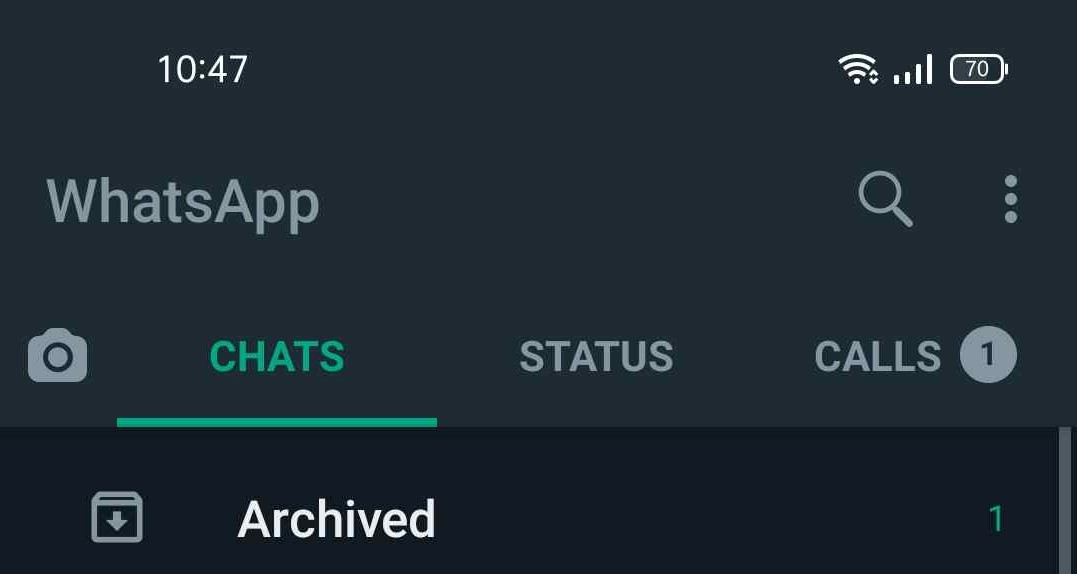
The number beside the archived chat indicates the number of archived chats with unread messages. Remember, you will not receive any notification when a new message arrives in the archive chat.
You can change the default settings and enable notifications for archive chats. To do so, go to Chats Screen ➜Settings ➜Chats ➜Disable Keep Chats Archived.
Following this step, you will receive a notification, and the chat will automatically unarchive once you receive a new message from the chat.
Will A WhatsApp Chat or Group Delete When You Archive The Chat
No, WhatsApp will not delete the chat or groups you have archived. The archive is a feature only to hide messages rather than deleting the chat. Once archived, the individual chats or group chats are moved to the archive folder. All messages and media files are safe and not deleted.
Will You Receive Notifications of New Message In Archive WhatsApp Chat?
By default settings, you will not receive any notification of new messages from archived chats. Instead, you have to open the archive chat folder to check for new messages in the chat.
But when you disable the Keep Chats Archived option in the Chat settings, you will receive a notification; if notifications of your WhatsApp are turned on.
However, remember that once you disable the option, the chat will automatically unarchive once the user sends a new message.
Will Archive Chat Unarchive When You Receive New Message?
In the default setting, the chat will not unarchive automatically. But, you can manually unarchive the chat following any of the steps mentioned earlier.
But once you have disabled the Keeps Chats Archived option available in WhatsApp settings, the chat will automatically Unarchive when you receive a new message.
Will Someone Know If You Archive Their Chats?
No, this feature is not available to date on WhatsApp. The archive is a feature for better organization and secrecy of WhatsApp Chats.
Unlike other features of WhatsApp, the archive feature does not let the user know their chats are archived. So feel free to archive any messages you want; your friend will not be able to notice that by any means.
How Many Chats Can You Archive And Unarchive In WhatsApp?
Limitless! Yes, the answer to the question is as much as you want.
WhatsApp offers features to archive or unarchive all chats in one tap. It means that the user can archive any number of chats. So archive as many chats you like and organize your chat list to make it more convenient to use.
Does Chats With An Unsaved Contact Move To Archive In WhatsApp?
Yes, Chat with an unsaved contact can easily be moved to the archived folder. Simply follow the same steps as you perform with saved contacts to archive or unarchive the chats.
Thus, you can easily hide an unsaved contact chat from WhatsApp’s main screen chat list. In addition, it will help you maintain privacy and avoid making a mess of the chat list.
Can You View Status/Story Of Archived WhatsApp Chats?
Yes, any archived chat status normally appears in the status tab of WhatsApp. Status does not disappear from the Status page once you archive the contact. Thus, you cannot hide status by simply adding the chat to the archived folder.
Moreover, you can mute the status by tapping and holding the status, followed by tapping on the mute option. This way, you can mute the contact’s status. But adding a chat archive folder does not hide the contact’s status.
Can Archive WhatsApp Chat View My Status?
Yes, the contact whose chat you have archived will see all your activities like other chats. The contact sees your status, profile picture, personal information, active status, and public information.
Thus, adding a chat in the archive folder will not hamper the contact from viewing your status.
Do All Smartphones Support The Archive Feature Of WhatsApp?
Yes, all smartphones do support the archive feature.
Archive feature is the feature of WhatsApp and has no relation to the version of your smartphone. But remember, you need to update the latest version of WhatsApp to enable the archive feature in the WhatsApp app.
Simply go to Play Store or AppStore and search the WhatsApp app to update. Then hit the update button, followed by restarting the WhatsApp app. You will find the archive option in the App.
Sometimes you may have to restart your phone to see the updated version of the app. Thus, all smartphones support archive and unarchive WhatsApp chat features.
Conclusion
Thus, out of Whatsapp’s several special and useful features, the archive is also one of the best features. Archive the users in many ways: maintain privacy, hide an annoying chat, only display the prioritized chats, only allow notifications from important chats, and many more.
Moreover, organizing the chats is essential as you may miss an important message due to disorganization. So, all things considered, the archive is an excellent feature of WhatsApp.
But, the archived folder sometimes seems annoying on many Android devices as it is not displayed separately. Instead, it appears in the same main chat list window where unarchived chats are present.
Sources have confirmed that WhatsApp will update the archive feature shortly, keeping users’ reviews in mind. Till then, feel free to obtain maximum benefit from the archive feature.
Go on! Organize your chats using the archive and unarchive WhatsApp chat feature and enjoy using WhatsApp.





