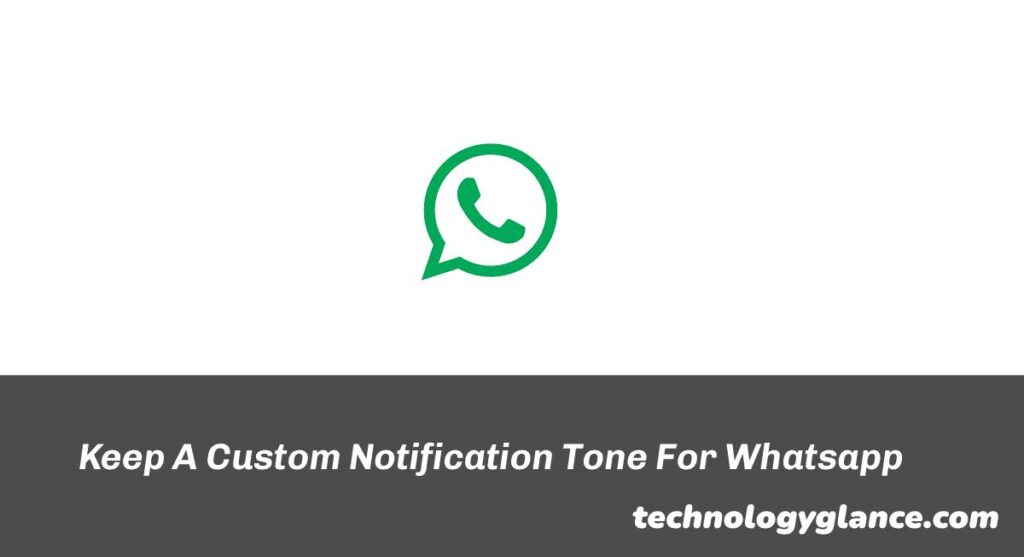Do you get annoyed when all your friends and family start messaging you simultaneously, and your phone starts blaring out the same notification tone? Well, now you can keep a custom notification tone for WhatsApp just for them! This article will help you understand how to set a custom notification tone for WhatsApp.
To set a custom notification tone for WhatsApp,
- Open the WhatsApp app.
- Select the 3 dots icon and go to “Settings.”
- Tap on “Notifications.”
- Change Notifications for Messages/Group/ Calls.
So now, whenever you receive a WhatsApp message, group chat, or call, you will hear the new notification tone you have set!
Read on to learn more about setting a custom notification tone for WhatsApp.
Notification Tone On Whatsapp
Whatsapp is among the most popular messaging apps, with over a billion users worldwide. The app allows you to send text messages, make voice and video calls, share photos and videos, and much more.
Whatsapp has unique features that make it stand out from other messaging apps. One such feature is the ability to set a custom notification tone for each contact.
This is great if you have multiple friends and family members who message you on WhatsApp. You can easily set a unique notification tone for each person, so you know who is messaging you without looking at your phone!
It’s pretty amazing, right?
Let me show you how to set a custom notification tone for WhatsApp.
How To Set A Custom Notification Tone For Whatsapp?
I know how it feels to turn on the notification sound with your WiFi-connected and get disturbed by the same boring tone. Sometimes you can’t keep your phone on silent mode and have to face the disturbance. Maybe you are waiting for a text from your boss or an important client, and you don’t want to miss it.
Imagine if there was a way to keep a custom notification tone for WhatsApp? Well, there is! You can check your phone only when you hear the tone and be sure that it’s the person you are waiting for.
Let me show you how to set a custom notification tone for WhatsApp.
Step 1: Open The Whatsapp App
First of all, open the WhatsApp app on your phone. If you haven’t downloaded WhatsApp yet, you can do so from the Google Play Store or the App Store.
Step 2: Tap On The 3 Dots Icon
Once you have opened WhatsApp, tap on the three dots icon present at the top right corner of the screen. A menu will appear with various options.
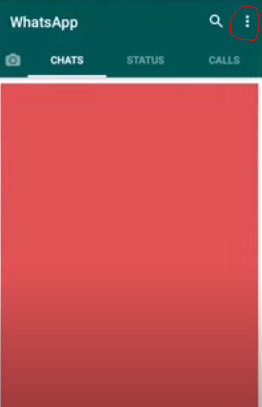
Step 3: Select “Settings.”
From the menu, select “Settings.” A new screen will open with different options.
Step 4: Tap On “Notifications.”
Under “Settings,” tap on “Notifications.” Another screen will open with different notification options.
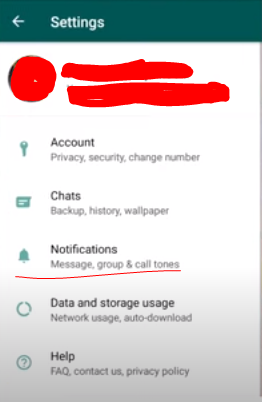
Step 5: Change Notification Tone
From the “Notifications” screen, you can change the notification tone for messages, group chats, and calls.
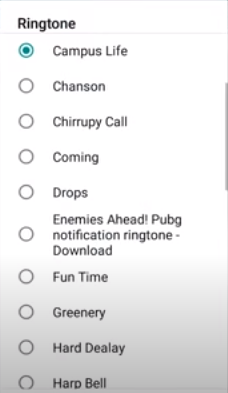
To set a custom notification tone for messages on WhatsApp, tap on “Message Tone.”
A new screen will open with a list of available tones. Select the one you want and tap on “OK.”
The same process can be followed for setting a custom notification tone for WhatsApp group chats and calls.
If you want to upload a tone from your phone, tap on the “Add” button present at the bottom of the screen.
Now, whenever you receive a WhatsApp message, group chat, or call, you will hear the new notification tone that you have set!
Set A Unique Notification Tone For Individual Contact
You can also set a unique notification tone for each contact on WhatsApp. This is great if you have multiple friends and family members who message you on WhatsApp. You can easily set a unique notification tone for each person, so you know who is messaging you without looking at your phone!
To set a unique notification tone for each contact, follow these steps:
Step 1: Open The WhatsApp Application
First of all, open the WhatsApp app on your phone. Then, download it from the Google Play Store or App Store if you haven’t already.
Step 2: Tap On The Chat Icon
When you open WhatsApp, you will see all your conversations listed on the screen. Tap on the Chat icon present at the top right corner of the screen.
Step 3: Choose The Person For Whom You Want To Set A Unique Notification Tone
A list of all your contacts will appear. Choose the person for whom you want to set a unique notification tone.
The conversation with them will open.
Step 4: Tap On the 3 Dots Icon And Select “View Contact”
On the top right corner of the screen, you will see the three dots icon. Tap on it. A menu will appear with various options. From the menu, select “View contact.”
Step 5: Select “Custom Notifications.”
You will have to select “Custom Notifications” from the list of options. Then, you can choose whatever tone you want for that person!
You can also select other options like whether you want the message preview to show up or not and whether you want to vibrate or not.
Note: You can set a unique tone for the messages, calls, and group chats.
Why Set A Unique Notification Tone For Individual Contact?
Why would someone want to set a unique notification tone for an individual contact?
Well, there are several reasons why you might want to do this.
For example, let’s say you have a close friend who messages you often on WhatsApp. You can easily set a unique notification tone for their messages, so you know it’s them without looking at your phone.
Another reason you might want to do this is if you have multiple family members who message you on WhatsApp. This way, you can easily distinguish their messages from others.
You can avoid missing important messages if you set a unique notification tone for them!
There are many other reasons why you might want to set a unique notification tone for an individual contact. It’s a great feature that lets you easily track who is messaging you.
Personal Experience
I find this feature very useful. I have multiple friends and family members who message me on WhatsApp, so it’s helpful to be able to distinguish their messages with unique notification tones.
It’s also great for avoiding missing important messages. For example, if I have a close friend who messages me often, I can easily set a unique notification tone for their messages, so I know it’s them without even looking at my phone.
A funny story: I once set a unique notification tone for my mom’s messages because she messages me a lot. However, one day I forgot to turn off the feature, and she started getting very annoyed because her messages were making a different sound than everyone else’s!
Fortunately, I was able to fix the problem by turning off the feature quickly. But it was funny nonetheless.
Frequently Asked Questions(FAQs)
Q: What if I want to change the notification tone?
A: If you want to change the notification tone, go to the contact’s page and select “Custom Notifications.” From there, you can choose whatever tone you want for that person.
Q: Can I set a unique notification tone for group chats?
A: You can set a unique notification tone for group chats! Go to the chat page and select “Group Settings.” You can choose whatever tone you want for the group chat.
Conclusion
In conclusion, setting a unique notification tone for individual contacts is a great way to keep track of who is messaging you. It’s also helpful for avoiding missing important messages. If you have multiple friends or family members who message you on WhatsApp, I highly recommend setting a unique notification tone for their messages. Thanks for reading! 🙂