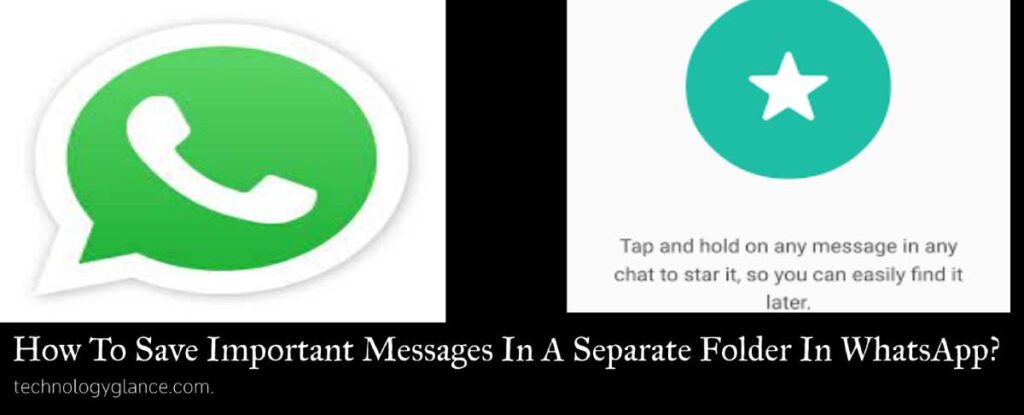You may have felt the need to save important messages in a separate folder on WhatsApp. As WhatsApp is a convenient app for sending messages, we may have to share important information through WhatsApp. Looking into the chats for the important messages sent a month ago would be too tiresome.
To save important messages in a separate folder in WhatsApp, star a message using the starred messages feature. To star a message: Open the message →Tap hold the message → Tap on the star sign at the top toolbar.
Whatsapp allows users to save important messages from every individual chat in a separate folder. All the important messages are saved in the starred messages folder. You can find all the important messages from different conversations in the starred folder and the contact’s name and the message.
Let’s dive into the detail and know how to save important messages in a separate folder on WhatsApp.
Can You Save Important Messages In A Separate Folder On WhatsApp
The popularity of the WhatsApp app is due to its convenient and easy features. Among the interesting feature of WhatsApp is saving important messages in a separate folder.
Likewise, you can save WhatsApp messages from different chat threads in a separate folder on WhatsApp. To do this, WhatsApp has features to star messages and save the messages in a separate folder.
The starred messages from all chats are saved in the starred messages folder on WhatsApp. The starred messages folders display the messages and the contact’s name and date-time. Users can even save photos, videos, documents, locations, and voice messages as starred messages.
The starred messages folder is easily accessible from the WhatsApp app homepage. In addition, you can forward the starred messages from the folder directly to any contact on your phone.
How To Save Important Messages In A Separate Folder In WhatsApp On Android?
While using WhatsApp, you may land in a situation where you want to save important messages for later tracking. You can save important messages easily in WhatsApp on your Android device by using the starred messages features.
Thus, to save important messages in a separate folder in WhatsApp on Android devices by following simple steps:
- First, open WhatsApp app from the app list.
- Then, tap on the Chats tab on the top left of the taskbar. All the chat list is displayed on the screen.

- Now tap on any specific chat to open the messages of the chatbox. Then go to the specific chat you want to save as starred messages.
- Tap and hold the specific message on the chatbox you want to save in a starred folder.
- As you tap and hold the message, a star sign will appear on the top of the screen. Tap on the star icon to save the message as the starred message.
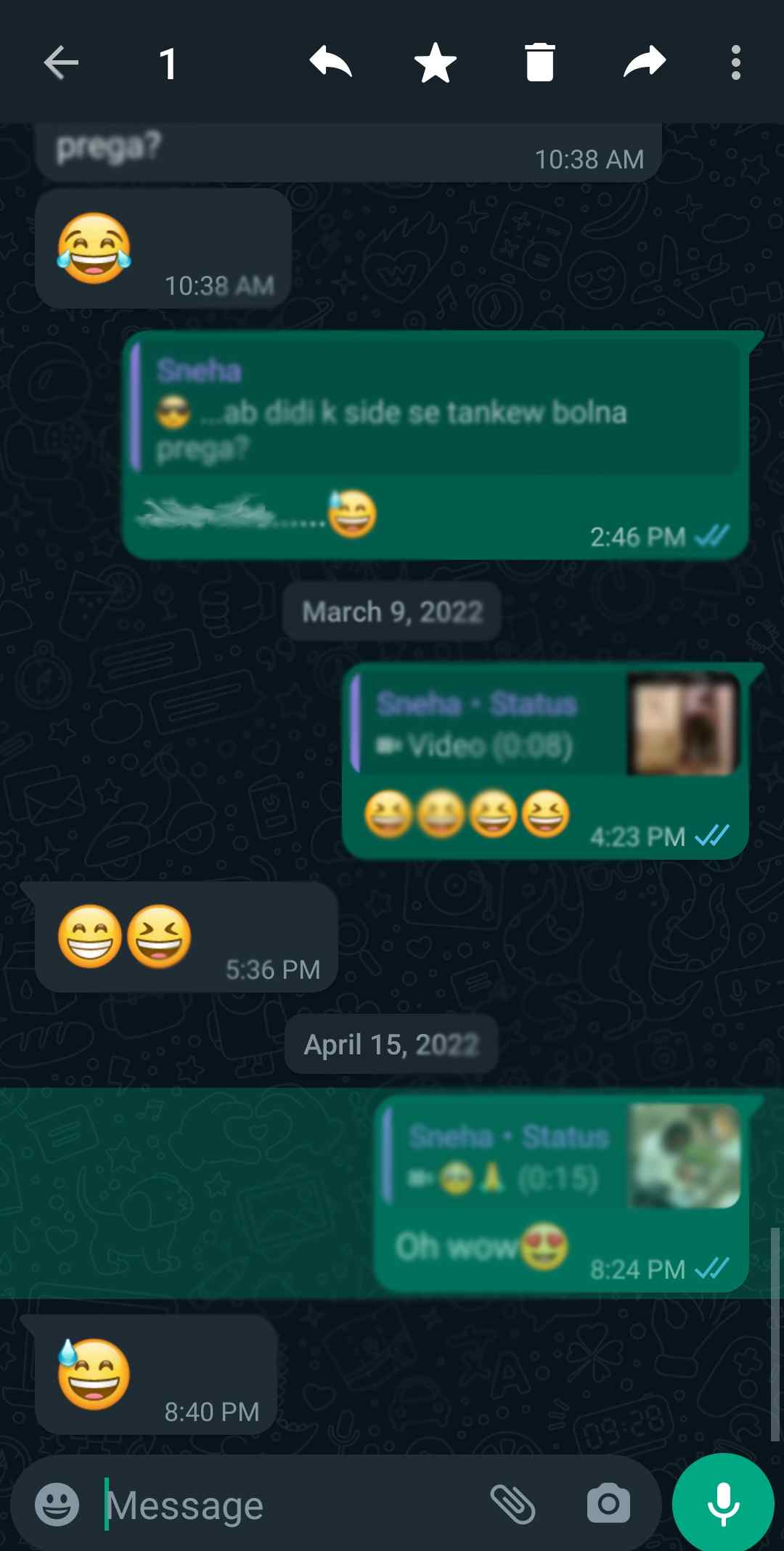
Finally, your important message is saved in a separate starred messages folder. Likewise, a small star icon will appear next to the message you have starred.
In addition, you can tap-hold several messages before tapping the star icon. Thus, you can save several messages as the starred messages in one go.
How To Save Important Messages In A Separate Folder In WhatsApp On iOS?
Did you know you can save important messages in a separate folder on WhatsApp on iOS devices? Yes, you can save messages as starred messages in WhatsApp to save them for later viewing.
Thus, if you own an iOS device, you can save the important messages in a separate folder by following some simple steps:
- First, launch the WhatsApp app from the App drawer.
- Then, tap on the Chats tab at the bottom right to view all the WhatsApp messages.

- Now, open the specific chatbox by tapping on the contact’s name. As the chatbox opens, tap on the specific message you want to save as starred messages.
- As you tap-hold the message, a pop-up menu will appear. From the pop-up menu, tap on the Star tab at the top of the list.

Now, a star sign will appear next to the message, and the message is saved in the starred folder. You can view the message anytime in the future in the starred messages folder. You don’t have to scroll through the long chatbox to find the message.
You can also save important media messages and documents as starred messages following the same steps.
How To Save Important Messages In A Separate Folder In WhatsApp On Laptop?
Are you using WhatsApp from the laptop app or WhatsApp web? You may have felt the need to save some messages or media files to view them later from the mobile WhatsApp app.
Thus, you can save important messages in a separate folder in WhatsApp on your laptop by simple and easy steps:
- First, link your WhatsApp mobile app to the WhatsApp web. Or, simply log in If you have downloaded the WhatsApp laptop app.
- Then, after your link the WhatsApp, click on the specific chatbox whose messages you want to save.
- Choose the message you want to save as starred or important as the chatbox opens. Besides the message, a downward-facing arrow appears as you hover the cursor over the message.
Click the downward-facing arrow to open the drop-down list. - From the drop-down list, click on Star Message.
Now, a small star will appear beside the specific message. The starred messages are saved, and you can view them later whenever required in the starred folder.
Once you have starred a message on your laptop, you can even view the message from the mobile WhatsApp app under the starred messages folder.
You can star multiple messages at once on the laptop by clicking on the three-dotted icons at the top right of the chatbox→ Click Select Messages→ Select messages by clicking a small rectangle box on the left side of the messages→ Click the Star icon at the bottom right of the screen.
How To View Starred Messages In WhatsApp On Android?
Now that you have saved important messages in WhatsApp by using the star message feature. You may want to view all the starred messages in a separate folder. You can find all the starred messages from different chatboxes in one folder.
To view starred messages or messages saved as important messages in WhatsApp :
- First, open WhatsApp app from the app drawer. Then, tap on the chats tab at the top right of the Android WhatsApp app.
- Now, tap on the three-dotted icon at the top right of the screen. A list of the drop-down menu appears on the screen.

- From the drop-down menu, tap on the Starred Messages tap.
All the messages you have starred from every conversation are visible as you tap. The messages are displayed along with the contact’s name, time of the message, and date of the message.
Moreover, you can tap-hold the messages and forward them to your contacts directly from the starred messages folder. You can perform functions like delete the messages, unstar the messages, copy the message and view other details related to the message.
In addition, you can directly go to the chatbox by tapping on the message to view other messages sent along with the starred message.
How To View Starred Messages In WhatsApp On iOS?
You may have starred a message on your iOS device. Do you want to view all the starred messages in a separate folder? All the messages you have star are saved in a separate starred message folder under the Settings tab.
If you own an iOS device, to view the starred messages on WhatsApp :
- First, open the WhatsApp app from the App drawer.
- Then, tap on the Settings tab at the bottom left of the screen.
- On the Settings, tap on the Starred Messages option to view all the starred messages from different conversations.
Scroll down the starred messages to the point you have sent the message to view a specific message.
Moreover, you can tap on the message to redirect to the chatbox when the message is sent.
How To Unstar A Message On WhatsApp?
As you have starred messages to save important messages in a separate folder in WhatsApp, you may want to unstar a message instead of deleting it. Once you unstar a message, it remains in the chatbox as a normal message.
To unstar a message on WhatsApp :
- First, launch WhatsApp from the App list.
- Then tap on the Chats tab to view all the chats.
- Open the folder containing starred messages. Then, in Android, tap on the three-dotted icons at the top right of the screen to open starred messages.
Likewise, on iOS devices, tap on the Settings tab at the bottom right to open Starred messages folder. - Then, tap and hold the message you want to unstar in the starred messages folder.
In addition, you can also tap and hold several messages in one go. - Then tap on the unstar icon at the top of the screen. All the selected messages are unstarred and no longer displayed in the Starred messages folder.
FAQs
Here are some queries related to the unique feature of starred messages feature on WhatsApp.
Can You Delete Starred Messages On WhatsApp?
Yes, you can delete the starred messages on WhatsApp. Sometimes you don’t want a saved message anymore and wish to remove it from the chat list.
To delete the starred message on WhatsApp, go to the starred folder and tap-hold the message. Then, you will see the delete option at the top of the screen. Tap on the delete option to permanently delete the message and remove it from the starred message folder.
Can You Save Photos And Videos As Starred Messages On WhatsApp?
Yes, you can save photos as well as videos as starred messages. Sometimes you may have to save a video, photo, or document containing a WhatsApp message.
If so, save the photos and media messages by adding them to the starred message folder. Then, you can follow the same steps to star the message.
Once you star a message, you can forward the message to other contacts directly from the starred messages folder.
Can You Save Important Messages In A Separate Folder On The Whatsapp Group?
Yes, you can save important group messages in a separate folder on WhatsApp. Moreover, like individual messages, you can star group messages on WhatsApp.
Open the group chat and select the message you want to star to save the important messages. Then star the message like individual messages. Finally, the message is displayed in the starred message folder and the group’s name, time, and date.
Can The Other Person See If You Star A Message?
No, the starring message feature of WhatsApp is personal. Except for you, no one can view your starred messages. However, a star appears beside the message in your chatbox. The star is visible only in your chatbox.
The other person cannot see the star icon beside the message. Even in group chats, only you can see the starred messages. The group admin, and other members of the group, cannot see the starred messages.
Does The Starred Message Delete If You Clear The Whole Chat?
Yes, once you clear the whole chat, the starred messages are also deleted along with the normal messages. The starred messages are saved until you have a whole chat preserved. Along with the chat, the starred messages also disappear upon deletion.
Conclusion
If you are an active WhatsApp user, you can save all your important messages in a separate folder in WhatsApp using the starred messages features. Thus, opt to save all the important messages in a separate folder as starred messages to find all the important messages in a single folder.