WhatsApp allows formatting or styling of your messages to effectively articulate your ideas and views. WhatsApp is popular among people due to its simple user experience and easy messaging features. Among many features, styling your messages within seconds is a unique feature compared to other messaging apps.
Messages in WhatsApp can be styled (bold, italics, monospace, or strikethrough) by either enclosing it in between certain symbols or using the inbuilt smartphone options.
Sometimes certain messages or words need to be emphasized over others to catch the viewer’s attention. If you’re a WhatsApp user, here are a few tips to style your text either inline or from the menu before sending it to friends, family, and colleagues.
Changing the font size, style, and color will add a new look to your WhatsApp messages. Learn some tricks and tips to spice up your regular boring way of texting.
How To Style Your Messages Using Symbols
You can add several types of emphasis to your messages by using the basic features of your keyboard. Words, as well as sentences, can be made bold, italics, monospace, or strikethrough by placing them between different symbols easily available on your keyboard.
The styles you can use to format messages in WhatsApp are:
| Style | Symbol | Example | Result |
| Bold | *text* | *How are you* | How are you |
| Italics | _text_ | _How are you_ | How are you |
| Monospace | “`text“` | “`How are you“` | How are you |
| Strikethrough | ~text~ | ~How are you~ |
Tips:
The tilde (~) and backtick (`)are usually placed next to each other on a mobile’s keyboard. If you are using WhatsApp from a computer, both the symbols are in the same button at the top left of the keyboard below the Esc button.
Other than the default font style: which you are currently using; let’s have a detailed view of the other four formatting styles:
How To Send Bold Text In WhatsApp Messages
Sometimes when you need to add extra emphasis to certain words or messages, you can bold the text. Bold will make your text darker and more conspicuous compared to the default font.
- Launch WhatsApp and open Chats. Open the chat in which you want to send a message.
- In the message box, type your message with an asterisk (*) at the beginning and end of the text that you want to make bold.
- Once you do this, WhatsApp will automatically change the default font to bold.
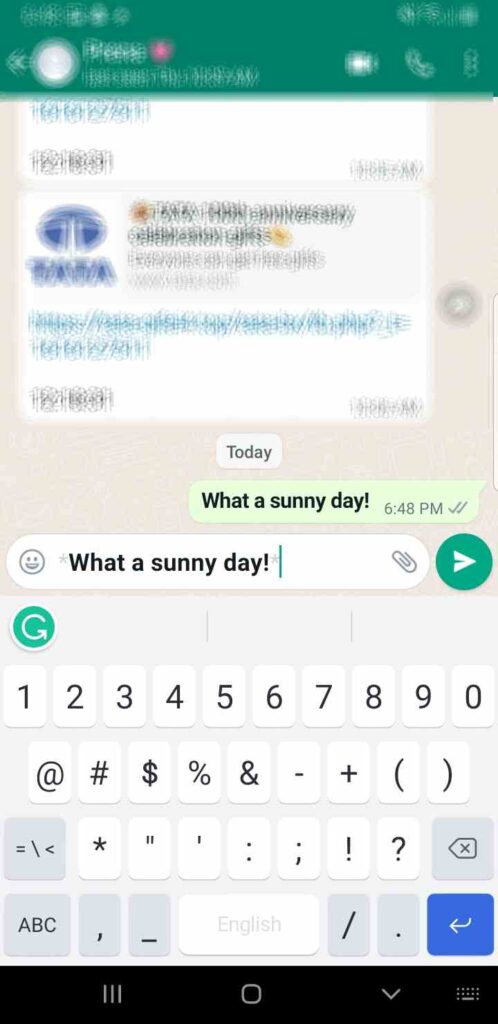
For Example, Typing *What a sunny day!* will result in What a sunny day!
How To Send Italics Text In WhatsApp Messages
Adding italics to a text or word will add emphasis and style. Italics slant the words and add elegance to the text.
- Launch WhatsApp and open Chats.
- Open the chat in which you want to send a message.
- In the message box, type your message with an underscore( _ ) at the beginning and end of the text you want to make italics.
- Once you do this, the text automatically slants.
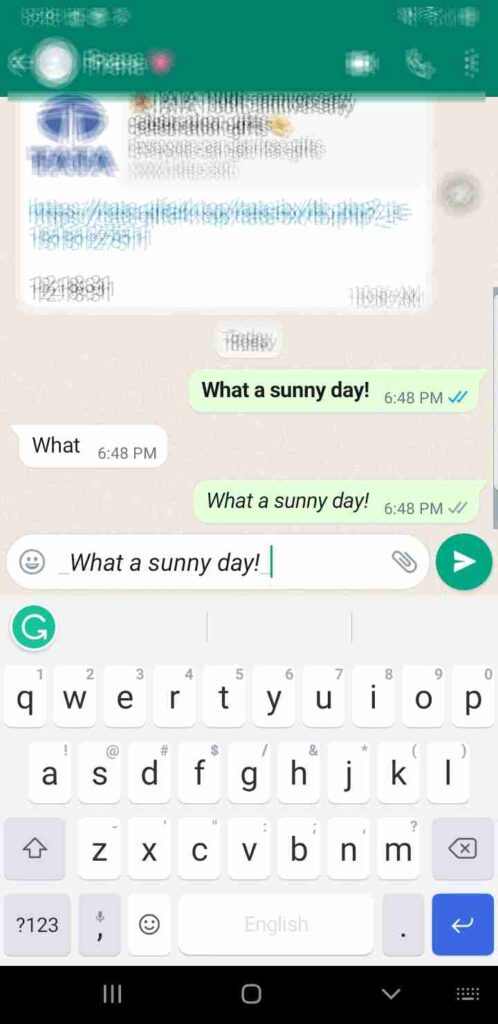
For Example, Typing _What a sunny day!_ will become What a sunny day!
How To Send Strikethrough In WhatsApp Messages
Strikethrough is a horizontal line drawn through the text to indicate the removal or deletion of a word from the message. It adds drama and irony to your messages. You can also strikethrough your messages on WhatsApp.
- Launch WhatsApp and open Chats. Open the chat in which you want to send a message.
- In the message box, type the text or word you want to strikethrough enclosed in tildes (~).
- Once you do this, a horizontal line is drawn through the text.
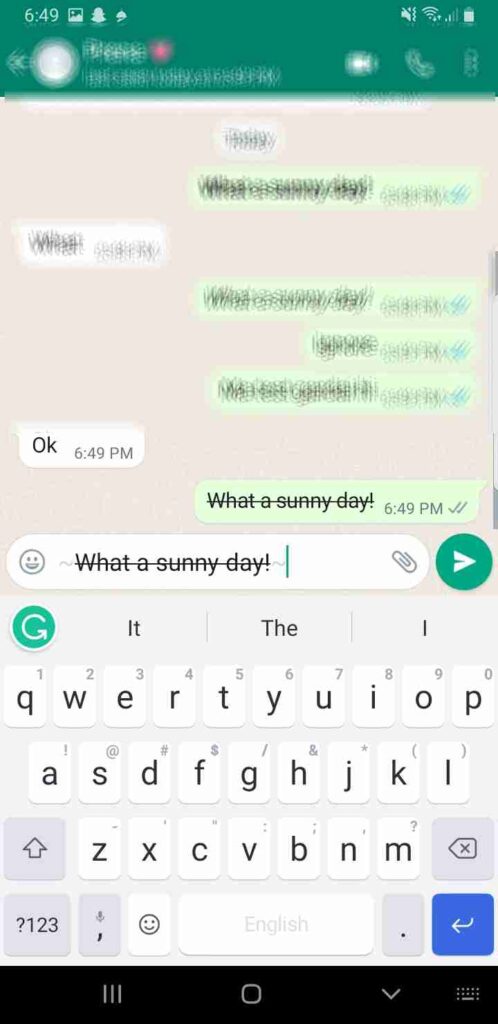
For Example, Typing ~What a sunny day!~ will become What a sunny day!
How To Send Messages Using Monospace font
Text is monospaced to add aesthetics and focus. You can monospace your text in Whatsapp messenger.
- Launch WhatsApp and open Chats. Open the chat in which you want to send a message.
- In the message box type, the message you want to add monospace font is enclosed in three back quotes (`).
- The text is automatically monospaced.
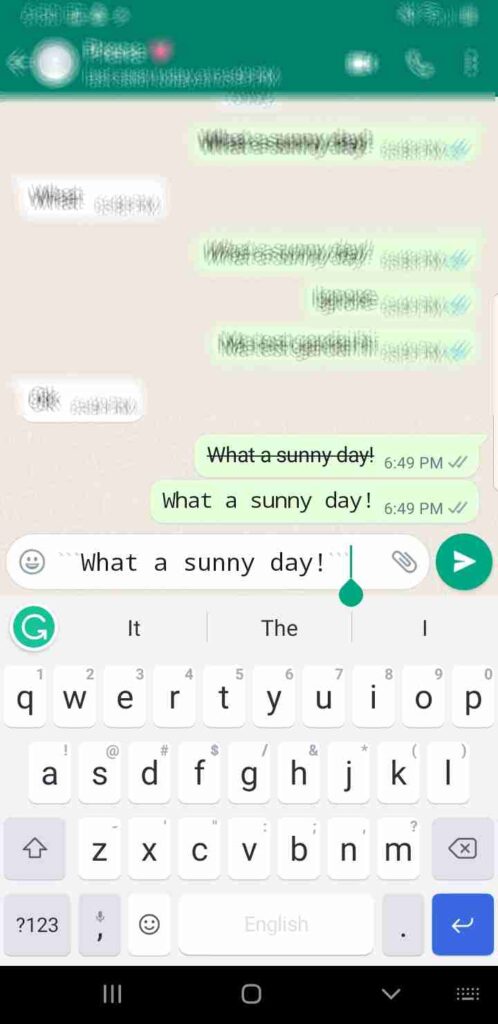
For example, Typing “` What a sunny day“` will become What a sunny day.
How To Combine Formatting In The Same Text
Yes, you can apply different font styles to the same text on WhatsApp at once. You can mix the symbols to apply effect simultaneously; just remember symbols at either end should be a mirror image of each other.
For example, if you want to combine bold and italics at the same time, you have to type *_What a sunny day!_* it results in What a sunny day!
Or take an example, if you want to combine bold, italics, and strikethrough at the same time, you have to type *_~How are you~_*, which results in How are you.
Beware of mistyping the order of symbols!!!! The starting symbol should be the ending symbol.
How To Style Messages Using Smartphone’s In-built Options
Is remembering the symbols too tiresome for you? Why not use the alternative method?
Steps For Android Users:
Android users can use the in-built feature to format the text following simple steps.
- Tap and hold the text to select the word or message you want to format.
- A list of formatting options will be shown as soon as you select the text.

- Select one of the formatting options: bold, italics, monospace, or
strikethrough. If all these formatting options are not available, tap the two or three-dotted button on the right that appears after the selection of the text.
Steps For iOS and iPadOS:
The in-built formatting feature is slightly different for iOS users.
- Double-tap the text to select the word or message you want to format.
- Choose B, I, or U to bold, italics, monospace, or
strikethrough. Select one style or all.
Must-Know Things Before Formatting Your WhatsApp Message
Below are some helpful tips that should be considered while formatting your messages:
- You can use bold, italics, monospace, or
strikethroughin the same text using both android and iOS. You just need to make the selection again and repeat the action to overlap the formatting in the same text.
- If you are using WhatsApp on PC, the formatted effect is visible only after sending the message, unlike mobile users who see the change prior to sending.
- WhatsApp does not support the combination of Monospace with other formatting options. Only bold, italic, and/or strikethrough can be combined.
You need to format the text manually whenever required and as per the needs. Unfortunately, WhatsApp doesn’t have the option to change text format permanently as default.
How Do You Change The Color And Font Style Of Your Text In WhatsApp?
WhatsApp offers several fun features to make your text captivating such as styling your messages as mentioned, and adding GIFs and stickers but changing your text color and font style is not an inherent feature. You can use a third-party app to perform these features.
However, the receiver doesn’t need an app to read your stylized message, as all these apps use Unicode characters to style the text. Unfortunately, you can only change the color of messages to blue. Even with a third-party application, other colors are not available.
How To Change Blue Color Or Font Style In WhatsApp Chat
Step 1:Download The Third-party Application
- Open Play Store or iOS App Store from your app drawer.
- Search any one of the following apps: Chat Styles, Fonts for WhatsApp- Stylish Text, Fancy Text + Sticker Maker (WAStickerApps), Better Fonts, Blue Words. Some of these apps are available either for android or iOS or both.
These are the commonly used apps; other styling apps are also available in the Play Store or iOS Store, which can be downloaded in place of the mentioned apps.
Most of the apps are free to download, but ad pops up time and again. Some of the apps provide certain features only for full-access users.
Step 2: Open The Installed Third-party Application
Once the app is installed, open the app from the app drawer. Follow the necessary preliminary instruction as directed.
Step 3: Type The Text In The App
After opening the downloaded app, type the message in the text box available in the app. Choose the style or color (only blue) as desired.
Step 4: Copy And Send the Message
Copy the typed, styled, and colored message from the text box of the app. Open WhatsApp messenger and select the contact you want to send the message to. Paste the message on the keyboard. Send the message adding an extra vibe.
Some of the apps will show different sharing options from the app itself. You need to select WhatsApp messenger from the sharing option available and choose the contact you want to send the stylized message to.
Extra Easy Tip:
I personally prefer Stylish text from the app store, which is supported both by android and iOS. This app allows the additional feature of the floating bar and floating bubble. Once these features are activated, a Stylish Text bubble will appear on your WhatsApp. Type the message in any app, and a bubble will appear with a complete list of fonts and colors. Select your favorite style, and it will be automatically applied to the message. A video tutorial is also available for first-time users. You can unlock a few additional font styles after watching an advertisement.
How To Change The Font Size Of WhatsApp Messages?
Of the many inbuilt features of WhatsApp, changing font size is one of them. The font size of the messages is important not only for adding a new look to your chat box but also for certain people who have visibility and focus problems. Old age people also prefer larger font sizes as it is convenient for them to read the messages. You can change the size of the font within seconds in just a few steps.
Steps To Change Font Size In WhatsApp (Android and iOS)
- Open WhatsApp from the app drawer.
- Tap the three-dotted icon on the top right of the screen.
- Tap Settings from the drop-down list.
- From the options shown, open Chats.
- In the Chat settings, tap the Font size option.
- Select either font size: Small, Medium, or Large.
- Open Chats and start messaging with smaller or larger font sizes.
Some FAQs About WhatsApp Messaging
Can I change the color of the text to various colors?
No, the message’s color cannot be changed to various colors other than blue and the default black color.
Is it safe to use font-style apps?
Yes, the apps available in Play Store or iOS App store are completely safe and secure. Some malware font styling apps may be present if downloaded from other sources.
Can I change the text to a specific font size?
Text can be changed to either small, medium, or large font size as an inbuilt feature of WhatsApp. Users cannot change the text size to a specific font size. They must select from the options given.
Conclusion
Use the above tips to message impressively. Beware of the situation and the type of person you are messaging before applying the font styles and colors. A professional or business message goes on well with the default format.
Sometimes an unnecessary format of the text may create confusion or add to a misunderstanding. Just remember to beware of the situation and mood of the person reading your messages before formatting them in a fun way. Besides that, feel free to use cool tricks to spice up your text. Happy chatting!!




