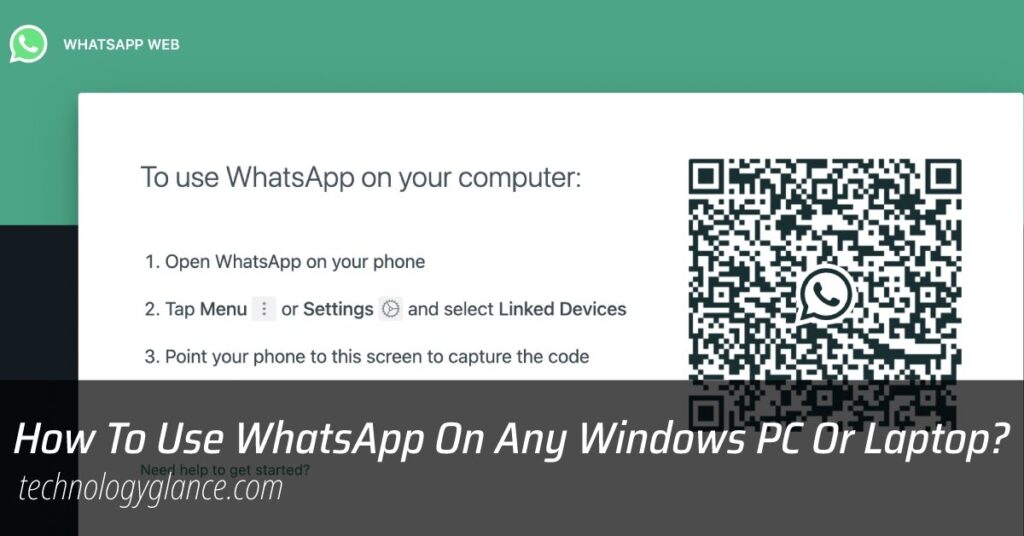WhatsApp is a popular instant-messaging app used worldwide by almost 2 billion daily active users. WhatsApp is primarily a mobile app. However, you can easily access it on your desktops as well. Therefore, it can be a great alternative to staying in touch with your contacts while away from your phone. So, how to use WhatsApp on a windows PC or laptop?
You can use WhatsApp on a windows PC or laptop through WhatsApp Desktop or WhatsApp Web. WhatsApp desktop is an app that you can download on your PC, whereas WhatsApp web is a browser version of the app.
Once you link your PC or laptop through your phone, you can access WhatsApp on your phone and your computer. In addition, your computer will reflect any changes you make to WhatsApp on your phone and vice versa.
This article will guide you through how to use WhatsApp on a windows PC or laptop without using your phone.
How To Use WhatsApp On A Windows PC Or Laptop Through WhatsApp Web Browser?
You can easily use WhatsApp on your windows PC or laptop through the web browser. The following steps will walk you through viewing WhatsApp in a web browser:
- Launch the web browser on your desktop computer, portable computer, or tablet, and go to web.whatsapp.com.
- Then, launch WhatsApp on an Android device, then press the three dots in the upper right corner to access the WhatsApp web client.

- Now, launch WhatsApp on your phone, then hit the settings button in the bottom left corner of the screen, then choose WhatsApp online or desktop.

- You will be then invited to use the camera on your smartphone to scan the QR code that is shown on the web browser on your desktop computer.

- After that, position the camera on your phone so that it is pointing at the computer screen to scan the code.
Whatsapp Web will open by itself in the browser and will continue to function until you log out of the program either on your computer or on your phone. How to log out of the device? Stay tuned to find out!
How To Use WhatsApp On A Windows PC Or Laptop Through WhatsApp Desktop?
The desktop app version is another way you can use WhatsApp on a windows PC or laptop. The following steps need to be taken in order to install WhatsApp online on a computer:
- Install the WhatsApp online desktop program on your computer by going to whatapp.com/download and selecting either a PC or a Mac operating system.
- To download the WhatsApp application onto your computer, click the button labeled “Download,” which is colored green.
- Then locate that file in the area where your downloads are stored and double-click it to begin the installation.
- On a computer running Windows, you need to go through the procedures outlined in the installer’s instructions, whereas on a Mac, you only need to drag the WhatsApp icon into the programs folder.
- Launch the WhatsApp desktop program, then continue with the steps outlined in the previous section.
The application will continue to keep you connected to WhatsApp until you manually log out of the service.
Note that in order to install WhatsApp on your computer, your operating system must be either Windows 8 or a later version, or Mac OS X 10.9 or later (or newer).
How To Logout Or Unlink A Device From Your WhatsApp Account?
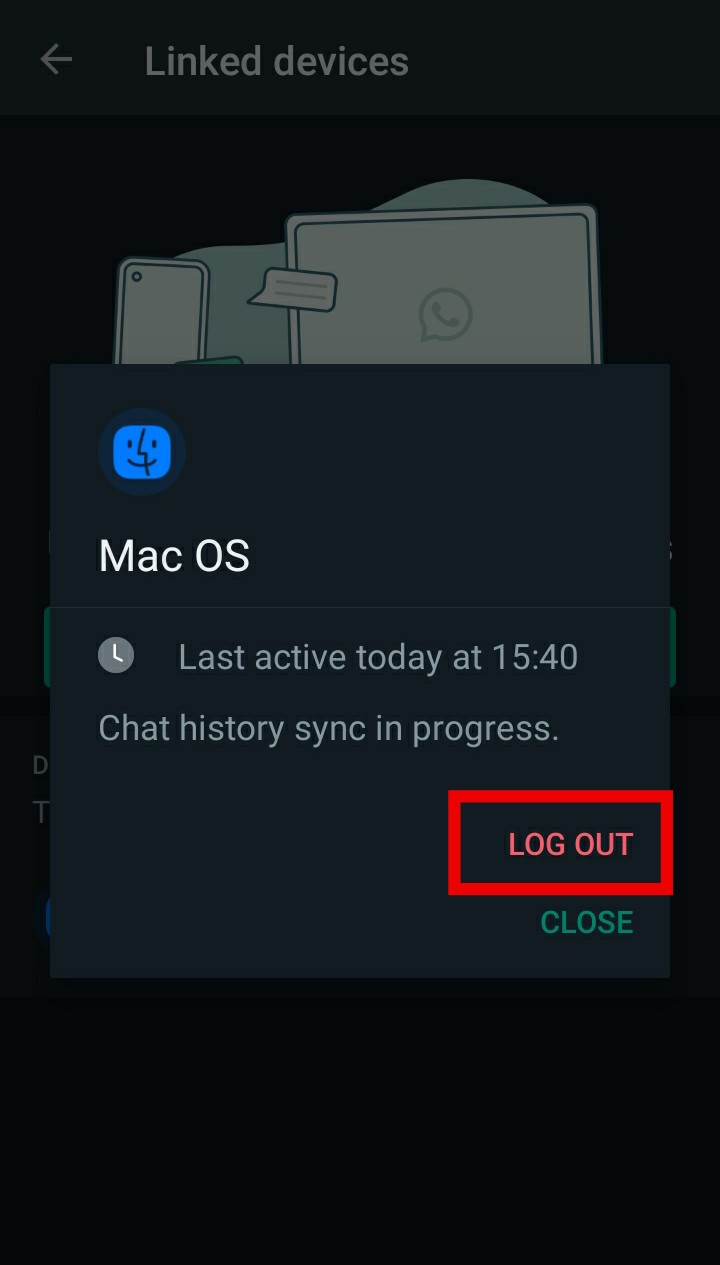
You may access this option on your mobile device by navigating back to the WhatsApp Web menu and selecting the option to log out from all devices.
To log out of your account on your own computer, you may do so by hitting the symbol with the three dots at the top of the discussion thread and then selecting the Log out option.
Likewise, You may revoke access from your phone if you need to unlink a device from your WhatsApp account, which is helpful if your computer is stolen or you forget to lock it. This is how you do it:
- On your phone, launch WhatsApp.
- Select Linked devices by tapping the three dots in the top-right area of the screen.
- You can unlink a gadget by tapping it.
- Tap Log Out to confirm your decision.
In this way, you can log out of any device. You will need to repeat the process above in order to use WhatsApp on a windows PC or laptop again.
FAQs
Here are the answers to some related questions on the internet.
Can You Use WhatsApp Without A Phone?
Yes, the whole idea of WhatsApp Web and WhatsApp Desktop is that you no longer need a phone to access WhatsApp.
According to WhatsApp, you can use WhatsApp on connected devices like a laptop even while your phone isn’t online. However, if you don’t use your phone for more than 14 days, your connected devices will be logged out.
How To Download WhatsApp Desktop?
Go to the WhatsApp Download page in the browser on your computer, and then download the.exe or.dmg file. Then, open the.exe or.dmg file after the download is finished, then follow the on-screen instructions to finish the installation.
Conclusion
In conclusion, you can now use WhatsApp on a windows PC or laptop without using your phone. The feature has made using the app while working easier as you no longer have to reach out to your phone in the middle of your work.
It has certainly helped me, I hope it does wonders for you too!