WhatsApp is one of the most popular messaging apps globally, with over 2 billion users worldwide. WhatsApp provides end-to-end encryption and numerous customization options, making it suitable for both personal and corporate use. However, being constantly bombarded by notifications does not sound healthy. As a result, the app includes numerous choices for managing your WhatsApp notifications.
You can manage your WhatsApp notifications on iOS by using all of the app’s unique features for staying connected to the outside world, making WhatsApp notification-friendly. First, go to WhatsApp> Settings> Notifications to check out the app’s notifications and capabilities. While WhatsApp notifications operate great in their default configuration, you can tweak your notification settings to improve your experience.
This is the article for you if you want to learn how to handle WhatsApp notifications on iPhones. Continue reading.
How To Turn On WhatsApp Notifications on iOS?
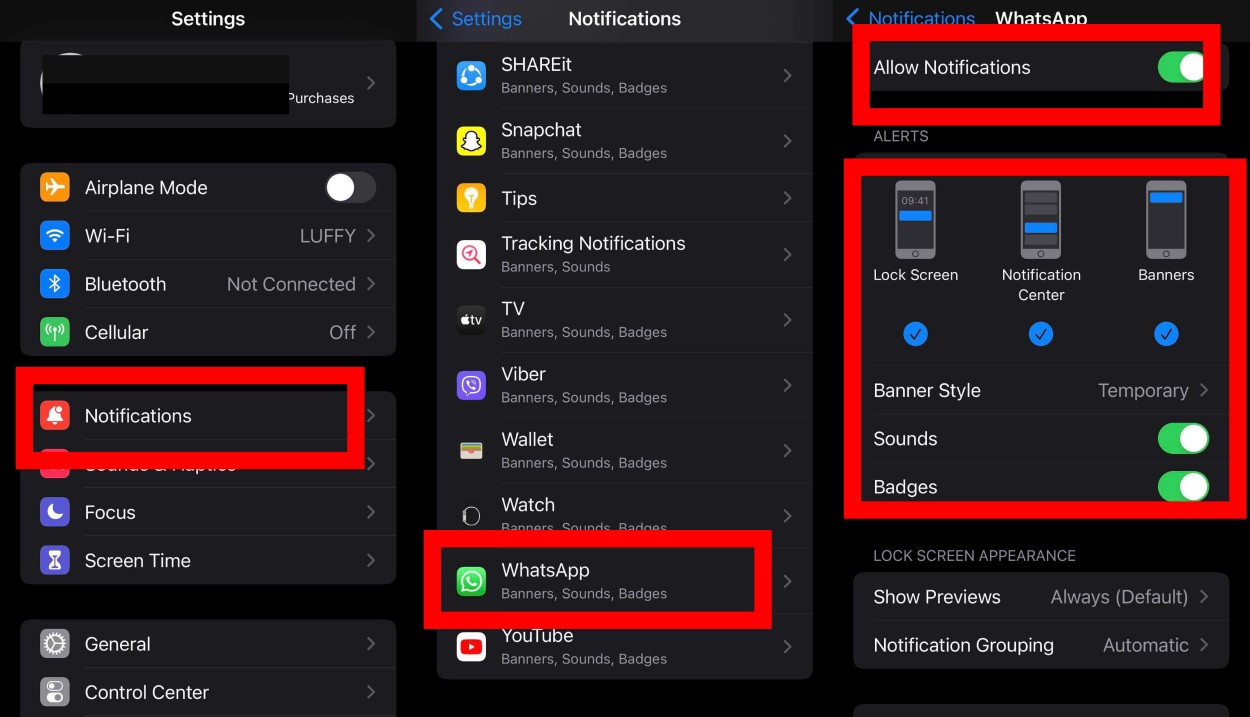
You have to make sure your phone is not blocking them to customize your notifications. To turn on WhatsApp notifications on iOS, follow the given steps:
- First, go to Settings on your iPhone.
- Then, scroll to find Notifications and tap on it.
- You will see a list of your installed apps. From the list, find and tap on WhatsApp.
- On the page that follows, toggle on the Allow Notifications option.
- Next, from the Alerts section, you can select how you want to see your notifications on the phone screen.
How To Manage WhatsApp Notifications On iOS?
According to the WhatsApp help center, you can easily manage notification preferences in your WhatsApp settings.
IOS system provides mainly three types of notifications:
Sounds: it notifies you of any WhatsApp messages or calls through an audible alert.
Alerts/Banners: A banner appears on the screen to show you your WhatsApp notifications.
Badges: A number appears on the WhatsApp application icon to notify you of how many messages or calls you to have.
You can change your notification preferences by:
- Firstly, open WhatsApp on your iPhone.
- Next, go to Settings on the bottom-right corner of your front page.
- Then, open Notifications.
- Now, Show Notifications is enabled for both message and group notifications.
- You can now customize your notification for individual and group messages as per your preferences.
If you want to turn off high-priority message notifications; check our video guide below.
How To Manage Message Notifications in WhatsApp On iOS?
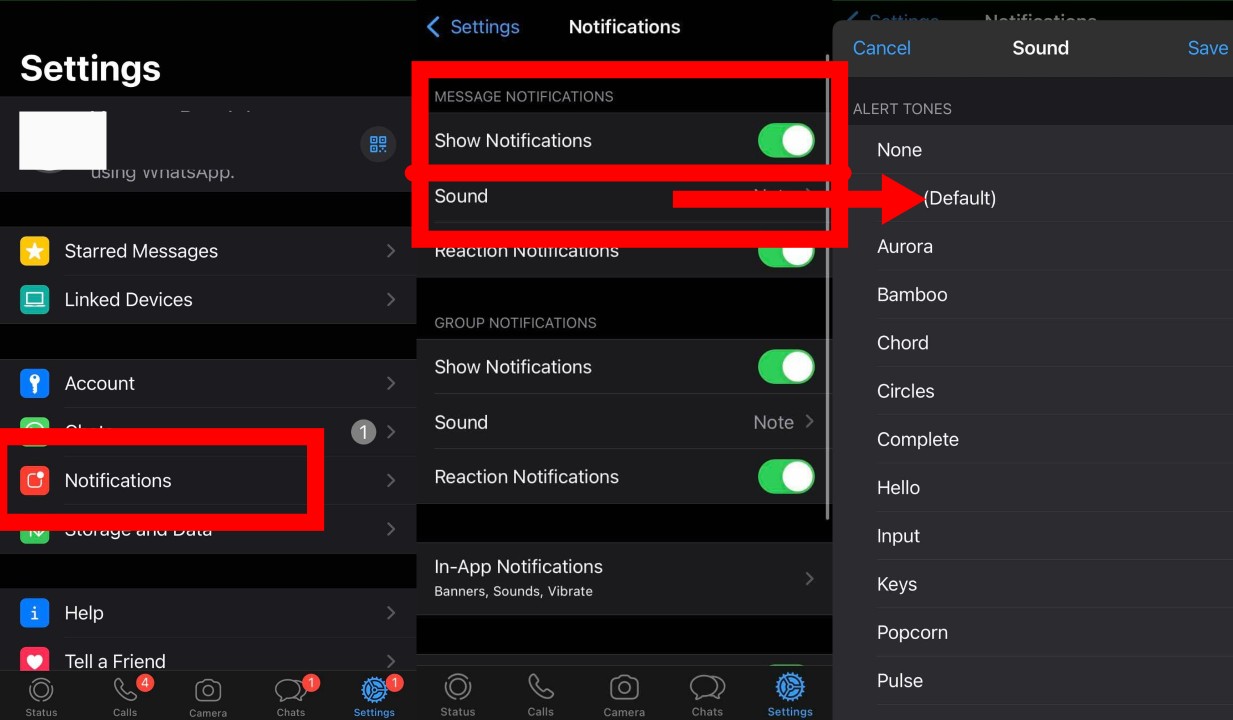
WhatsApp settings allow you to change message notifications across the entire app.
Turn WhatsApp Message Notifications On Or Off On iOS
Here’s how you can turn the message notifications on or off on iOS:
- Launch WhatsApp on your iPhone.
- Then, tap on the Settings tab in the bottom right corner of the screen.
- From the following page, tap on Notifications.
- Next, tap on the Show Notifications toggle under the Message Notification section.
- The toggle is on when it is Green and off when Grey.
If you are someone who wants prompt notifications, turn the toggle to green. Otherwise, turn the toggle off.
Customize The Sound For WhatsApp Message Notifications On iOS
You can customize your message notifications on WhatsApp. Notifications can be confusing when you get the same sound alert for all types of notifications. However, you can customize your WhatsApp notifications on iOS to get a particular sound alert for all message notifications in the app.
Here is a step-wise guide on how to customize WhatsApp message sounds on iOS:
- First, launch WhatsApp on your iPhone.
- Then, tap on Settings in the bottom right corner of the screen.
- Now, tap on Notifications.
- Under the Message Notifications section, tap on Sound.
- From the list, select the preferred Sound and tap Save.
Finally, you can check out the new changes by asking one of your friends you send you a message on WhatsApp.
How To Customize Message Sounds For Individual Contact WhatsApp Notifications On iOS?
WhatsApp provides you with an option to customize your notifications according to the individual contacts you chat with. Wouldn’t it be cool to know whose call or message it is from the notification sounds without checking your phone? WhatsApp provides that feature.
Follow these steps to have a different alert sound for different individual contacts on your WhatsApp:
- First, launch WhatsApp on your phone.
- Then, tap on the Chats tab at the bottom of your screen.
- On the following page, tap the Search Bar at the top of the screen.
- Now, enter the contact name you want to customize your message sound.
- Once you find the contact, tap on the more info button, i.e., the (i) icon on the right side.
- Then, tap on Custom Tone.
- From the list, select the tone you want and Save it.
You can change the sound of the message notification you get from specific contacts on your WhatsApp.
How To Manage Group Notifications In WhatsApp On iOS?
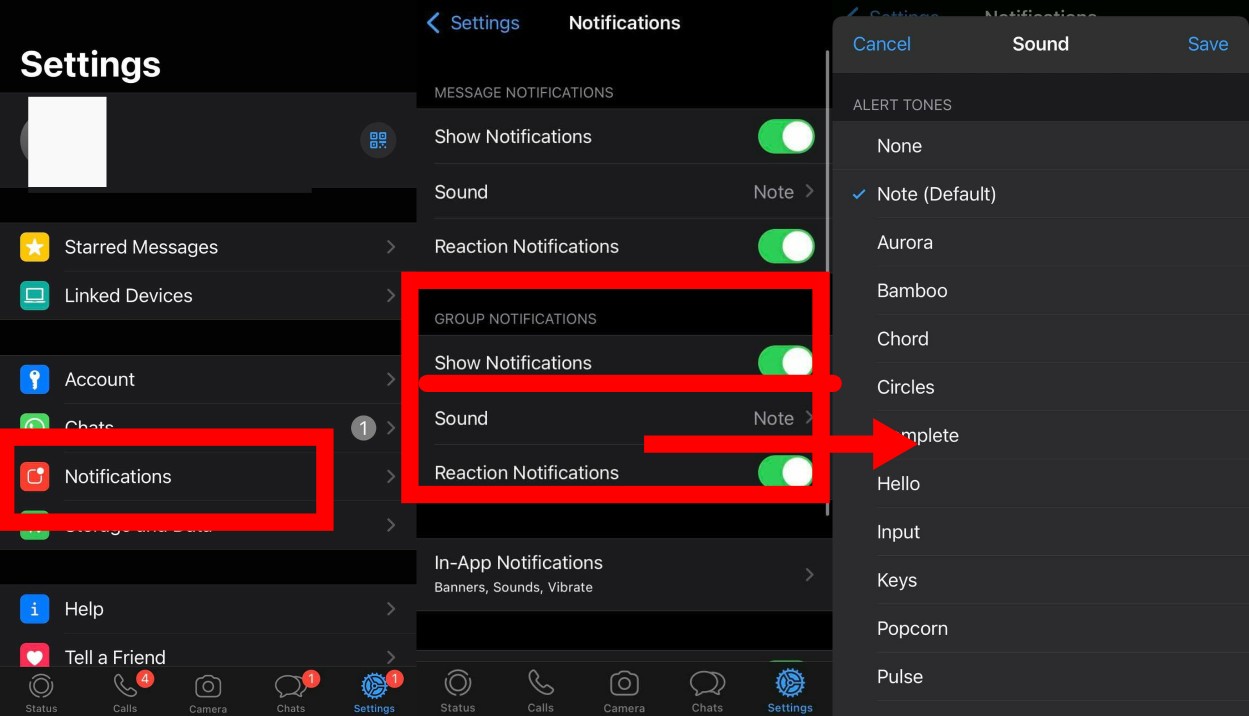
Like message notifications, you can also customize group notifications on WhatsApp. For example, you can either turn it off completely or customize the sound of notifications you get for group messages on WhatsApp.
Turn WhatsApp Group Notifications On Or Off On iOS.
Here’s how you can turn your group notifications on WhatsApp on or off:
- First, launch WhatsApp on your phone.
- Then, go to Settings on the bottom right corner of the screen.
- And tap on Notifications.
- Then, tap Show Notifications to turn it on or off according to your preference under the Group Notifications section.
- The toggle when green means on and when grey means off.
Customize The Sound For WhatsApp Group Notifications On iOS
Here’s how you can have a different notification sound for all group notifications you get:
- Launch WhatsApp on your phone.
- Tap on Settings on the bottom right corner of your screen.
- Then, tap on Notifications.
- Now, tap on Sound under the Group Notifications section.
- Select the Sound you want, and tap on Save.
You can customize your WhatsApp notifications on iOS, whether for individual chats or group chats.
How To Customize In-App WhatsApp Notifications On IOS?
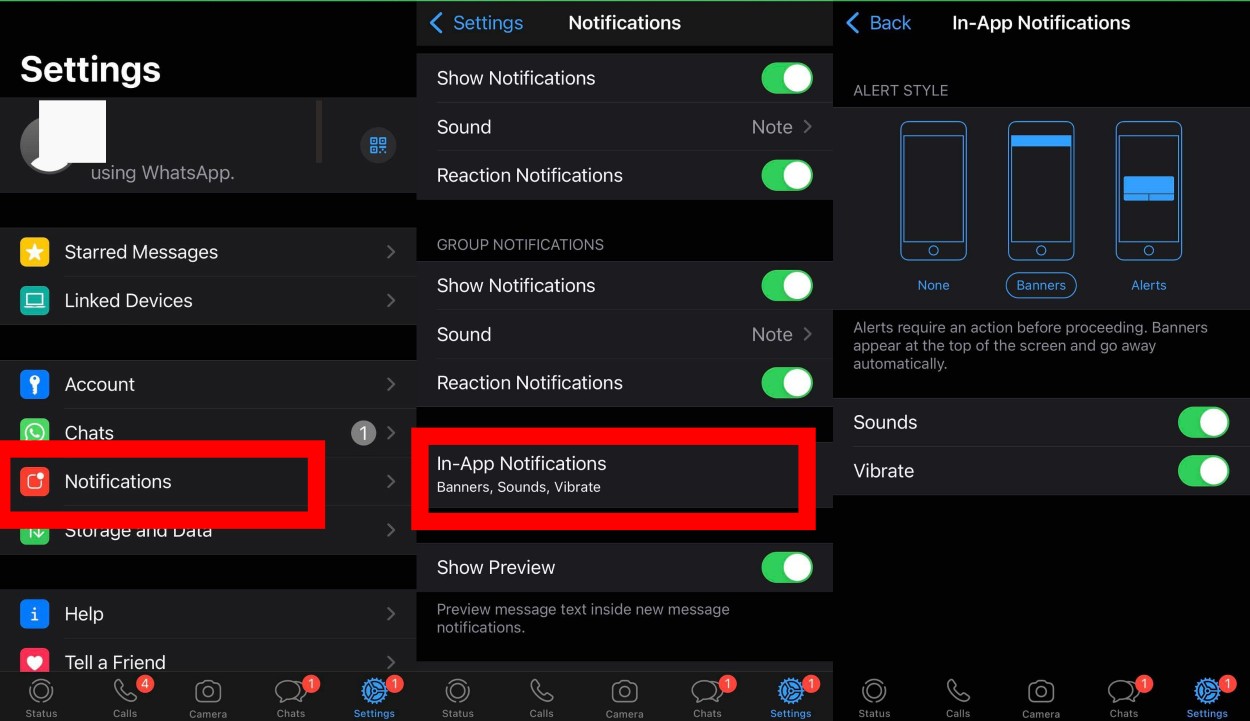
One great thing about iOS is that you also have the option for in-app notifications. Notifications are a little different when you are in the app. You can customize these in-app notifications in WhatsApp with simple procedures.
WhatsApp allows you to customize the alert styles, tones, and vibrations for every in-app WhatsApp notification on IOS.
Change The Alert Style
Here is how you can change the alert style for in-app notifications in WhatsApp:
- Launch WhatsApp.
- Tap on Settings on the bottom-right corner of your screen.
- Then tap on Notifications.
- Under Notifications, tap on In-App Notifications.
- You will see three types of Alert Styles on the page: None Banners Alerts
- Choose the one you like, and you’re good to go.
Alert style shows the visual of the notifications you will see when using the app; the notification preview you get when you are in the app.
Turn Sounds On Or Off
Similarly, you can also turn the in-app notification sounds on or off. The steps are as follows:
- Open WhatsApp.
- Then, tap on Settings.
- Now, go to Notifications.
- Under notifications, go to In-App Notifications.
- Now, tap the Sound toggle on or off as per your needs.
Turn Vibration On Or Off
You can turn the vibration on or off by following steps:
- Launch WhatsApp.
- Then, tap on Settings.
- Tap Notifications
- Then, tap In-App Notifications.
- Now, tap on Vibrate on/off switch.
Consequently, you can manage and customize WhatsApp notifications on ios by simply tapping on different features on your WhatsApp notification settings. That way, WhatsApp gives you control over your phone buzzing throughout the day.
FAQS
How To Turn Off Message Previews In WhatsApp?
It could be dangerous to leave your message previews on your phone, especially when you have family hovering over you. You can hide your WhatsApp message previews by WhatsApp> Settings> Notifications> Show Preview. Toggle off the show-preview option to hide your message content on your phone.
How To Reset WhatsApp Notifications On IOS?
To reset WhatsApp Notifications on iOS: Go to WhatsApp> Settings> Notifications> Reset Notification Settings> Reset.
Conclusion
People worldwide have used instant messaging groups like WhatsApp to stay in touch since the start of the pandemic. But, on the other hand, a constantly ringing phone can be daunting for anyone.
As a result, WhatsApp provides numerous customizable settings to help you manage your notifications. Customize your WhatsApp notifications on iOS to work your way to peace creatively.
I hope this article helped you understand how to enable, manage, mute, or disable WhatsApp notifications on iOS.





