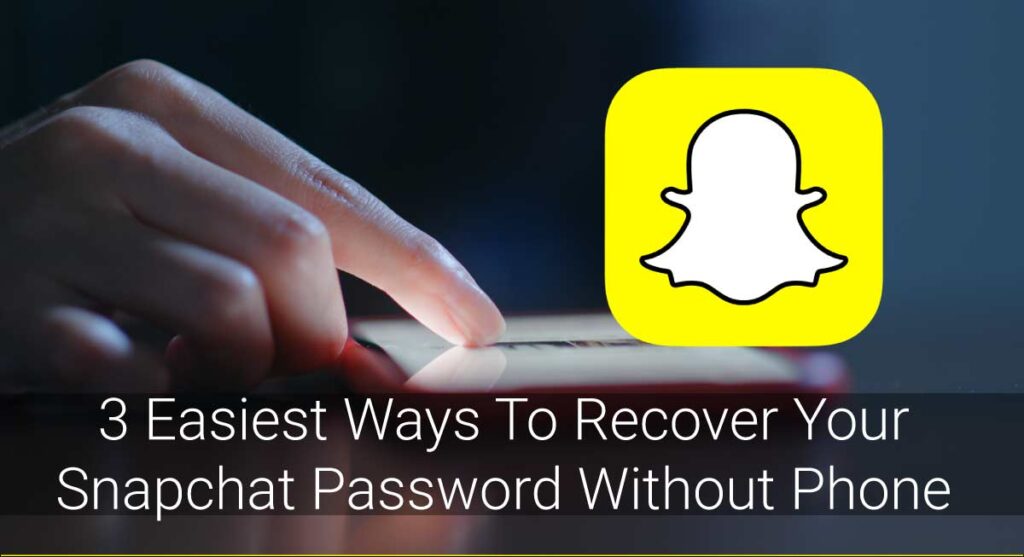Why send a snap to all your friends individually when you can do it in a single group? Yes, you got that right; Snapchat group chat is what I meant. Just like the other social media platforms, you can create a group chat with your favorite friends on Snapchat and keep them updated about your day all at once, not having to snap them one by one. Here’s how you can add spark to your friendship by creating a group chat on Snapchat.
Creating a group chat on Snapchat is a simple 8 steps process: Open Snapchat-> Login ->Tap on Chat Bubble-> Tap on New Chat Icon-> Add members->Tap “Chat with Group” button->Name the Group->Send Snaps.
This layer of information might not give the full picture of your answer, so let’s get into detail about making a group chat on Snapchat.
How Do I Create A Group Chat On Snapchat?
Life is way easier when you have a bunch of friends you can share your moments with. The more, the merrier, they say. And phones have made it easier, and so have the apps on the phone. Snapchat might be one of the easier mediums to stay in contact with your friends while letting them know about your well-being through pictures and videos.
But won’t it be wonderful to have them all in one certain space as a group chat on Snapchat? So, I am here to help you.
Below is the step-by-step procedure to create a group chat on Snapchat with your dear ones:
Step 1: Open The Snapchat App
The first and the obvious step to create a group chat on Snapchat is opening the Snapchat app on your device first.
Install Snapchat from Google Play Store (Android) or from App Store (iOS) if you don’t have Snapchat on your device.
Step 2: Login If Necessary
If you have been logged out from your Snapchat account, simply log in by typing your username and the password. You need not worry about this step if you already have your account logged in.

Step 3: Tap On The ‘Chat Bubble’
Once you have reached your profile dashboard, navigate to your friend’s screen. Then tap on the chat bubble icon in the lower-left corner of your screen beside the location icon.

Step 4: Tap On The “New Chat” Icon
When you are done tapping on the chat bubble, you will see a New Chat icon on the top right corner of the screen. Click on that, and you will see a New Group option.
Now Tap on the New Group icon that appears on the top of your screen.
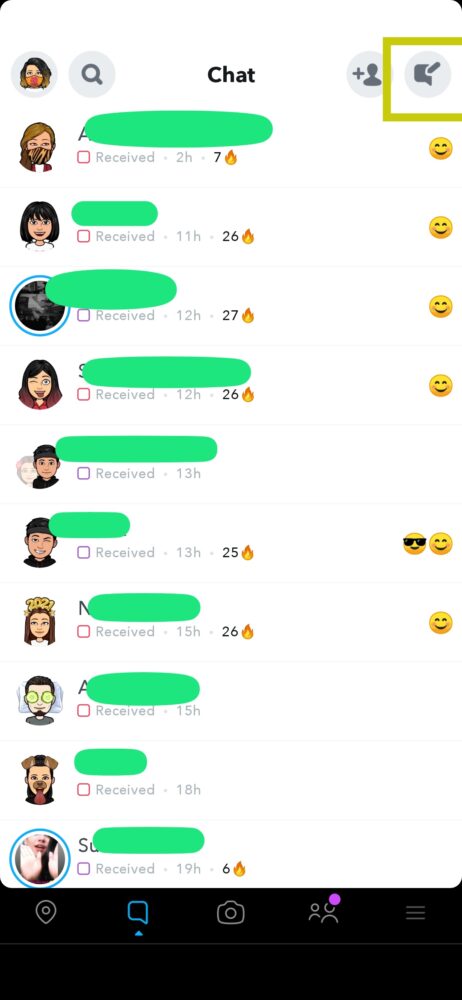
Step 5: Add Members You Want In That Group
After you click on the New Group option, you will see the list of friends in your snap chat. Click on their name to add them to the group.
Or else type the name of the members you want in your group to add them as the members.
Note: If you are not already friends with the person you want to add to your group, you can add them asap using their ‘Snapcode.’
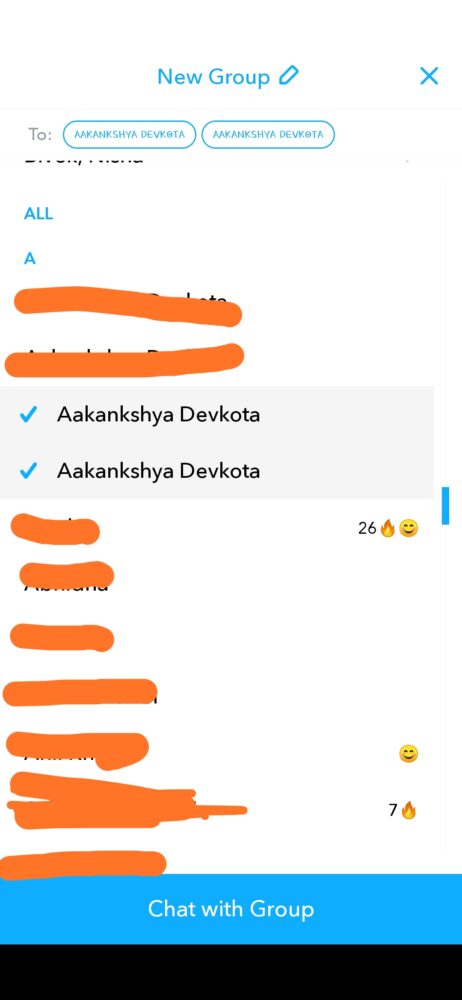
Step 6: Tap On the “Chat With Group” Button
Once you are done adding members and naming the group, tap on the “Chat with Group” button. Now you are one step closer to creating a group chat on Snapchat.
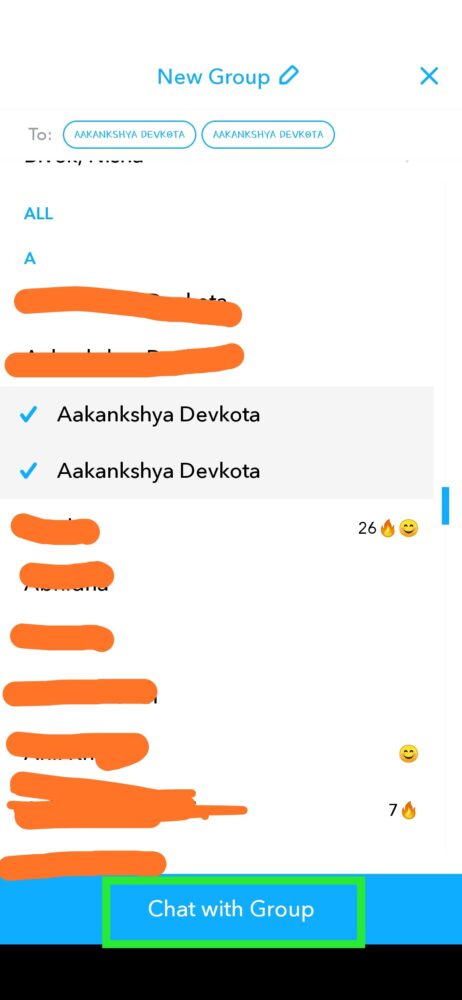
Step 7: Name The Group
We are almost done here, but there are very small things you might have to do now. You will see a ‘Name Group’ option on the top of your screen in black color.
This is where you give a name to your cool group. Click on that, and you will find a typing option. Now type the name you want to give to your group.
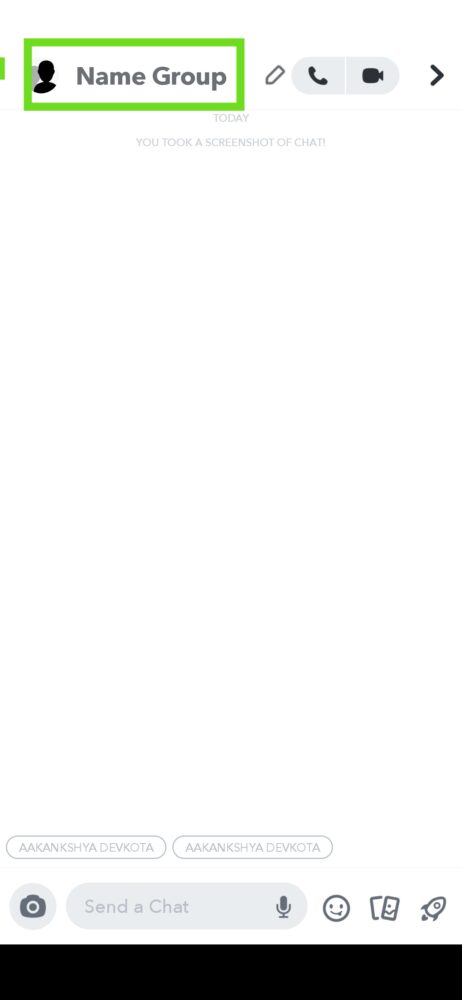
Step 8: Send Snaps
You’re all done. Now you can snap, video call, and chat with your buddies all at once. Impressive, huh?
What Can You Do On Group Chat On Snapchat?
You can interact with your friends in five basic ways on Snapchat.
Video Chat
You can Video Chat with a maximum of 15 friends at once. The ‘Face Lenses’ feature is available as well. To start a Video Chat, simply tap the Video Call icon.
Voice Calls
You can voice call a maximum of 32 friends at a time in the group chat. To create a voice call, go to the group chat and just tap the Call button.
Note: The voice call changes to speakerphone if you hold your device away from your face.
Send Snaps
It is one of the obvious and basic features that allow you to send snaps to all your friends in the group to keep them updated about your events.
Take a new snap from the camera tab and select the group name to share your moments with your loved ones.
Send Voice Notes
Snapchat also allows you to send a quick voice note to your friends. Here’s how you can send voice notes in the group chat:
- Tap on the “group chat” on Snapchat.
- Press and hold on to the Mike button.
- Release your finger when you’re done.
Chat
By tapping in the group name of your group chat on Snapchat, you can start chatting with your friends by sending texts, pictures, or emojis, including bitmojis, snap from memories, and so on. Just like the individual conversations, the chats are automatically deleted after 24 hours.
Adding Members On Group Chat On Snapchat
Group Chats allow you and your friends to cherish each other’s moments together. Forgot to add someone in the first place? No worries, you can always add members to your group.
Check our video: How To Add Members on Snapchat Group?
How Many Members Can A Group Chat On Snapchat Accommodate?
I know you want all your Snapchat friends in a single group, but that isn’t quite possible, sorry. However, Snapchat creators were kind enough to let you add 50+ people in a single group.
You see, Snapchat groups have a limit of 64 members, including you meaning that you can add at least 63 friends in a single group.
Don’t tell me it is not great news. Comparatively, I think they are giving you the leverage to have at least 63 friends in a single place.
What Should You Know About the Group Chat?
Here are a few things you might wanna know before creating a group chat.
How Long Does The Message In The Groupchat Last?
I think you might have an idea about the instant disappearance of messages on Snapchat. And it is no different in the case of group chats too. Just like the individual conversations, messages last for 24 hours in the group chat.
Does The Snapchat Group Allow You To Save The Messages?
If you are wondering whether you can save the messages or not, the answer is a big fat YES!
Have fun saving memories of your loved ones, be it sweet or embarrassing ones.
Quick note: All of the members can see that you saved the message. Oops!!!!!
Renaming A Group
Not happy with the name of your group? We got your back; you can always rename the group by tapping the hamburger menu in the upper left and tapping “Edit Group Name.” All your members of the group chat can rename the group.
Do The Snaps Sent In Group Keep The Individual Streak Alive?
Sorry Introverts, the snaps you send to a group chat do not count on keeping the individual streak alive.
Have fun tolerating that annoying friend who asks you to send snaps every single day for just the sake of keeping the streak alive.
Where To Search For Your Group?
Long gone the days when you could find the “Groups” tab on the “Friends” tab. Since the latest version, the group is listed in the conversations you have with the individual friends.
To open a group chat, just tap the group name from the list. In case you haven’t interacted with the group for a while or have cleared the conversation, tap the Magnifying Glass at the top of your screen and search for a group name.
How Can I Change Group Settings On Snapchat?
Not happy with the default settings? You can always modify and use the settings of your choice by following these procedures:
- Open a group chat
- Tap the group chat icon at the top
- Tap the ‘3 dot menu’ at the top
- Tap the Settings of your choice to update
Removing Members From The Group
Once you add someone to a Snapchat group, you can’t directly remove them. You can always create a new group without the unwanted member or simply ask them to leave the group; try not being so rude ;). Pro Tip: You don’t have to remove someone if you don’t add them to the group initially. Choose who you add to the group wisely.
Update: Now, you can easily remove someone from Snapchat Groupchat.
To remove someone from snapchat group, Open the Groupchat> tap on Members> Select the name of the person you want to remove> select “Remove from Groupchat.”
Here’s a video guide to remove someone from snapchat.
Frequently Asked Questions(FAQs)
I know questions won’t end here. But do they ever? So, let me take a little burden off your shoulder and answer some FAQs that might help you with Snapchat a little more.
How Can I Leave Or Delete A Group?
It’s okay to seek space sometimes. Snapchat group chats allow you to leave the group effortlessly. To leave a group chat, follow these simple steps:
- Tap on the Group Chat for few seconds.
- Click on “More”
- Tap on the “Leave Group” option
- Confirm to leave the group
Note: Leaving the group clears up all your snaps and the messages you sent, even if people have saved them in the chat.
How To Leave A Snapchat Group Without Them Knowing?
You can’t leave a Snapchat group being unnoticed. However, your friends are not going to get private notifications about you leaving the group; it is simply notified in the conversation only. Tired of getting the bulk of snaps from the group? Try muting it instead. To do so, follow these simple steps:
- Swipe left from the conversation
- Tap ‘Exit’
This will help you to get rid of unwanted notifications without leaving the group.
Conclusion
In conclusion, if you follow the instructions I have given here, you will have no difficulty making and snap on a group chat. So, Congratulations on having enough knowledge about the Snapchat group. Go create one and have fun exploring this feature of Snapchat with your friends.