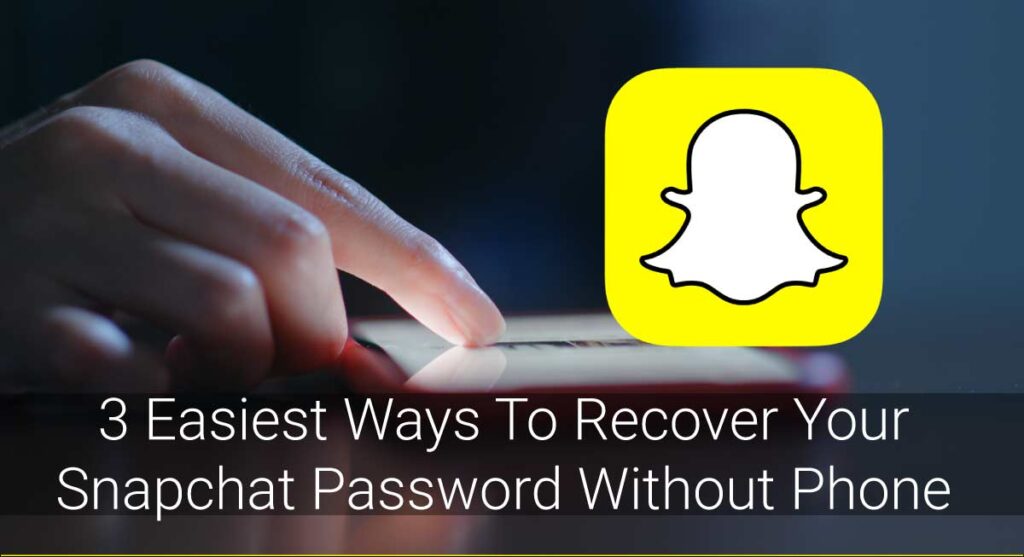Do you want to screenshot Snapchat of someone so bad but don’t want to let the other user know? I feel you. I bet probably 80% of Snapchat users have looked up Google to find ways to take a screenshot on Snapchat without letting the other user/users know.
Congratulations for making it to to the exact place you were supposed to be.
As tough as it seems, taking a screenshot on Snapchat is not such a difficult task. It’s not that easy either. There are various activities you can perform to take screenshots on different devices.
iPhone users can take screenshots by using QuickTime, another phone, third-party apps, clearing cached data, using the app in the background, etc.
For Android Users, you can turn on Airplane Mode, use Screen Recorder, clear cached data, use another device, use Google Assistant, other third-party apps, etc.
Warning: Snapchat was designed in such a way that it sends notifications to the sender every time you screenshot their content. Taking screenshots is also illegal in some countries. So, try not to do it unless it’s essential.
Can I Screenshot A Snapchat Without Letting The Sender Know?
The answer is yes, but the answer is also no. When you take a screenshot just as you would for any other social media, the sender will know. Snapchat is all about maintaining privacy. Snapchat Team has designed the app keeping the user’s privacy at the topmost requirement.
So, unless you are clever enough to trick Team Snapchat, you cannot screenshot a Snapchat without letting the sender know.
How To Take Screenshots On Snapchat Without Sending Any Notifications?
There are numerous ways you can follow to take screenshots by tricking Snapchat. There is no way the sender will receive a notification about you taking a screenshot if Snapchat does not detect the action in the first place. So, it’s all about coming clean to Snapchat no matter what methods you adopt.
You can prevent sending the screenshot notification on both Android and iOS devices. The type of device you use is not going to be a problem here. If you are an Android user, you can use the Airplane mode, Google Assistant, screen mirroring feature, different third-party apps, clear the cache, use another device to record snaps, etc.
And in case you use an iOS device, you can use Quick Add, clear cache, third-party apps, inbuilt screen recording feature, etc.
Let’s discuss these methods one by one below:
For Android
This section has listed how you can adapt to take a screenshot of a Snapchat without letting anybody know for Android users. In addition, I have researched and used some methods for myself to take screenshots anonymously.
Go through the possible ideas and choose the one that suits you the most.
Using Airplane Mode
The first way to take screenshots on Snapchat without letting others know is by switching to the Airplane Mode. Yes, you can simply turn on a mobile setting on your phone and take screenshots without notifying the other user. Let’s see how you can do it.
- Launch the Snapchat app on your device and check if you have loaded all the snaps already.

- Enable the Airplane Mode on your device and switch off the Wi-Fi or Cellular Data if it has not been already.

- Avoid any form of internet connection on your device and open the Snapchat app.
- Open and take a screenshot of the snap of your choice. Then, enable the internet connection on your device at least after a minute.
And you are done. Trust me; nobody will have the slightest idea about you screenshotting their Snapchat.
Using Another Phone For Recording
Okay, I know this is a simple hack, but it’s the simple things that sometimes swipe off your brain. Well, for this method, you just have to use another device to capture a picture. Yes, I meant holding another device in front of your phone to capture the image or video while it’s generating snaps of your friends. Of course, the quality will not be excellent, but I guess it will do until you capture the snaps at right angles.
But, what you need to notice first before recording the snaps is the type of snap you receive. You need to know if the snap is a picture or video with an infinity loop or that it can be viewed only for a specific time. Don’t worry if you miss out on the chance; you can always replay the snap for once within some seconds.
Warning: Snapchat will notify the other user if you replay their snap.
Using Third-party Apps.
There are several third-party apps you could use for the sake of taking screenshots without them knowing. No matter what device you use, be it iPhone or Android, you will quickly find third-party apps that work for you in the digital market.
Let’s talk about a few third-party apps that can be useful to you while taking screenshots on Snapchat.
Snapsaver
You can download the Snapsaver app and proceed further following these steps:
- Download the SnapSaver app and launch it.
- Select “Screenshot” and then go to Snapchat.
- Open the target snap and then tap the Snapsaver icon on your screen to take a screenshot.
Sneakaboo
The steps to use this app is similar. You have to download the Sneakaboo app first and log in to Snapchat to get going. Let’s discuss the procedure to use Sneakaboo in a step-wise process below:
- Download Sneakaboo.
- Login to your Snapchat account.
- Play the snap you want to record and take a screenshot.
Trust me, Snapchat won’t know that you have taken a snap screenshot, and the team obviously won’t report the sender.
By Screen Recording
If you are an Android 11 user, you must have an inbuilt screen recording option on your phone. You can use the feature without having to search for a perfect screen recording app in the Playstore. Plus, you don’t even have to worry if the screen recorder is compatible with your device because no device comes with an inbuilt feature that the device cannot support.
Here is how you can record the snap by using the Screen recorder on your Android device:
- Swipe down the notification panel on your phone and then enable the Screen Recording feature.

- Open the Snapchat app and play the target snap to record it.

- Disable the option once you are enough of recording.

You can capture both images and video using this hack.
Using Google Assistant
Did you know that you could use the Goggle Assistant to screenshot a snap on Snapchat secretly? Well, if you didn’t already, you know now. Here is how Google Assistant can help you take a sneaky screenshot of the snaps that your friends sent you:
- Launch the Snapchat app on your device and then open the snaps you want to take a screenshot of.
- Call for the Google Assistant by pressing your home button for a little longer or by saying, “OK, Google.”
- Ask the dear Google Assistant to take a screenshot.
The downside of this method is that you cannot save the screenshot on your gallery. I suggest you just send the screenshot to your account on a different social media other than Snapchat.
You can permanently save the screenshot on your gallery from the social platform later.
I have used these hacks hundreds of times, and I can guarantee that the sender won’t have the slightest idea about you taking screenshots of their snaps.
Using Android Mirror Feature
Have you ever heard Mirroring on Android devices? Well, for those of you who have not, Android Mirroring is a feature that you can access from your device’s settings to view your phone’s screen on other devices such as your laptop, smart TV, and so on.
Once you mirror your device, all you have to do is log in to your Snapchat account on your phone. Of course, simply using another device to capture the snap would be easier, but this can work if you want to view the snap on a broader screen. The choice is yours, go with the way you like the most.
Clearing Data Cache
Let me warn you with this; there is no guarantee if this works cent percent. But, you can check your luck for sure.
Clearing cache may sometimes be helpful if you want to take a screenshot on Snapchat without letting anybody know.
Here’s how you do it:
- Launch Snapchat on your device and just make sure that you have loaded every snap.
- Enable the Airplane mode on your device.

- View the snaps and take a screenshot while you are offline.
- Force stop the app.
- Go to your device’s settings and then clear the cache for the Snapchat app.
The above procedure will clear all the previous data on Snapchat. There is a good chance Snapchat won’t send the screenshot notification if you follow this technique.
But again, I cannot guarantee you this as sometimes this method has worked for me, while sometimes it has not.
Note: Enable any form of Internet Connection after you have cleared the cache.
For iPhone
Don’t switch to another article already; here is a list of methods you can use to screenshot a snap on Snapchat if you are an iOS user. Like for Android devices, you can use various options to take screenshots without letting anybody know. You can trust all of these methods; I have tried some of them and let my friends use the rest, and these work.
Using “Quicktime”
QuickTime is the inbuilt screen recording feature in iOS devices. You can simply enable the QuickTime from the Control Center of your device and begin recording. But, in some cases, the feature may not be available. For those circumstances, follow these simple steps:
- Navigate Settings and select the Control Center option.
- Select the Customize Controls option and add the screen recording option.
Using Third-party Apps
I have talked about the third-party apps you could use for Android devices. It is the turn for iOS now. The thing is, you can use both Sneakaboo and SnapSaver for iOS devices as well.
The steps to use SnapSaver and Sneakaboo are the same for both iOS and Android devices.
Using Screen Recorder
Like Android 11, iOS 11 comes with an inbuilt screen recording feature that you can use to record screen activities. The procedure to use this feature is easy and effective. You don’t have to worry about the quality you get while screen recording Snapchat.
Here are the steps you should follow to record snap using the inbuilt screen recorder on iOS devices:
- Navigate Settings. Choose Customize Controls under the Control Centre header.
- Browse “Screen Recording.”
- Activate the screen recording option and start recording by tapping the concentric circle. Once you are done, tap the red bar to end your recording.
Note: Please begin recording before you open the Snapchat app on your phone.
This technique can be helpful to you only if you haven’t updated Snapchat to its 19.17.5 version.
Clearing Cached Data
Like Android, you can load the snaps, cut off the internet connection, take a screenshot, clear your device’s cache and turn the internet connection on to avoid sending any screenshot notification to the snap sender.
Is Taking A Screenshot Of Somebody Else’s Snapchat Content Illegal?
You see, I wouldn’t say taking a screenshot is illegal, but it kind of feels like it. Taking a screenshot on Snapchat sends the notification to its sender. So taking screenshots and using them for any other purpose is a violation of privacy.
In addition, the sender will know if you take any screenshots, so it’s going to be awkward as hell. So, avoid any awkwardness and just don’t take the screenshot if it is not essential. On the other hand, if something is fundamental, you can ask for permission to take a screenshot or just save the snap later.
Frequently Asked Questions(FAQs)
Let’s jump into the section where I answer your questions regarding Snapchat, shall we?
Does Snapchat Notify When You Screen Record A Story?
Yes, whether you take a screenshot of a snap or a snap story, Snapchat notifies its users. You can follow similar ways if you want to take a screenshot of a Snapchat story too.
Note that you can view the Snapchat story as many times as you want for up to 24 hours, unlike the snap, which you can replay only once.
Is It Weird To Screenshot Snapchat?
Well, it depends. If your friends have been sending you snaps making weird faces, you might take the screenshot just to annoy them. But if it’s just a colleague who has been sending you casual snaps and you take a screenshot of it, it may turn out to be both weird and awkward.
Can You Sue Someone For Screenshotting Snapchat?
Since taking a screenshot is not termed as illegal in any case, you can not sue a person for screenshotting your snap. However, they might judge you and think you are creepy.
Conclusion
You can use the method you find the easiest to take a screenshot of someone’s Snapchat. People trust Snapchat because the messages disappear, and they can be themselves here. I hope you won’t violate someone’s privacy and question their insecurities just for fun.
I am counting on you that you won’t misuse these methods unless it’s vital.
Don’t let me down!
Also, Happy Snapping, you guys!