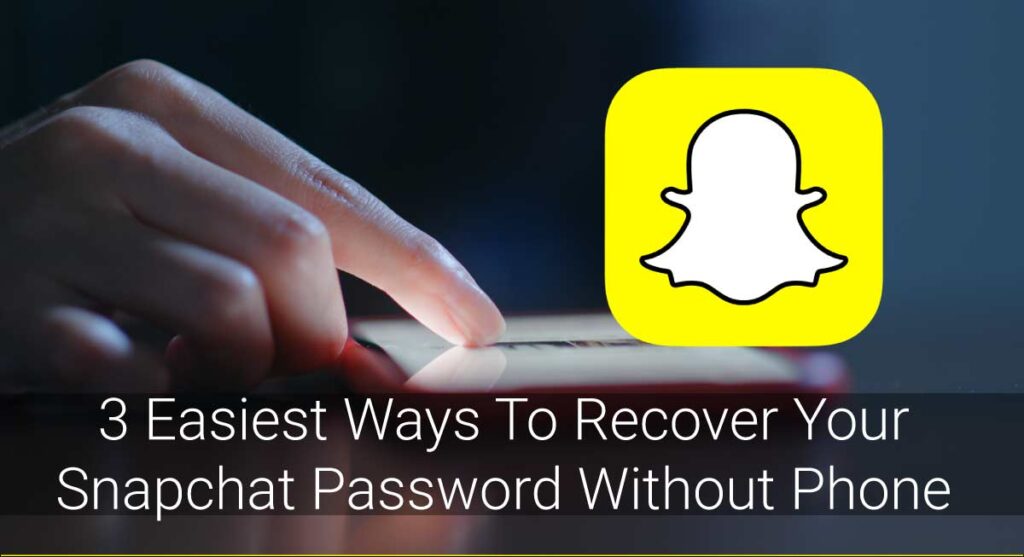Are you having problems with your Snapchat camera zooming? I know how it feels when you’re trying to take a picture of something close up, and your camera doesn’t want to zoom. This issue can be frustrating, but don’t worry! In this blog post, I’ll go over some common reasons why your Snapchat camera zoom may not work and how you can fix it.
To fix the Snapchat camera zoom not working,
- Restart your phone
- Clear Snapchat’s cache
- Update Snapchat
- Check if your phone is rooted.
These are some potential solutions to fix when your Snapchat camera isn’t zooming. Read on to find more in-depth instructions on each method.
Why Is Snapchat Camera Zoom Not Working?
There may be a few reasons your Snapchat camera zoom is not working. Here are some common causes:
- Your phone’s software may be outdated: Sometimes, updates to Snapchat can cause problems with the app. If your phone’s software is not up to date, this may be the reason why your camera is not zooming properly.
- You may have an older phone: If you’re using an older phone, it’s possible that your camera doesn’t support the Snapchat zoom feature.
- Your Snapchat app may need to be reinstalled: If you’ve been having problems with your Snapchat camera for a while, it’s possible that the app itself is to blame. Try uninstalling and then reinstalling Snapchat to see if this fixes the problem.
- Your phone’s camera may be damaged: Another possibility is that there is something wrong with your phone’s camera. This could be a hardware issue that can’t be fixed with a software update or by reinstalling the app.
- There may be a problem with the app itself: If you’ve tried all of the above and your Snapchat camera still isn’t zooming, there may be a problem with the app itself. In this case, you’ll need to wait for Snapchat to release a fix.
- Snapchat cache: Snapchat cache is where the app stores data so it can load faster. Over time, this cache can become full and cause problems with the app. Clearing cache can fix many problems, including issues with the camera.
These are the few main reasons that can be the cause of your Snapchat camera not zooming. If you’re having this problem, try these solutions as follows.
Troubleshoot Snapchat Camera Zoom Not Working
I guess you have figured out why your Snapchat camera is not zooming. Now it’s time to fix the problem. Before we get started on the solutions, let me assure you that the fixes provided here are pretty simple, and anyone can follow them without any difficulty.
Follow the steps below to fix the problem:
Check For Updates:
As I mentioned earlier, sometimes updates to Snapchat can cause problems with the app. When an app is updated, new features are added, and bugs are fixed. You see, developers are constantly working to improve the app. If your phone’s software is not up to date, this may be the reason why your camera is not zooming properly.
To do this on an iPhone,
Go to the App Store and tap “Updates.”
On Android,
Open the Google Play Store and tap “My apps & games.”
If an update is available for Snapchat, it will be listed here. Tap “Update” to install it.
Restart Your Phone:
Funny how a minor regular thing like restarting your phone can fix many issues. If you haven’t tried this yet, give it a go as your first method to fix the problem.
I restarted my grandma’s phone when she was having trouble with her Snapchat app, and it worked like a charm! I found her later laughing hysterically at some snaps her friends had sent her and telling “My granddaughter is a genius; she should be building apps!”.
To restart an iPhone,
- Press and hold the power button (also known as the Sleep/Wake button) until “slide to power off” appears on the screen.
- Swipe right to power off your phone.
- Once it’s turned off, press the power button again until you see the Apple logo.
On Android,
- Press the power button until “Power off” appears on the screen.
- Tap “Power off” to turn your phone off.
Once it’s turned off, press and hold the power button again until you see the manufacturer’s logo.
Reinstall The App:
If you’ve been having problems with your Snapchat camera for a while, it’s possible that the app itself is to blame. Try uninstalling and then reinstalling Snapchat to see if this fixes the problem.
To do this on an iPhone,
- Press and hold the Snapchat icon. When the menu appears, tap “Remove App.”
- Confirm that you want to delete the app and then reinstall it from the App Store.
On Android,
- Open Settings and go to Apps & notifications.
- Find Snapchat in the list of installed apps and tap it.
- Tap Uninstall and then reinstall the app from the Google Play Store.
Clear Snapchat Cache:
Snapchat cache is where the app stores data so it can load faster. Over time, this cache can become full and cause problems with the app. Clearing cache can fix many problems, including issues with the camera.
To clear Snapchat cache:
On iPhone,
- Go to Settings and tap General.
- Scroll down and tap iPhone Storage.
- Find Snapchat in the list of apps and tap it.
- Tap ‘Clear Cache’ and then ‘Clear Data.’
- Confirm that you want to delete the app’s data and reinstall it.
On Android,
- Open Settings and go to Apps & notifications.
- Find Snapchat in the list of installed apps and tap it.
- Tap Storage and then tap Clear Cache.
Restart the app and see if the problem is fixed.
Clear Lens And Filter Cache
How many lenses and filters have you saved on Snapchat? If you’re like most people, the answer is “a lot.” Over time, these can build up and cause problems with the app. Clearing your lens and filter cache can help fix many issues, including problems with the camera.
So, remove the filters from favorites by tapping on the filter and then hold. A heart will appear; tap on it to remove the filter from your favorites.
Fix Your Device Screen
Are you sure your touch screen is working properly? If not, that is an obvious reason why your camera wouldn’t be zooming when you try to pinch.
Check if any dirt or smudges on the screen might interfere with the touchscreen sensor. If you see any, clean it off with a soft, dry cloth.
You can also try calibrating your device screen. This will help fix problems with the touchscreen sensor.
Use The Older Snapchat Version.
Did your snapchat camera zoom stop working as soon as you started using the newest Snapchat update? If yes, then it’s probably a bug that will be fixed in the next Snapchat update.
In the meantime, you can use an older version of Snapchat by downloading it from an APK site. Be aware that using an APK site is not as safe as using the Google Play Store or App Store because you can download malicious apps that can harm your device.
Contact Snapchat Support
If you’ve tried all of the above and your Snapchat camera is still not working, the best thing to do is contact Snapchat support. They might be able to help you fix the problem or at least tell you what’s going on.
You can contact Snapchat support by going to the Snapchat website and clicking on the ‘Contact Us’ link at the bottom of the page.
Or you can tweet @SnapchatSupport on Twitter.
So those are some things you can try if your Snapchat camera isn’t working. Hopefully, one of these methods will work for you, and you’ll be able to start using Snapchat again. Thanks for reading!
Personal Experience
Okay, this was not me but my sister, who could not get her Snapchat camera to work after the update. We tried all of the above methods but nothing worked.
We ended up uninstalling and reinstalling the app, and that fixed the problem. So, if you’re having this issue, try that first. It’s probably the quickest and easiest fix.
FAQs
Do you have some more questions about Snapchat? Check out our FAQs below.
Q: How do I fix Snapchat not working?
A: If Snapchat is not working, try uninstalling and reinstalling the app. Try clearing the cache or contacting Snapchat support if that doesn’t work.
Q: Why is my Snapchat camera black?
A: Are you blocking the camera with your finger? If not, try uninstalling and reinstalling the app or clearing the cache. If that doesn’t work, contact Snapchat support.
Q: None of the methods above worked for me; what should I do?
A: If none of the methods above worked for you, the best thing to do is contact Snapchat support. They might be able to help you fix the problem or at least tell you what’s going on.
You can contact Snapchat support by going to the Snapchat website and clicking on the ‘Contact Us’ link at the bottom of the page.
Or you can tweet @SnapchatSupport on Twitter.
Final Lines
I hope this article helped you fix the problem with your Snapchat camera. If you have any other questions, feel free to leave a comment below. Thanks for reading!
Have you ever had problems with your Snapchat camera? How did you fix it? Let us know in the comments below!