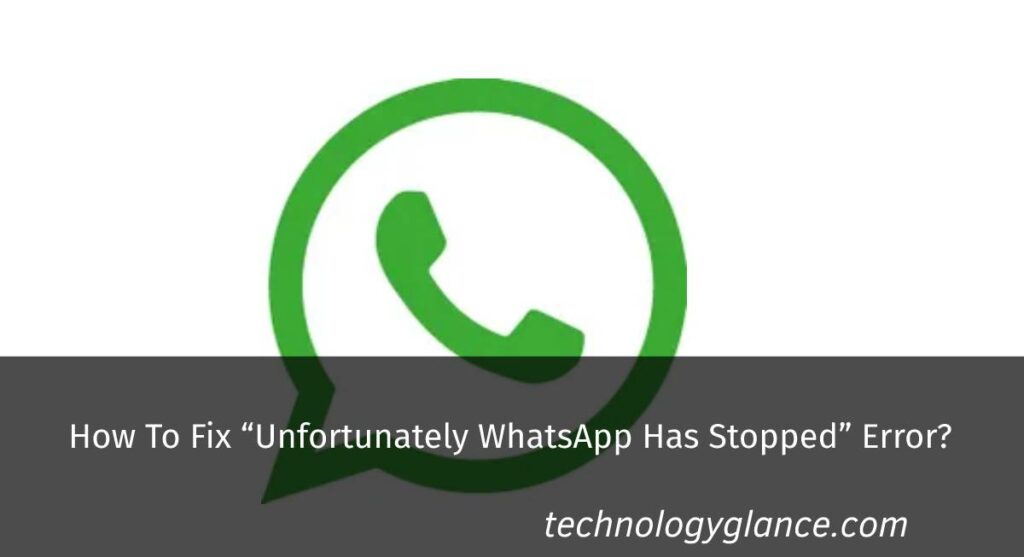Did you open your WhatsApp and see an error message that says, “Unfortunately, WhatsApp has stopped”? Is it crashing every time you try to use it? If your answer is yes, then don’t worry. You are not alone. Many WhatsApp users have reported this error. I faced this just yesterday, and it was frustrating. But the good news is that it is not a very difficult problem to fix. In this blog post, I will show you how to fix the “Unfortunately, WhatsApp has stopped” error in just a few simple steps.
To fix the “Unfortunately WhatsApp has stopped” error, you can:
- Reboot your phone
- Clear the system cache
- Free up storage space on your device
- Update your WhatsApp number
- Enter the correct date and time on your phone
- Use WhatsApp only on one device at a time
- Update WhatsApp to the latest version
- Reinstall WhatsApp
Check our video:
If none of these steps work, you can contact WhatsApp support for help.
I will go through each of these steps in detail below. So, keep on reading!
About Whatsapp
Before talking about the error, let’s take a glance at WhatsApp.
Most of us already know about WhatsApp. It is a messaging app that allows users to chat, call, and share photos and videos. It is one of the most popular messaging apps in the world, with over two billion active users.
WhatsApp was founded in 2009 by Jan Koum and Brian Acton. Facebook acquired it in 2014 for $19 billion. Since then, it has become integral to Facebook’s messaging platform.
Whatsapp is one of the most used applications, with more than a billion active users. It is used for messaging and calling over the internet without any charges. You can chat, video call, and share photos & videos with your friends and family. It also allows you to make group chats of up to 256 members.
Why Do I See “Unfortunately, WhatsApp Has Stopped” Error?
You can’t deny the fact that Whatsapp is an integral part of so many of our lives. It is used by billions of people all over the world every day. So, when something goes wrong with WhatsApp, it can be frustrating. The “Unfortunately WhatsApp has stopped” error is a problem many users have faced.
This error usually pops up when you try to open WhatsApp or use it. It can be really annoying as it doesn’t allow you to use WhatsApp properly.
So, what causes this error? There can be several reasons for this problem. Some of the most common ones are listed below:
System Cache: The system cache stores data temporarily on your phone. Apps use it to load faster. But sometimes, the cache data can get corrupted, leading to problems like this. It’s always a good idea to clear the system cache from time to time.
Low Device Storage: If your phone has low storage space, it can also lead to this error. WhatsApp requires some free space on your phone to work properly. So, if your phone runs out of storage, it can cause this error. You cannot receive photos and videos if your phone does not have enough storage space. And that might be the exact reason for this error.
Old Phone Number: Did you change your sim card or phone number recently? If you did and are still using the same WhatsApp account, it can cause this error. This is because WhatsApp uses your phone number to identify your account. So, if you change your phone number, it can cause problems.
Usage On Multiple Devices: You can use WhatsApp on only one device simultaneously. If you try to use it on multiple devices, then it can lead to this error.
Outdated Whatsapp: WhatsApp is updated regularly with new features and bug fixes. So, it’s important to keep it updated to the latest version. If you are using an old version of WhatsApp, then it can also cause this error.
Incorrect Date and Time: WhatsApp uses Google’s servers for some of its features. If the date and time on your phone are incorrect, it can cause problems with WhatsApp. So, it’s important to set the correct date and time on your phone.
Problem On Whatsapp’s End: Sometimes, the problem can be on WhatsApp’s end. There might be a problem with their servers, leading to this error. This is usually a temporary problem, and it will be fixed independently.
How To Fix “Unfortunately WhatsApp Has Stopped” Error?
Now that we know the various reasons for this error let’s take a look at how to fix it. After all, this is the most important part.
Restart Your Phone
The first thing you should do is restart your phone. This will clear the cache data and might fix the problem.
To restart your phone,
simply long-press the power button and select the “Restart” option.
Clear Cache
As I mentioned before, sometimes the cache data can get corrupted, which can lead to this error. So, it’s a good idea to clear the cache data from time to time. This will not delete any important data from your phone.
To clear the cache data,
simply go to Settings > Apps > WhatsApp and select the “Clear Cache” option.
Free Up Storage
You need to have some free space on your phone for WhatsApp to work properly. So, if your phone is running out of storage, then it can cause this error. You can try deleting some unnecessary files from your phone to free up some space.
Update Your Phone Number:
If you change your sim card or phone number, then you need to update it on WhatsApp. Otherwise, it can lead to this error.
To update your phone number on WhatsApp,
simply go to Settings > Account > Change number.
Enter the Correct Date and Time:
Having an incorrect date or time might seem a small thing, but it can actually cause big problems. So, it’s important to set the correct date and time on your phone. Ensure you have the Automatic Date & Time option enabled in your phone’s settings.
To set the correct date and time,
Go to Settings > Date & Time and turn on the “Automatic Date & Time” option.
Use WhatsApp In A Single Device:
WhatsApp is designed to be used on only one device at a time. So, if you try to use it on multiple devices, then it can lead to this error.
To use WhatsApp on only one device,
Go to Settings > Accounts > WhatsApp Web/Desktop and turn off the “WhatsApp Web” option.
Update Whatsapp:
Keeping your WhatsApp up-to-date is important to avoid any errors. So, if you are using an old version of WhatsApp, then you should update it to the latest version.
To update WhatsApp,
- Simply go to Google Play Store or AppStore and search for “WhatsApp.”
- Tap on the “Update” button to install the latest version of WhatsApp.
Reinstall Whatsapp:
If nothing else works, then you can try uninstalling and reinstalling WhatsApp. This will delete all your data, so make sure to take a backup first.
To uninstall WhatsApp,
Go to Settings > Apps > WhatsApp and select the “Uninstall” option. Once uninstalled, you can install it again from the Google Play Store or AppStore.
Contact Whatsapp Support:
If you still see the error after trying all the solutions, then your account might have a problem. In this case, you will need to contact WhatsApp support for help.
To contact WhatsApp support,
Simply go to their website and fill out the contact form.
Personal Experience:
I have been using WhatsApp for a long time, and I have seen this error a few times. Once, I even had to reinstall WhatsApp because nothing else worked. Recently, I tried the “Restart Your Phone” solution, and it worked for me. It saved a lot of effort and time.
So, if you are facing this error, then you can try the solutions mentioned above. I am sure one of them will work for you.
Some Tips:
Here are some tips that might help you avoid this error in the future:
- Make sure to keep your WhatsApp up-to-date.
- Clear the cache data from time to time.
- Free up some storage on your phone.
- Use WhatsApp on only one device at a time.
- Make sure to back up your data before trying any solutions.
FAQs:
Here are some frequently asked questions about this error:
Q: Will I lose my data if I reinstall WhatsApp?
A: Yes, you will lose all your data if you reinstall WhatsApp. So, make sure to take a backup first.
Q: Can I use WhatsApp on multiple devices?
A: No, you should use WhatsApp on only one device at a time. Using it on multiple devices can lead to this error.
Q: How do I update my phone number on WhatsApp?
A: To update your phone number, go to Settings > Account > Change number.
Final Lines
In this blog post, I have discussed the “Unfortunately WhatsApp Has Stopped” error and how to fix it. If you are facing this error, you can try the abovementioned solutions. I am sure one of them will work for you. Do you know any other solution to this problem? Let us know in the comments below.