WhatsApp is the most popular messaging app owned by Meta, with around 2 billion Daily Active Users (DAU) worldwide. WhatsApp is a great platform to stay connected with your friends and family daily. But, with so many DAU, the app may certainly face some glitches which will deprive you of the right. During that time, we should check whether we should fix WhatsApp or whether it is down globally.
Generally, any issues at the company will cause the app services to go down. Such issues will presumably be reported on sites such as Downdetector, Is It Down Right Now, or the Official WhatsApp Support.
But if you find out that it’s just you having issues with WhatsApp and your contacts’ is working fine, you should look for ways to fix WhatsApp. Some easy fixes include: checking your internet connection, clearing the app cache, updating the app, etc.
The article will guide you through how to check if WhatsApp is down and, if not, how to fix WhatsApp working issues.
Is WhatsApp Down?

Apps like WhatsApp rarely go offline due to their authenticity. Nevertheless, like every online service, WhatsApp faces an outage occasionally.
If your WhatsApp is not working, you first need to check if it is down. This will ensure that the problem is not at your end. But how to check if WhatsApp is down?
There are a few ways to check if an app is down. They are:
Go to Downdetector on your browser and open the WhatsApp status page. If there is a service outage, the page will let you know about it.
Is it down right now? It is another similar site that gives you info on WhatsApp status.
Another way you can check if WhatsApp is down for everybody is through the official WhatsApp page on Twitter which gives you information on all of its latest updates.
Why Is My WhatsApp Not Working?
If WhatsApp is not down and it is still not working on your device, there might be some other issues. When WhatsApp is down, it is down for everyone. So, if your contacts confirm that their WhatsApp is working fine, you need to look for alternative techniques to troubleshoot your issue.
WhatsApp issues include messages not loading, app crashes, problems logging in, not showing notifications, etc.
At other times, you might not be able to use WhatsApp, or your WhatsApp is not working because your country has restricted it.
How To Fix WhatsApp?
Here is a list of 10 effective ways, explained in detail, using which you can fix WhatsApp:
Check Your Internet Connection
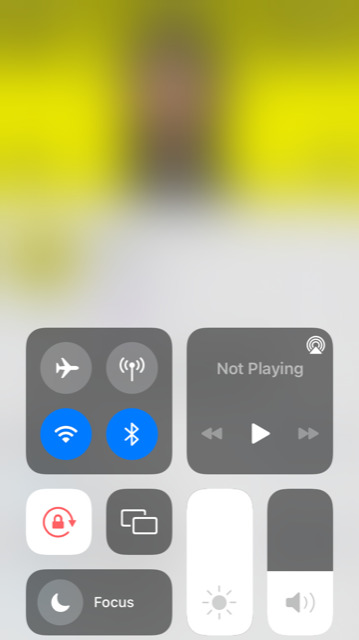
Your internet connection can be a cause for WhatsApp glitches that you are facing, rather than your device or the app itself. For instance, WhatsApp allows users to exchange and receive media and messages online. Therefore, a sluggish or unstable internet connection could be the root of WhatsApp troubles.
Here are some ideas to fix WhatsApp internet issues:
- Try relocating your router or refresh it if you are using a wireless connection.
- Alternately, try going from Wifi to cellular data.
- Message your internet service provider.
Thus, by establishing a solid and reliable internet connection, you can undoubtedly fix WhatsApp.
Clear WhatsApp Cache
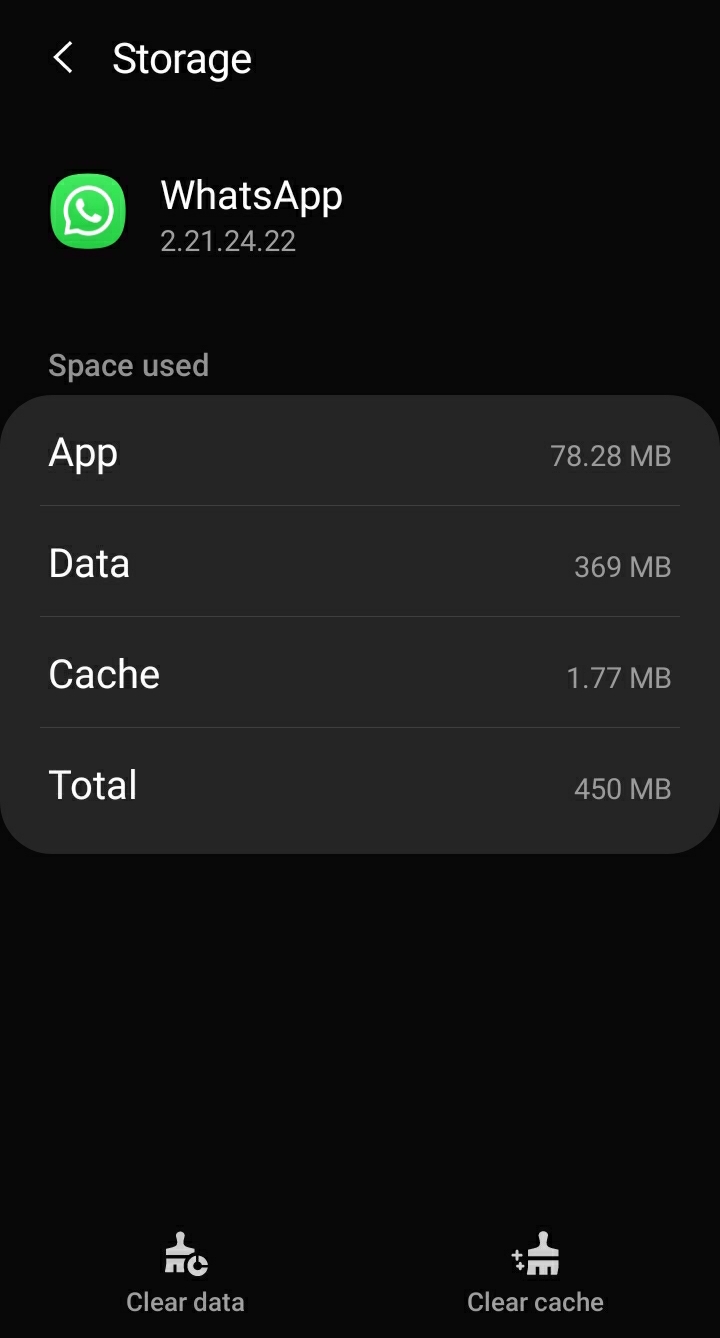
Any app can run more quickly with app cache. However, once it reaches a certain level, the program starts to get sluggish. Additionally, the cache that has been collected may cause a number of unwelcome problems in the app.
Therefore, to solve the problem of WhatsApp, clean the app’s cache and storage so that it can begin operating normally.
Clearing the app cache:
- Access the settings of your phone.
- Then, navigate to Application Manager or Apps.
- Once you’ve located WhatsApp, click the Clear Cache and Clear Data buttons.
Your superfluous cache and data are removed in this manner, which can fix WhatsApp.
Disable Data Saver
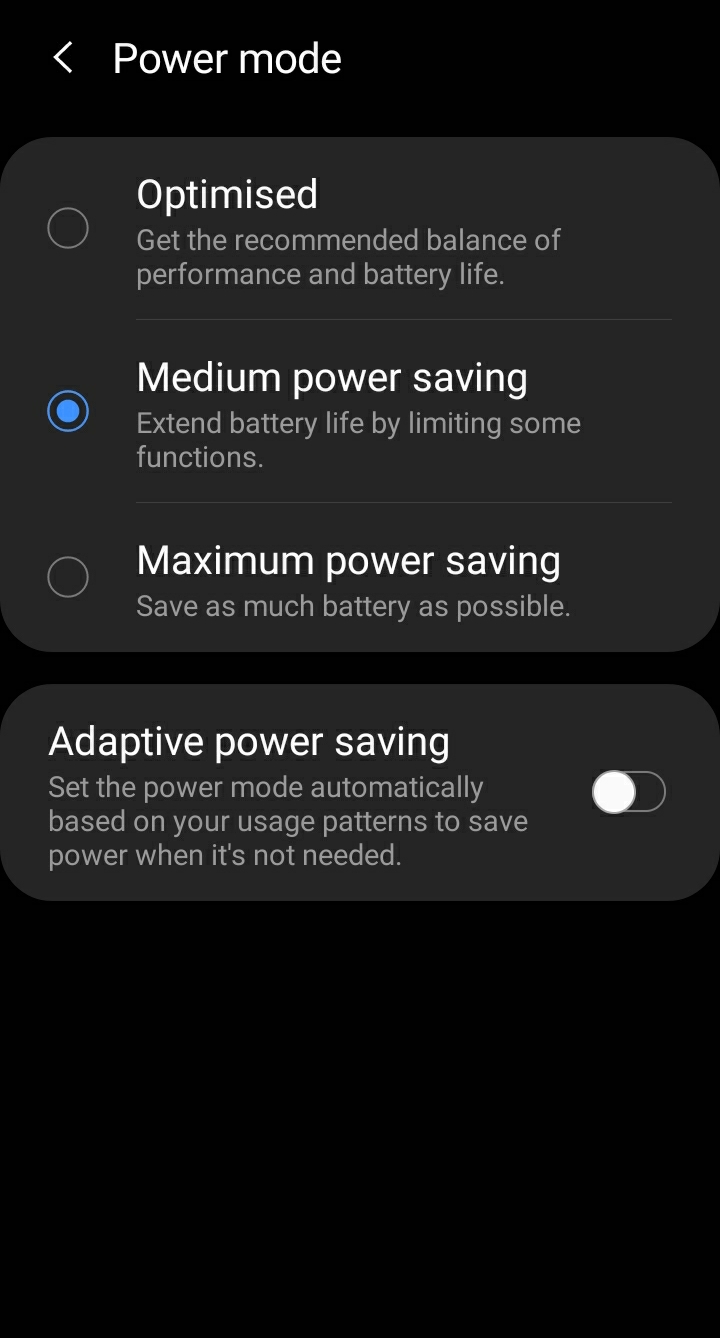
Our phone has a strong feature called power saver mode. By ensuring fewer programs are operating in the background, it extends battery life.
Despite being a wonderful approach to preserve energy, it causes numerous problems for WhatsApp. Therefore, if you consistently get unneeded program problems, it is preferable if you off the power saver.
By pulling it down or up from your phone’s fast settings panel, you may simply turn it off. Or,
- Select Settings.
- Then select Battery, followed by Power Saver.
- After that, switch Power Saving Mode off.
You may fix WhatsApp in this manner.
Check Background Data Restriction
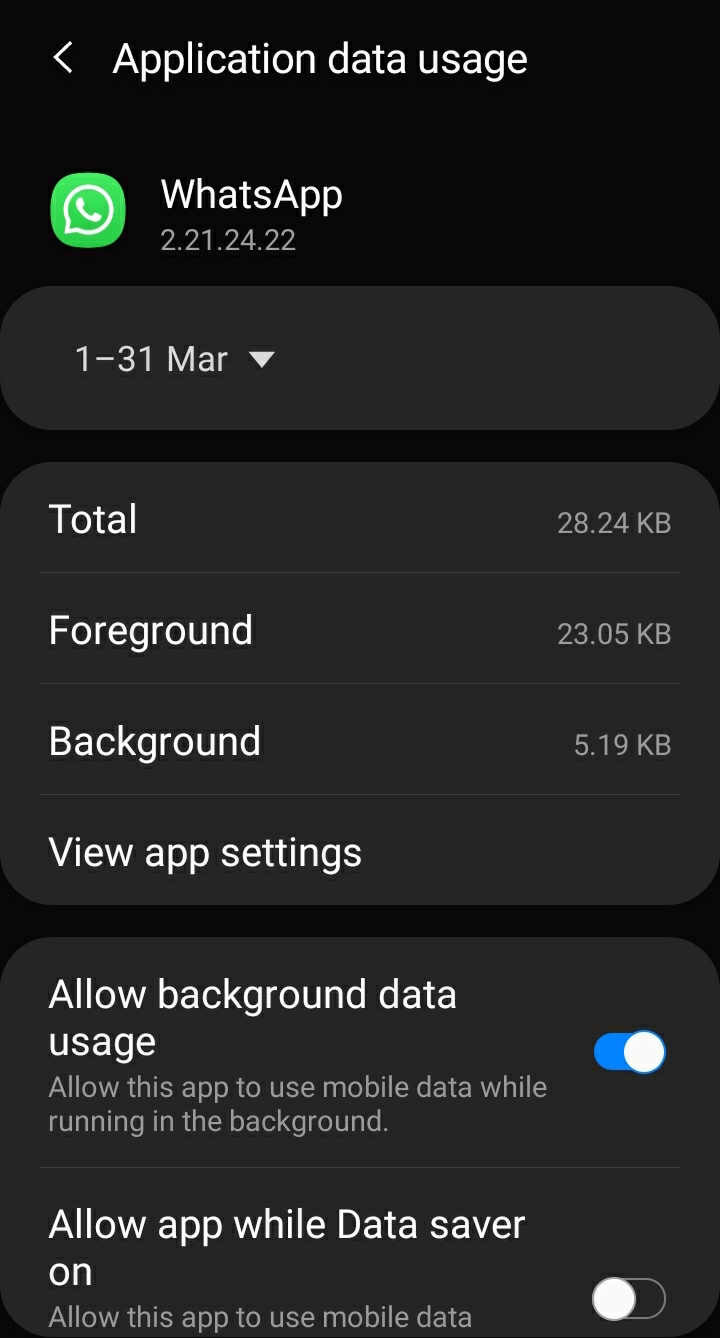
When using our phones, we all want to conserve data. We might purposefully enable Background data restrictions in such a scenario. If you have restricted background data consumption, WhatsApp won’t be able to connect to the internet. This will start causing issues on WhatsApp.
Check whether there are any background data restrictions in order to fix any problem with WhatsApp.
To turn off background data restriction on your device, follow these steps:
- First, your WhatsApp app will display App Info and other choices when you long press it.
- When you click on it, the app’s summary information will be displayed.
- Then, click on Mobile Data to check how much data has recently been utilized by the app.
- To ensure that your program is running in the background, make sure Background Data Usage is enabled.
- To make sure WhatsApp does not display any problems when Data Saver is active, you can also enable Allow app while Data Saver is on or Unrestricted data usage.
Reset App Preferences

You can reset the app preferences to attempt and fix WhatsApp issues. Users of Android devices can access this repair.
Your apps’ data is not removed when you reset your app preferences. So, here is how you do it:
- Go to your phone’s settings.
- Then find Reset Options under System.
- Press Reset App Preferences button after that
- Tap Reset App to access Confirm Option at this time.
- To see the changes, restart your device.
Resetting the app preferences will restore default app settings without erasing your data. This might help you fix WhatsApp.
Update WhatsApp

In order to address bugs and add new features, WhatsApp releases updates through the Google Play Store. Additionally, it features a mechanism that prevents WhatsApp from functioning if you’re using a very outdated version. Thus, you must update WhatsApp from the Play Store in order to fix it.
To update WhatsApp:
- Search for WhatsApp in the Play Store/App Store on your phone.
- The Update button will appear under the app if an update is available.
- To update WhatsApp, tap on Update button.
Update Your Phone
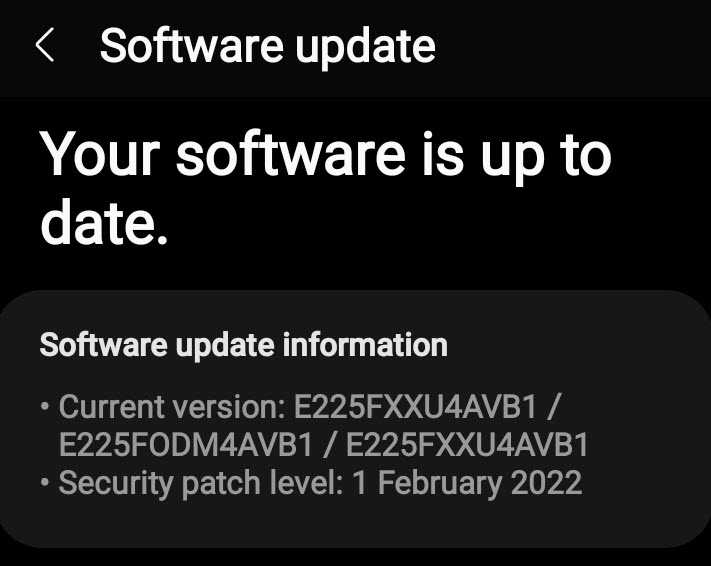
Along with updating your app, you should also make sure that your phone is running the latest software.
Avoid ignoring the system update notification to guarantee flawless operation of all apps.
How to upgrade your phone is as follows:
- Open Settings on your device.
- Then, Scroll down to select System.
- Now, tap on System Update.
- Download and Install if there is an update available.
By keeping your phone system updated, you can fix WhatsApp and all other apps.
Restart WhatsApp

Sometimes, WhatsApp loses its track causing app to crash suddenly. To fix WhatsApp, bring it back to the starting position. Meaning, restart the app.
Close your app by going to the main menu of your phone. Make sure you remove the app from the tabs as well. Then, go ahead and restart it to see if the problem is fixed.
Restart Your Phone

One of the best fixes for any problem you have with your smartphone is this. Your phone, for instance, can cause problems if it becomes tangled up.
Restarting your phone will assist your system get back to where it was and allow it to resume functioning. By restarting your phone, you can fix bugs and assist your software detangle.
Hold the power button down for five to ten seconds until the restart option appears.
Reinstall WhatsApp

The final solution for WhatsApp not functioning on your phone is to reinstall the app. Before deleting WhatsApp, you can always keep a local or cloud backup of your chats to ensure that you won’t lose any data.
To reinstall WhatsApp:
- First, go to app drawer.
- And, click the Uninstall button after holding down the WhatsApp icon for a while.
- If you are asked to keep app data, check the box and go ahead.
- You can now reinstall WhatsApp from the Play Store without risk.
In essence, that would fix WhatsApp malfunction on your phone.
FAQs
Why Can’t I Download WhatsApp?
If you can’t download WhatsApp, it might be because:
- there is no enough space on your device
- the app is incompatible with your device
- your country has restricted WhatsApp
- or other error codes that you can learn from WhatsApp Help Center.
How To Fix WhatsApp Notification Not Working?
The fixes explained above can help fix WhatsApp from all the issues it faces including the notification not working issue.
So, to fix notification issues on WhatsApp try using one of the above-mentioned fixes. Other than that, make sure you have allowed WatsApp all permissions, enabled notification, and not muted any chat on the app.
Conclusion
Hence, WhatsApp being one of the. most reliable apps owned by Meta, it rarely suffers an outage. You can know if WhatsApp is down through various online sites.
If you figure that WhatsApp is down just for you, please try one of the fixes from the list above. I am sure one of the methods while help fix WhatsApp and erasing any bugs it may have.
Feel free to leave a comment below in case of a query!





