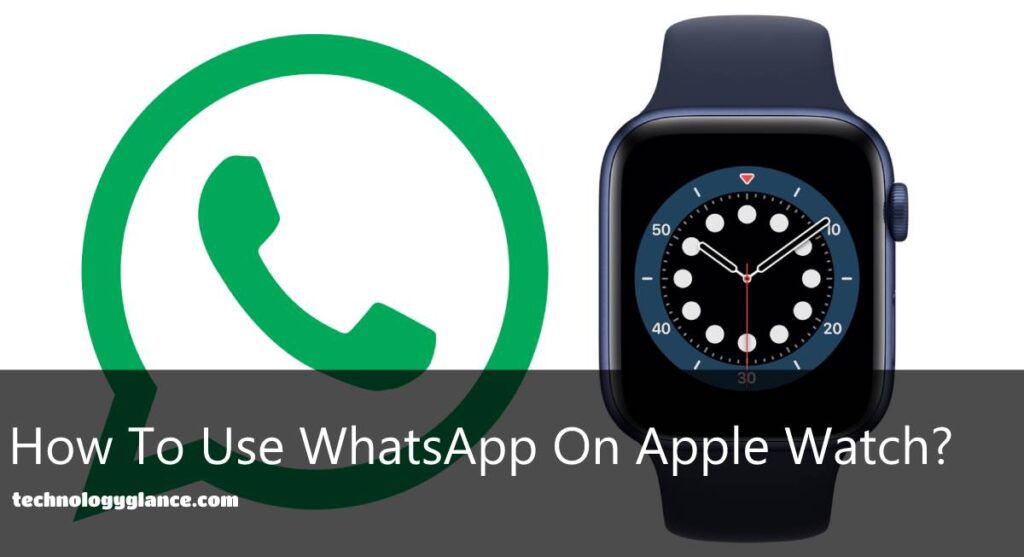Apple Watch has shifted the world’s grip from your palm to your wrist. Receiving WhatsApp notifications on Apple Watch is a great way of staying connected because you can’t miss any messages if your wrist is always buzzing.
However, there’s no sign of the app for the Apple Watch, which is baffling given WhatsApp is the most popular messaging app today, with around 2 billion global users. You can use WhatsApp on your Apple Watch, but with limited functionality. So, how to use WhatsApp on Apple Watch?
To use limited functions of WhatsApp on Apple Watch, all you have to do is connect your watch to your phone and toggle on the notification in your phone’s setting and the Watch app. That enables you to receive and send texts through your Apple Watch.
This article analyzes how to set up WhatsApp and what you can and can’t do with the app on your Apple Watch.
Can You Get WhatsApp On Apple Watch?
Meta, who owns WhatsApp, has not launched an official version of the WhatsApp app for the Apple Watch yet. So while it is a dream to use WhatsApp on Apple Watch, many are convinced it won’t come true.
WhatsApp is doing pretty good without a Smartwatch app, so it probably doesn’t need it. Moreover, Meta’s desire to integrate WhatsApp closely to Messenger and Instagram Chat, i.e., a single infrastructure, might be why WhatsApp for Apple Watch may never see the light of the day.
However, that doesn’t mean you cannot use WhatsApp on Apple Watch. You can get limited app functionality on your watch. For example, you can receive new message notifications from WhatsApp on Apple Watch and customized replies. You can also reply to messages using voice dictation if the customized replies don’t come in handy.
Nevertheless, you cannot type your replies or view any media like images or videos of WhatsApp on the Apple Watch.
How To Use WhatsApp On Apple Watch?
We now know that we can only enjoy limited functions of WhatsApp on the Apple Watch. But how do we connect WhatsApp to the watch? Here’s a step-by-step guide on how to use WhatsApp on Apple Watch.
Step 1: Enable Bluetooth
Firstly, enable Bluetooth on your iPhone and connect your Apple Watch. For that,
- Go to Phone’s Settings, which is gear like application.
- Then, toggle on Bluetooth and pair your phone with your watch.
Step 2: Enable Notifications for WhatsApp

If you have installed WhatsApp on your iPhone, enable the app notification in the settings. You can allow notifications by:
- Go to Phone’s Settings
- Find the Notification tab, and scroll down to find WhatsApp.
- Then, toggle on the Allow Notifications and enable all alerts.
Step 3: Enable Mirror iPhone Alert for Whatsapp on Apple Watch App

Now, go to your Apple Watch app and follow the steps given below:
- Go to Notifications
- Then, scroll down to the MIRROR IPHONE ALERTS section
- Find WhatsApp and toggle it on.
After completing all three steps, any WhatsApp notification received on your iPhone will also appear on your Apple Watch. This means your wrist will buzz every time you get a new WhatsApp message, and you will never miss a thing, even if you do not carry your phone with you.
How To Review WhatsApp Notifications On Apple Watch?
Now that you have set your Apple Watch to get notifications from WhatsApp, you must learn to review them.
Whenever you get a new WhatsApp notification, it will appear on your watch face. First, it will show the WhatsApp logo and the contact’s name who sent you the message. Then, you can tap on the message to read it.
Talking about the limited functionality on your Apple Watch, you only have access to new messages. Likewise, any media content like images will be blurred, and you cannot listen to voice messages on the watch.
In such cases, you have to go back to your phone to access older messages, see the image, and listen to the voice messages.
Can You Reply To WhatsApp Texts On Apple Watch?
The answer to this question is Yes and No. You cannot freely text your reply like you can from your phone. However, you can choose through multiple customized replies like Hello, Ok, On my way, etc.
Once you get a text message on your Apple Watch, you will be given two options: Reply and Dismiss. If you tap Dismiss, the message will disappear from your watch screen, and the text will appear red on the iOS WhatsApp app. Unfortunately, you can’t bring the text back to your Apple Watch screen ever after you hit Dismiss.
However, to reply to the text, tap Reply. Then, you will have a choice to do one among these three:
- The first reply method is through suggestions. These are the ready-to-go replies, and aping on one will immediately send it to the person on the other side of the screen.
- The second method is to doodle on the middle of the Watch screen with your finger, hoping that the watch will read your writing and convert it into text.
- The third method is to tap on the microphone icon in the bottom-right corner to dictate your reply.
- On the side, you can also express through an appropriate emoji through the emoji icon.
Personally, voice dictation is the most reliable of them if you have to reply through your watch.
Are There Third-Party WhatsApp Apps For Apple Watch?
Since you can only enjoy limited functions of WhatsApp on Apple Watch, there are a lot of third-party WhatsApp apps for your Apple Watch. The third-party apps allow you to chat through your watch, but not all of them are good and reliable. Among many third-party apps, WatchChat 2 and Chatify are some of the good ones.
How To Install Chatify For WhatsApp On Apple Watch?

Chatify is one of the third-party apps that put WhatsApp on your wrist with full functionality. However, since it is not an official WhatsApp app, be careful when sharing any information.
To install Chatify:
- Pair your iPhone and Apple Watch
- Download Chatify for WhatsApp from the App Store on your iPhone.
- Open Chatify on your Apple Watch and see a QR code.
- Now, open WhatsApp on your phone and tap on Settings> WhatsApp Web/Desktop> Scan QR Code.
- WhatsApp messages will now appear on your Apple Watch. You can directly use the app from your wrist.
How To Install Watchchat 2 For WhatsApp On Apple Watch?

WatchChat 2 is another similar app that can run WhatsApp on Apple Watch. You can follow the steps given below to install it on your device:
- First, purchase and Install WatchChat 2 on your Apple Watch.
- Then, launch it on your watch, and a QR code will appear on the watch screen.
- Now, open WhatsApp> Settings> WhatsApp Web to Scan the QR Code.
- You will now be able to view your WhatsApp on your Apple Watch.
In this way, certain third-party apps work as specific Watch OS of the app so that you can use WhatsApp on Apple Watch. But, remember that quality third-party apps like these are not free. For example, WatchChat is a $2.99 app, whereas Chatify offers a $4.99 upgrade to Chatify Premium.
FAQs
Can You Answer WhatsApp Calls On Apple Watch?
Not yet. You cannot answer WhatsApp calls on Apple Watch. However, you will receive a call notification so that you won’t miss it.
You can only pick up WhatsApp calls from the phone or desktop app.
Why Does Not My Apple Watch Sound A Notification When A Message Arrives?
If your Watch is not buzzing during notifications, you have probably turned Silent mode. You can check it by going to the Watch app on your phone and selecting Sound & Haptics to see that Silent Mode is off and Haptic Alert is on.
Conclusion
Thus, WhatsApp is a popular app that keeps you connected to your friends, family, and colleagues. Apple Watch makes that connection faster and easier. But, since there is no official app of WhatsApp on the Apple Watch, you can only use limited functionality unless you use third-party apps.
I hope the article helped you figure out how to use WhatsApp on Apple Watch. Feel free to comment down below if you have any queries.