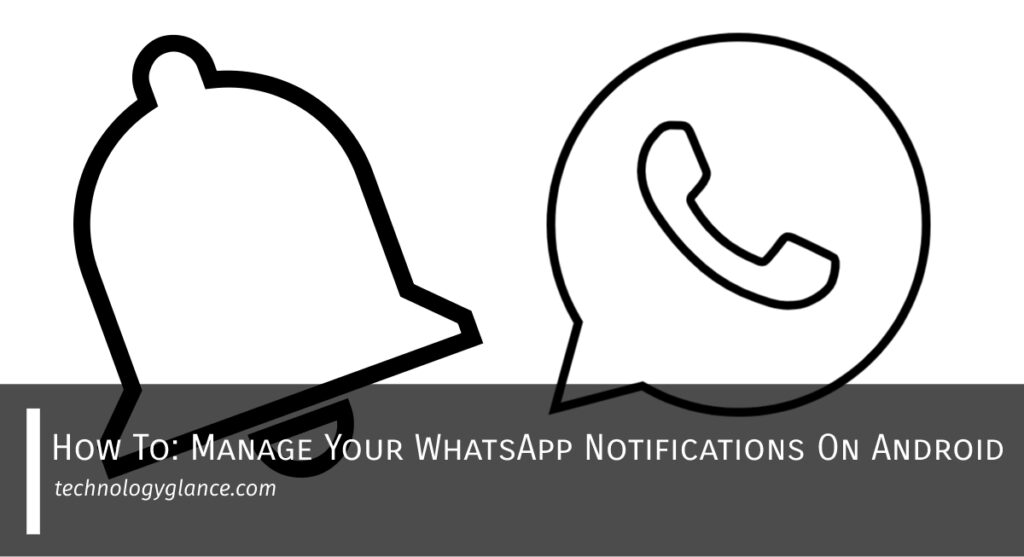With around 2 billion global users, WhatsApp stands as one of the world’s most popular messaging apps. WhatsApp offers end-to-end encryption and has many customizable features, making it reliable for personal and business purposes. However, getting flooded with notifications 24/7 doesn’t sound healthy. For this reason, the app provides features to manage your WhatsApp notifications with lots of options.
You can manage your WhatsApp notifications on Android by using the interesting features that the app provides to stay connected to the world, which makes WhatsApp notification-friendly. Go to WhatsApp> Settings> Notifications to access the app notifications and check out its features; go to WhatsApp> Settings> Notifications. While WhatsApp notifications work fine in their default setup, you can customize your notification settings for a better experience.
If you want a guide on managing your WhatsApp notifications on Android smartphones, this is just the article for you. So, keep on reading!
How To Turn On WhatsApp Notifications On Android?
Before we move on to managing the WhatsApp notifications, we must first learn how to enable it. Now, on Android, there are two ways you can turn on WhatsApp notifications: through the phone’s setting and the app’s setting.
From Phone Settings
You can turn on WhatsApp notifications by turning on the Android settings. Here’s a step-wise guide on how to do it:
- Firstly, open your Android’s Setting App, a gear-like icon on your app drawer.
- Then, tap on Apps or Application Manager, which will open the list of apps on your device.
- Next, please scroll down to find WhatsApp and tap on it.
This will open the App Info page for WhatsApp. - Now, find Notifications towards the end of the page and tap on it.
- App notifications are enabled by default, but if you have previously turned it off, you need to toggle Show Notifications on.
Thus, in this way, you can get your WhatsApp notifications on Android up and running.
From WhatsApp App Settings
There is another method you can turn on WhatsApp notifications on Android: from app settings. That is also how you manage all your notifications on WhatsApp. The process is explained in detail below.
How To Manage WhatsApp Notifications On Android?
You can manage and customize WhatsApp notifications on android through the app settings.
- First, open WhatsApp on your phone.
- Then, tap on the More Options or the three dots menu on the top right corner of your screen.
- After inline menu options open, tap on Settings.
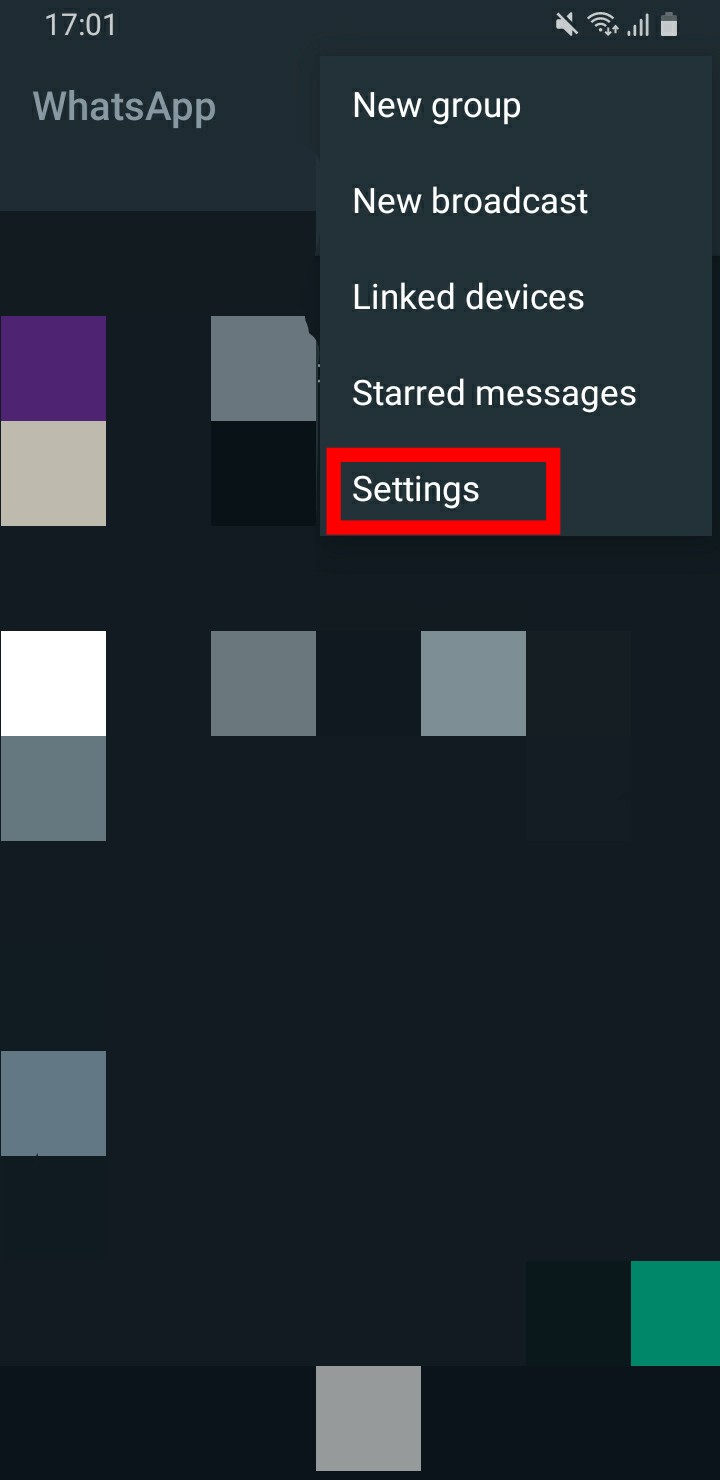
- From settings, tap on the Notifications option.

You will see a list of notification options that you can customize according to your needs. It is important to know the functions of each one of those options before setting it all up.
Understanding The WhatsApp Notification Features
After you open the Notifications option on WhatsApp, you will be provided with many options. These are all customizable options that help you manage your WhatsApp notifications.
The features are as follows:
Conversation Tones Toggle
At the top of the Notification page, you will find a Conversation tones toggle. It lets you manage the sound alerts for incoming and outgoing messages on WhatsApp. If you toggle it off, you will not get audible notifications when you get messages.
If you do most of your important work on WhatsApp, then I don’t recommend turning it off, as it is a great way to keep yourself notified of new messages on WhatsApp.
Under Messages Tab
Below Conversation, the tone is a list of notification settings for messages. Again, there are a variety of features you can manage.
Notification Tone
First on the list is Notification tone. If you tap on it, you will be able to choose what sound you hear when you get a message notification. The tones differ from one Android to the other. There is a list of sounds to choose from. It is like choosing a ringtone but for messages on your WhatsApp.
Vibrate
Next is the vibrate option. This feature allows you to customize the intensity of vibration you get when you get a message.
The vibration is set to default, and you can change it to short, long, or off as per your preference.
Light
Down the list is the Light section. If your phone has a notification LED, this section allows you to change the color that the LED flashes when you get a WhatsApp message. The colors include White, Red, Yellow, Green, Cyan, Blue, and Purple.
Use High Priority Notifications
Last on the message list is a toggle called Use high priority notifications. This is also enabled by default. Its function is to show WhatsApp notification previews at the top of the screen. Toggling high-priority notifications makes WhatsApp notifications a higher priority on your phone.
Under Groups Tab
After the Messages, the tab comes to the Groups tab with similar setting options, but for any group messages you may receive them.
The set of options under this tab has similar functions.
The Notification tone allows you to choose among the alert sounds for the group chat notifications you get on WhatsApp.
The Vibrate feature allows you to choose the vibration tempo for the group message you receive.
Likewise, the Light feature allows you to choose the color in which your Led notifications bleep when you get a group notification on WhatsApp.
Moreover, toggling on the Use high priority notifications prioritizes your WhatsApp group notifications, among other notifications on your phone.
Under Calls Tab
Below the Group tab in the Calls tab, which has a slightly different setting option. It allows you to customize your notifications when you get a call on WhatsApp.
Ringtone allows you to set a tune for every WhatsApp to call you to get on your Android.
Likewise, the Vibrate feature allows you to tone the vibration intensity or turn it off altogether when you get a WhatsApp call notification on your android smartphone.
In this way, you can manage WhatsApp notifications on Android by customizing various notification features on the app.
How To Customize Individual And Group Chat Notifications On WhatsApp?
From the illustration of the setting options above, you might have gotten the hint that you can customize the individual and group chat notifications on WhatsApp on Android. For example, you can have your phone ring a different sound and bleep different notification color when you get an individual chat notification than when you get a group chat notification.
Here’s how you can customize Individual Chat Notifications:
- First, launch WhatsApp on your Android smartphone.
- Next, tap the three-dot buttons in the upper right corner.
- Now, select Setting.
- Then, tap the Notifications menu.
- Then, tap the Notification tone in the Message section to select the sound you want to set as an individual message notification.
- Then go to the Light menu, and select the color for LED notification. (This feature only works if your Android smartphone has a LED Notification system.)
Likewise, here’s you do it for Group chat notifications
- First, launch WhatsApp on your Android smartphone.
- Tap the three-dot buttons in the upper right corner.
- Select Setting.
- Then tap the Notifications menu.
- Then tap the notification sound in the Group section to select the sound you want to set as the group notification sound.
- Next, tap on the Light option to select a color similar to individual chat settings.
How To Mute WhatsApp Notifications For Individual And Group Chat?

WhatsApp users can mute individual and group chats if they need to pause app notifications. In addition, users can selectively mute chats without blocking the contacts.
To mute individual WhatsApp chat:
- First, find the contact you want to mute and open the chat.
- Then, tap on the three dots button in the upper-right corner of the chat.
- You will find a Mute Notification option there and tap on it.
- Then, you will be given the option to choose how long you want to mute notifications for the chat.
- Select your preferred period, and you are all set.
The same process applies to muting a group chat notification.
How To Turn Off All Notifications On WhatsApp In Android?

Instead of individually muting all your contacts, you can turn off your WhatsApp notifications altogether. Here’s how:
- Go to Settings on Your Android phone.
- Then, go to Apps & Notifications or Apps. You will see a list of installed apps on your phone.
- Please scroll down to find WhatsApp, and tap on it.
- Then, click on Notifications.
- And remove the toggle next To Show Notifications.
Pro Tip: For Android 7.1 Nougat or later smartphones, press and hold the WhatsApp icon on your home screen or app drawer. From time nu, choose App Info and navigate to WhatsApp app settings. Then, select notifications and turn the toggle off.
FAQs
I Can’t Receive WhatsApp Notifications Unless I Open Them. Why?
There can be many reasons you won’t receive WhatsApp notifications unless you open the app. The prime causes may be poor Wi-Fi connection, turned off notifications, system failure, collected Cache, disabled background application, etc.
You can also try updating your phone and restarting your phone to get your settings back to normal so that you won’t face the issue again.
How To Hide Content Of WhatsApp Notifications On Android?
Android users can hide the content of their WhatsApp notifications as follows:
- Navigate to Settings.
- Choose Notifications and then go to Manage Notifications.
- App Selection for WhatsApp.
- Depending on your needs, users can either completely disable or selectively disable and view notifications by previewing them from above.
- Alternatively, the user can navigate to Message Notifications and disable the sound notification toggles.
Conclusion
Therefore, with the outbreak of the pandemic, people all over the world have used instant messaging groups like WhatsApp to stay in touch. However, a constantly ringing phone can be overwhelming to anybody.
That is why WhatsApp allows you to manage your notifications with the help of various customizable features. You can now work your way to peace in a fun way by customizing your WhatsApp notifications on Android.
I hope the article gave a clear picture of how to turn on, manage, mute, or turn off WhatsApp notifications on Android. You can also visit WhatsApp Help Center for further queries.