WhatsApp is one of the most popular messaging apps in the world. It has over 1.5 billion active users and continues to grow. One of the things that makes WhatsApp so popular is its simplicity. But even with its simple interface, some features can still be improved or customized to make it more user-friendly for each individual. This blog post will show you how to change your WhatsApp chat background!
To change your WhatsApp chat background,
- Launch the Whatsapp app on your phone.
- Tap on the three dots at the top right corner of the screen.
- Select on “Settings.”
- Under “Chats,” tap on “Chat Background.”
- You will see different options for chat backgrounds. Scroll through and select the one you want!
Read on to learn more about changing your WhatsApp chat background, including setting a custom background and tips on what kind of backgrounds look best.
Whatsapp Chat Background
Let’s first start with the basics; what is a chat background? A chat background is an image that appears behind your conversation on WhatsApp. It can be a solid color, a pattern, or a photo! You can choose to have different chat backgrounds for each conversation, or you can set one global background that will appear for all chats.
Changing your chat background is a great way to personalize your WhatsApp experience and make it more visually appealing. It can also help you keep track of different conversations by making them more distinguishable. For example, if you have a group chat with your friends and family, you could set a photo of all of you as the background!
There are a few different ways to change your WhatsApp chat background. You can choose from WhatsApp’s default backgrounds, set a custom background from your phone’s photo gallery, or even take a new photo to use as a background!
Let’s go over each of these methods in more detail.
Can You Change Whatsapp Chat Background?
Of course, you can change your WhatsApp chat background. WhatsApp makes it very easy to do so! You can change your WhatsApp chat background in a few different ways, which we will go over in more detail below.
Get Whatsapp Chat Backgrounds
Whatsapp has some inbuilt backgrounds that you can use. You dont need to go on searching anywhere else; you can find them all within the app. Whatsapp has a range of backgrounds in different categories like- solid colors, patterns, gradients, etc. You can scroll through and select the one you want!
To get WhatsApp to chat backgrounds,
Step 1: Launch The Whatsapp App On Your Phone
First, open the WhatsApp app on your phone. You can find the app icon on your home screen or in your drawer.
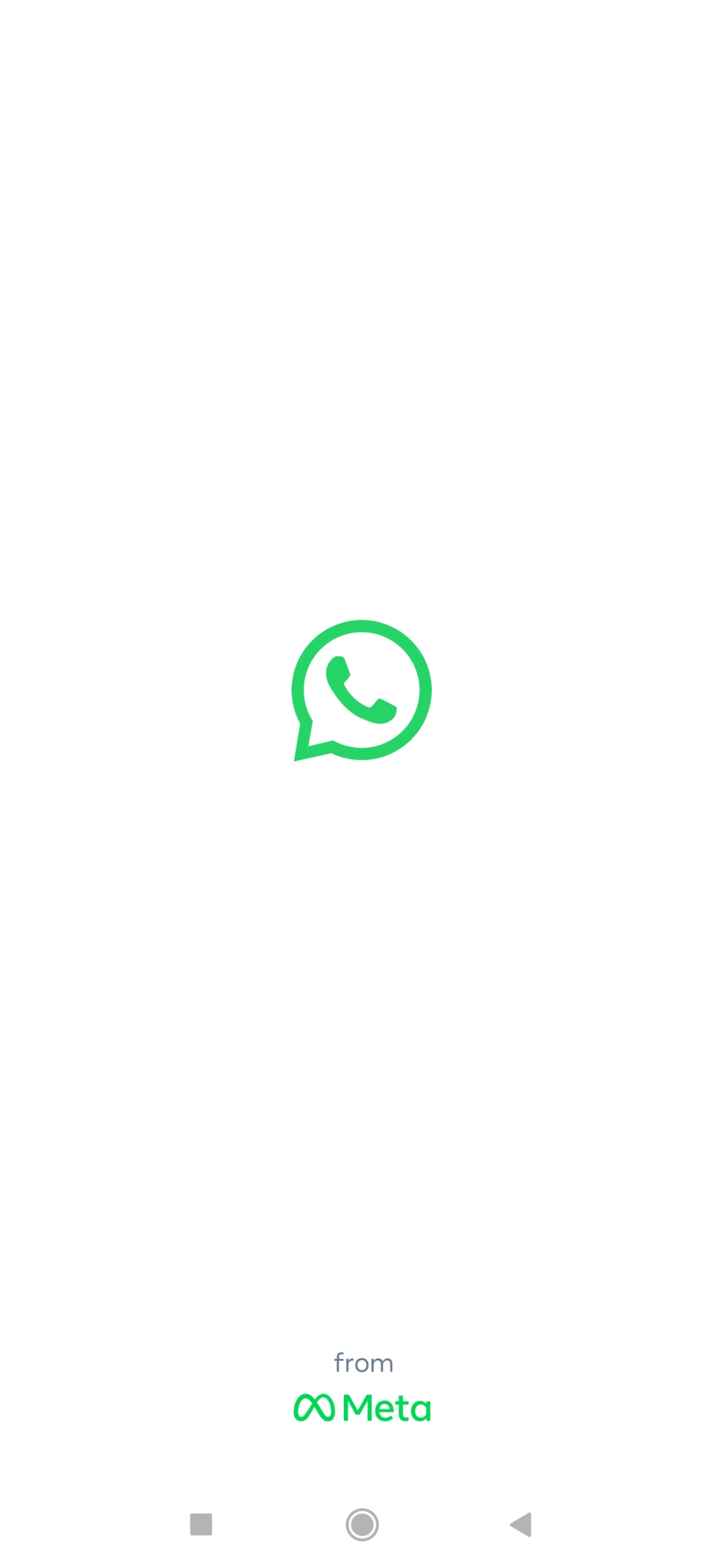
Step 2: Tap On The Three Dots At The Top Right Corner Of The Screen
Once you’re in the WhatsApp app, tap on the three dots at the top right corner of your screen. This will open up a menu of options.
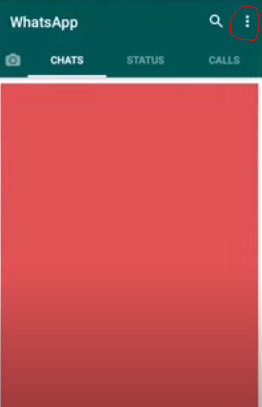
Step 3: Select “Settings.”
From the menu of options, select “Settings.” This will take you to your WhatsApp settings.
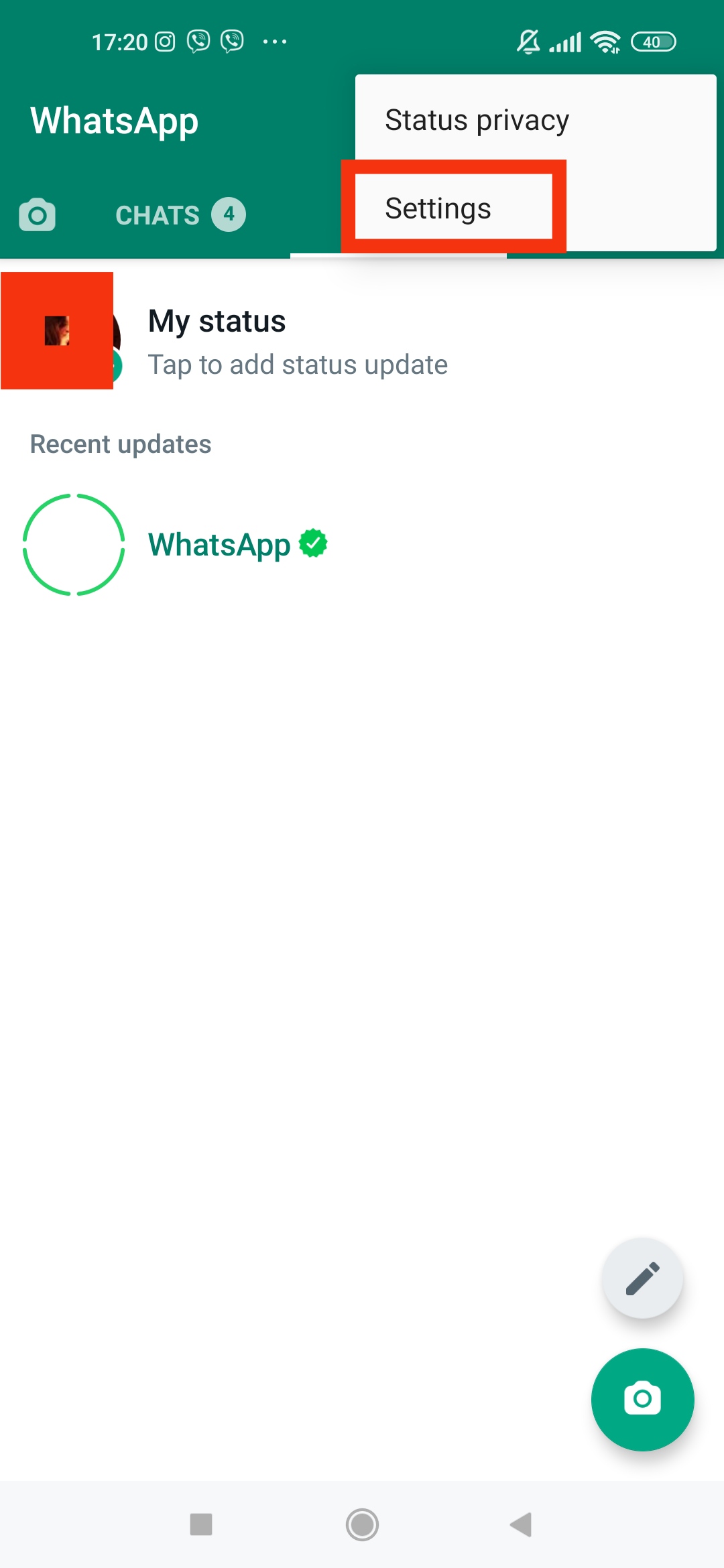
Step 4: Tap “Chats”
Now that you’re in your WhatsApp settings tap on the “Chats” option. This will take you to your chat settings.

Step 5: Tap “Wallpaper”
In your chat settings, tap on the “Wallpaper” option. This will take you to your chat background options.
Download Whatsapp chat backgrounds from here.
Check our video guide:
How To Change Whatsapp Chat Background For Everyone?
Changing backgrounds can bring a change in your monotonous WhatsApp chats. It can be a good break for your eyes as well. You can set different chat backgrounds for different contacts if you want. This will help you keep track of conversations more easily. You can also set one global chat background that will appear for all chats!
To change your WhatsApp chat background for everyone,
Step 1: Open The WhatsApp App
First, open the WhatsApp app on your phone. You can find the app icon on your home screen or in your drawer.
Step 2: Tap On The Three Dots At The Top Right Corner
Once you’re in the WhatsApp app, tap on the three dots that are located at the top right corner of your screen. This will open up a menu of options.
Step 3: Select “Settings”
From the menu of options, select “Settings.” This will take you to your WhatsApp settings.
Step 4: Tap “Chats”
Now that you’re in your WhatsApp settings tap on the “Chats” option. This will take you to your chat settings.
Step 5: Select “Wallpaper”
Now that you’re in your chat settings select the “Wallpaper” option. This will take you to your chat background options.
From here, you can either select the “Default” option to choose from WhatsApp’s default backgrounds, or you can tap on the “Custom” option to select a background from your phone’s photo gallery.
How To Change Whatsapp Chat Background For Specific Chat?
Do you want to change the WhatsApp chat background for a specific chat? Or want to set different chat backgrounds for different contacts? You can do that too!
To change your WhatsApp chat background for a specific chat,
Step 1: Open The WhatsApp App
Launch WhatsApp from your home screen or the app drawer.
Step 2: Open A Chat
Tap on a contact for which you want to set a new chat background. This will open up the chat window for that particular contact.
Step 3: Tap On Their Username
You will see the contact’s name at the top of the chat window. Tap on it.
Step 4: Select “Wallpaper.”
A menu will pop up with three options- View Contact, Media, and Wallpaper. Select “Wallpaper.”
Step 5: Select A Wallpaper
Finally, select the wallpaper you want to set for that particular chat. You can either choose from WhatsApp’s default backgrounds or select a custom background from your phone’s photo gallery.
There you have it! These are the simple steps to change your WhatsApp chat background for both specific chats and for all chats.
Why Change Whatsapp Chat Background?
Are you wondering why you should change your WhatsApp chat background? There are actually a few reasons why you might want to do this.
First, changing your WhatsApp chat background can be a great way to personalize your chats. You can choose a background that reflects your personality or interests.
Second, changing your WhatsApp chat background can help you keep track of conversations more easily. If you have a lot of chats, setting different backgrounds for different contacts can help you keep track of who is saying what.
Third, changing your WhatsApp chat background can be a good way to break up the monotony of your day-to-day chat conversations. If you’re sick of looking at the same old chat backgrounds, changing things up can be a refreshing change of pace.
Some Tips
If you’re going to change your WhatsApp chat background, there are a few things you should keep in mind.
- First, make sure that the background you choose is high-quality and doesn’t have any pixels or blurriness. A blurry or pixelated background will make your chats look unprofessional and can be distracting.
- Second, avoid using backgrounds that are too busy or have a lot of text. These types of backgrounds can make it difficult to read your messages and can be overwhelming.
- Third, make sure that the background you choose fits the tone of your conversations. For example, if you’re chatting with a friend about a serious topic, you might want to choose a more subdued background. On the other hand, if you’re chatting with a friend about something lighthearted, you might want to choose a more fun and festive background.
Personal Experience
I personally love changing my WhatsApp chat background. I think it’s a great way to personalize my chats and helps me keep track of conversations more easily. I also think it’s a great way to break up the monotony of my day-to-day chat conversations.
If you’re thinking about changing your WhatsApp chat background, I say go for it! It’s fun and easy to personalize your chats and make them more interesting.
FAQs
Here are some frequently asked questions about changing your WhatsApp chat background.
Q: Can I change my WhatsApp chat background for all chats?
A: Yes, you can! Just follow the steps in this article, and you’ll be able to change your WhatsApp chat background for all chats in no time.
Q: Can I set different chat backgrounds for different contacts?
A: Yes! You can set different chat backgrounds for different contacts by going to the chat window for that particular contact and tapping on their name. Then, select the “Wallpaper” option from the menu that pops up.
Q: I’m having trouble changing my WhatsApp chat background. What should I do?
A: If you’re having trouble changing your WhatsApp chat background, try restarting the app. If that doesn’t work, try uninstalling and reinstalling the app.
Q: What are some good tips for choosing a WhatsApp chat background?
A: Some good tips for choosing a WhatsApp chat background include avoiding blurry or pixelated backgrounds, avoiding busy or text-heavy backgrounds, and choosing a background that fits the tone of your conversations.
Conclusion
To sum it all up, changing your WhatsApp chat background is a great way to personalize your chats, keep track of conversations more easily, and break up the monotony of your day-to-day chat conversations. So if you’re thinking about changing your WhatsApp chat background, go for it! Just follow some simple tips to ensure that your background is high-quality and fits the tone of your conversations. Thanks for reading!
I hope you enjoyed this article. If you have any questions or comments, please feel free to contact me on social media or via email.
Cheers!





