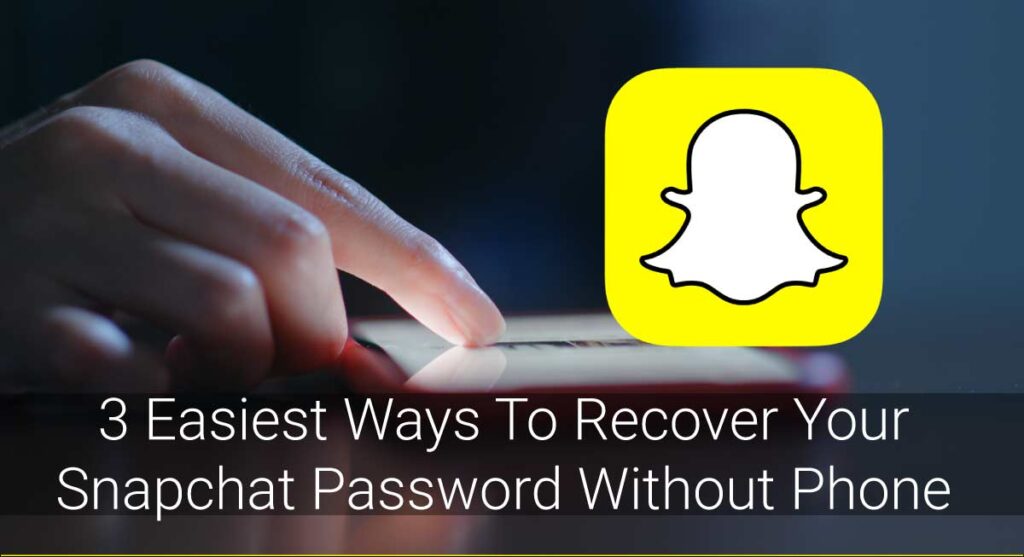Did you know that you can use a different structure of anything like animals, shades, or any object on your face? If you don’t then you didn’t know about the Snapchat filters. Here you can frame your photos with different filters as per your wish. Here filters are used over your photos or snaps and display them on your screen. After that, you can select the best filter by swiping to see what’s the effect of filters. Even you can create your own digital person on Snapchat with different outfits as you like which is also known as Bitmoji. You can show what you’re doing in a real-life scenario. Nowadays it’s become the most loved social media among youngsters. Since all filters are changeable according to time, new effects occur daily so you can’t be bored by the same filters.
It’s easy to use the filters on Snapchat. Here simple snap is taken then you have to choose a lens or filter among various filters that appeared on Snapchat. There are some filters like geofilter, post-capturing filters, or other special filters that can be created by users too. You can show that snap to your friends on story or custom stories too. Sending a snap to your friend daily to maintain a snap streak with your friends and gain more points.
How to Enable Filters on Snapchat?
To enable filters you must have to make sure that the location of your device is turned on.
- Tap ‘Setting’ or ⚙️ in my profile
- Tap ‘Manage‘ under additional services
- Toggle ‘Filters‘ on
To turn on the location of your device.
Turn on Location Service on IOS Devices
I. Open your device and go to ‘Setting’
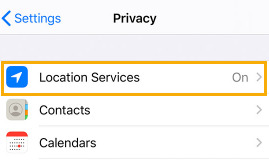
II. Tap ‘Privacy‘
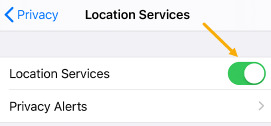
III. Tap ‘Location Services’ and ‘Turn On’
Android Devices
I. Open your device and go to ‘Setting’
II. Tap ‘Location‘ or if not we can search by typing ‘Location‘
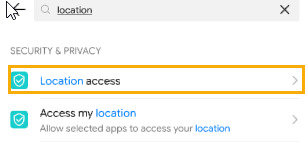
III. Tap ‘Turn On‘ for activation
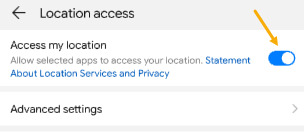
How to Add Filter on your Snap?
- Take a picture or snap of anything 📸
- Swipe left or right to choose a filter that you like
- And save it you loved it
Check out this video
How to Use Different Lens on Snapchat?
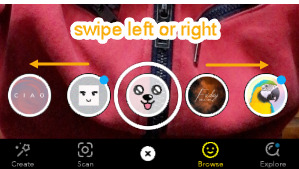
Snapchat filters use face detection technology to apply a filter to the user’s face like a selfie camera. Then aim the camera to your face so that it can detect your face and tap on the screen and various filters appear on your screen after a while. Choose the filter or lens that you prefer that adds goofy effects to the selfie that you have taken.
How to Swap the Face Filter of Your Snap?
The most popular filter used in Snapchat is ‘Face-Swap’. It will appear on the various listings of the lenses and it will have two face icons on its display. When it is selected then you have to put your face on one circle and put on another that you want to swap with. The function will automatically swap the face.
Not only this, Snapchat has the function of swapping the faces of the person that you have pictures on the devices of your friends or relatives. This is effective for those who don’t come close regularly for face swap.
How can you Apply Filter After Taking Snap? (Post-Capturing Filter)
It means that after you take your snap simply swipe right or left to apply a filter to your snap. You can add different emojis, select different tone eg. a black and white filter or even sepia tone. If you took a video then you can speed up, slow down or even you can reverse it too. There’s a geofilter where it overlays based on location or events and only available with newly captured snaps and cant be added to memories too. Some special filters like music festivals and big conferences.
How to Add Multiple Filters on Snapchat at Once?
Did you know that on Snapchat we can add multiple filters in a single snap or video? To do so you have to follow these processes.
- Take a snap or videos on a Snapchat📸

- Swipe to add the first filter
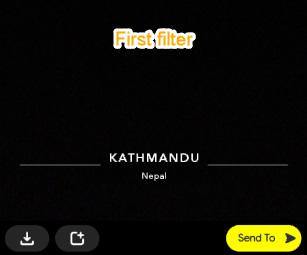
- You have to hold a finger on the screen to add another or second filter
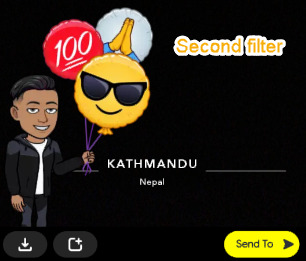
- Again if you want you can add the last or third filter on your snap(In videos you can add up to five filters)
How to Use User-Created Filters or Lenses?
When you finish all your filters then you should get bored by the same filter that occurs. So to get new filters on your Snapchat then you have to simply tap the smiley face icon and below it, you will see the ‘Explore’ option. Then from there, you can try different lenses or filters that you prefer. You will see options like trending, face, world, and many more. Just tap the one that you like to try.
How to Create Different Filters on Snapchat?
Since we use various filters that others use you can also create your own filter as per your want. If you want to create then,
- ‘Submit a Free Community Filter’ for your special place, town, or landmark.
- ‘Design and Purchase a Filter’ for events like birthdays or wedding ceremonies.
Who Can See My Snapchat Filters?
Since it’s social media so you have to be sure that your data is safe and secure, so those who are added as a friend with you can have access to see the snap that you have shared. But it remains only for 24 hours and then the snap will disappear automatically.
Why Do People Use Various Filters?
There are many filters on Snapchat and we know that different people have different perceptions. Some people use it as a brand to provide the same consistent looks, some used for funny images and videos which are harmless, and many more.
Report a Filter on Snapchat?
If you found any filter that harms or abuses others then you can report those filters. You can follow the following procedures to report a filter.
- Press and hold on the snap you want to report which seems unusual
- Tap the 🏳 or ‘Flag’ icon at the bottom
- Select a ‘Report’ option
Frequently Asked Questions
Can we use Snapchat just for filters?
I don’t think that we can use Snapchat just for filters. It is also an emerging social media application where you can take snaps or videos and send to our stories so that our friends can watch it too. Not only this here we can chat with our friends, send a snap and maintain a snap streak with them, and earn points.
How do you use Snapchat filters on google?
Obviously, you can use snap filters on google meet call. To do so you have to follow some process.
- Open a call in Google Meet
- At the bottom right corner hover your mouse and click the ‘Three Dot’ option
- Then go to ‘Setting’ or ⚙️
- And click on ‘Video Tab’ and choose ‘Snap Camera’ as a camera
- Enjoy your google meet call with Snapchat filters
How to save filters permanently?
We can save filters permanently in Snapchat. Here are some tips to do.
- Select the lens that you preferred on Snapchat
- Click the ‘i’ bubble and send to friends
- Search your username and send it to yourself
- Save the chat by holding it
How to use filters on zoom applications?
We can use filters on zoom calls too. Follow the following procedures.
- Make a call on zoom
- Go to ‘Setting’ or ⚙️
- Click on the ‘Video’ option and select ‘Snap Camera’ as a camera
- Choose snap filters and enjoy your zoom call with Snapchat filters