My instincts say you are new to Clubhouse.
What was the first thing that stroke on your mind after joining a Clubhouse room? You must have wondered how the room is managed so properly despite having around 2000 active users.
I guess you have noticed the hand icon on the lower part of your screen too. That thing, my friend, deserves great credit for holding up a room so well.
The hand icon on Clubhouse is a digital method of asking permission.
What do you do when you have to interrupt your teacher between the classes? Raise your hand, right?
Well, the scenario is similar in Clubhouse too.
Clicking the hand icon on Clubhouse sends your request to the moderators and speakers of the room; notifying them that you are willing to speak something. You will be able to speak in a Clubhouse room once you raise your hand and get approved by the speakers.
What Does Hand Icon Mean On Clubhouse?
The Hand Icon on Clubhouse is used in the condition when you would normally raise your hand, asking for permission to speak. Tapping the Hand Raise icon sends a request to the moderator by queueing yourself on Raise Hand Queue on Clubhouse.
Once your request gets approved, you will be asked to join as a speaker. When you accept the invitation, you will be moved up on the Speakers platform, and the “hand raise” icon vanishes from your screen.
Hand Icon is present at the bottom right corner of your screen, besides the “+” button on the left.
How To Raise Hand On Clubhouse?
Raising hand on Clubhouse is a simple and easy process. You can learn to raise your hand in no time.
To raise your hand on Clubhouse, all you need to do is tap the “Hand Raise” icon at the bottom right corner of your screen.
Let’s discuss the step-by-step procedure to raise hand on Clubhouse in detail below.
Step 1: Open Clubhouse App
Open the Clubhouse app on your device. Then, log in to your Clubhouse account by entering your phone number and code if you haven’t already.
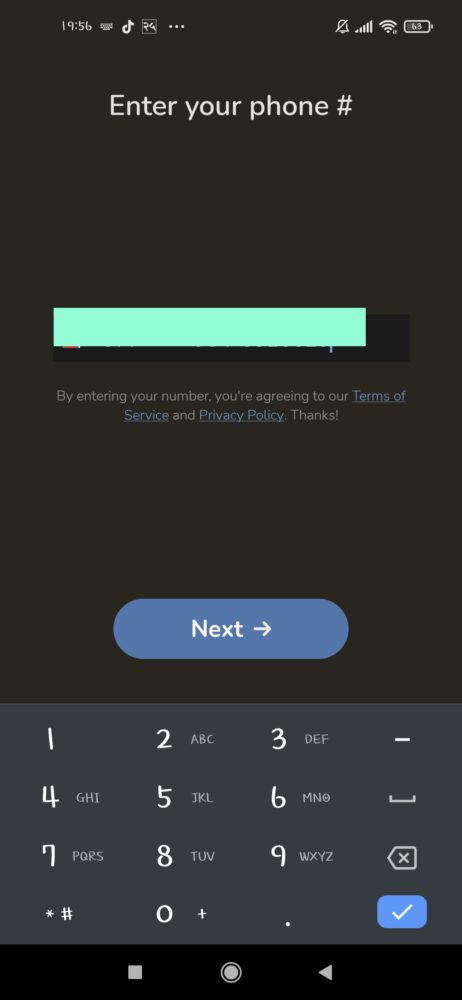
Step 2: Join A Room On Clubhouse
Once you open the Clubhouse app on your phone, Clubhouse automatically directs you to its hallway. You can see a list of rooms to join in Hall Way. Tap any room of your choice.
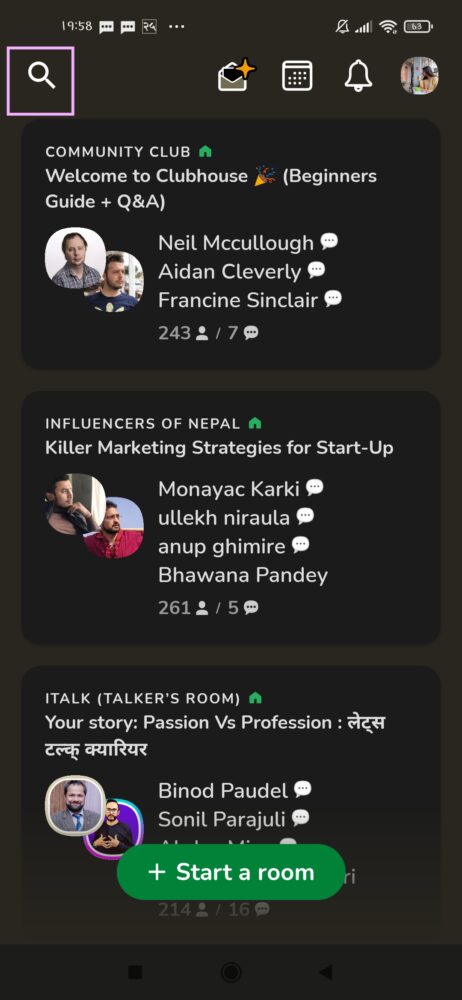
Step 3: Tap The Hand Raise Icon
In case the moderators have not disabled the icon, you will see a hand icon at the bottom of our screen, right beside the “+” button. Tap the button to send a speaking request to the room moderators.
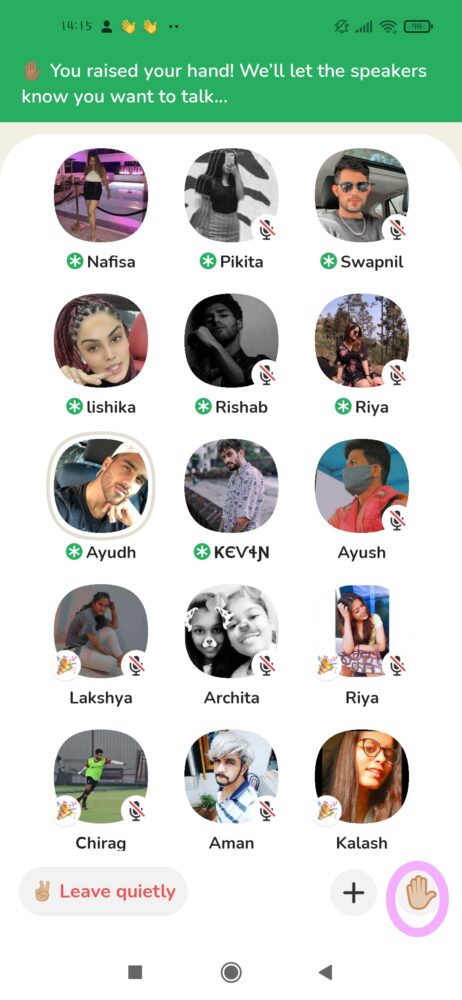
Reminder: You can speak only when the moderators approve your request after tapping the “Hand Raise” icon.
Note: If you cannot see the hand raise icon, consider joining another room or wait until the option is turned on.
Step 4: Turn Off Your Microphone If You Are Not Speaking
When the moderator of the room approves you to speak, you will directly be promoted to the Speaker. Tap “Join as Speaker” to interact in the conversation.
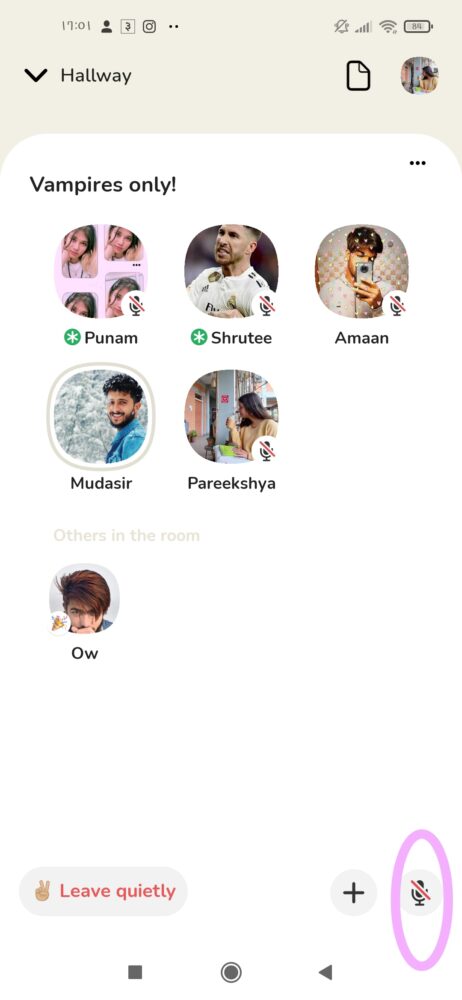
The Clubhouse will automatically enable your microphone once you become Speaker. If you are not willing to speak right away, please turn off your mic so that others won’t get disturbed.
It’s better to turn off the mic as soon as you are done speaking.
What Next After Raising My Hand On Clubhouse?
See, there is not a typical thing that’s gonna be perfect right after raising your hand on Clubhouse. Your action is determined by the act of the moderator in the room.
If the moderator just asked to raise your hand if you are willing to speak, you can start putting your views forward without giving a second thought. But in case you raised your hand in the middle of a conversation and still got approved, it’s better to mute your microphone and speak when the situation becomes right. Nobody likes to be intruded on, do they?
Figure it out by yourself when the situation becomes right and unmute your microphone to speak.
Don’t forget to turn off your microphone when you are done speaking.
When Do I Use The Hand Icon On Clubhouse?
The purpose of Hand Icon on Clubhouse is to ask for a request.
So, use the hand icon whenever you feel like presenting your ideas in a room.
Sometimes, the speakers might be asking random questions to the listeners. In that time, you can raise your hand if you are willing to answer. You are always welcomed to raise your hand when the moderator is asking you to.
In some cases, even if nobody has asked you to speak, you can raise your hand if you really want to interact or put forward your thoughts. There are always chances that the moderators will approve you, and you can speak when the time is right.
When Can I Speak On Clubhouse?
As long as you are a moderator or speaker in a room, you can speak whenever you want by just turning on your mic.
But if you are a listener, you will have to raise your hand if you want to speak. Once the moderators view and approve your request, you will be able to speak in the room on Clubhouse.
How To Lower Your Hand On Clubhouse?
Whether you raised your hand by mistake or changed your mind not to speak, you can easily lower your hand.
To lower your hand once you have raised it, just tap the hand raise button again. The icon will return back to its original coloration once you lower your hand on any room.
Don’t worry, the moderator will not see your raised hand anymore. Your request also automatically cuts off once you lower your hand.
Why Don’t I Have A Raising Hand Option?
You cannot see the raise hand icon if you are the moderator or speaker of a room already.
The core function of the hand icon is to let people ask for permission to talk in a room. You obviously do not need the icon when you are already able to speak whenever you want in a Clubhouse room.
So yeah, you don’t have to panic and reinstall the Clubhouse app if you do not see the Raise Hand Icon. It didn’t show up because you don’t seem to need it.
Only the listeners in the room are able to see the hand raise option.
But, if you are a speaker already but want to see the Hand icon so bad, you can go back to being a Listener in the room and view the icon.
How To Turn On/Off Hand Raise Option In My Room?
If you have ever created a room on Clubhouse, you must have faced difficulties maintaining it, at least for once.
Let me share you my own story. Back in June, I had just joined Clubhouse and was eager to gather every experience as I could. So, I created a room naming it, “Let’s share our COVID experience.” One by one, people started to join my room, and the count reached 100 within the first 7 minutes. I was thrilled to see the crowd, but that was followed by chaos in no time. It became so difficult to manage the room since people were constantly raising hands, eager to share their experiences. I didn’t want to let anybody down by declining their requests, but I wanted to maintain my room systematically too.
See, I had no idea that the moderators could turn off the hand raise option back then. I don’t want anybody else to feel the way I did that time. So, I have presented the steps you should follow to turn off/on the hand raise option in a Clubhouse room below.
- In your room, tap the “Hand Raise” icon that is just beside the “+” icon on the bottom right corner of your screen.
- You will see a list of listeners who have raised their hands already and are willing to speak. You will see an “Edit” option at the top-right corner of the box as well. Tap it.
- If you want to turn off the “Raise Hand” option for every listener in the room, select Everyone.” You can set the option to “Limit to Followed by Speakers” as well.
And in case you want to turn on the option, you can simply enable it.
This feature is such a game-changer while moderating a room. If you’re someone who creates a room quite often and the traffic is more, please consider trying this feature once. I guarantee you that you won’t regret it.
How Can I Change The Skin Tone Of My Raise Hand Icon?
Beauty comes in every color. Clubhouse strongly believes that. So, to include every complexion, Clubhouse lets you choose the skin tone of your hand icon as per your choice. You will see the default skin tone on the hand icon first. But once you customize it, you will see the icon of the same complexion unless you change it again.
Here is a step-wise guide on how you can change the skin tone of your Hand Icon.
- Join a Clubhouse room.
- Tap the “Hand” icon on the bottom right corner of your screen.
- Tap on any skin tone of your choice to activate it. You will see many available options there.
- The blue box that previously appeared on the default skin tone will move to your preferred skin tone. And that’s when you know you have successfully changed the skin tone of your hand icon.
You might receive a confirmation notification as well.
I hope now you can easily change the complexion of your Hand Icon on Clubhouse.
Some Tips To Consider While Raising Your Hand On Clubhouse
Wherever you go and whatever you do, there is no harm in following some etiquette to level up your own standards and make other people feel comfortable. You may not have given much thought to it, but there are some Internet etiquettes too.
Here are some basic etiquettes to follow while you raise your hand in a Clubhouse room:
- Do not interrupt. It’s always kind to be considerate while somebody else is speaking.
- Mute your microphone when you are not speaking. The background noises are likely to create a disturbance.
- You can also applaud to motivate and cheer up other speakers. I don’t mean clappings, though. You can tap your mic repeatedly to show that you are praising the speaker as this act will show flash on your profile photo repeatedly.
- Do not speak too loud and continuously. You do not want to bore other people, do you?
Frequently Asked Questions(FAQs)
As always, I have selected a few of your most asked questions and answered them below.
Don’t hesitate to drop your queries about Clubhouse if you have any in the comment section below. Your questions and reviews are always welcomed. 🙂
How To Know Who Is Speaking In A Clubhouse Room?
You can see the flash blinking around the profile picture of someone who is currently speaking. So, if you want to know who is the current speaker in a room, you can have a look on the Speaker’s stage to see whose profile picture is blinking.
Are You Automatically Muted On Clubhouse?
Initially, when you join a room on Clubhouse, you are muted. In fact, you cant unmute yourself even if you are willing to unless you join on the Speaker’s stage.
When you become a speaker, Clubhouse will automatically enable your mic. Make sure you mute your mic once you get approval to speak and join the Speaker’s stage.
You can turn on and off your mic any time you want once you become a Speaker.
How To Mute Someone In Room Being A Moderator?
If you are a Moderator of a room on Clubhouse and somebody is bothering you with disturbances, you can simply tap their profile and mute them.
Conclusion
Like every other app, Clubhouse has different icons too. The Hand Raise icon is one such icon. Though the hand raise icon may seem like a high-five emoji, you should know that the case is a little different on Clubhouse. The palm-like icon is the hand raise icon that sends a request to the room moderators, notifying them that you are willing to speak.
I have covered up almost all topics regarding the Raise Hand Icon as far as I know. Please let me know in the comment section below if I have missed any.




