Are you tired of missing the fun events that you were looking up to attend at Clubhouse? Do you get to know about an event only when it starts? Do you want to know how to view the upcoming events on Clubhouse?
If your answer to all these questions is a “yes,” then congratulations on making it to the right place.
You don’t have to miss your favorite Clubhouse event because you didn’t know about its schedule anymore.
I am looking forward to explaining to you how to see the schedule of upcoming events in Clubhouse rooms in this article. After reading this article, you will be able to view the schedule of Clubhouse events, set a reminder for the event, and many more.
To view a schedule of a Clubhouse room, follow these steps.
- Open the “Clubhouse” app on your device.
- Tap the “Calendar” icon at the top of your screen.
- Tap on the “drop-down” menu.
- Select “Upcoming For You.”
You will see the list of upcoming events on your screen now.
Read this article so that you can learn about the steps in detail.
What Are Rooms On Clubhouse?
Clubhouse is an audio-based app where you host different rooms and discuss specific or random topics with various people across the world. The rooms in the Clubhouse are the platform where one can express views and hear other’s opinions as well.
Simply, a room in Clubhouse is a digital hall where you can host different speaking sessions. The conversations in rooms are real-time and cannot be accessible once it ends.
How To See A Schedule Of Clubhouse App Rooms?
I guess you would not want to miss out on any events of your interest in the Clubhouse app. Why not attend an event while chilling at your couch in your own house? To make things simpler, Clubhouse allows the hosts to pre-schedule a room so that they could let the audience know about the scheduled time of an event.
If you want to see the upcoming events too, you are right where you ought to be.
Follow these simple steps to see a schedule of Clubhouse app rooms:
Step 1: Open The “Clubhouse” App
First of all, let’s get you started by opening the Clubhouse app on your phone. Don’t forget to log in if you haven’t already.
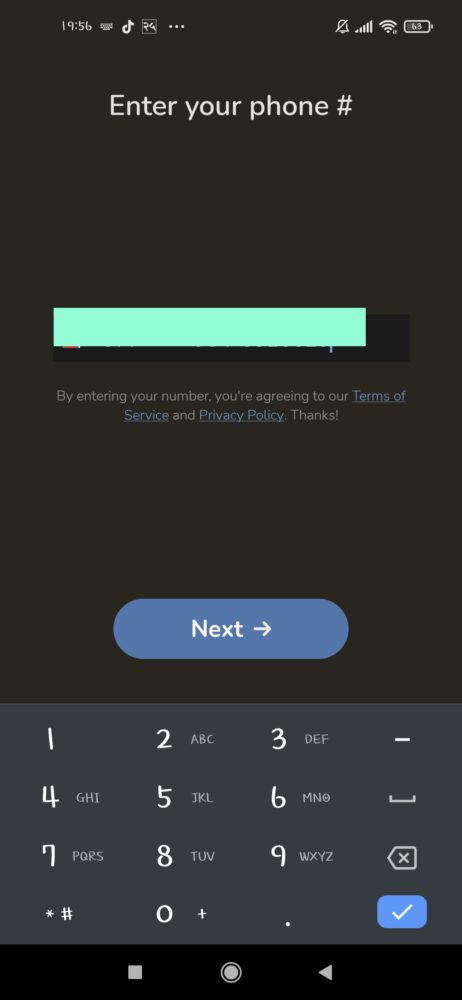
Step 2: Tap The “Calendar” Icon
As soon as you successfully log in to your Clubhouse account, Clubhouse directs you to its Home Page. There, you will see the Calendar icon at the top of your screen. Tap the icon so that you will be able to view the list of scheduled upcoming events.

Step 3: Tap On The Drop-down Menu
You will see the “UPCOMING FOR YOU” text at the top of your screen once you tap the Calendar icon. You will see a small icon that opens to a drop-down menu as well. Tap the icon so that you can view the available options in the drop-down menu.
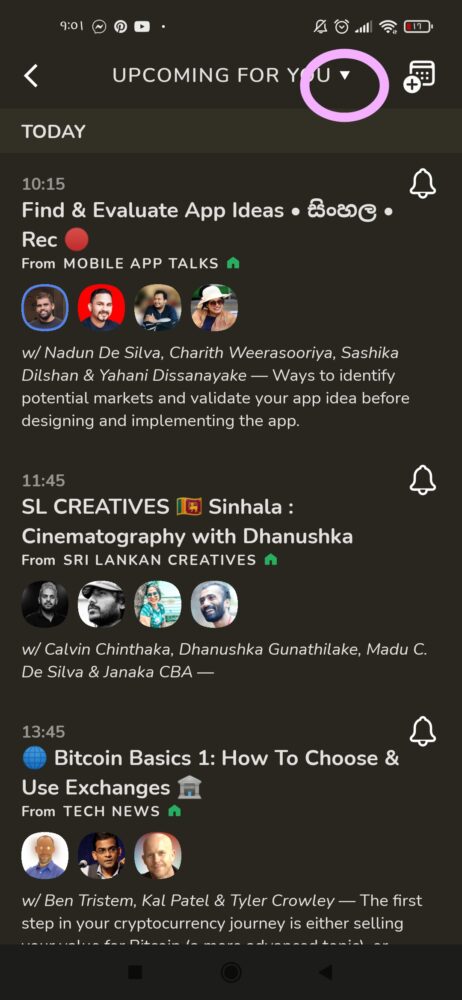
Step 4: Select “Upcoming for you”
I guess you want to view the whole list of upcoming events that meet your interest. So, select the “Upcoming for you” option to view all the scheduled events you could join. The scheduled rooms you see might or might not be of your interest, though.
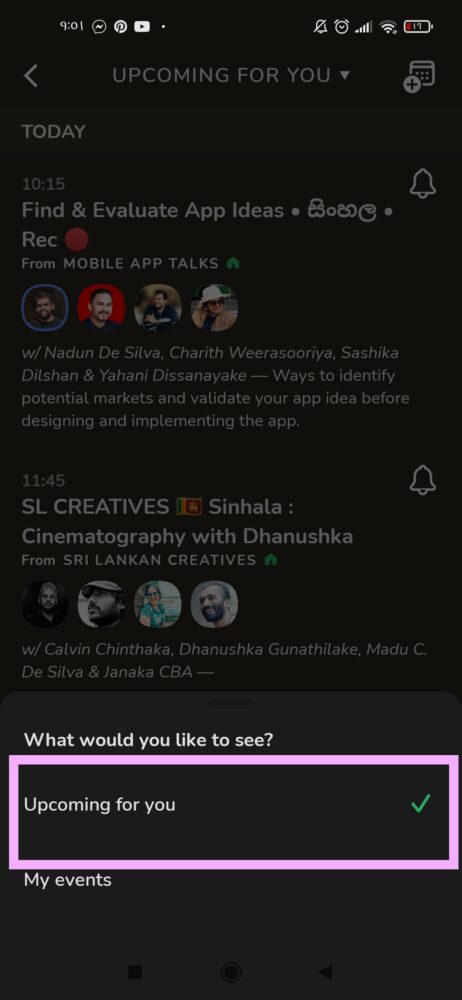
Note: All of the events you see in this list are opened for you to join.
Step 5: See More About The Event By Tapping It
Did any of the scheduled rooms grab your attention? If yes, you can view more about the event by tapping on its name. You will get a pop-up window on your screen that sets up the description, host, and other information about the event.
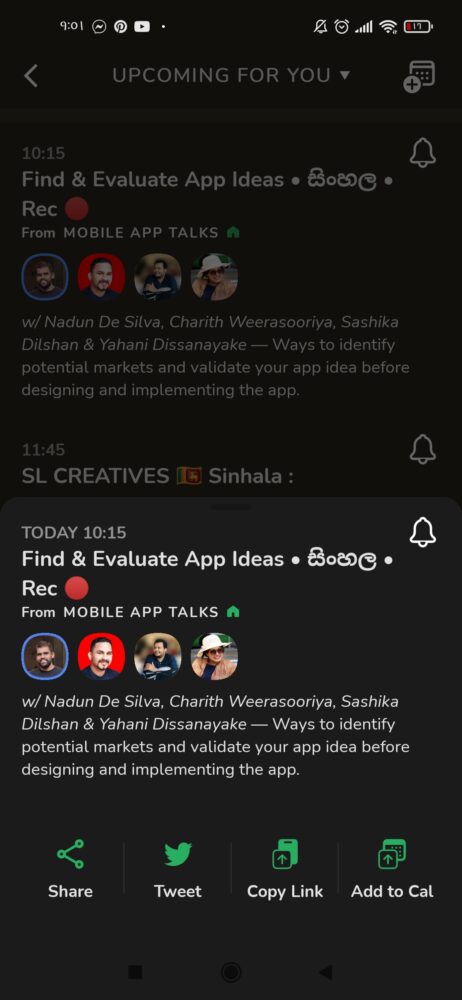
You can also share the room with your friends so that they can join it too.
Step 6: Tap The Bell Icon To Set A Reminder
I guess you would want to receive a notification if you want to join any of the upcoming events. For that, tap the bell icon beside the scheduled room.
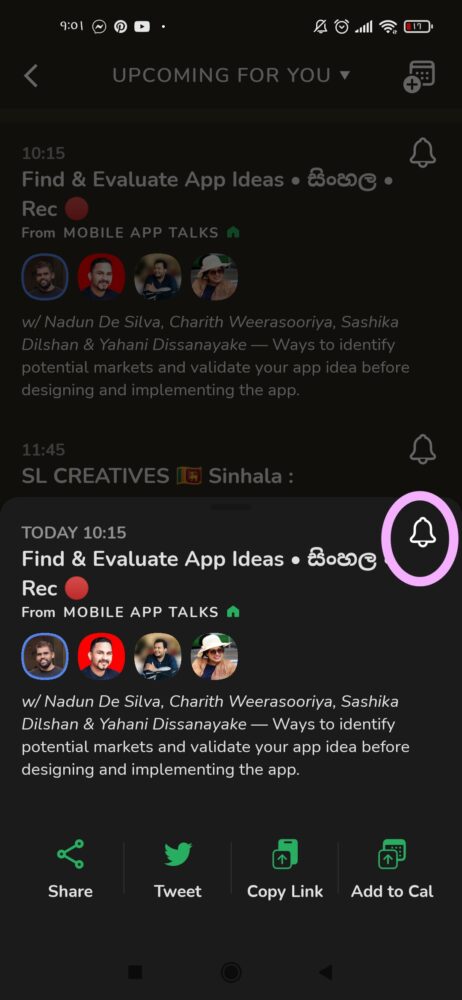
You can join the room from your notification bar once you get the notification about the room getting started.
Step 7: “Add To Cal” To Add The Event To Your Device’s Calendar
Do you want to set the event on your calendar so that you will schedule other works in a way it does not coincide with the event? If yes, tap the “Add To Cal” button. This way, you will add the event in your personal calendar, be it the Google or Apple Calendar, as per your device.
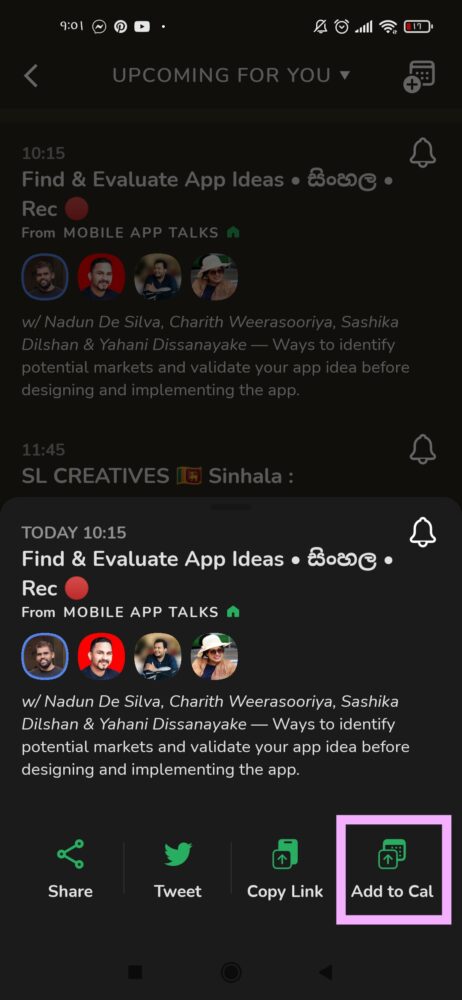
Step 8: Share The Event If You Want To
Friends make everything better. If you want to share a link of a room with your friend so that they could join it too, you can share the event using another app like Facebook, Instagram, etc.
To share the event with other people, you can tap the “Share” option that shows up on the bottom left corner of your screen.
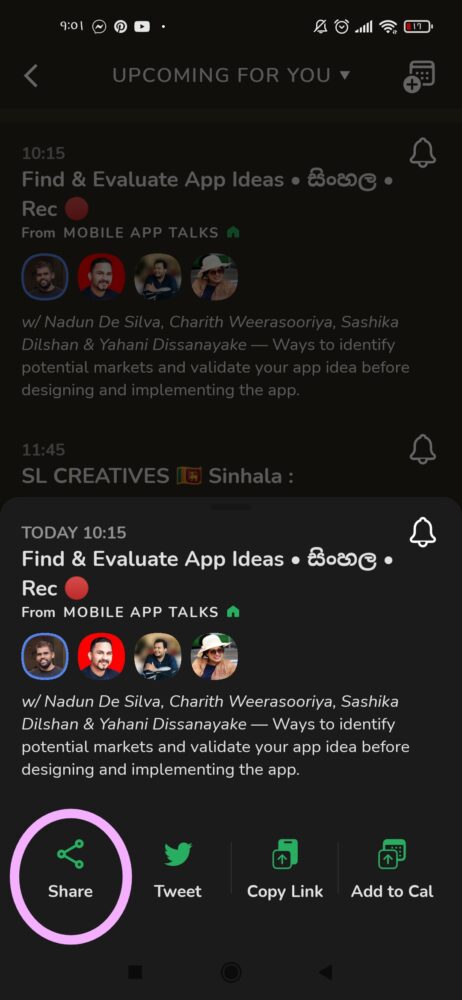
If you want to send the link to the room instead, you can tap on the “Copy Link” and share the link using any way you can.
If you are on Twitter, tap on “tweet” to share the link on your Twitter account.
How To See My Upcoming Events On Clubhouse?
Above, I discussed the method to view all the upcoming scheduled events on Clubhouse. But, do you want to know how you can view your own scheduled room too?
Sometimes, what happens is you just schedule an event and forget the date you had set. You might also tend to forget that you have scheduled a room if you do it frequently. Or you might just want to see and fancy the event you scheduled. Whatever the reason is, I know you will be glad if you know how to view your own upcoming events on Clubhouse.
Here is a step-by-step guide on how you can see your upcoming events on Clubhouse:
- Open the “Clubhouse” app on your device and log in to your Clubhouse account.
- Tap on the Calendar icon that you see at the top of your screen at the Home Page of Clubhouse.
- Select “My Events” in the drop-down menu.
- There, you will see the list of rooms that you have scheduled in the Clubhouse.
Promote your scheduled event by sharing the links to your Facebook/Instagram stories, by DM, and so on.
How To Get Notified For The Upcoming Events On Clubhouse?
I have mentioned how you can receive a notification about an event above already. But, in case you are too lazy to review the steps all over again, let me make it easier for you.
Here are the straightforward steps to set a notification for an upcoming event on Clubhouse.
- Launch the “Clubhouse” app and tap on the Calendar icon that you see at the top of your screen.
- Tap on the event you are looking forward to receiving a notification from. Once you do, you will see a pop box on your screen that displays more information about the event. Select the “Follow” button if you want to, and tap on the bell icon to receive a notification as soon as the event starts.
You will get a bluetick as a sign of confirmation if you successfully turned on the notifications for a Clubhouse event.
How To Start Your Room On Clubhouse?
You can create three times of rooms on Clubhouse. The first type being an open room, where every single Clubhouse user can join and be a part of the discussion.
The second type is a social room. Only the people who follow you can be a part of this room.
The third room is private; only the users who you invite can join this room.
No matter what kind of room you want to start, the process differs in a single step only.
Follow these steps to start a Clubhouse room:
- Firstly, launch the “Clubhouse” app on your device.
- You will see a big green “+ Start a room” icon at the bottom of your screen. Tap the icon.
- Select the type of room you want to host.
- Give a topic to your room by tapping on the “+ Add a Topic” button and setting the name. Giving a name that reflects the topics to be discussed would be a good idea.
- Complete the procedure by tapping on the “Let’s Go” button.
Invite your friends to join your room so that you can begin the session.
How To Schedule Your Own Room On Clubhouse?
It’s okay if you don’t want to start a room right away. You can pre-schedule your room and let your followers know about your upcoming event in advance. Your followers might, in fact, be happy to receive a notification about you scheduling an event as they would be able to shuffle their works and manage their time to attend the event.
Follow these steps to schedule your own room at Clubhouse:
- Tap on the “Calendar” icon at the top of your screen.
- You will probably see the list of upcoming events on this page. Now, tap on the “+” sign button at the top-right corner of the display.
- This activity will open up a “New Event” window for you. Fill in the required details, give a proper name, add co-hosts, and select the date and time for your event.
- If you want to attract the audience for your room, you can select a “Host Club.” The members of the club will receive a notification about your room if you do so. It’s obvious that the engagement in your room will increase this way.
This step is completely optional. So, feel free to skip it.
- Once you are done setting up and filling up the required and additional fields, tap the “Publish” button to complete the process.
Congratulations on successfully scheduling your own room! I wish you all the best.
Inviting Others To Join A Room On Clubhouse
Clubhouse is all about hosting a session and discussing with people. Who would you discuss with if nobody joins your room? There is no point in creating a room to talk all by yourself without having someone in the audience after all.
Inviting friends who share similar interests with you can always be a good idea. Rather than interacting with strangers only, why not invite a friend to your room too? The fun is doubled if you have someone you know to discuss the event you hosted last night, isn’t it?
Read the steps given below to know how you can invite others to join a room:
- Once you create a room on Clubhouse, you will see a “+” button at the bottom-right corner of your screen. Tap the button.
- Now, it’s time for you to search for the person you want to invite.
- Tap on their name to send an invitation.
You can also share the link to your Clubhouse room on other social media applications.
Frequently Asked Questions(FAQs)
Let’s move to my all-time favorite section, where I answer your relatable questions regarding Clubhouse.
How To Delete A Scheduled Room In Clubhouse App?
Did something come up, and now you can not host a room in the scheduled time anymore? Don’t worry; you can always delete a scheduled room without much hustle.
Here is how you can delete a scheduled room in the Clubhouse app:
- Tap the “Calendar” icon at the top of your Clubhouse Home Page.
- Tap the drop-down box beside “Upcoming for you” and select “My Events.”
- You will see a “Delete Event” option. Complete your action by tapping the button.
And you are done. Yes, you can delete a scheduled room this easily in Clubhouse.
How To Find Clubs On Clubhouse?
If you didn’t already know, you search for the Clubs in a similar way you search for people on Clubhouse.
I mean “similar” and not the “same” here. I was so fed up because I couldn’t find a club I searched for on Clubhouse a month ago. Later did I realize that I had been searching for “People” instead of “Club.” This was a sort of reminder to you, don’t mind me ranting.
Below is the step-wise guide to finding clubs on Clubhouse:
- First, open the “Clubhouse” app on your device.
- Tap on the magnifying glass-like icon at the top left corner of your screen.
- Enter the name of the club, select “Club” below the field, and then search for the Club.
- You will find a list of clubs with similar names on your screen. Find the right club and give it a follow.
Read more about finding clubs on How To Search, Find, and Follow Clubs On Clubhouse?
Conclusion
I hope now you are able to view the schedule of upcoming events as well as your own events on the Clubhouse Calendar. If you don’t want to miss out on any of the events, you can tap on the bell icon so that Clubhouse will set a reminder for you.
If any of these processes don’t work out for you, make sure you are using the latest version of the Clubhouse app. If it still doesn’t work, you can report the problem to the Clubhouse Help Center.





