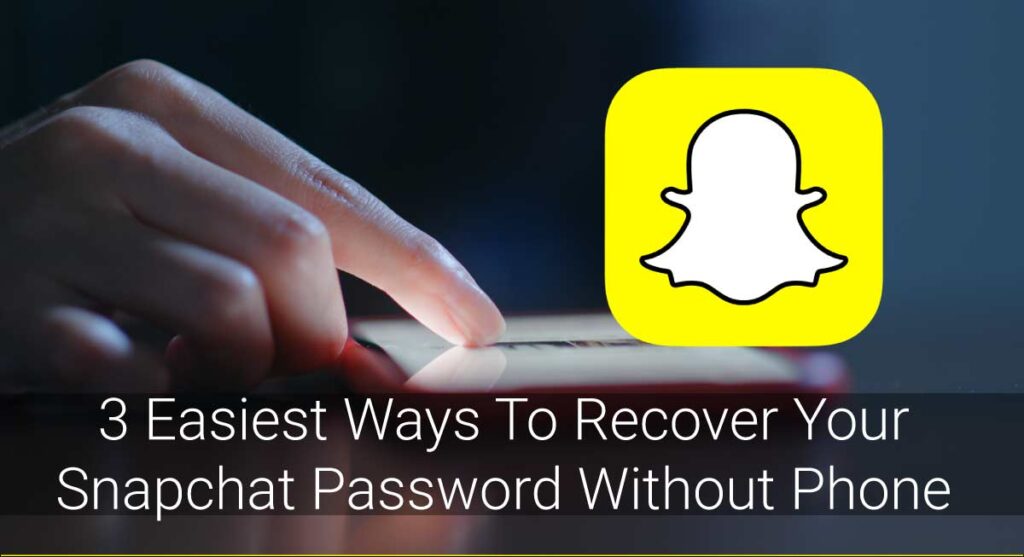Snapchat is a great app to connect with your loved ones. You can send and receive messages at any time and share your moments easily, which even disappears after viewing. But do you really want to be distracted every time one of your friends sends a snap to you? No, right?
Like most of the apps today, Snapchat has a “Log Out” feature for the times you want to be away from Snapchat for a little while. You can log out when you want to take a break and easily log in once you feel like using Snapchat.
To log out of Snapchat on iOS or Android, navigate Profile>Settings>Log Out.
To log out of Snapchat on a computer, navigate accounts.snapchat.com> 3 dots menu> Log Out.
Read this article till the end for the complete guide on how you can log out of Snapchat.
You can also check our video
How To Log Out From Mobile(iOS/Android)?
Whatever the reason be, I am glad you chose to log out of Snapchat. It is compulsory to log out of your Snapchat account if you use it on a shared device. But even if you do not, it’s better to log out and lower the risk of losing your data. You never know what the future will bring to us. You may have your device stolen, the phone used by someone else other than you, etc.
I had my device stolen once. The person used my Snapchat account for ill-purposes. I don’t want that to happen to you. So, it’s best to stay alert and log out of Snapchat each time after you are done using it and won’t open the app for a while.
The process to log out of Snapchat in both Android and iOS is the same. I have taken the reference of Android and put together the steps you need to follow to log out of your Snapchat account from mobile below:
Step 1: Open Snapchat App On Your Device
Launch the Snapchat app on your device (iPad/iPhone or Android.)

Step 2: Go To Your Profile Page
Once you open the Snapchat app, Snapchat automatically directs you to the Home Page. Tap on the profile icon that shows up on the top left corner of your screen to navigate to your Profile Page.
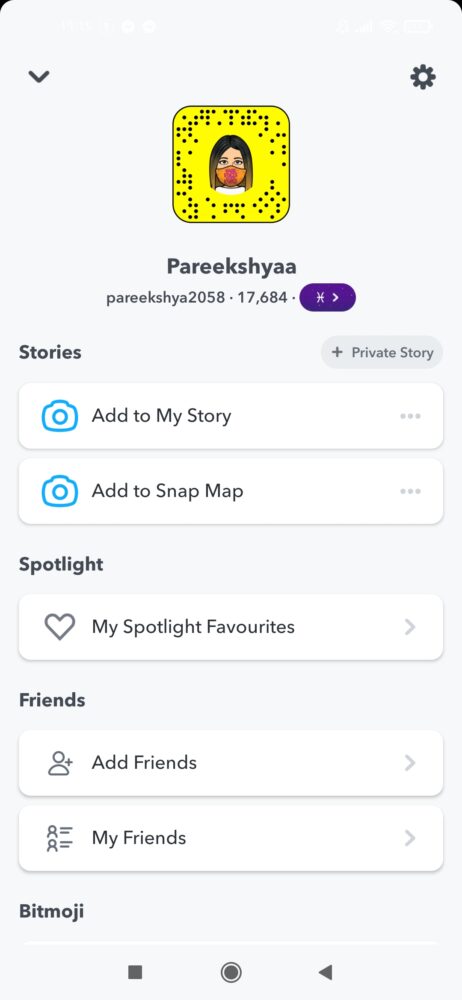
Step 3: Open Settings
Did you make it to the Profile Page? If yes, you will see a Gear button on the top right corner of your screen. Tap the button to open Snapchat Settings.

Step 4: Scroll Down To Find the “Log Out” Option.
You will see a list of options with different headers here. Scroll down to all the options until you see the “Log Out” option under the “Account Actions” header. Once you do, tap on the option.

If you have not saved your account’s login credentials on the Snapchat app on your device, you will see the “Save Login Information?” question. Choose “Yes” or “No” depending on your personal preference, and you are done.
How To Log Out From The Computer?
Do you use Snapchat on a computer? Are you and your roommate sharing the same computer in your dorm? If yes, it is mandatory for you to log out of your Snapchat account from the Computer. Though your friend is trustworthy, it’s best to be alert before anything wrong happens in your life. Granting access to your private account is not a wise thing to do.
So, here are the steps you need to follow to log out of Snapchat from the computer:
Step 1: Open Web Browser And Go To Accounts.Snapchat.Com
Open any web browser on your PC and then navigate accounts.snapchat.com. (You can directly press Enter in this URL to go to the website.)

Step 2: Click On The Icon At The Top Right Corner
You will see a hamburger menu icon at the top right corner of our screen. Tap the icon to view available options.

Step 3: Click On “Log Out.”
The “Log Out” option will appear at the top of your screen once you tap the hamburger (3 dots) menu. Click on the “Log Out” button to log out of Snapchat from a computer.

How To Tell If Someone Else Has Logged In To Your Account?
Are you suspicious that someone else has logged in to your Snapchat account and has been using it? You can observe the operations happening to your Snapchat account and conclude whether your Snapchat account has been compromised or not.
Your personal Snapchat account carries your identity. It is a big threat for you if some hacker is using your account.
I have mentioned the three actions that occur if somebody else has been using your Snapchat account. Read them thoroughly to figure out if you are facing a similar problem.
- You are detecting new friends, new pictures on Camera Roll, and snaps that you didn’t send to your friends.
- You are logged out of your Snapchat account frequently. You sometimes are not able to log in to your own Snapchat account.
- You are receiving unusual mails from your Snapchat account regarding logins from a different location than yours.
If you are facing these problems, I am afraid somebody else is using your Snapchat account.
Please change your Snapchat password asap, log out of all the devices other than yours, and enable Two Factor Authentication.
How To Log Out Of All Devices
Did you log in to your Snapchat account from other devices than yours and forget to log out?
Don’t worry; I got your back.
You can log out of all devices using your preferred device, and your Snapchat account is safe.
To log out of all devices, you should compulsorily use a phone. For example, you cannot log out of Snapchat from all devices using a computer, even if you are using Android Emulators.
Here is a step-by-step procedure to log out of Snapchat from all devices:
- First, open the Snapchat app on your phone. Log in if necessary.
- Navigate to Profile Page by tapping the profile icon at the top left corner of your screen.
- Tap the Gear button to open Settings.
- Scroll down and tap on ‘Two Factor Authentication.’
- Tap on the option that says ‘Forget Devices.’
- Tap the ‘X’ button beside every device other than yours. Tap ‘Yes’ to confirm once you are done.
And the process is completed.
How To Reset Snapchat Password
If somebody else is using your Snapchat account and has changed your password too, you can still recover your Snapchat password.
Here is how you can do it:
- Open the Snapchat app on your device.
- Tap on “Forgot your password?” on the login page.
- Select the method following which you would like to reset your password.
- Snapchat will send you a verification code either to your phone or email account.
- Enter the verification code and continue to set the password.
Why Do I Get Logged Out Of Snapchat Frequently?
Does Snapchat log you out of your account automatically? Do you have to re-login to your Snapchat frequently?
The issue is common, especially in iOS devices. Though the problem is minor, it can be frustrating to log in to your Snapchat account time and again. You may be facing such problems because of two main reasons. And the good news is, you can fix this problem.
Let’s discuss the probable reasons why Snapchat logs you out of your account time and again:
Usage Of Third-Party Apps
Snapchat restricts third-party apps usage. Even if you are not connecting any third-party apps with the Snapchat app, there are chances Snapchat will detect it and log you out of your account automatically.
If you value privacy, you should probably not use any third-party apps. Stay alert, and don’t grant permission to any third-party application to access Snapchat.
If you have already installed such apps and your Snapchat app is glitching, uninstall the app, and don’t forget to deny access to Snapchat features in case you really need to use the third-party app.
Due To Snapchat Update And Background Refresh
Sometimes, Snapchat can be logged out of your device because of the background refresh of your phone. Snapchat may be running in the background, even if you have no idea about it.
Mostly, when Snapchat has recently received updates, the chances it will log you out of your account become higher. No, nothing is wrong with your device. It’s completely normal to happen sometimes. You will need to log in again after refreshing the background if this happens.
But, in case you face this problem repeatedly and need to re-login each time you refresh the background of your phone, I am afraid you will have to carry out some steps to fix the glitch.
The problem may occur due to forced background app functionality. Solve this problem by following these steps:
- Open the Snapchat app in the app menu.
- Open Settings and tap on “General.”
- Tap the Background app refresh icon.
- Disable the Background app refresh option.
Frequently Asked Questions
I know you still have lots of questions regarding logging out of the Snapchat app. I have selected a few such questions and answered them in the FAQ section.
Can I Log Out Of My Snapchat From Another Device?
If you forgot to log out of your Snapchat account, you need not worry. You can always log out of your Snapchat account from all devices following some simple steps mentioned in the section “How To Log Out Of All Devices”.
Will I Lose My Streaks If I Logout Of Snapchat?
If you are not logging out of Snapchat in the fear of losing streaks that you have, well, do not. The only reason you lose streaks is if you do not exchange snaps within 24 hours. Nothing else will take away your Snapchat streaks.
When You Log Out Of Snapchat Does It Turn Off Your Location?
SnapMap shows our location only if you are active on Snapchat. Forget about the time you log out of Snapchat, SnapMap won’t even show your location if you are not using Snapchat in the meantime.
Conclusion
You can easily log out of your Snapchat app on whatever device you use if you follow these steps. Even if you don’t want to take a little break from Snapchat, it’s best to log out of the app for privacy concerns too. Who knows when your niece is going to show up and snoop to your phone while you are not around?
If you still are facing difficulties logging out of Snapchat from your device; please comment down your problem in the comment section below. We would love to hear from you.
Happy Snapping!